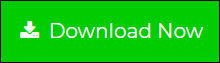Zoho Export Mailbox – Complete Guide to Transfer Emails and Contacts
Looking for a solution to export Zoho emails and contacts? If yes, this blog will help guide you through the step by step Zoho export mailbox process. Here we will discuss the different methods to Zoho export emails and contacts. Read on to get the fruitful solution here.
Table of Content
- How to Zoho Export Emails?
- Export Emails from Zoho to Thunderbird?
- Export Zoho Mail to Gmail Account?
- Migrate Zoho emails in multiple email application?
- How to Zoho Export Contacts?
- Final Words
In the following section, we’ll cover all of these topics with a complete step-by-step method. At the end of the blog you will definitely get the right solution for your question about how Zoho export mailbox.
How to Zoho Export Emails?
Zoho allows its users to export emails from Zoho Mail Account as a backup in archive file. Steps to export Zoho emails are as follows;
Step 1. Login to Zoho Mail and go to Settings.
Step 2. Select the Import/Export option.
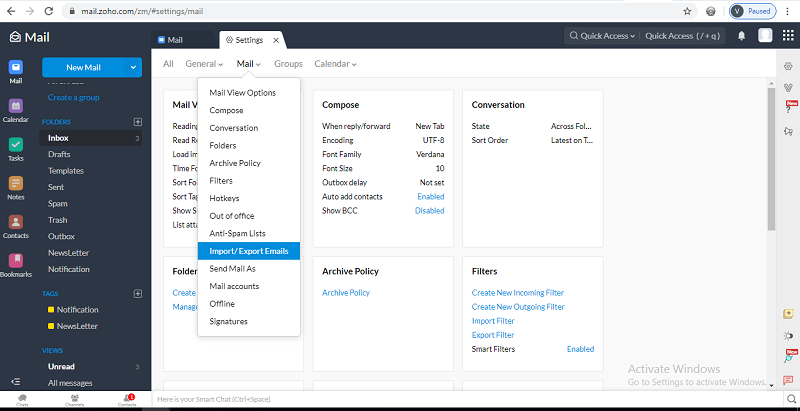
Step 3. From the Export section, choose the folder from which you want to export emails.
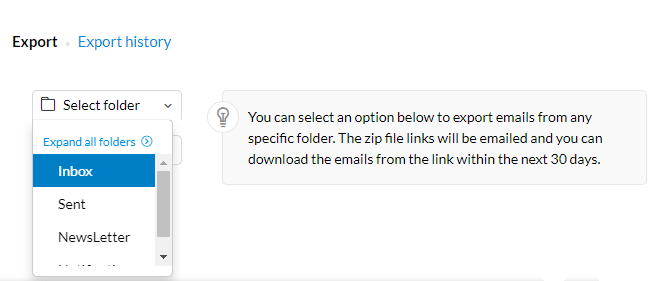
Step 4. Select the time duration according to months in the drop down box.
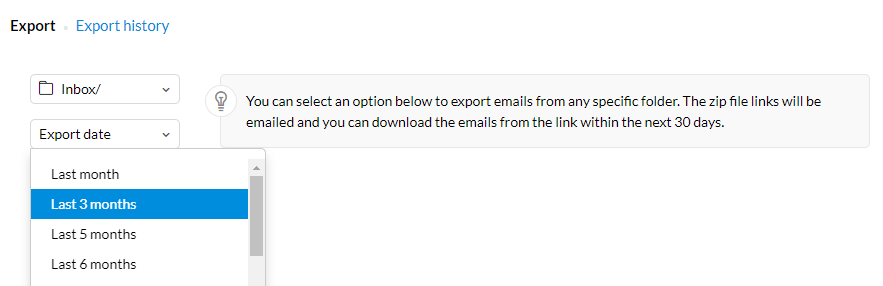
Step 5. You can also select the Date range to export specific time emails.
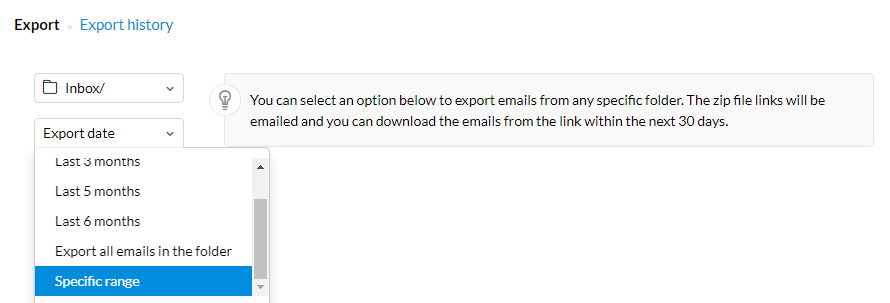
Step 6. Select the “Export all emails in the folder” option to move entire folder.
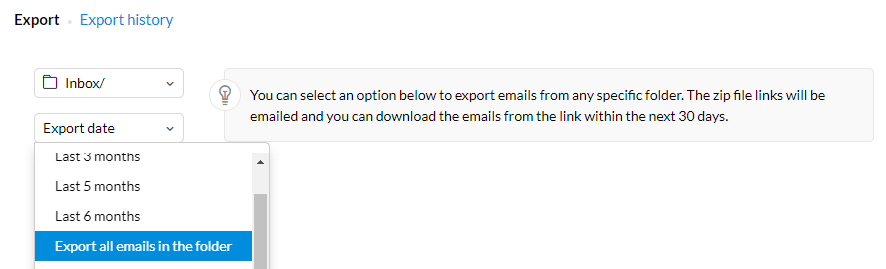
Step 7. Click the Export button.
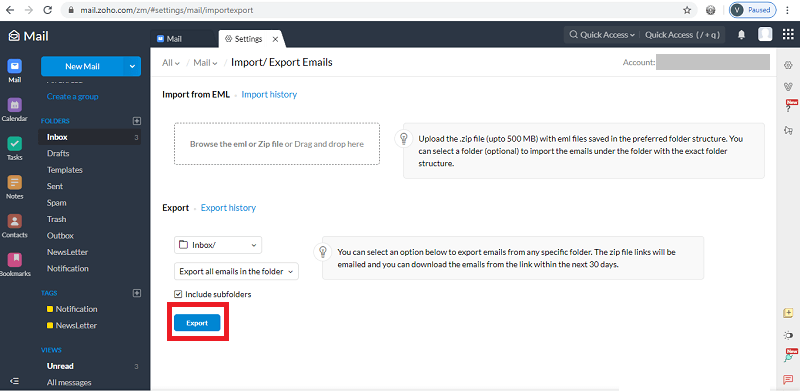
Step 8. You will receive an email with a link to downloaded emails as a ZIP file.
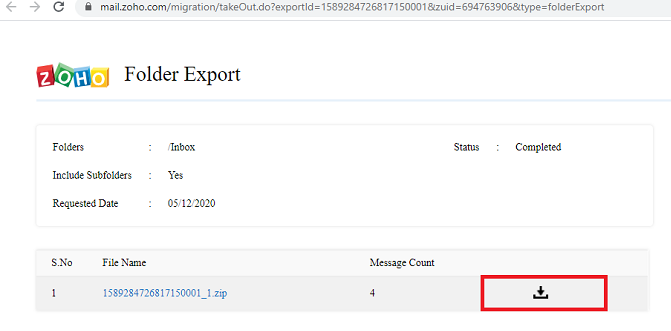
Note: The email will be sent to the same account from which you export the emails.
Zoho export emails in EML file format. If you want to configure or migrate emails from Zoho to Thunderbird, you must read the next section.
Zoho Export Mailbox – Migrate Emails from Zoho to Thunderbird?
You can easily configure Zoho Mail to Thunderbird Account using these simple steps:
Step 1. Open Zoho Account and enable POP in the Zoho Mail interface.
Step 2. Open Thunderbird application in your system.
Step 3. Go to Account Setting and select Add New Account.
Step 4. Enter display name, email address and password.
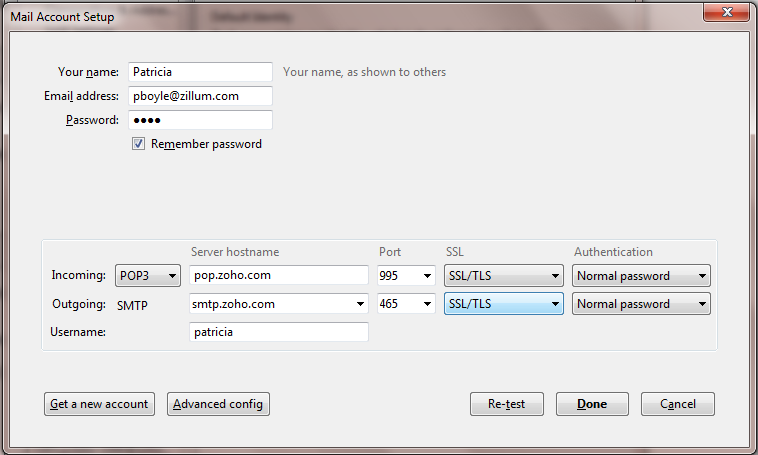
Step 5. Click the Manual Config option and Provide pop.zoho.com for Incoming Server and smtp.zoho.com for Outgoing Server.
Step 6. Select “995” and “465” as port numbers and Authentication type is “Normal Password” for both servers.
Step 7. Enter your email address in the Username section.
Step 8. Click Done to save the changes.
How to Export Zoho Mail to Gmail?
Steps to perform Zoho to Gmail migration or forwarding emails from Zoho account to Gmail are as follows;
Step 1. First, login to your Zoho Account and click on the Setting icon.
Step 2. Here, select “Email Forwarding and Pop/IMAP” option.
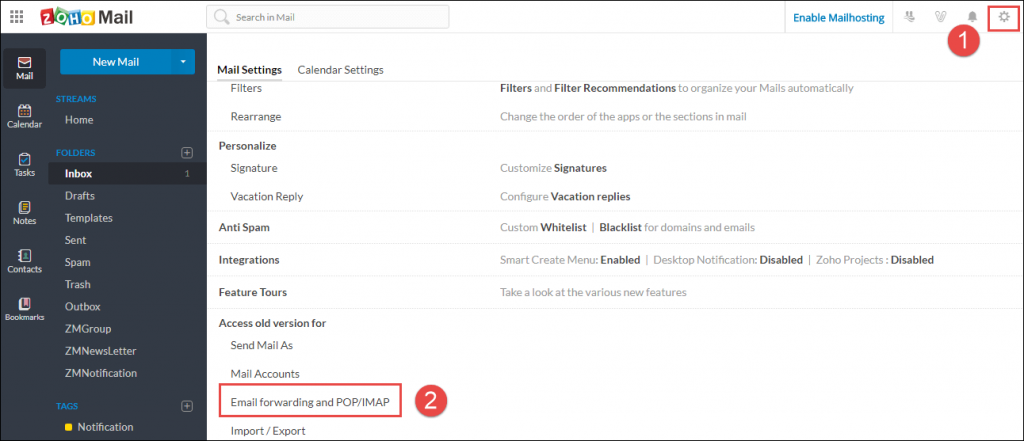
Step 3. In the IMAP Access Section, click “Enable” and note IMAP configuration details.
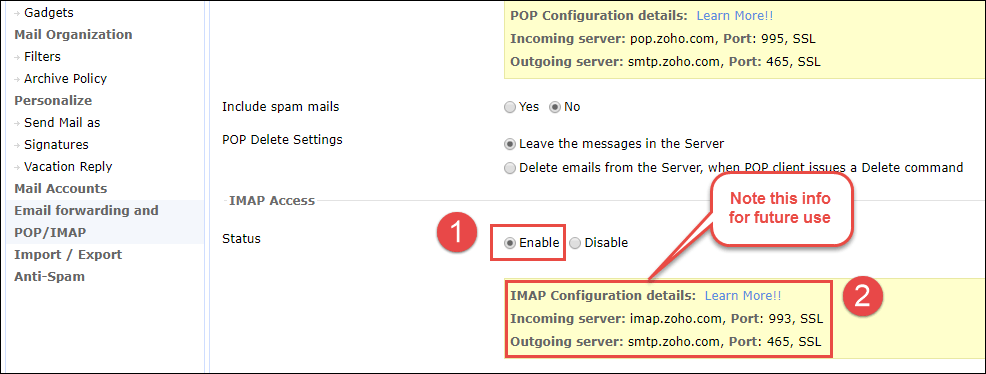
Step 4. Now, login to the Gmail Account and go to the “Setting” icon.
Step 5. Click on the Setting and select Account and Import >> Add another email address.
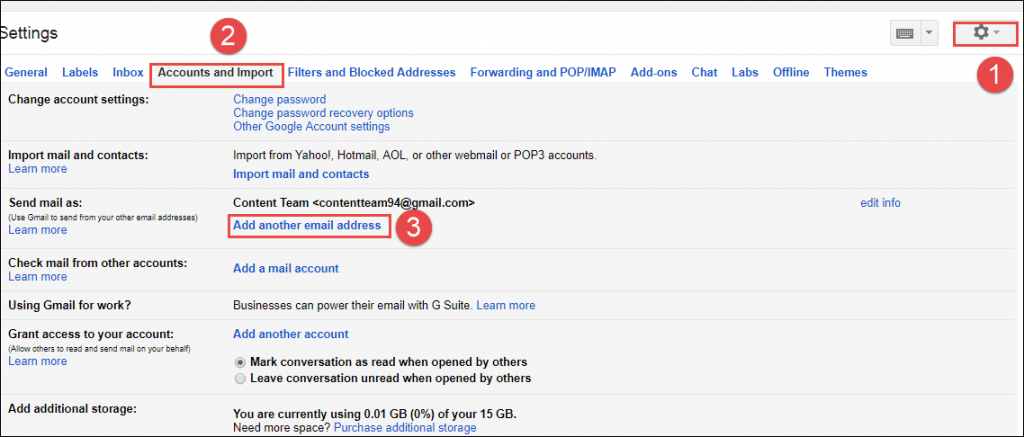
Step 6. A new tab will open, here enter the Zoho account email address and “Uncheck the Treat as an alias” box, and then click on “Next Step”.

Step 7. Provide SMTP Server as “smtp.zoho.com” and change the port value to “465”. Next enter the email address and password and click “Add Account”.
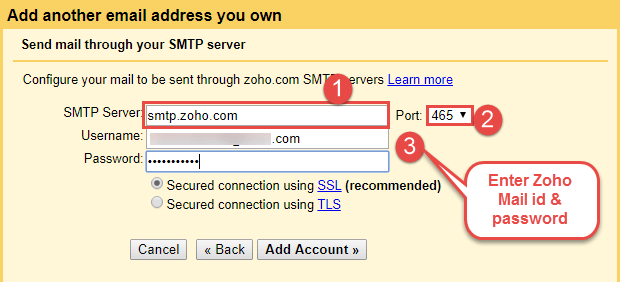
Step 8. Open your Zoho Mail Account and click on the confirmation link.
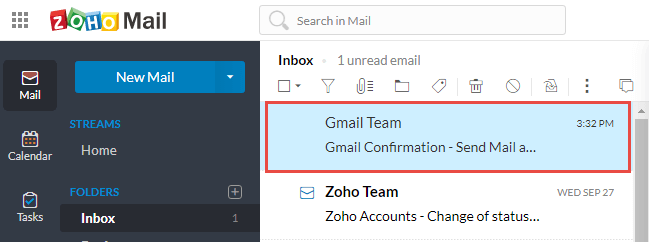
Step 9. Then, click the Setting icon and select the “Email Forwarding and POP/IMAP” option.
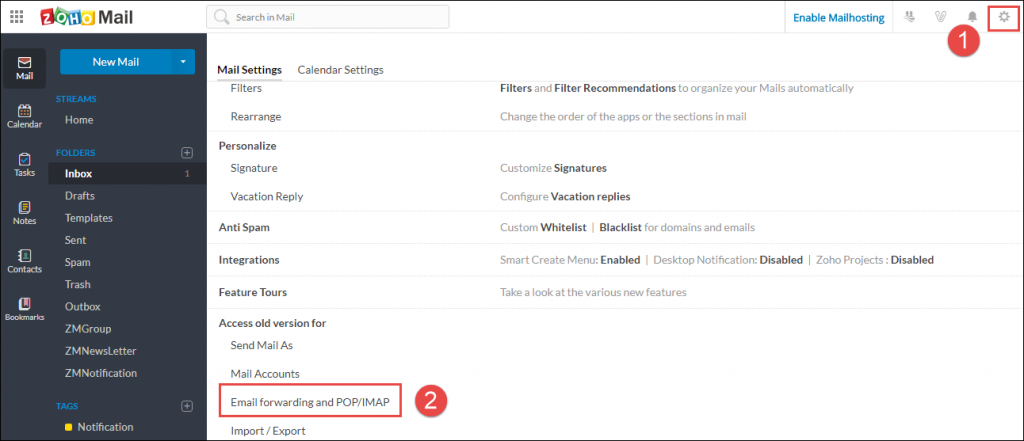
Step 10. Click on the “Add Email Address”, enter Gmail email address and then click Add button.
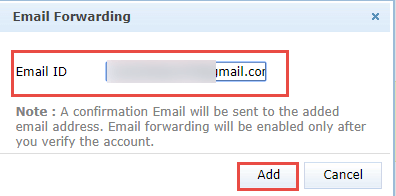
Step 11. A new confirmation email will now be sent to your Gmail account. Open this email and allow Zoho Mail to forward all emails to the specified address. Click Confirm Email ID.
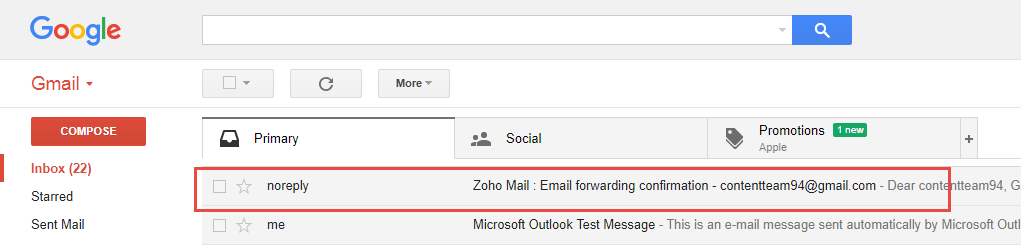
Step 12. Enter the verification code into your Zoho email account as specified in the email to allow forwarding.
How to Migrate Emails from Zoho to Other Formats and Application?
As we see that Zoho export emails in EML file format successfully. But it allows users to export emails from single folder at a time. If you want to export all emails from Zoho, you have to repeat the same steps for each folder. This can be very time consuming. To simply and quick this task Zoho export mailbox, you can use the Zoho Backup tool. The software supports to export Zoho to PDF, PST, MBOX, EML, and MSG file formats. It allows you to easily perform Zoho to Outlook migration, Zoho to Office 365 Migration, Zoho to G Suite Migration, Zoho to Apple Mail Migration, etc.
Here are the steps to export Zoho emails to multiple file formats and email clients:
Step 1. Launch Zoho Mail Backup tool and enter Zoho Account credentials.

Step 2. Choose export Zoho mail to PST, MSG, MBOX, PDF or EML.

Step 3. Browse for the location to save the resultant file.

Step 4. Select the required Zoho email folders and click Start.

Step 5. Zoho export emails process starts immediately.

How to Zoho Export Contacts?
Zoho export mailbox including emails and contacts so that user can easily do their job effortlessly. In this section, we will learn the process to export Zoho contacts.
Step 1. Go to Zoho Contacts
Step 2. Click on three dots and select Export option.
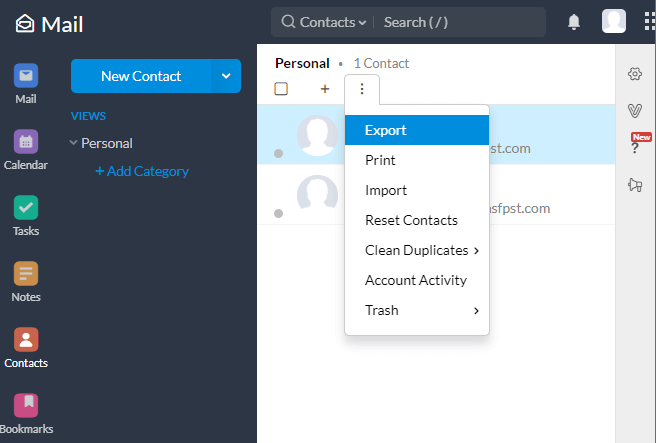
Step 3. In the Pop up window, choose the branch, category, and the format to export contacts.
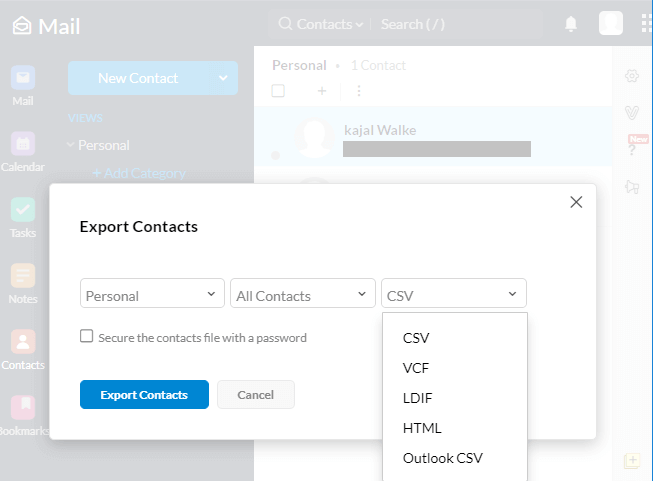
Step 4. Click on the Export Contacts.
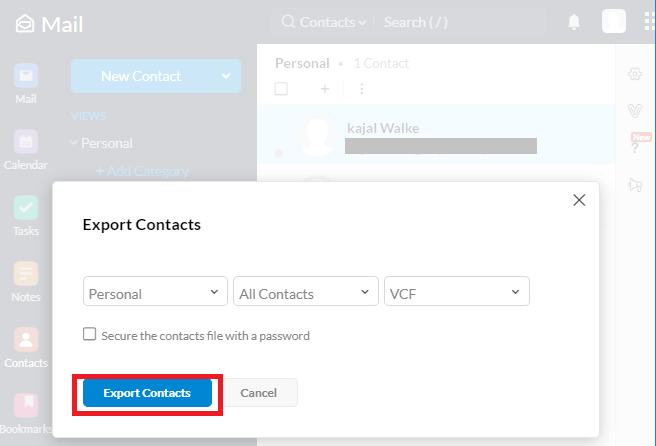
Final Words
Many users want to export data from Zoho Mail account for conversion, migration, or backup. Here we discussed all solutions for exporting Zoho emails and contacts. This blog outlined the step-by-step solution on how Zoho export mailbox and how to export emails from Zoho to Gmail and Thunderbird account. Zoho exports emails to the EML file format. The problem, however, is that only emails from one folder can be exported. If you want to export all emails from Zoho emails, you have to try the Zoho backup program.