We Couldn’t Create the Outlook Data File Error – Fixed
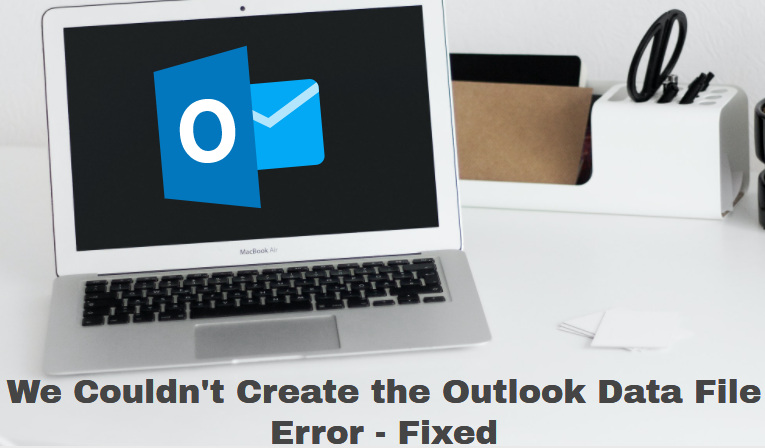
The MS Outlook application, which comes with the MS Office package, and we all know it we one of the most used email applications around the globe. This email application provides two protocols to add configure mail accounts such as POP and IMAP.
Moreover, using this email application you may add and manage several email accounts under one account. Although setting and configuring the email client with Outlook is simple, there are certain users facing unusual errors, ‘We couldn’t create the Outlook Data File.’
It is possible that the cause of the issue might be a bug that prevents you from adding a new account. Because most of the users add the account using the File > Add Account menu.
Now, if you are looking for a solution to fix the same, then here in this blog we are going to discuss some of the best techniques.
Methods to Fix the We Couldn’t Create the Outlook Data File Error
To resolve the issue simply go through the below methods and if any method so not work then move to the next one.
Method 1: Configure Account Using the Manage Profiles Option
As we discussed above, the problem of we couldn’t create the Outlook data file error is adding a new account using the Add Account option. So, in this scenario, you may add a new account by selecting Manage Profiles. Now, to use this option follow the instructions below:
Step 1: Open the Microsoft Outlook emails application..
Step 2: Now, go to the File menu, then Account Settings, then Manage Profiles.
Step 3: From Info, navigate to Account Settings and select Manage Profiles.
Step 4: Select Email Accounts from the drop-down menu.
Step 5: On the Account Settings box, pick the New option in the E-mail tab.
Step 6: Enter the details for your new email account.
Step 7:At last, follow the onscreen prompts to finish configuring a new account.
Method 2: Use Control Panel Mail Option.
This is one of the alternate methods to configure an emails account in Outlook. So, if you are receiving the We couldn’t create the Outlook data file error, then you can add a new account using the Mail Option in the Control Panel and the steps are mentioned below.
Step 1: Click on the Start button and type Control Panel.
Step 2: Now, select the Mail option, after that select the Outlook option.
Step 3: The Mail Setup dialogue box will appear. Then, from Step 4 through 7, proceed as directed in the preceding procedure.
Method 3: Disable Simplified Account Creation in the Registry Editor.
If you’re utilizing the Simplified Account Creation option, you may turn it off in the Registry Editor. Then try adding the new account. The following are the measures to take:
Step 1: Press the Windows+R keys to launch the Run dialogue box.
Step 2: In the Run window, type Regedit and hit Enter or click OK. The Registry Editor will be launched as a result of this.
Step 3: To access the Setup option, browse to the folders in the left pane or enter the following path in the address bar:
Computer\HKEY CURRENT USER\Software\Microsoft\Office\16.0\Outlook\Setup
Step 4: Now, in the right pane, right-click on an empty spot and select New > DWORD (32-bit) Value.
Step 5: A new entry will be created. Enter DisableOffice365SimplifiedAccountCreation as the name.
Step 6: Double-click the newly generated key and type 1 into the Value data field. To confirm the changes, click OK.
Step 7: Finally, shut all of the windows. Open Microsoft Outlook and attempt to add the new account.
If PST File Is Corrupt
If the PST file is corrupt, you may encounter a variety of troubles and errors. But the best part about Outlook is that it provides its own, Outlook Inbox Repair utility which is also known as (ScanPST.exe). Now after trying all the solutions and if you still facing the same issue, then you can go for the repair of the damaged Outlook Data File (.pst).
But while using it, keep one thing in your mind this utility may fail to repair highly damaged PST files. And also the tool is not able to repair PST files over 2GB
Best Way to Repair Outlook Data File
As we earlier said Scanpst.exe fall will repair highly corrupted files. So to full fill this issue. Here in this section, we have come up with a solution that will easily repair PST corruption from Outlook without Scanpst.
Outlook Inbox Repair Tool is a well-developed program that can easily repair corrupted PST files without any hassle. Along with that, this software is capable to retrieve deleted emails and other data from your Outlook inbox
. Furthermore, this program is exceptionally simple to use, with its straightforward graphical user interface that allows you to complete the repair procedure without any expert assistance.
Conclusion
The Outlook problem ‘We couldn’t create the Outlook data file’ might occur for a variety of reasons, including a flaw in Outlook. However, to fix this issue in this blog we have discussed some of the best techniques. Go through the blog and resolve your Outlook issue.

