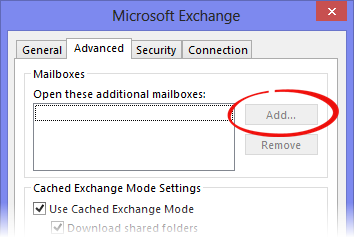Use Cached Exchange Mode Grayed Out In Outlook 2019, 2016, 2013 [Resolved]
The Cached Exchange mode provides a better user experience while using an Exchange account. In Use Cached Exchange Mode, a copy of the mailbox is stored on the local machine. This facilitates the user to quickly access the data. Also, the data is updated with the server which runs Microsoft Exchange. Some points to be noted down are:
- Cached mode is the default option when an Exchange of Office 365 account is added.
- It is always recommended to use Cached Exchange Mode with Office 365 account.
After performing the below mentioned manual method to resolve cached Exchange mode grayed out in Microsoft Outlook 2019, 2016, 2013, 2010, 2007, 2003 and below versions, opt an Outlook OST Recovery Tool to Repair OST File.
Reasons Due To Which Use Cached Exchange Mode Is Grayed Out Outlook 2013
There are various reasons when Use Cached Exchange Mode is grayed out. Some of the factors are stated below:
- No Exchange account exists on Microsoft Outlook account
- The admin of Exchange Server has deactivated the functionality
- When Microsoft Terminal Services is installed
Solution To Enable the Use Cached Exchange Mode 2016 Option
A user has to go through the following set of instructions to enable the cached option:
- Press Windows key+R. Alternatively, click on Start and then Run
- Then, type regedit and hit on OK
- Go to plus sign next to HKEY_CURRENT_USER. Then select Software >> Microsoft >> Office >> 12.0 >> Outlook >> OST
- Right-click on NoOST entry present at the right-hand side and then, choose an alternative of Modify
- Pass it a value of 0
- Restart Outlook and then, you will see Use Exchange Mode option Outlook is not grayed out anymore
Another problem which is frequently faced by the Exchange Server users is given below:
“Outlook 2013 started generating a lot of NST files, around 183. This leads to improper working of Outlook and degraded its performance factor. I tried deleting them, but Outlook recreates them every time I open it. These files appear in the same folder as PST. It means the generation of NST file does not occur in the new profile. For that time, the problem is solved. But, I want to know what is NST file and how to repair them? I came to know that these files have something to do with Lotus Notes. Please help me.”
Microsoft Outlook users are aware of PST and OST file. But, they do not have much knowledge about NST file. NST is also a storage file in Outlook 2019, 2016, 2013, 2010, and 2007. NST file is automatically created in Microsoft Outlook under 2 possible scenarios:
- When a user configures Office 365 account in Outlook
- When users make use of Outlook connector for Lotus Domino Server
The NST file consists of all mailbox data like emails, address book, tasks, etc. The data of NST file is also stored on the local system where Outlook is synced with Office 365 account.
What Will Happen If NST Files Get Corrupted?
The NST files can be repaired in case, they are damaged. To repair the NST file, the .nst file extension is replaced by .ost extension. The OST file can be fixed with the help of third party tool named as OST Recovery. This automated tool will resolve all the issues of NST file and provides an option to save NST file in various formats.
Follow these steps to change the extension of .nst file to .ost:
- Exit all the Outlook related processes and applications. Then, go to the path where the corrupted NST file is saved
- Right-click on the desired file and select the option of Copy. Afterwards, paste it somewhere else like, desktop
- Then, right-click on the pasted file and choose the option of Properties
- Under the General tab, change the extension from .nst to .ost. Click on OK to save the changes.
Once the extension has been changed, recover the corrupted Outlook offline data file.
The Observational Verdict
Use Cached Exchange Mode is an option which makes the experience of the Exchange Server far better. In case, the feature is grayed out, users can enable it with the help of steps explained in the post. Another issue faced by the user is regarding NST file. The post also explains how to remove corruption in NST file and what is NST file all about.