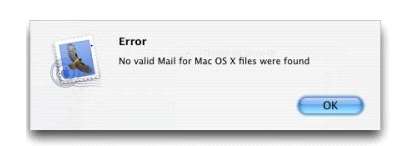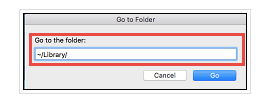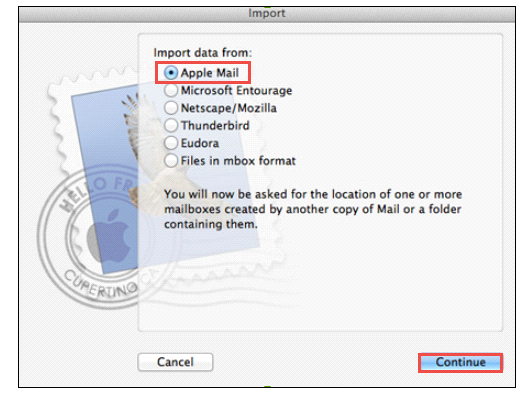Troubleshoot the “No Valid MBOX File” Error
Apple mail is considered as one of the most popular mail clients that are used on the Macintosh operating system. All the mailbox data is stored in the MBOX file format. The MBOX file format is also used by multiple mail clients such as the Mozilla Thunderbird. There are multiple errors encountered one such error is the “No Valid MBOX file” error.
The Invalid Mail Box file Error
It is one of the most common errors encountered while using the Apple mail application. The reason behind such errors can be poor file file management, virus attack, etc. Also, as the MBOX file is stored on the local drive of the system. So, There are more chances of file corruption. There can be multiple reasons that can lead to such an error.
Reasons for the “No Valid MBOX File” Error
- Using Distinct MAC Operating Systems
- Close the Mail.app
- Copy the messagerules.plist from older folder of the mails.
- Then, Paste in the New location i.e ~/library/mail/v2/maildata/
- Delete mesasgerules.plist.backup present in the current folder, else this step can be skipped.
- Now, Open mail.app
- Click on File
- Now, select import mailboxes.
- Click on Apple mail option.
- After this, click on Continue.
- Navigate towards the path where your MBOX file is present, select it, and click on choose.
- Extracted mailboxes can be previewed, click on continue.
- Now, relaunch the mail.app application.
- Check the import mailbox and move mailboxes to the original path.
- Check whether the system searching tool is working fine or not.
- In case it is not working fine, Rebuild the spotlight index using the sudo mdutil -e shell command. Otherwise, this step can be skipped.
- Finally, entire importing procedure is completed and you can take a look at preferences list for analyzing the mail rules
- Migration of MBOX files from Apple mail to Other External Devices
- Accessing Inappropriate Directories
- Backup Directory level by one.
- Select all the mailboxes from the location /home/library/mail/mailboxes.
- User will see the list of the MBOX files get displayed.
- Select the MBOX file that is required.
If the user has migrated MBOX file from one MAC OS to another such as Migrating the Mail Box file from the MAC OS 9 to MAC OS X. Then the user may encounter the “No valid MBOX File error”.
A preventive measure
When a user tries to migrate the MBOX file from one MAC Operating system to another MAC Operating system. This generally leads to compatibility issues as there are many changes that are made by the operating systems while migrating the MBOX files. In this case, It is also advisable to take the backup of the MBOX file in advance. Before starting the migration of the data from one Operating System to another. To get started the user should follow the command:
~/library/mail/and~/library/preferences/com.apple.mail.plist.
After completing such steps, Follow the Steps given below:
Now, The Following steps can be used in order to import the MBOX files:
Another problem occurs when the user is transferring the mbox file data to external storage devices. Once the file is transferred to the external storage device such as a pendrive. Then the user tries to open the MBOX file, Then the “Not Valid MBOX file” error occurs.
Solution: To avoid the such an error, The user needs to follow the certain steps to import steps as defined above.
When the users try to access Mac Mailbox from the incorrect location, Then the chances for occurences of such errors increases.
Solution: In order to remove the chances minimize the chances of such error following steps can be followed:
Limitation of the Manual Approach
All the above mentioned solutions are applicable in order to minimize the chances of “No Valid MBOX file” error. But, at times these manual techniques can be very lengthy and time consuming. Thus a requirement arises for an automated solution. The users can opt for the MAC MBOX Converter software that can easily Export & Restore all MBOX files to other popular email file formats.
The Conclusion
In this informative post, We have discussed the causes & preventive measures for the error of invalid mailbox file. We have also mentioned the manual solutions to recover & repair MBOX files. Also, we mentioned an automated solution to remove the “No valid MBOX file” error.