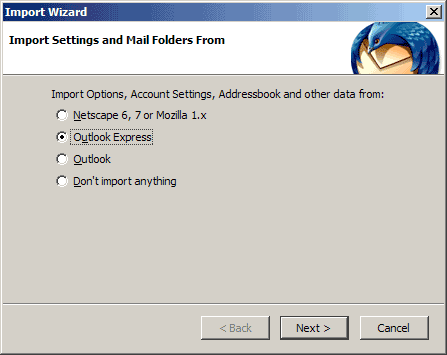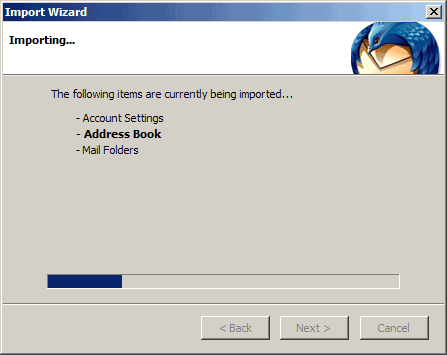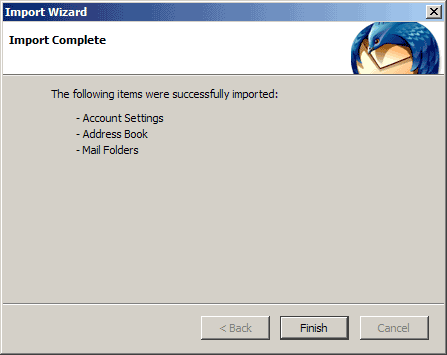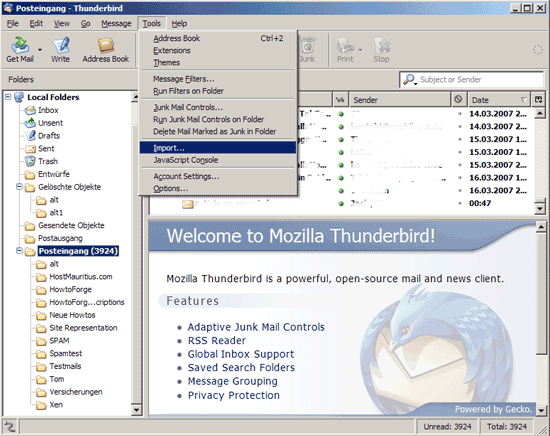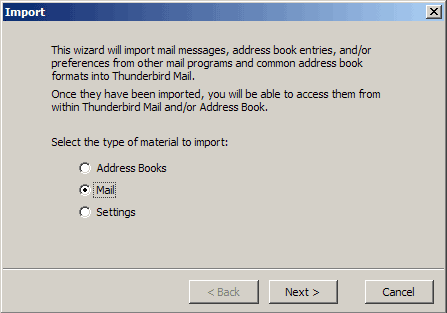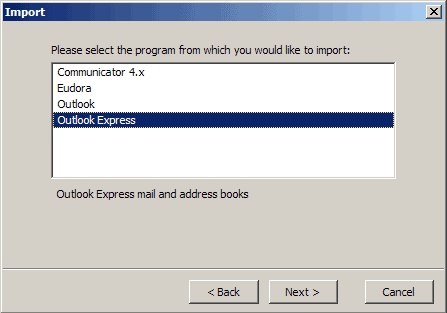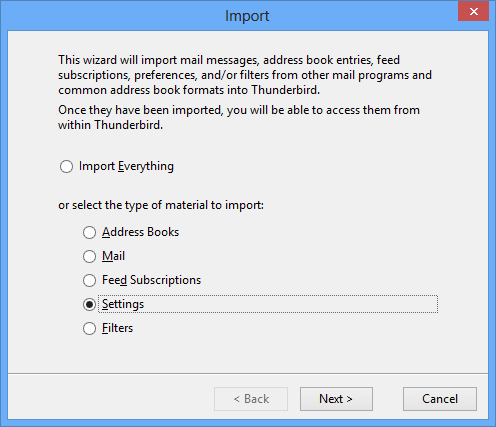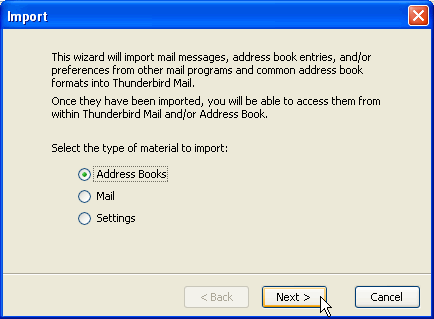Tips to Transfer Outlook Express Messages to Thunderbird
The most commonly asked query on the internet related to Outlook Express is how to transfer Outlook Express messages to Mozilla Thunderbird? It is generally the case when one moves from old Windows OS machine to new machine from Windows Vista or above version. If you are also having the same query, then you are at the right place where you will get different approaches to migrate Outlook Express to Thunderbird.
Microsoft Outlook Express is one of the widely used email clients among the Windows XP and below versions users. But, due to the reason of not meeting the requirement of users Outlook Express has been replaced with Windows Mail. It is a static program according to the spokesperson for Microsoft. However, most of the users do not find Windows Mail as useful as Outlook Express. Therefore, Windows Mail not as much popular as Outlook Express. On the other hand, Mozilla Thunderbird is also an email client, which is pretty much popular among users. Moreover, it is an open source application and provides all services offered by any other email application. Thus, users moving towards it and want to Import Outlook Express to Thunderbird and have easy access to all folders of Outlook Express.
Solution to Export Mail from Outlook Express to Mozilla Thunderbird
Transfering Outlook Express Messages to Thunderbird is not a difficult task because Thunderbird provides an import feature to make it easier for the users. In order to import Outlook Express data manually, there can be two possible situations and that are discussed below:
If you are using Thunderbird for the first time
One possible situation could be that a user is new to Mozilla Thunderbird application. So, after downloading the application, follow the steps given below to import data:
1. First of all, open Mozilla Thunderbird application on the system
2. If you are new, Import Wizard will pop-up first
3. Then, choose Outlook Express radio button and click on Next to continue
4. After this, all your Outlook Express emails, account settings, and contacts are imported to Thunderbird
5. As the process completes, click on Finish button to exit the Import Wizard
6. Now, open Thunderbird and check all your emails, contacts, etc., has been imported successfully or not by clicking on Tools >> Account Settings
If it is not your first time with Thunderbird
Another possible case is that a user is already using Thunderbird. So, in this case, to import Outlook Express to Thunderbird, follow the steps given below:
Move Emails from Outlook Express to Thunderbird:
1. As you are not new to Thunderbird so, Import Wizard will not open. Therefore, navigate to Tools >> Import
2. Now, to import Outlook Express emails, choose Mail folder radio button
3. After that, choose Outlook Express option and click on Next to begin import process
4. All mail folders are imported successfully to Thunderbird without any limitation.
Transfer Outlook Express Messages to Mozilla Thunderbird
1. As you are not new to Thunderbird so, Import Wizard will not open. Therefore, navigate to Tools >> Import
2. Now, to import Outlook Express emails, choose Settings radio button
3. After that, choose Outlook Express option and click on Next to begin import process
4. All Outlook Express Settings are imported successfully to Thunderbird without any limitation.
Import Outlook Address Book to Mozilla Thunderbird
1. As you are not new to Thunderbird so, Import Wizard will not open. Therefore, navigate to Tools >> Import
2. Now, to import Outlook Express emails, choose Address Book radio button
3. After that, choose Outlook Express option and click on Next to begin import process
4. Outlook Express Address Book is imported successfully to Thunderbird without any limitation. A user can verify it Address Book Section of Mozilla Thunderbird, there is folder of Outlook Express Address Book
After performing all the operation mentioned above, the user has successfully migrated from Outlook Express to Thunderbird. Now, one can easily access Outlook Express mailbox data in Thunderbird also in a perfect and reliable.
Limitations of Manual Procedure
Import feature of Thunderbird is really good but there are some situations where manually import Outlook Express to Thunderbird may get fail or become irritating. All these points are discussed below:
1. Manual Method is lengthy and complex to perform.
2. There might be some losses data during migration.
3. When it comes to export all data items including i.e. contacts, emails and account setting, the manual needs to performed separately for each of it, which is really time-consuming. One can not import all them in one go using a manual procedure.
Alternative Solution to Transfer Outlook Express Messages to Thunderbird
To overcome all the limitations which might encounter while using manual method, a user can go with an alternative solution i.e. DBX to MBOX converter. This tool is programmed especially to convert DBX file of Outlook Express to MBOX file format of Thunderbird without any extra installation. Moreover, it does not impose any file size limitation too.
Final Word
Migrating Outlook Express to Thunderbird is the most urgent requirement for the users who are working on Outlook Express and now upgrade to latest version of Windows OS. As Mozilla Thunderbird is an open source email client and offers all basic information so switching to Thunderbird is a good choice. Therefore, after understanding the requirement of the users, we have discussed both manual and alternative approach to transfer Outlook Express messages to Thunderbird. But, Due to some limitation in manaul procedure it is suggested to go with an alternate approach i.e DBX to MBOX Converter discussed above.