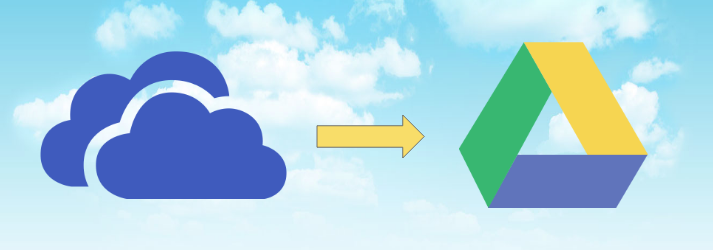Manual Techniques to Transfer Files from OneDrive to Google Drive
OneDrive is a service provided by Microsoft for the storage of files on the cloud. It is provided by Microsoft for Office 365, Outlook.com or Hotmail users, and MSN Live. Different types of files like documents, spreadsheets, images, and other media files can be saved in OneDrive. The proportion of each and every app in the cloud storage is the same i.e. 5 GB. Space provided gets consumed very quickly and then it is required to transfer files from OneDrive to Google Drive. This post deals with the best possible workaround solution to move OneDrive files to Google Drive.
Note: For the fast migration of OneDrive documents to Google Drive it is recommended to use OneDrive to G Drive Migration Tool.
Free Download Buy Now
(100% secure)
Reasons to Migrate Data from OneDrive to Google Drive
There are many factors that lead a user to export the data files from OneDrive to Google Drive. Some of them are explained below:
- File-Sharing: Every industry requires a meta-universe environment in different departments. To share files between these environments, it is demanded to use Google Drive.
- Freeing Extra Storage Space: In OneDrive, not much space is provided to the users. Only 5 GB is available and this space gets easily occupied by several HD images, backup of files, and folders. Therefore, it is essential to move from OneDrive to Google Drive.
- Free Up the Cloud Storage: Some files can be transferred from OneDrive to G Drive and backed up on the Windows phone. This will free up space in cloud storage.
- Create Backup in Multiple Places: If any file stored in OneDrive is corrupted, it can damage other files too. By saving the data in the cloud storage, all the files can be kept safe and secure.
The solution to Transfer files from OneDrive to Google Drive
A user needs to follow these steps to migrate the data from OneDrive to Google Drive using the manual approach:
Solution 1: Download and Upload Data Files
- Login to OneDrive account with the help of personal login credentials
- Download a single file at a time and save it to the local drive
- In the next step, sign in to Google Drive using Gmail ID and password
- At last, move to New >> File/Folder upload to transfer files from OneDrive to Google Drive
Solution 2: Drag and Drop Method
- Configure OneDrive for desktop on Windows machine
- Then, configure Google Drive for desktop on Windows machine
- Select the desired items that you need to move from OneDrive to Google Drive
- At last, drag and drop the items from OneDrive to G Drive
Solution 3: Quick Solution to Migrate OneDrive Data to Google Drive
OneDrive to Google Drive Migrator Tool is the advanced utility to transfer files from OneDrive to G Drive. With this move single/multiple users along with this, the tool also provides the feature to set the user priority of the migration order. The date filter option is also provided by the selective migration. With the incremental migration feature move newly or modified data.
Steps to Move OneDrive Files to Google Drive
1- Launch the software and select the O365 and G Suite platforms
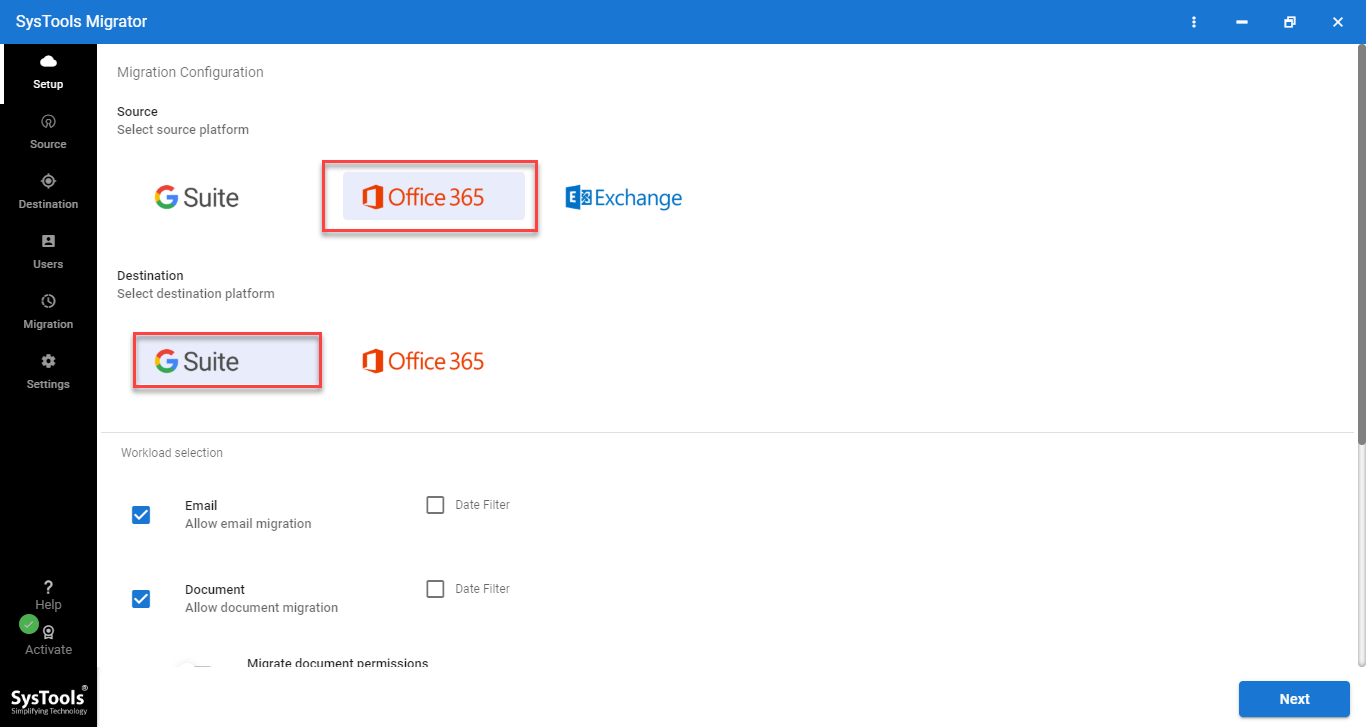
2- Choose the Work Load as Documents from the menu
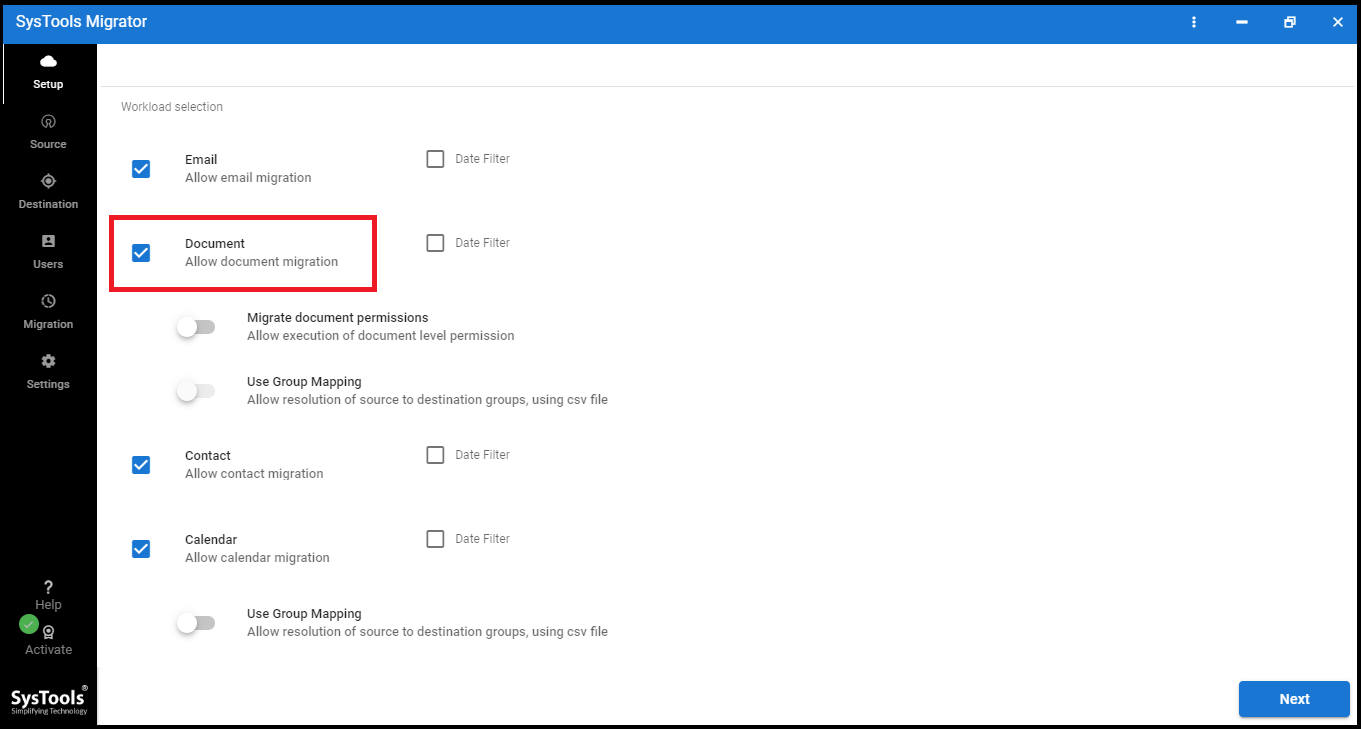
3- Apply filter and enable or disable the option to migrate document permissions
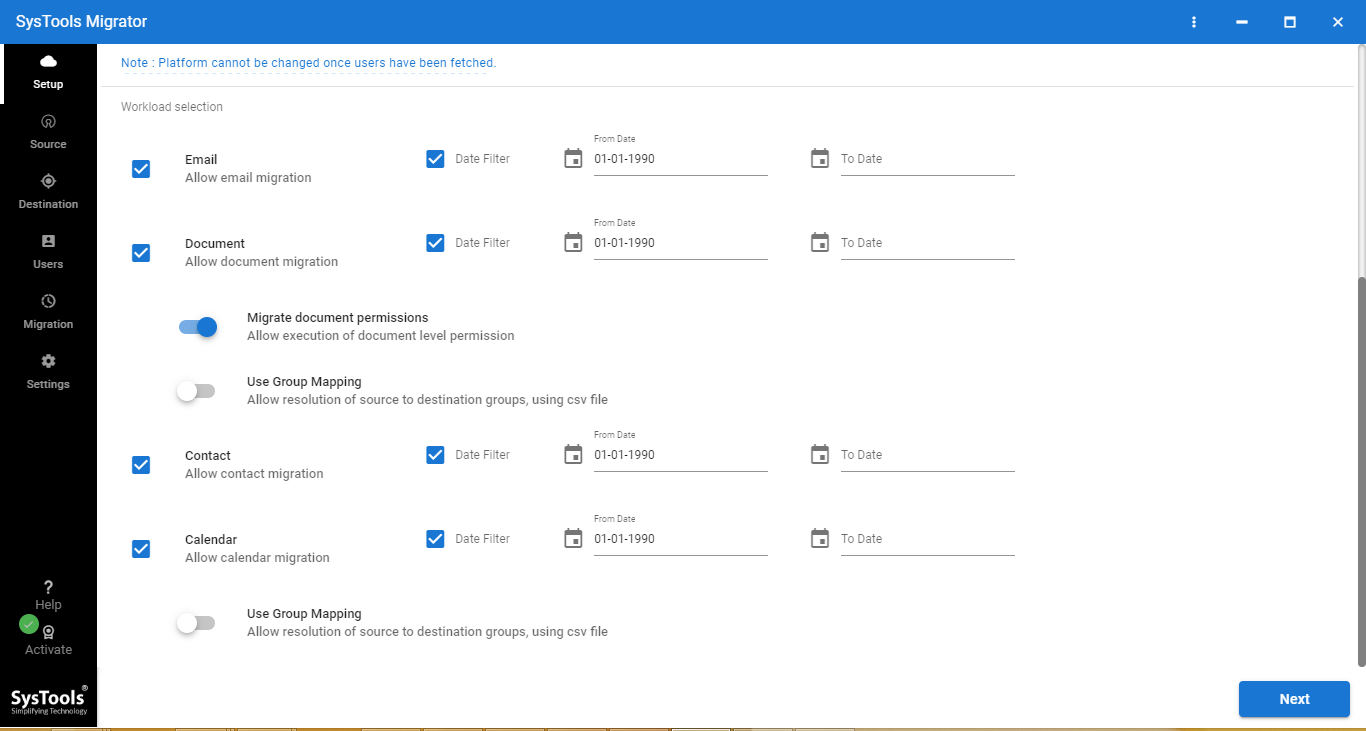
4- Enter the Office 365 admin credentials, Application Id & click on validate
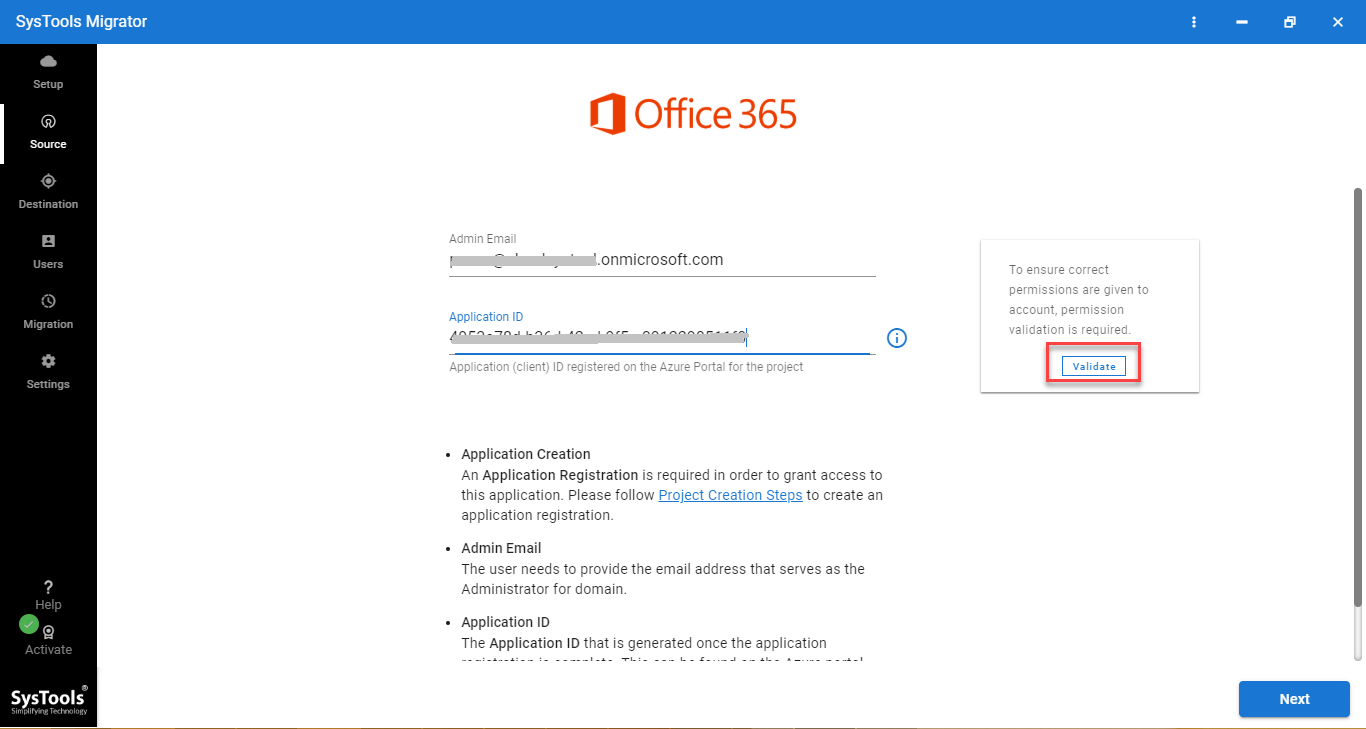
5- Enter the G Suite admin credentials, service account id, P12 path & click on validate
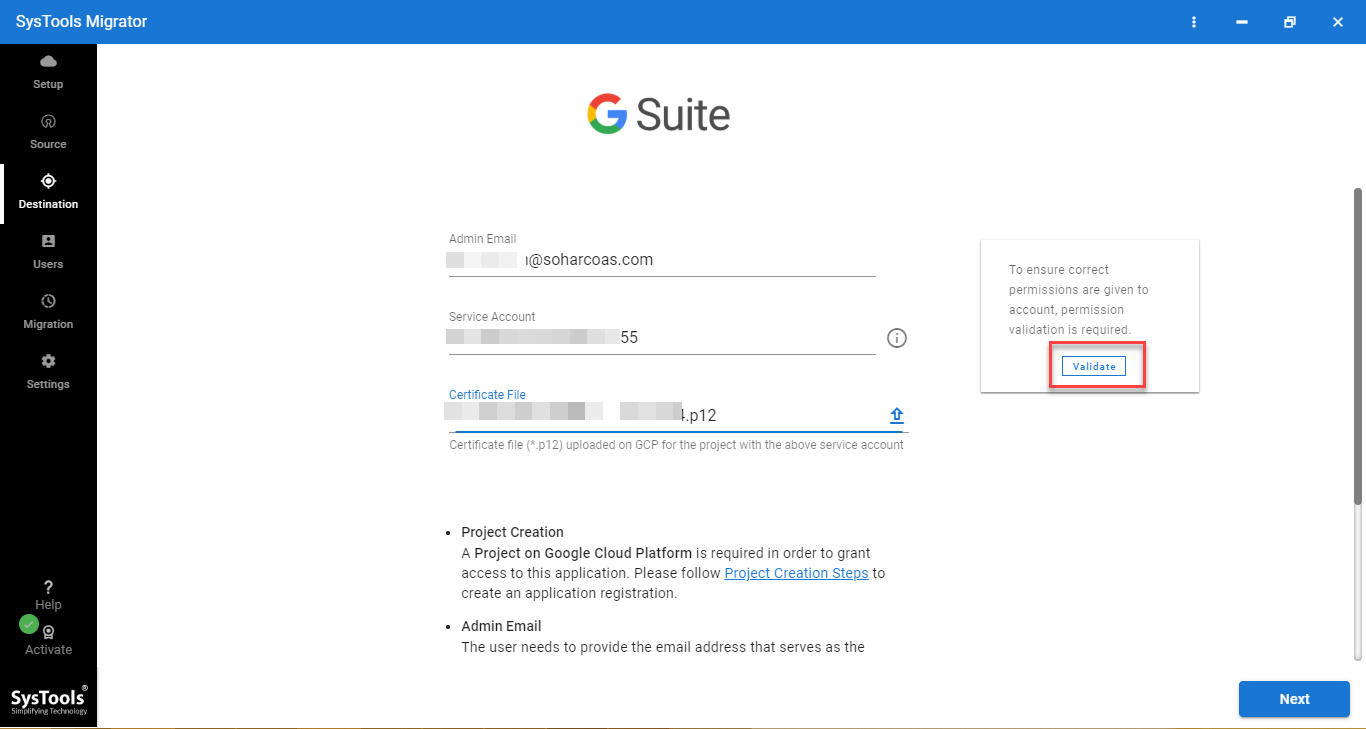
6- After fetching the users click on the “Start Migration” button to begin the process
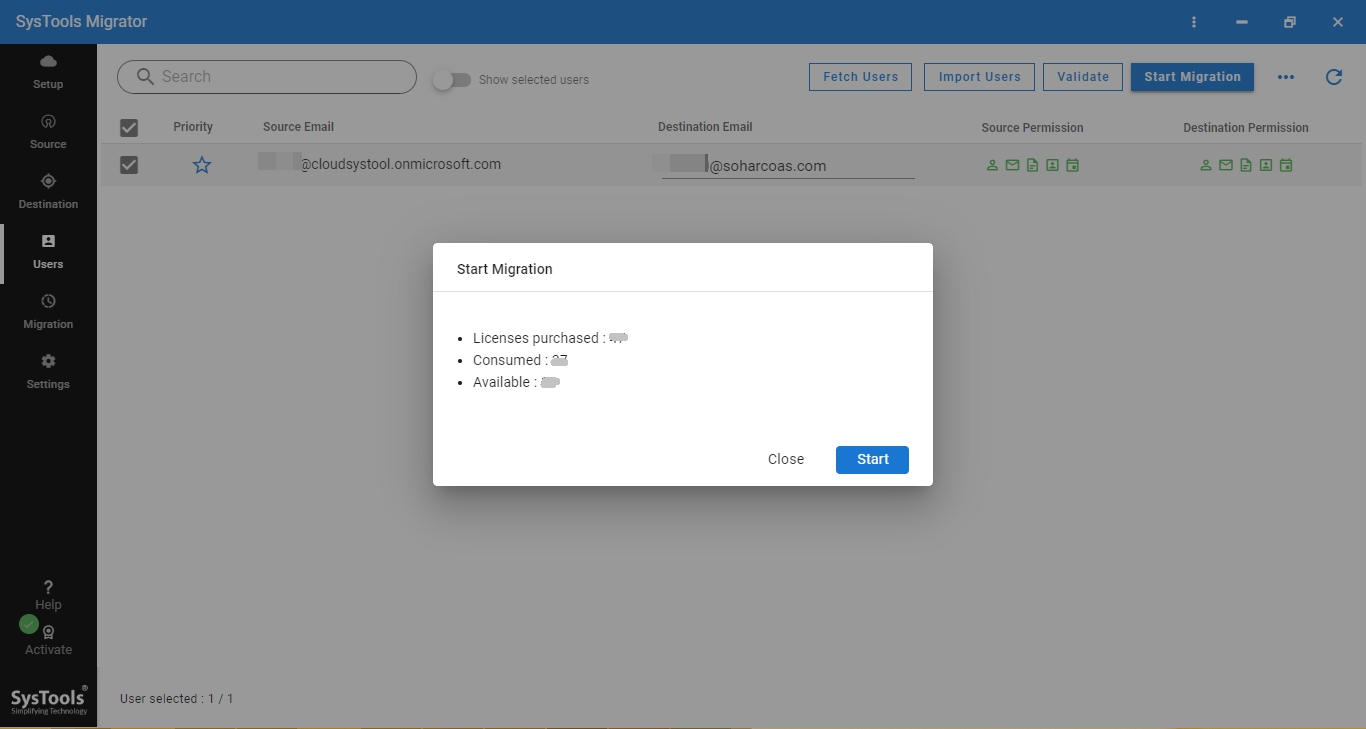
Advantages of Switching from OneDrive to Google Drive
Some of the pros of using the manual approach to transfer the documents and other files from OneDrive to Google Drive are:
- It is free of cost approach that does not charge anything from any company or user
- The image quality is not degraded. In G Drive, videos are saved under 180p and photos under 16MP
- This is an easy technique to migrate from OneDrive to Google Drive. A user can export docs, photos, backup data, etc.
- After the migration, the extra space is released and cloud storage space is accessible on the Windows laptop or phone. More pictures and files can be saved now
Note: If a user wants to migrate data from Google Drive to OneDrive for Business, he/ she can use G Drive to OneDrive migrator.
The Bottom Line
Nowadays, there are multiple cloud-based applications available. The brand name of OneDrive is Microsoft whereas, the brand name of G Drive is Google. Both are well-known names when it comes to storing the data and files in the cloud storage. If a user wants to transfer files from OneDrive to Google Drive, or vice-versa, the write-up describes the best possible method.