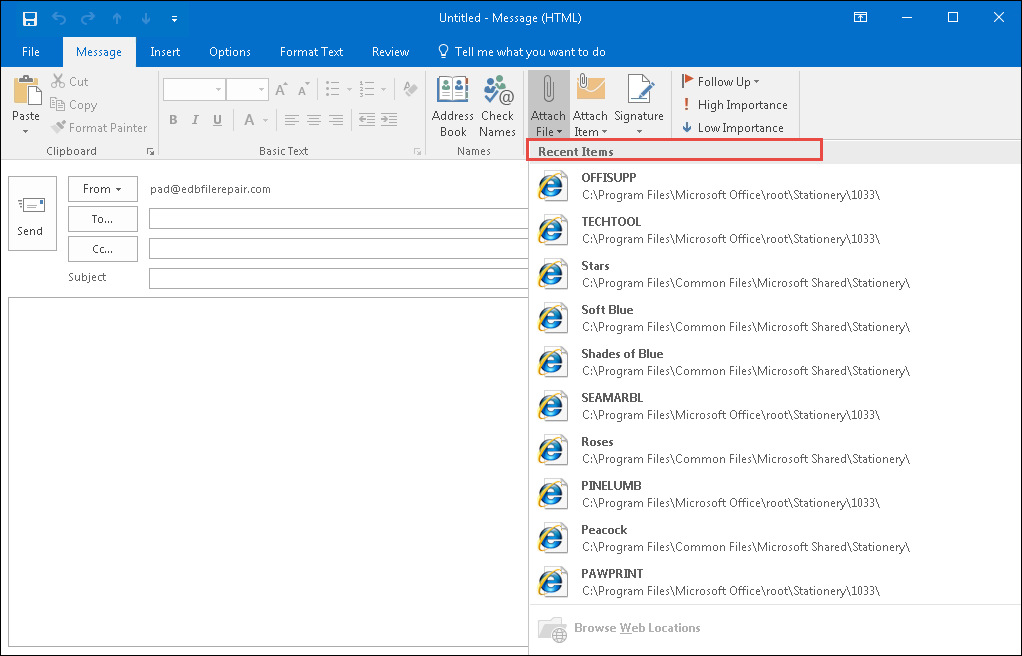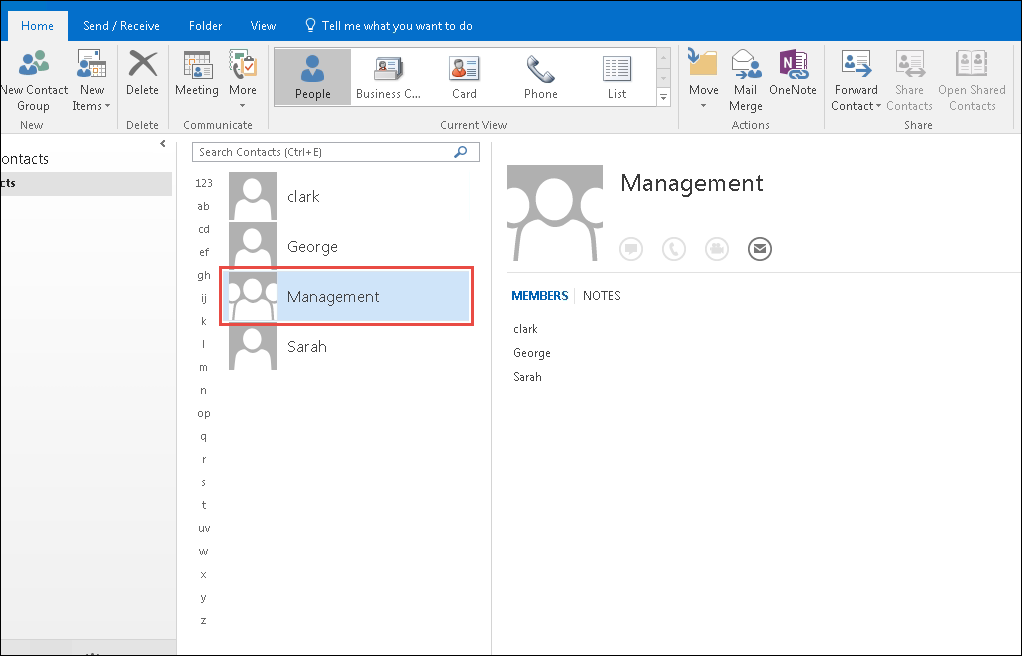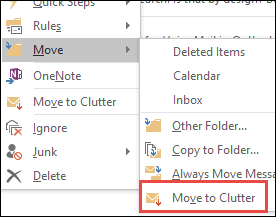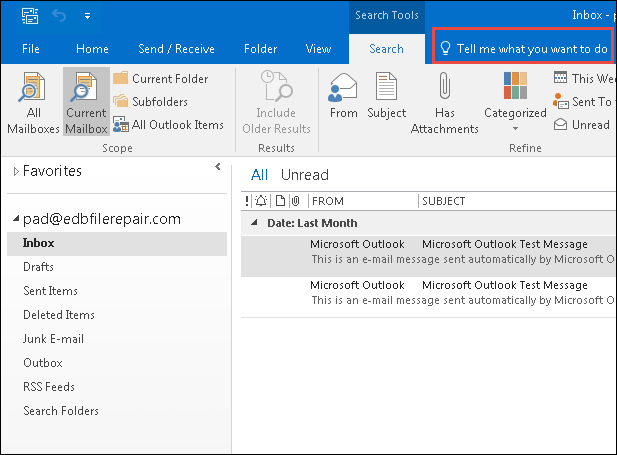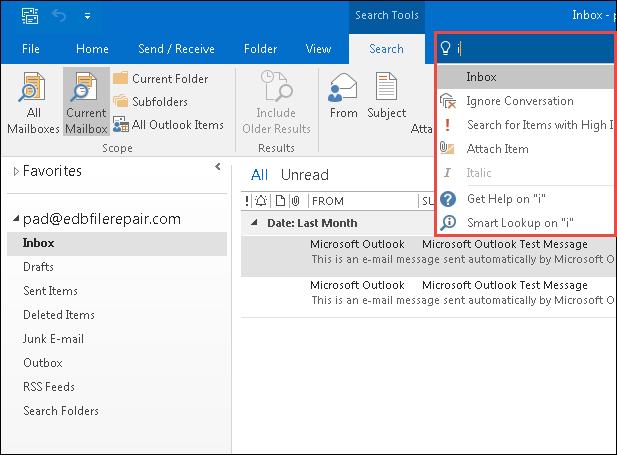Get Acquainted With Top 5 New Features of Outlook 2016
Everyone’s favorite email client MS Outlook, rolled out its latest edition i.e. MS Outlook 2016 last year on 9th July 2015. With this recent addition, came lot of new and upgraded features enabling you to communicate faster and easier. You will find all the tools and features of the earlier versions as well. This version not only will be supported in Windows OS but will extend its support to Macintosh operating system as well. In this write up, we will discuss about some of features that have been improved and the newly added ones too. Have a look.
Attach Recent Documents
This thing has happened with every Outlook user one or the other time. When we want to attach a document on which we were recently working and do not now its exact location, we tend to spend a lot of time in searching that very document.
If you are also in the list of such users, then you will be delighted with the all-new recent documents attach option in Outlook 2016. It shows all the documents that a user has recently worked on (only MS Office apps) and saves the user from putting efforts for searching the document.
Attach Documents from Cloud
Outlook enables the users to attach documents as attachments stored in cloud in applications like OneDrive, Sharepoint, OneDrive For Business, etc. In Outlook 2016, you will get a new way to attach the documents. You can send the links of the saved files as attachments. This serves to be a benefit as it prevents the sprawling of documents and also creates a one-stop location for all the documents that need editing. You either can give them the rights to only view the documents or can also give them permissions to edit the documents.
Groups for Collaborating
Creating groups is yet another feature that Outlook 2016 has to offer its users. Once created, the user can use these groups to collaborate across other applications. The users can create groups and engage in conversations with full history and can access the group’s inbox, team events, join existing groups and also can create new groups. When you add a group as a favorite, you get the privilege of having full access to the conversation history in case you are offline.
Clutter To Prioritize Messages
If your inbox folder is being stuffed with low priority messages, then the Clutter option will prove to be a great rescue feature for you. You can easily move low priority messages to clutter, so that only important messages reside in your inbox folder. In addition to this, the clutter itself analyzes the messages, which will be of least importance to you and will automatically move those messages to clutter folder.
Tell Me What You Want To Do…
Tell Me… feature enables the users to search for a specific function within a fraction of seconds. You can type whatever function you are looking for and will see all the related results as soon as you type in the box.
With every keystroke you enter, your search will be refined and you can choose the option you were looking for. In addition to this, you can also read help topics related to the function you have selected.
Conclusion
We have just listed a few features that have been introduced in MS Outlook 2016. To know about more features, update your Outlook and get on with the exploration.