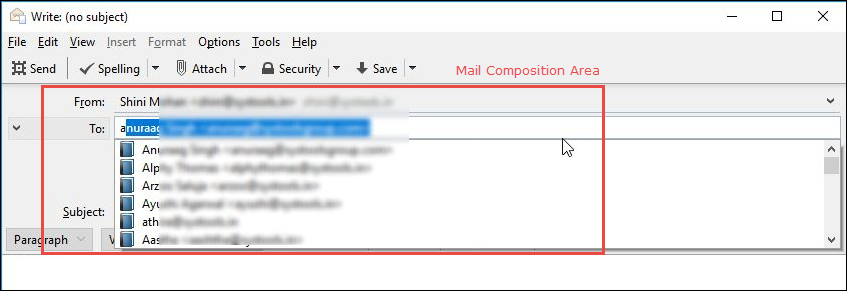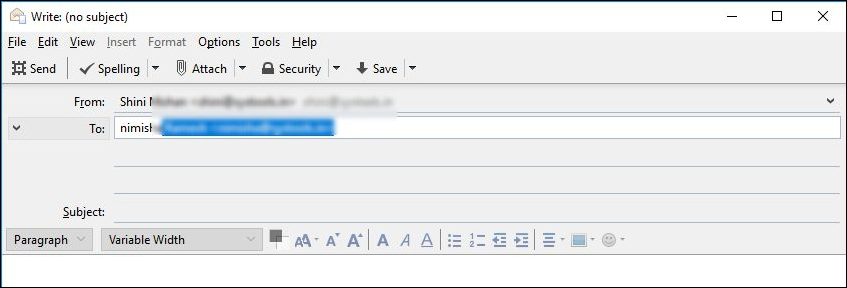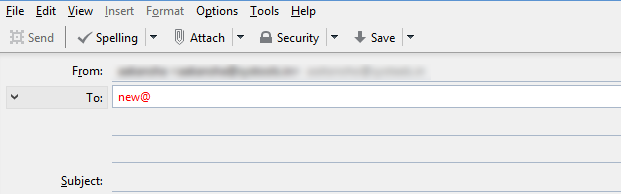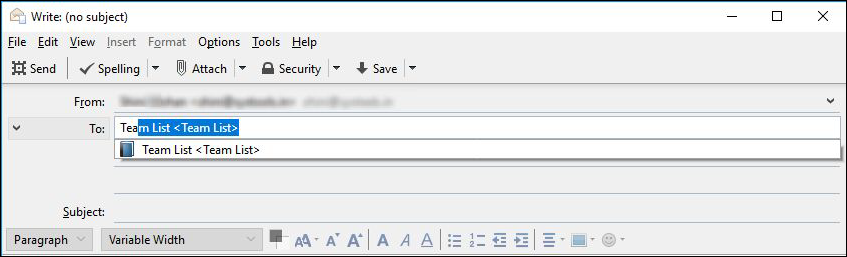How to Enable / Remove Thunderbird Autocomplete Address
When a user is trying to send an email, the first thing they do is mention the email address. It is written at the top, in the ‘to’ field. As soon as one starts to write in the ID, often the email client automatically displays similar addresses. This is called Thunderbird autocomplete address procedure. It is a common way of listing likely options when typing in recipient’s details for many email clients. It is an interesting phenomenon and is a great feature which enables faster, smarter and efficient email management. It can do no harm in understanding all that there is to know about this remarkable functionality. In this post, one can learn all about this option, how to use and delete it from Thunderbird. Read the complete article to know all about Thunderbird Autocomplete email address feature and How to enable & Remove Thunderbird Autocomplete Address when Thunderbird Autocomplete Address not working.
What is Mozilla Thunderbird Autocomplete Address?
It is the process of preparing a list of similar addresses as user types in an ID. It is common functionality opted by many email clients. It provides a better user experience and faster processing. Thunderbird Autocomplete email address makes it easier for user to get to an ID without remembering recipient details each time. Each name typed into the ‘Mail Composition area’ is compared with a value in the local address book. It is then displayed with all matching items.
By default, Thunderbird autofill address option is enabled for all users. It can be removed manually if necessary. If there are multiple matches, a dropdown list is created which can be scrolled up and down. It is displayed with all possible values under the ‘to’ field. An example of this is shown in the image above. This list rapidly changes as the user starts typing in more letters in the row. Here are some more functionalities that come with the Thunderbird Autocomplete email address:
- Pressing ‘Enter’ key will accept the value and move cursor to the next field.
- Pressing the ‘Tab’ key will accept the address and move cursor to the ‘Subject’ field.
- Typing in more letters or pressing ‘Backspace’ key will change the list dynamically matching values with the address book.
- Pressing the ‘End’ or ‘Right Arrow(→)’ key will accept the connection string. Then, it will move the cursor the end of the current line.
- Thunderbird autofill address will continue with each letter typed and about 300s has passed.
- Pressing ‘Delete’ or ‘Backspace’ key will erase the completion string.
What are the Types of Thunderbird Address Autocomplete Options?
Listed here are different ways in which email IDs are listed:
- Unique Match: This is when exactly one value matches with address book entries. A drop-down box is not displayed instead, the complete name with corresponding email ID is shown. Pressing ‘Enter’ or ‘Tab’ accepts the completion string. Pressing ‘Backspace’ or typing in more letters resets the cycle.
- No Match: There may be cases where no similar matches found by the Thunderbird email autofill feature. A drop-down box is displayed with the default domain added at the end of the completion string. Pressing ‘Enter’ key will accept this value. Also, A ‘’ box is displayed in red.
- Multiple Matches: If there are multiple values matching a name, a drop-down box is displayed with all entries. As one types, the string gets automatically completed with the first name on the list. Pressing return key will accept this value and move the cursor to the next line.
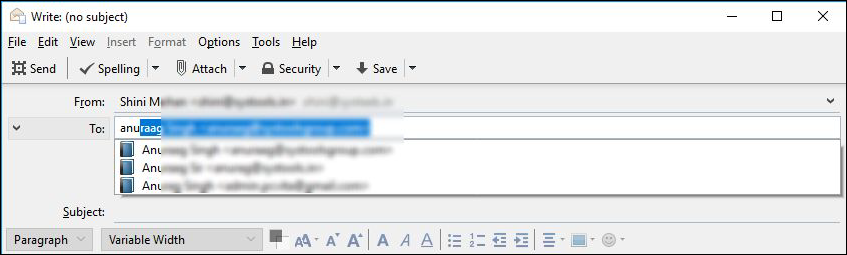
- Mailing Lists: The Thunderbird email autofill also displays matching mailing list in a local address book.
How to Enable Autocomplete Email Address in Thunderbird?
Here is a step-by-step guide for enabling autofill in the Mozilla email client:
- First, go to Tools>>Options.
- From the ‘Options’ dialogue box, go to Compositions>>Addressing and check the ‘Local Address Book’ box.
How to Remove Thunderbird Autocomplete Email Address Feature?
Here are the instructions to remove a contact from being listed by default:
- First, go to Address Book and locate the contact.
- Then, select it and right-click on it.
- Finally, click on the Delete button.
Note : Incase you need to export Thunderbird autocomplete to Outlook you can export Autocomplete using Thunderbird Address Book Converter
Conclusion
Every email client in the industry offers best, most-advanced and latest features available to all its users. It is another way of creating a great user experience and proficient personal information management. Lots of clients offer similar facilities like the Thunderbird autocomplete address. It is the only way to get to an email address faster when typing in the recipient’s details. Very few people know about this option. This post provides all the information there is to know about this functionality. Lots of students, professionals and businessmen can benefit from this knowledge on regular basis. Use this article as a source of complete information regarding the topic.