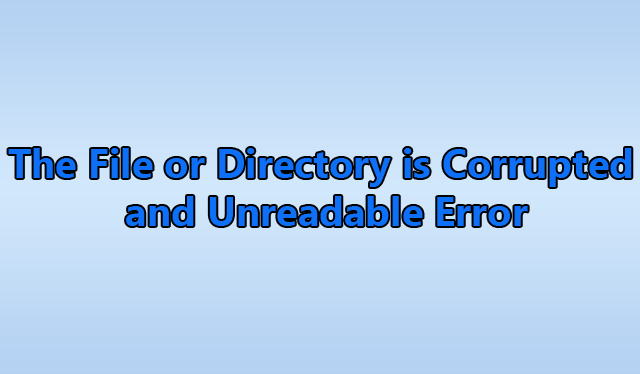How to Fix Hyper-V Error: The File or Directory is Corrupted and Unreadable
The virtual environment is essential to any organization for testing new software and operating systems. It stores vast loads of files, photos, and other records. These are as important as the data saved on physical drives. It can be a great hassle if accessing them becomes difficult. One such common Hyper-V VHD error is that the file or directory is corrupted and unreadable. This is a bit difficult and keeps professionals stuck for hours. They look for solutions online and try to find a fix. This post contains all the information a user needs to solve this problem and resolve it manually. Continue reading to find out more.
Overview of ‘The File or Directory is Corrupted and Unreadable’ Error
This is a failure in not being able to mount data to an existing virtual drive. It prevents users from accessing their personal files and refrains them from opening the .vhd file. An error message is displayed as in the title and can make complete drive inaccessible. This is a clear indication that there is something wrong with the disk and shows signs of possible corruption.
User Query
“It is very unfortunate that one of our VM has started acting up. It was working just fine yesterday. We came to work this morning and opened our workstation. It showed a Hyper-V error and denied us access to our company data. This has affected all our systems. We are at a standstill right now and cannot open the .vhd files anywhere on any PC. We need the pictures saved on those drives for our work. Those files are important and we need a solution ASAP. Can someone help us with this?’
Reasons for Hyper-V Error
There are several reasons why you might receive the “One or more files are damaged and cannot be read” error message when trying to access another storage location. Here are some important reasons why the VHD file is corrupted and unreadable.
- Physical Damage or Failure of Warehouse Equipment: This error may occur if the external storage device is damaged or not working properly. This can happen if the device has been dropped, exposed to heat, or physically damaged.
- Virus or Malware: Viruses or malware may corrupt the data on the storage device and cause this error. To prevent infection, it is important to use an antivirus program and update it regularly.
- Bad Sectors or File System Errors on the Storage Device: Poor features or incorrect data on the storage device may interfere with the data access operation on the device, which can cause this error.
- The Drive Equipment is Outdated or Damaged: This error may occur if the external drive driver is outdated or damaged. Updating or reinstalling drivers will help solve this problem.
Also Read: Recovery of Hyper-V VHD Files with Windows
Solve the “Hyper-V the File or Directory is Corrupted and Unreadable” Error
While fixing something is never easy, you should never let it slide. Here are some methods to VHD file is corrupted and unreadable error. Let’s look at each part.
Method 1: VHDX file is Corrupted and Unreadable using PowerShell
Follow the instructions to use this method.
- Click the search bar and start PowerShell.
- Open a command prompt and type Mount-VHD-path d:\folder\vdisk. VHDX-ReadOnly and press Enter.
- Then type Optimize-VHD -path d:\folder\vdisk. VHDX-Mode Full and press Enter again.
- Then type Dismount-VHD –path d:\folder\vdisk.vhdx and press Enter.
Note d:\folder\Vdisk. VHDX is the path to the corrupted file.
Method 2: Run CHKDSK to fix Problems with VHDX Files
VHD files are often difficult to access. At this point, you can run CHKDSK. The CHKDSK command automatically finds and fixes errors. These are the steps to execute the command.
- Open the find or search bar and enter the CMD command prompt.
- A new command-prompt screen will appear. Type diskpart here and press Enter.
- A new screen will appear. Type chkdsk D: /f /r /x again and press Enter.
Note: Please back up your data before using this method.
Solved Hyper-V The File or Directory is Corrupted and Unreadable Error with an Efficient Solution
With this method, you can easily fix the problem of corrupted and unreadable VHD files or directories. Although you can use this method, you must be tech-savvy to use it and protect your data. There is a high risk of data loss when using this technology. So, in this case, we recommend that you use any professional VHD Data Recovery Tool to repair an unreadable or corrupt VHD & VHDX file and solve the problem of VHD corrupted or unreadable.
Easily recover damaged, deleted and formatted files from detached VHDX file shares. This tool ensures that data can be recovered from countless VHD files, but only one at a time. You can also use the VHD file recovery tool to recover damaged VHD files from healthy VHD files in an unattached virtual environment. Also, non-technical users can easily launch this utility. by following these steps.
Steps to Fix VHD File that is Corrupted and Unreadable
1: Download and run the Hyper-V VHD Recovery Software.

2: Browse or add the vhd or vhdx file. Choose the damaged files & click Open.

3: Now display all recovered data files in the software panel.

4: Save recovered data files (VHD or VHDX) at the desired location.

Conclusion
There are errors and bugs that plague any IT environment. It is important for the help desk team to understand the common ones and try to find their easy fixes. This post can be used as a reference guide for training employees in case of virtual machine errors. It can help solve Hyper-V error that the file or directory is corrupted and unreadable. The solutions mentioned here can even work with other similar issues. It cannot hurt to inform users about the same. There is even an automated solution mentioned at the end, just in case if the manual method does not work.
Questions and Answers
Q: Is it possible to recover deleted VHD data?
Deleting files using the Shift and Del/Delete keys or deleting certain files in bulk is called permanent deletion. In such a situation, only third-party VHD recovery software can scan and recover permanently deleted files from VHD files.
Q:What is the maximum size of a VHDX file?
The maximum size of a VHDX file is 64 TB. If your VHDX file data is deleted due to some error, you can try VHD recovery software without any hesitation. This software can recover unlimited data without any file size limitations.
Q: Does this software support recovering deleted data from VHDX files?
Yes, Hyper-V file recovery software supports recovering deleted, formatted and damaged VHD and VHDX files.