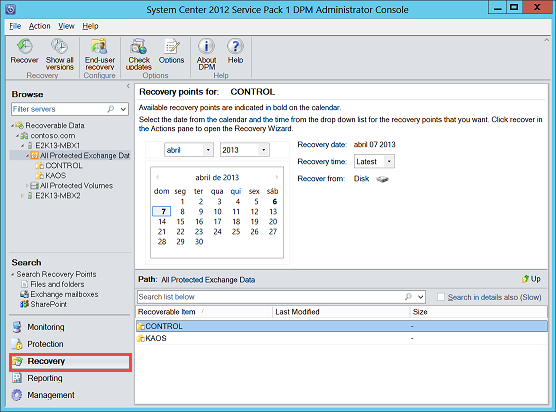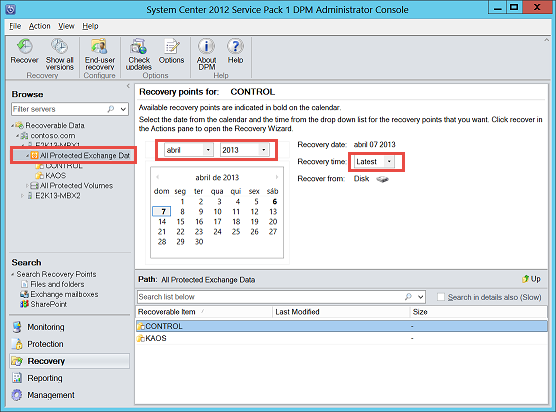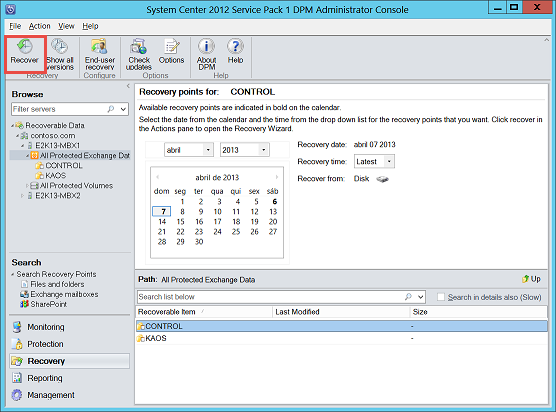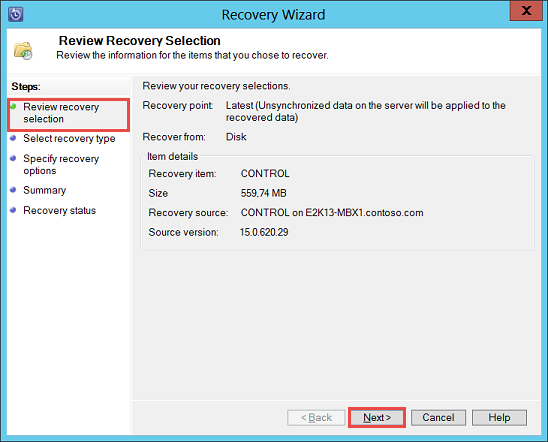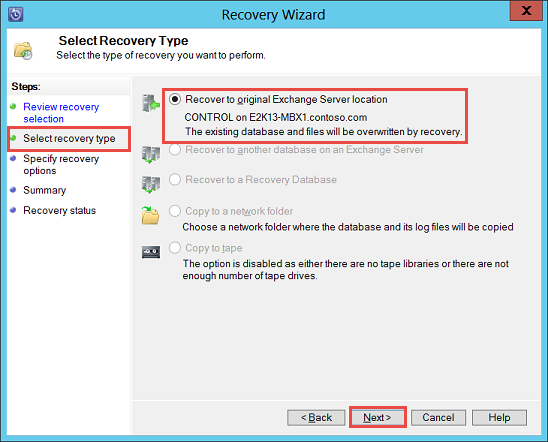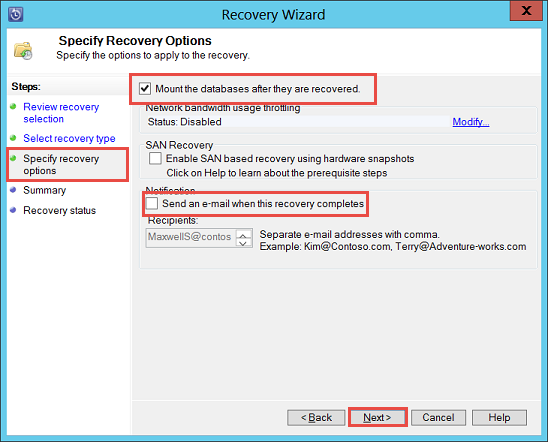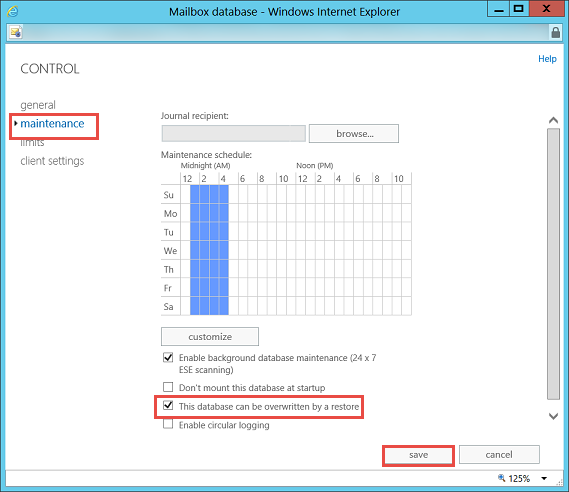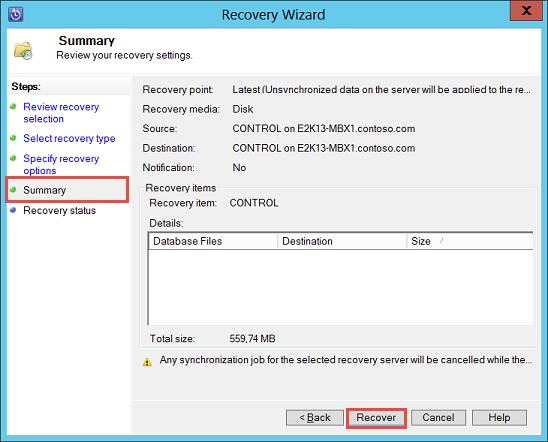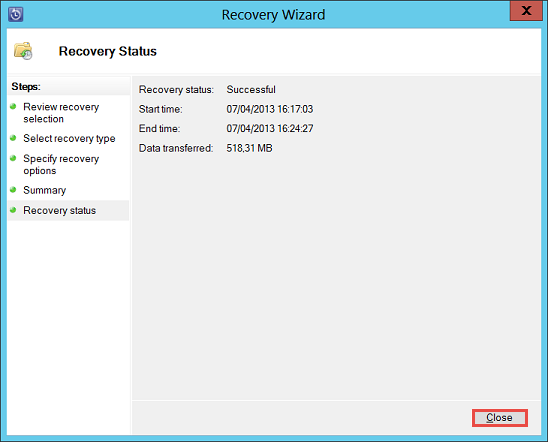Steps to Recover Exchange Database from DPM (Data Protection Manager)
Data Protection Manager is software introduced by Microsoft that furnishes continuous data protection and backup in Microsoft applications. It supports backing up of applications like Exchange server; Windows file servers, MS SQL server, Virtual; Server and SharePoint. In this blog we will get acquainted with the procedure by which we can recover Exchange Database from DPM that has been created earlier.
Exchange Database Recovery With DPM
With Data Protection Manager, recovery of Exchange data in different scenarios can be conducted. It supports recovery from:
- A complete storage group
- Entire mailbox database
- Single mailbox
As different kind of information can be recovered from Exchange database, therefore there are various options that help to store the recovered data.
- The recovered data can be stored at the original location.
- Store the data in recovery storage group or database
- In a different network folder
- Store data in a tape drive.
- DPM provides
DPM enables the user to possess a backup of the database at every 15 minutes. Furthermore, the most important feature that it comprises is the capability to recover data from recently made backup, thus ensuring no data loss after recovery. This is made possible when DPM restores the data to the last recovery point when it is instructed to do so. After that it rolls forward the transaction logs that are beyond that.
Steps To Recover Exchange Database from DPM
In order to recover and store an Exchange mailbox at its original location follow the belo mentioned steps:
1) Open DPM Administrator Console and select Recover option.
2) Click All Protected Exchange Database option and select the mailbox that you want to recover. Select any date from the calendar given at right side and in the Recovery time option select Latest option.
3) To launch the wizard, click on the Recover option at top-left corner.
4) You can review the selection of recovery.
5) Click Next.
6) Click on the Select Recovery Type option to recover Exchange Database from DPM. In this select the first option Recover to original Exchange server location in order to store the recovered data at the original location.
7) Click Next.
8) Click on Specific Recovery Options. Make sure to enable Mount the databases after they are recovered option.
In case you desire to receive a confirmation message once the backup is finished enable the Send an email… option and enter the email address.
9) Click Next to proceed the method for recovering Exchange Database from DPM.
10) Open Exchange Administration Center and browse to databases by clicking servers. In this select the mailbox and click on Edit option.
11) In this select Maintenance option and enable the This database… option. Then select Save.
12) Go to the DPM Administrator Console and select Summary option. In this select the Recover option.
13) Once recovery is finished, click on Recovery Status and click on Close option.
By following the above mentioned procedure, the task of recover Exchange Database from Data Protection Manager will be successfully accomplished. The restored database will get stored at the original location with 0% data loss.
Wrapping Up
In the above-discussion, we have described the complete process to recover Exchange Database from DPM. If you want to go for the direct process then, you can utilize Exchange Database Recovery to get back the complete database of Exchange in exact form. It provide Quick & Advance scan which recover & repair pub1.edb file and priv1.edb file from corruption with no data loss. Then users can use this advanced software to export mailbox from offline EDB file directly to the Live Exchange Server, O365 and multiple file formats. Users can also convert EDB to PDF, PST, EML, HTML, MSG, MBOX file in a simplified manner.