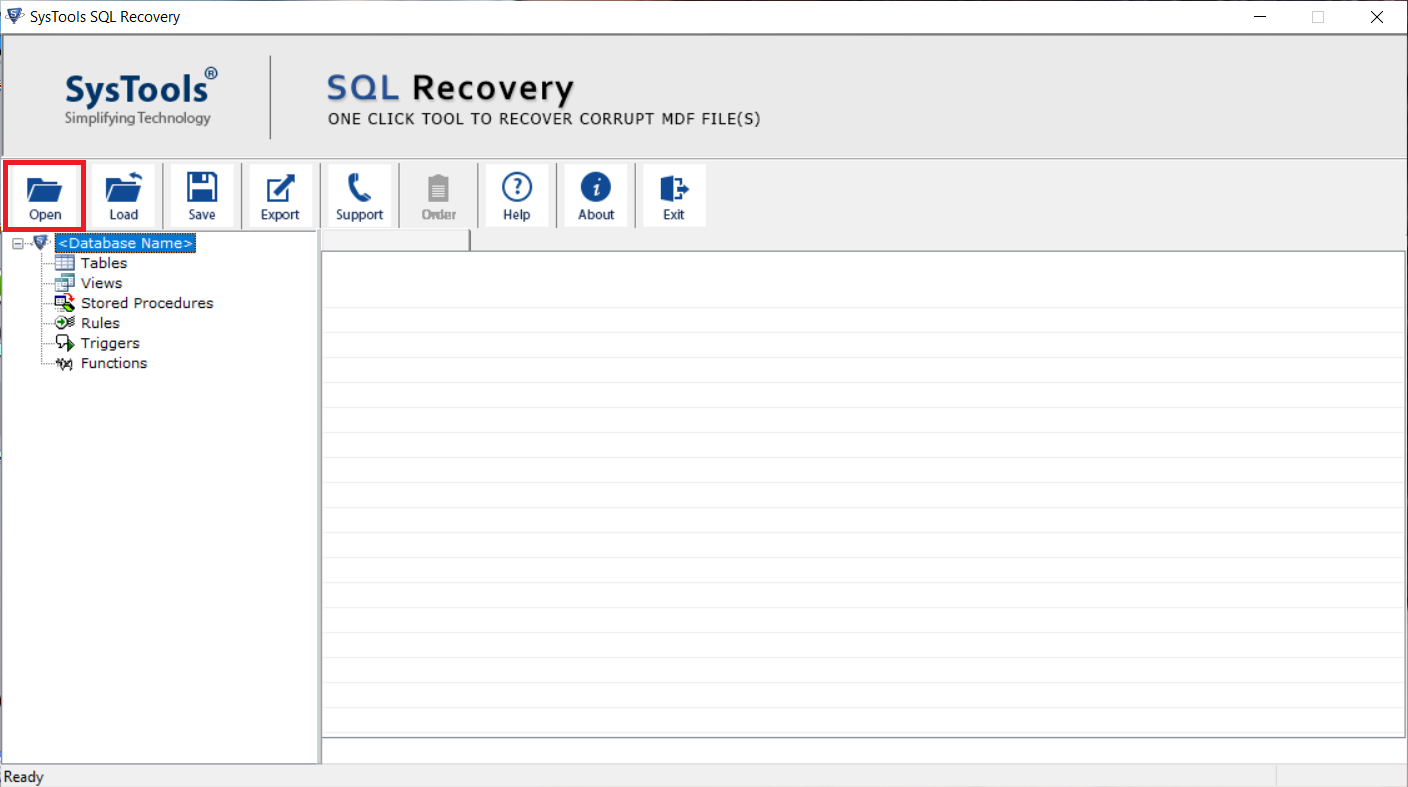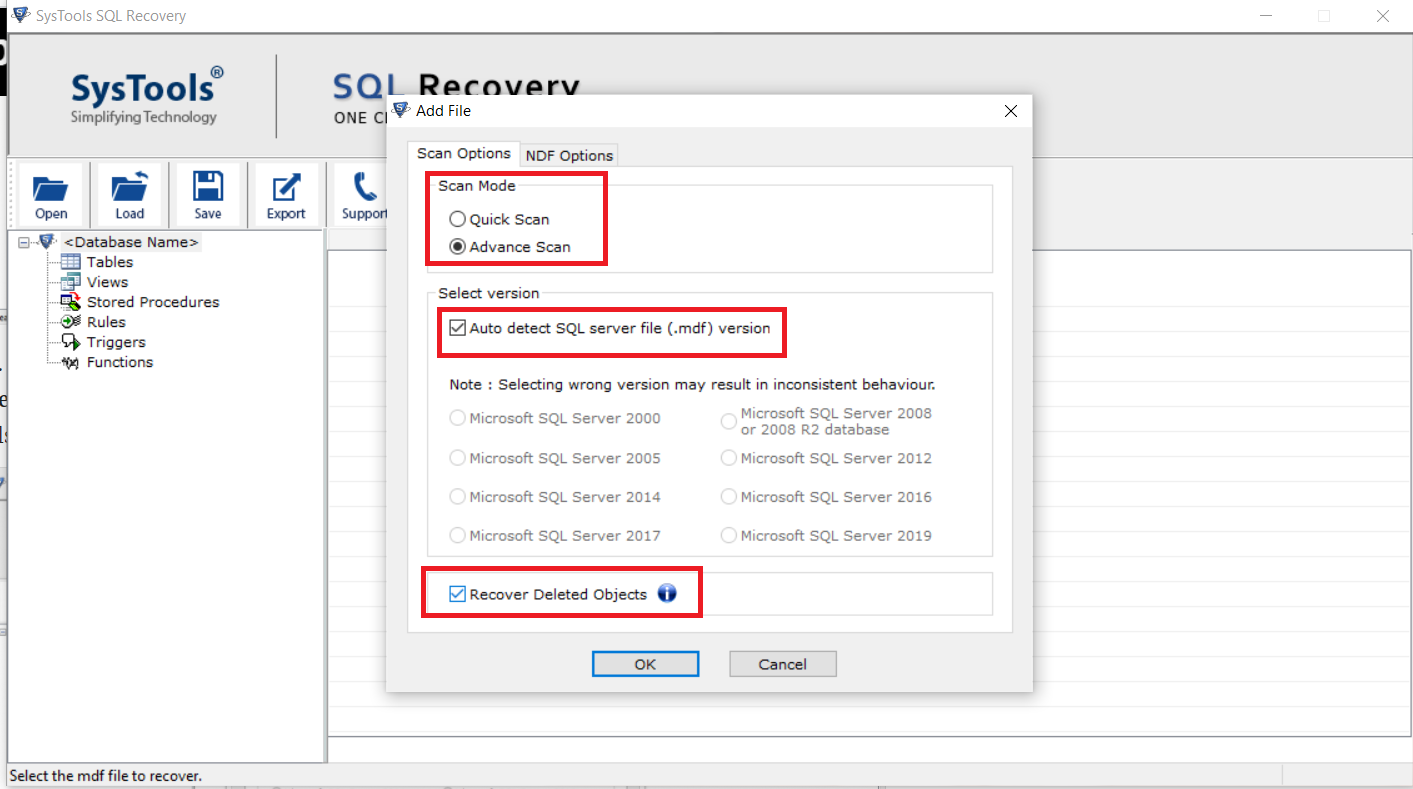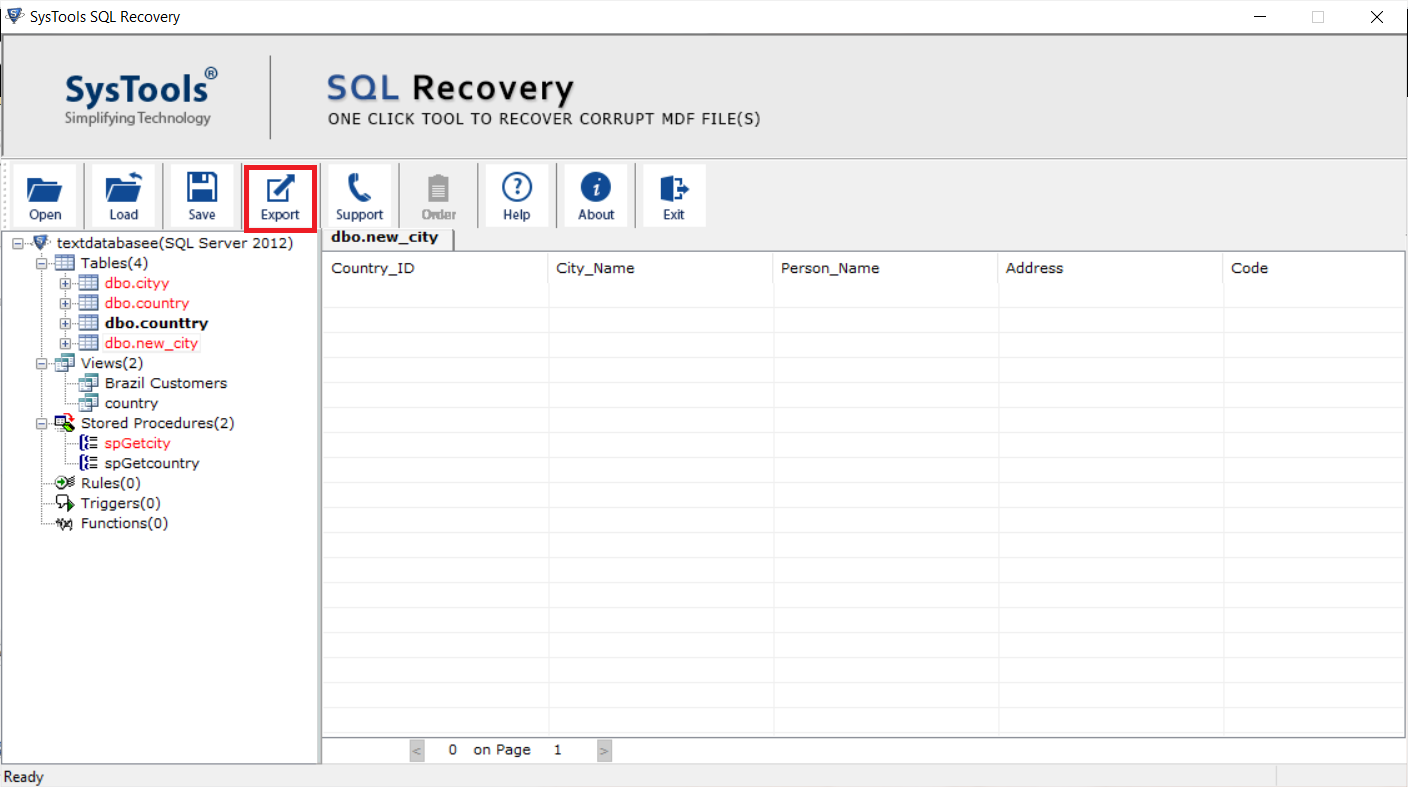SQL Database Stuck in Restoring – Know Reasons & Methods to Restore Server
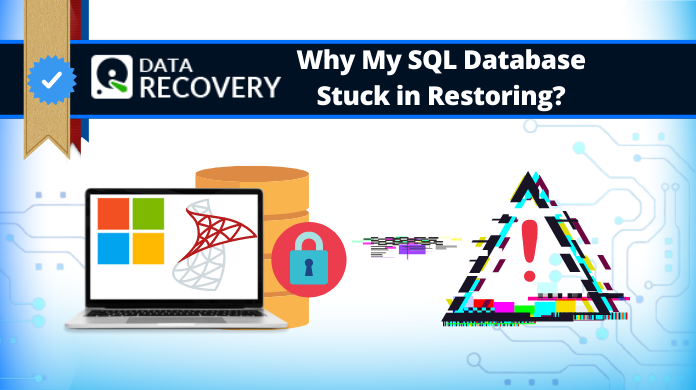
Have you also been experiencing the SQL Database Stuck in Restoring issue? No idea what to do in such a situation? Don’t worry. You will find the right solutions here to Recover Database from Restoring Mode.
This article gives a description on how you can save SQL database if it is stuck in the recovery mode. The first case will show the situation in which the database has been stuck in restoring state. The second case will show how to solve these situations. The restoring state happens due to these reasons:
- Size of the Database
- Error in Hardware
- During a transaction if your machine restarts
- Corrupted database file
- Log file missing
Now, you know the reasons for the SQL Database Stuck in Restoring issue, what about how to fix SQL database in recovery mode. There are solutions to solve it.
When you try to use the database when it is stuck in the recovery mode, it shows this error:
The Database DB_NAME is not accessible
Hit the OK button and the database will still be in the restoring mode.
By making some effort, users can solve this issue. We have two methods here for you to use in case either of them doesn’t work. Although, the experts recommend using the SQL Database Recover Tool to recover & rebuild your database. Learn briefly about this tool in the following segment.
Expert-Recommended Software to Solve SQL Database Stuck in Restoring Issue
This software named SQL Recovery Tool recovers deleted and damaged data from SQL Server Database. The application is capable to recover and restore database to existing database from both primary and secondary SQL database files.
There is an option to repair MDF file of SQL database and multiple secondary database files, auto-fetch to fetch the SQL server table. To solve SQL server database stuck in restoring problem, it’s a one stop solution. SQL Database objects such as Table, stored procedure, triggers, functions, etc. can come back too. It is compatible with SQL Server 2019, 2017, 2016, 2014, 2012, 2008, and below versions. Let us move to the working of the tool.
Understand How to Fix SQL Database in Recovery Mode Using the Tool
Step-1. Download the tool and launch it. Click on the Open option to open the MDF file.
Step-2. Click on the Quick Scan option and mark the checkboxes against Auto detect SQL server file and Recover Deleted Objects.
Note: You can also choose the “Advance Scan” option as per your corruption issue for SQL database stuck in restoring error.
Step-3. Click OK and after scanning, the data will present on your screen.
Just these three steps and your database will be recovered without any hindrances. Even IT experts recommend this method for users to solve SQL server database stuck in restoring issue.
If the scanned items do not show all the files you want to recover, then go for the Advance Scan mode to solve the issue.
The Advance Scan option also allows you to export the data in SQL Server Database, CSV file format, and .sql script. The deleted records and other database objects that have been restored are shown in Red Color. It is a sure shot solution at getting your SQL database recovered without any hindrances and in a short time duration.
Now, learn how the manual methods work.
Manual Methods to Fix SQL Database Stuck in Restoring State
Here, you will be given two methods to Recover Database from Restoring Mode.
Method 1 – Drop the Database
In this method, we will be using the drop the database mechanism to overcome the error. Following steps will show how to do this:
1. Drop the database of SQL server stuck in restoring mode. A confirmation message will be here for you. Click OK.
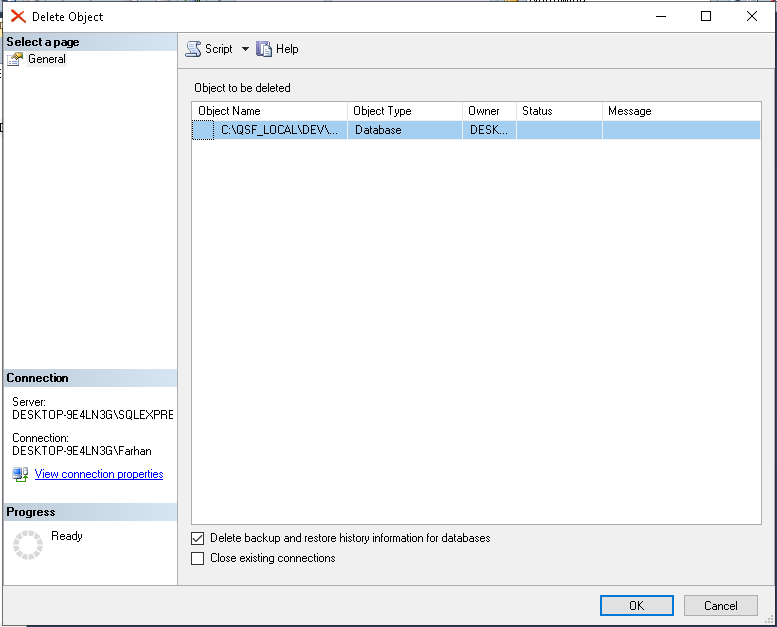
2. After deletion, the files are not present in your database list as well. Now, right-click on the database and hit Restore Database option.
3. When the Restore Database wizard opens, mark the check box beside Device option. This is to choose the backup file in your system.
4. Now, once you have chosen the .bak file, hit OK to resolve SQL Database stuck in restoring issue.
5. The progress of the restoring process will be there on your screen. Click OK to save the file without any corruption.
You can use the database now.
There is another method to recover database from restoring mode. In case this solution doesn’t work, you can go for the next one.
Method 2 – Restore With NoRecovery Option
Follow these steps to understand how to fix SQL Database in recovery mode & solve SQL server stuck in restoring issue with ease.
1. First of all, just Right-click on the Database. Click on the Restore Database option and then Choose the database backup File as per requirements.
2. Now, Hit the Options button. A drop-down menu with recovery options will appear Just proceed further to complete the task quickly.
3. From the drop-down, choose the Restore With NoRecovery option and Click on the Ok button to move one step closer to the results.
4. You will receive a pop-up message saying “database has been restored successfully“. Press OK button.
5. You can also press the New Query button and a window will open on the right side.
6. Enter the query RESTORE DATABSE DB_NAME WITH RECOVERY.
7. Hit Execute and refresh it. You can now access your database.
This Is the Ending Part
If you are having the SQL Database stuck in restoring issue as well, we advise you to take help from a professional. Using the manual methods is your choice but it is not experts recommendation. These solutions are time-taking and complicated.
A technocrat may still be able to recover the SQL Database but for someone who doesn’t have technical knowledge, should go for the user-friendly software.