Simple Steps to Split PDF Into Single Pages – Split by Each Page
Do you want to cut or split PDF into single pages? You can extract each PDF document in the PDF file using the Split By Each Page option of PDF Split & Merge Tool.
People usually split PDF into pages because large PDF (almost like a book) make accessibility quite difficult. You cannot share your PDF with your peers in an email. Finding specific information becomes frustrating especially when you are in a hurry. There are actually so many reasons why you would want to split PDF into multiple pages.
With the help of this tool, you can extract each PDF document of a separate PDF into single pages.
NOTE: Points You Should Keep in Mind While selecting a PDF Splitter
- Talking about free online websites that split PDF into single pages can be a little risky as your data becomes vulnerable.
- You can also go for Adobe Acrobat Pro application (Organize Pages functionality) , which in fact is the ultimate PDF management tool with various functionalities. But due to its committed annual subscription where you have to pay $14.99 every month becomes expensive and because of this, users usually look for an equally robust but affordable option.
- There are some free PDF Splitter tools available in the market but the problem is users have complained of issues like page breaks, distorted margins, and other formatting failures.
But This Utility Has Overcome All These Problems…
How to Split PDF Into Single Pages Using The Software?
This is a very easy-to-use utility that has been engineered with 6 Splitting options. You can split PDF pages in half, split PDF into multiple files and rename or extract a specific PDF document, and many more…
Here, you will see the steps to split up Adobe PDF files into single pages using Split by Each Page option.
1. Download & install the software & select Split option to separate PDF into single pages.
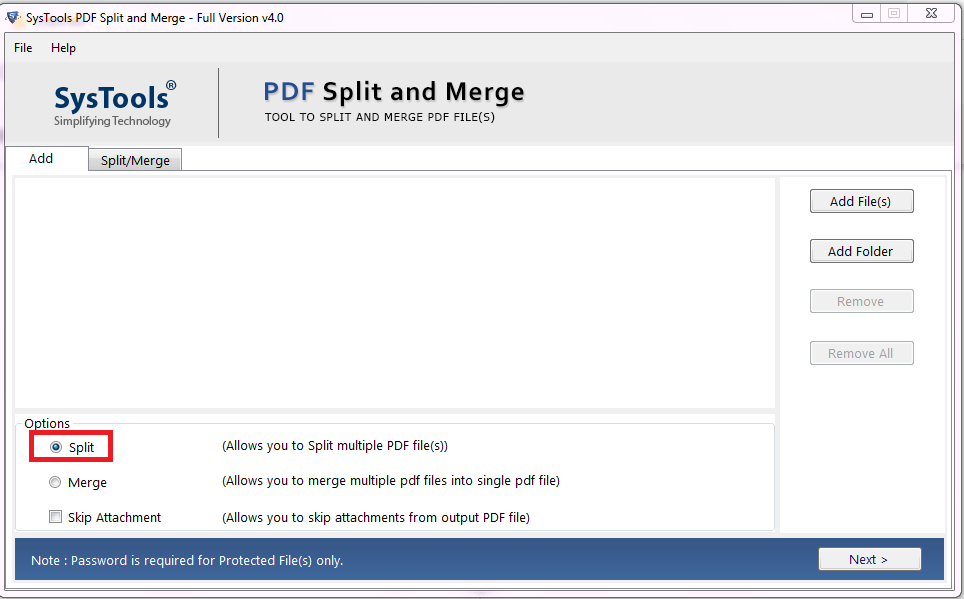
2. Click on “Add Files” / “Add Folder” option to insert PDF files or folder split PDF into single pages.
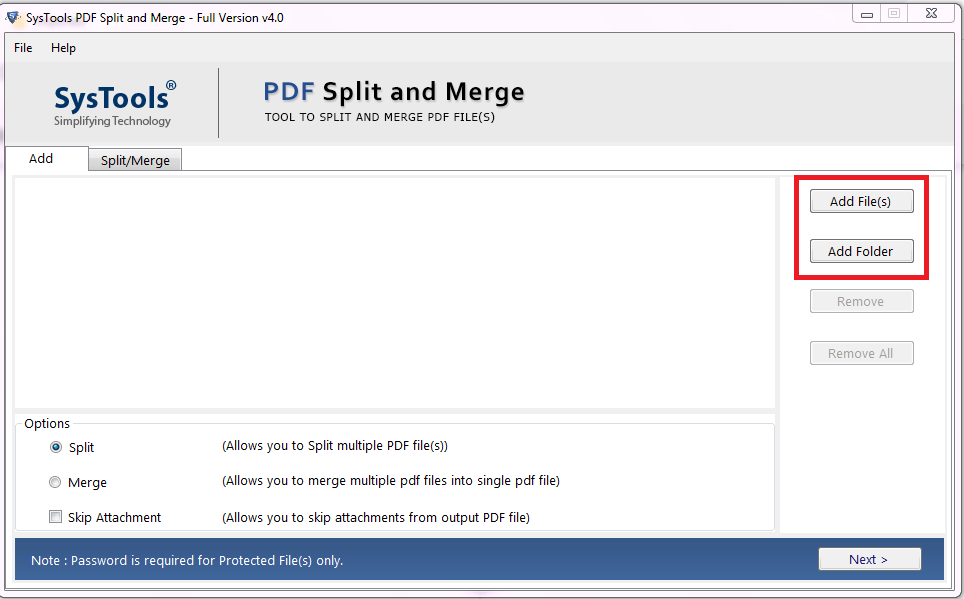
3. Choose the Split by Each Page option to separate PDF into single pages or multiple.

4. Give or select the destination location to save output PDF files by clicking on the Change. Finally, hit the Split button to separate PDF into single pages.
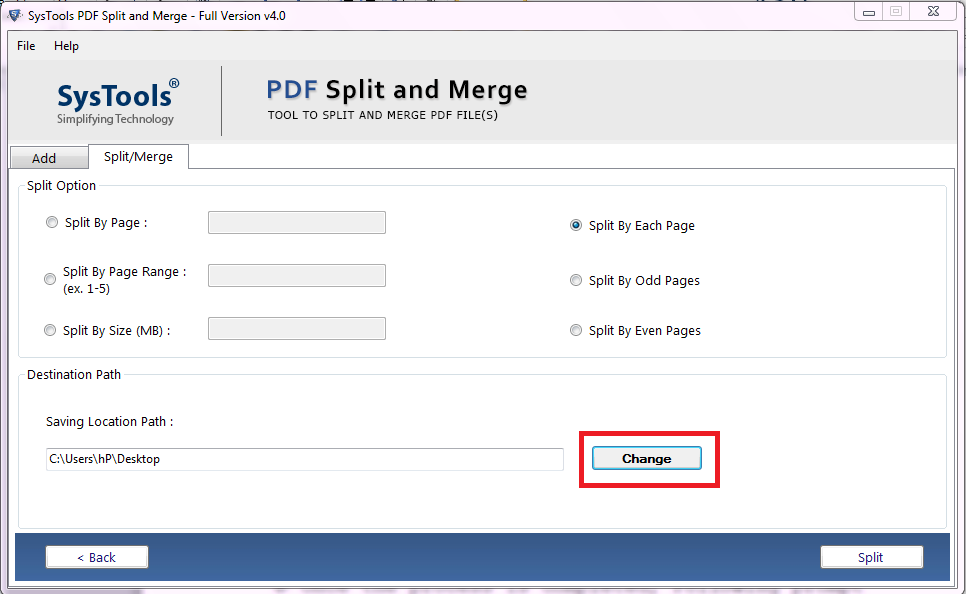
5. When process completion message will be displayed, click OK.
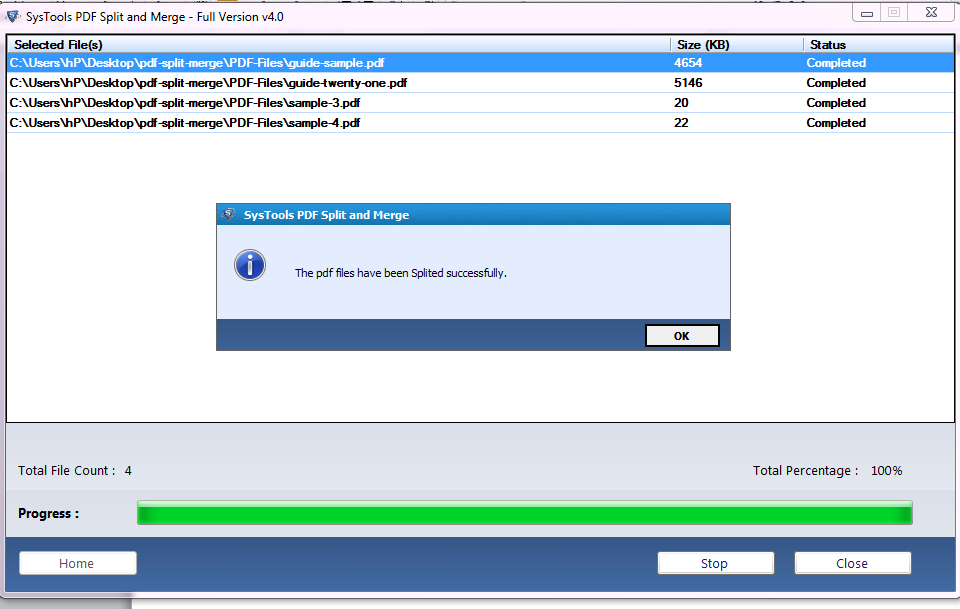
What Other Split Options Are Available With This Tool
We told you there are 6 split options available in the tool to split large PDF files into multiple parts. Let’s have a look into these options and see how we can split PDF into single pages easily:
1. Split PDF by size: As you can guess with the name itself that this option is used for splitting the PDF file according to the size provided by you.
2. Split PDF by Page number: This option is used to extract specific pages in the PDF. Let’s say you want to extract page number 3 of the PDF file, so you can give this number into the textbox and create a separate PDF file having number 3 PDF page.
3. Split PDF by Page Range: You can extract a particular range of the PDF file. Let’s say you want PDF pages numbered from 3 to 7 and want to cut them out and make a separate file. So you can easily do this with the help of this option.
4. Odd Pages: With this option, the tool will separate PDF pages having an odd number to create a new PDF file.
5. Even Pages: Split all the PDF pages having an even number.
6. Split PDF by Each Page: The tool will split each page of the PDF file and make multiple files of the single PDF document or simply split PDF into single pages.
Remember: Original PDF files will be retained as it is.
MAC Users ATTENTION: Make sure that you have Java JDK & JRE installed into your system to run the tool.
Other High-end Features:
The tool can also help you to MERGE PDF files and there are many other high-end functionalities available with this utility.
- Like if you are having a PDF file that is password-protected. So what does this tool can do, it will ask you for the password and unlock it internally. You don’t have to unlock the PDF file separately.
- And DON’T WORRY about the formatting issues. This tool will take care of the page breaks, margins, layout structure, font, annotations, image quality, etc.
- The tool will preserve all the attachments of the PDF file or you can give the option to skip them in the resultant document.
Read More: Quick Methods Explained to Enable Comments and Markup in PDF
Conclusion
Now you can see the tool gives you the freedom to do anything with your PDF while splitting it. Split by Each page Option, you can split PDF into single pages. You can download its free edition and which will let split the first 5 PDF files for FREE.
To split a PDF into pages do the following:
Step1: Download PDF Split tool.
Step2: Choose the ‘Split’ option to continue.
Step3: Insert the PDF file that you want to split into multiple pages.
Step4: Choose any PDF split option.
Step5: Hit the ‘split’ button.
You can download the free version of the tool. Then perform these steps:
Step1: Choose the ‘Split’ option to continue.
Step2: Insert the PDF file that you want to split into separate pages.
Step3: Choose the ‘Split PDF by Each Page’ option.
Step4: Hit the ‘split’ button.
You can download Mac PDF Split tool. This tool is designed for Mac users.
To extract pages from a PDF do the following:
Step1: Download the tool.
Step2: Choose the ‘Split’ option to continue.
Step3: Insert the PDF file that you want to split into multiple pages.
Step4: Choose the ‘split PDF by Page Number’ split option. Provide the page number that you want to extract from the PDF file.
Step5: Hit the ‘split’ button.

