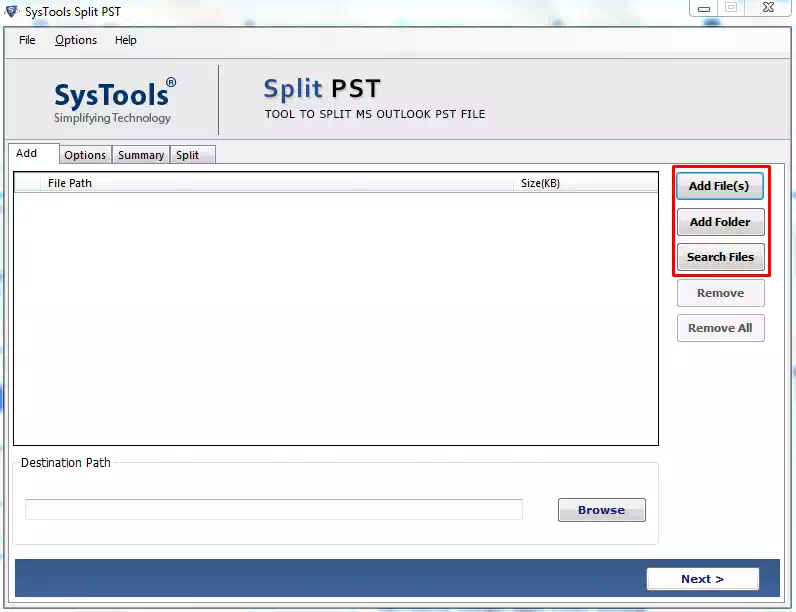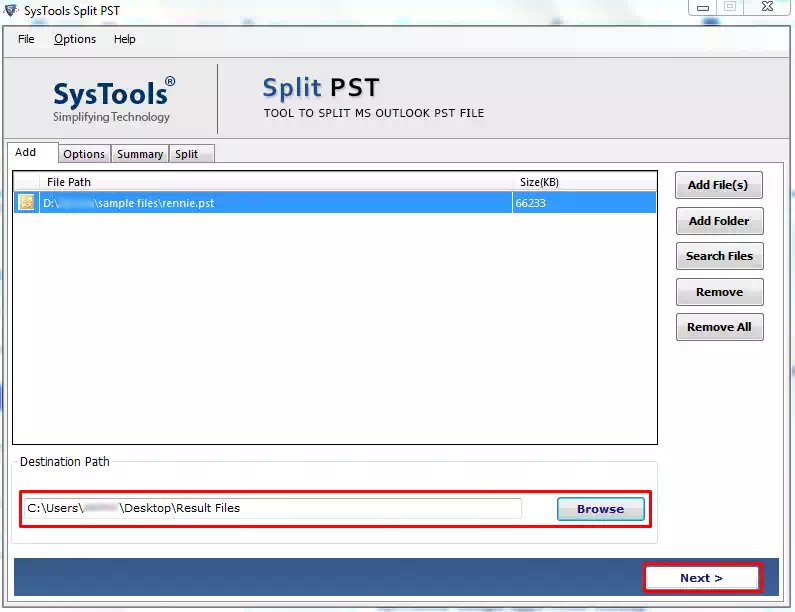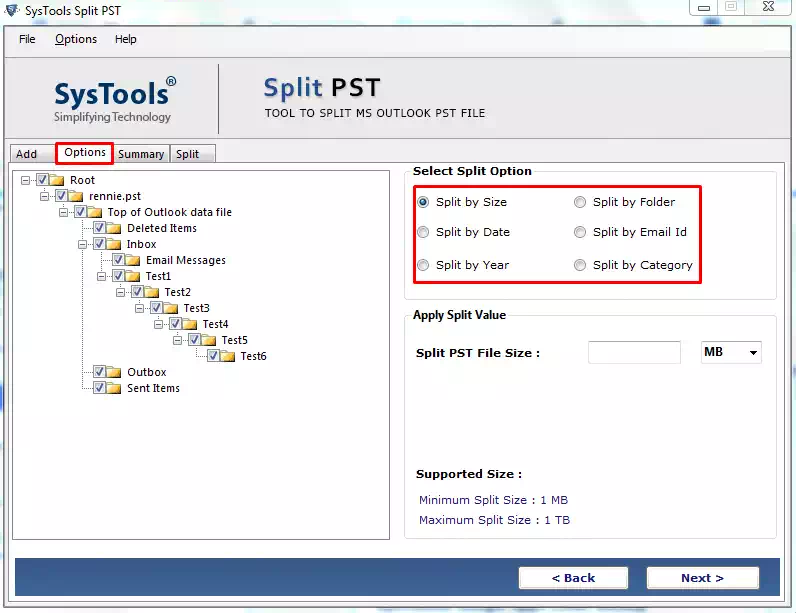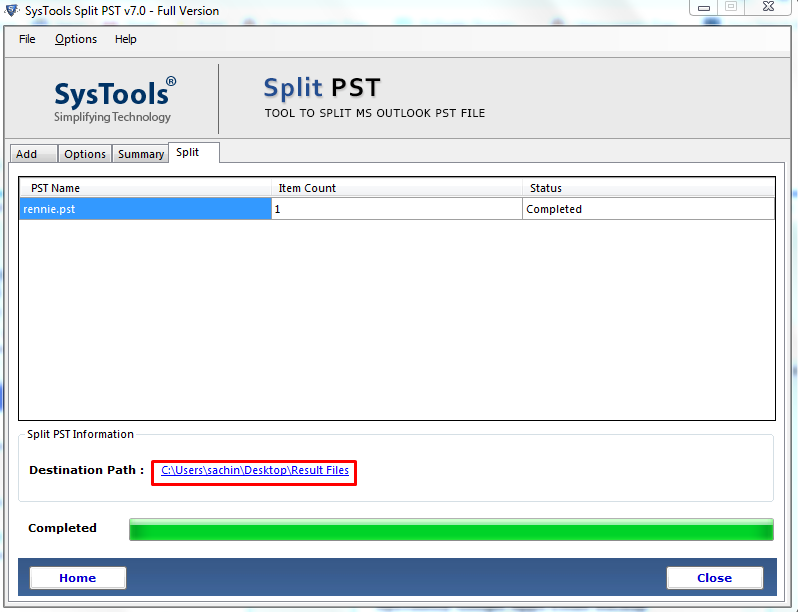How to Shrink PST File Size Outlook Using Simple Tricks & Techniques?
Are you currently struggling with oversize PST files loaded in your MS Outlook mailbox? Do you wish to shrink PST file size?
Then, here is the solution to all of your worries. In this following blog, we will share a bunch of techniques that can help you reduce the size of your data files.
By shrinking your data files, you will be able to maintain your important data in Outlook without even removing it. Now, some of you must be wondering how we reduce the PST file size. Well, there are numerous ways in which one can easily resolve this query. As mentioned before, we have bundled up a few methods just for you to accomplish this task without any error.
Why Do We Require to Shrink PST File Size?
There are plenty of reasons why one may want to reduce the size of their PST file. Here let’s take a look at the major reasons behind this query:-
- To maximize the overall speed and performance of MS Outlook.
- For more suitable management of the Microsoft Outlook Application.
- Moreover, many users want to split large PST files to prevent the Outlook PST file from getting corrupted.
Methods to Reduce the Size of the PST File in Outlook 2016, 2013, 2007 & 2003
1. Using Archive Method to Shrink PST File Size
Here follow the below-listed steps to perform this task:-
- Launch the Microsoft Outlook Program on your Windows system in the first step.
- select the required PST file you need to move to another data file.
- Navigate to the File tab and select the Archive option.
- Now, a dialog box will appear on your screen, and then you have to check the archive this folder and sub-folders option to move further.
- In the next step, select the required folders from the given list, which you need to move.
- The Archive Items Older than will appear on your Windows system. After this, you can select any date as per your requirement.
- At the end, browse your required destination path to store the new PST file and then name it as desired. Now, press the OK button to complete this process and shrink the PST file size.
Also Read:- How to Compress Large PST Files?
2. Move the Folder to Shrink MS Outlook Mailbox Size
- First, launch Microsoft Outlook on your Machine.
- Next, navigate to the File tab and choose New>>Outlook Data File option.
- A dialog field will appear on your Windows screen and now you have to select the data file and press the OK button.
- After that, create Microsoft Personal Folder that will display on your screen. You can name your recently made PST file.
- Now, you can select one or more folders that you need to move to the new data file.
- Go to the Edit menu and choose a move to folder option to proceed ahead.
- In the next step, A move items dialog fields box will appear on the screen and click on the Next button.
- Afterward, create a new folder wizard will pop up on your Windows screen. Then one needs to name this particular folder.
- Now, select where to place the folder option and then choose the newly made PST file. Lastly, press the OK button.
- In the final step, you can move the components of your new data file to the newly generated folder. Hit the OK tab to finish.
3. A Proficient Solution to Shrink PST File Size in Outlook 2016, 2013, 2007 & 2003
You can consider the aforementioned techniques to reduce the size of your data file. But to use this method, one needs to have any type of technical guidance. The entire procedure can be a little confusing for a novice user. That is why we have found the perfect solution for you and we are done gatekeeping it.
The PST Splitter Software will be the top-grade solution. If you are looking for a solution that provides you with satisfactory results without spending too much time on it, then this is one such solution. The best thing about this utility is that any user whether they are from a technical field or simply a novice user can make use of this software without any issue. Now let’s take a look at the procedure to shrink PST file size:-
- To start, Run this Splitter tool on your Windows system.
- Now, one can add their data files into the panel by Add File or Folder option.
- The next step allows you to select your required location to save the output file. After choosing the location, hit the Next tab.
- Moreover, it also offers split options by which you can easily split your data files by date, year, folder, and email Id.
- Next, make sure to check your split summary and after doing that press the Next tab.
Briefing it All Together
The article explains the most asked query of all time: “How to Shrink PST File Size?” well, in this post, you will find multiple techniques to help you reduce the size of the Outlook data file. And if that does not work, then you can choose the professial solution for a safe and smooth operation. Moreover, the automated solution guarantees 100% working results compared to the other mentioned methods.