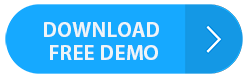How to Automatically Save Outlook Attachments to Hard Drive?
Nowadays data is everything and to save your data, it is very important to take a backup of your data. Because it will help you in the case of any data loss. So, if you are looking for a solution for backup of email attachments and want to automatically download Outlook attachments to an external drive, then you are on the right page. As here in this article, we are going to discuss the best method on how to automatically save Outlook attachments to hard drive.
Moreover, we know that email attachments have a very significant role in business or personal. Because there are lots of users who send and receive many crucial data through email attachments. Due to its importance, most of the users want to save it to any safe place. So, if they lost the originals one, then they have the backup for that loss.
Why do We Need to Save Outlook Attachments to Hard Drive?
There are multiple reasons for saving Outlook attachments to an external drive according to users’ requirements and circumstances. But in this section, we are going to discuss some major ones
- A large number of email attachments can easily degrade your Mac Outlook application performance.
- If hundreds of email attachments save in your Outlook inbox, then it will increase your mailbox size and if the mailbox size reached its limits then there is a chance of data corruption.
- One of the advantages of saving Outlook attachments to hard drive that you can delete those attachments from the mailbox the size of the mailbox once again. And also shearing of attachments is easy.
- The saved attachments from your hard drive will help in the case of data corruption issue
How to Automatically Save Outlook Attachments to Hard Drive?
If you are searching for the manual method to download Outlook attachments to hard drive? Then there is no direct option available for this task. Or if you want to save it one by one to your hard drive, then it will take lots of time. There is also another indirect method available and you also find this in many articles. But the VBA code method is not for everyone because in that technique you have to write the VBA codes which are not possible for everyone.
Try Automated Solution to Save Outlook Attachments to Hard Drive
Hence, we are not going to recommend all that solution because all those methods are not that much effective. So, in the absence of a reliable solution, all the professionals are recommending to try an automated solution. Outlook Attachment Extractor is the most trusted, effective, and more secure way to automatically save Outlook attachments to hard drive.
Let’s see the working steps of the tool
Step 1: Download the tool and install it on your system.
Launch the tool and click on the Add files and folders to add the files
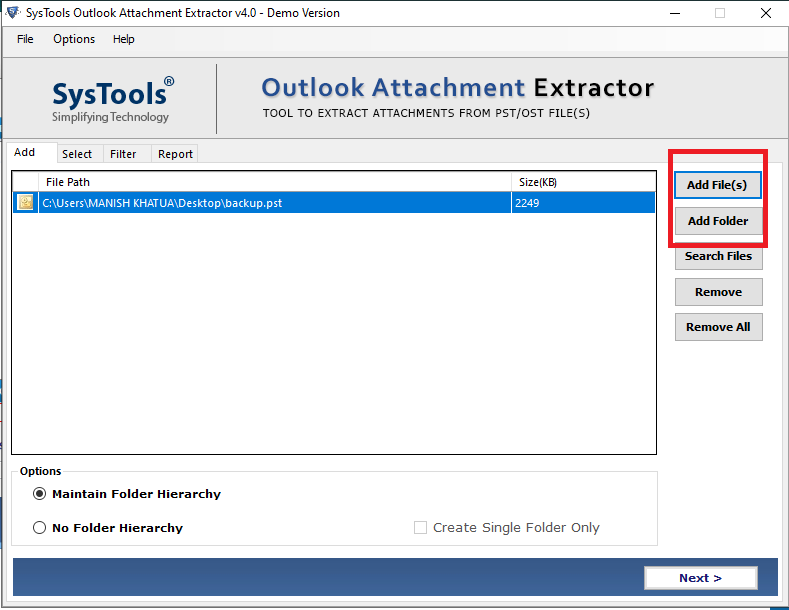
Step 3: Now, at this stage, you will see two options that are Maintain Folder Hierarchy and No Folder Hierarchy. So select the Maintain Folder Hierarchy option
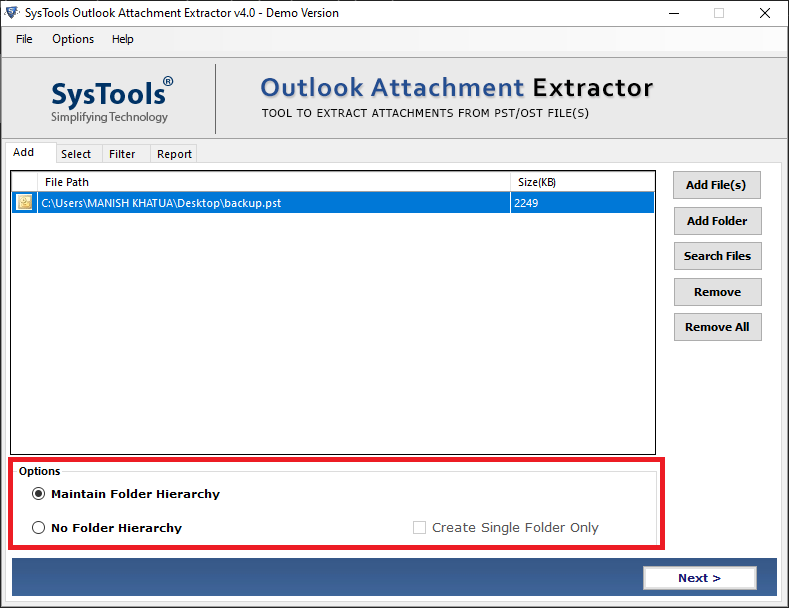
Step 4: Click on the change button to select the destination location. You have to select the hard drive as a destination location >> Next.
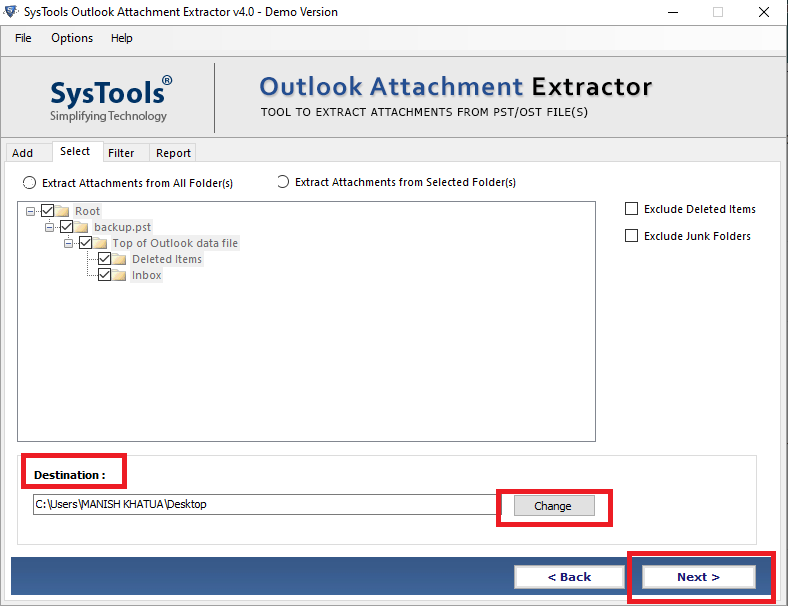
Note: Before starting the process make sure you have attached the hard drive to your system
Step 5: Now, select Email from the Select Items Types option.
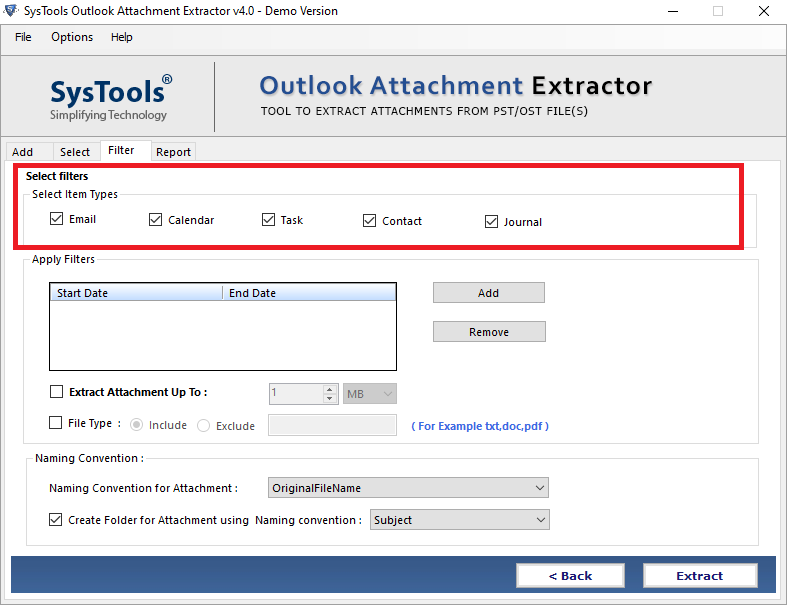
Step 6: Select the date filter to specify the date range to download all attachments from selected emails in Outlook
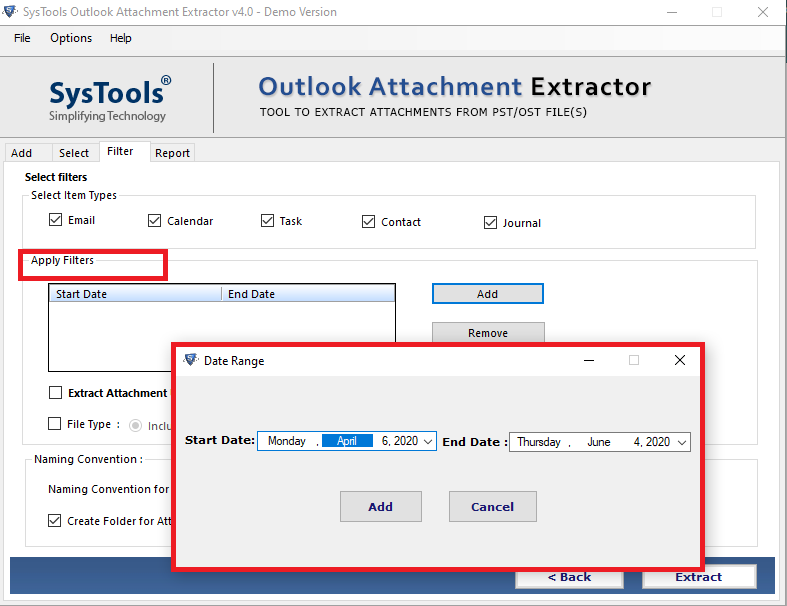
Step 7: After all the settings, click on the Extract option to start the process.
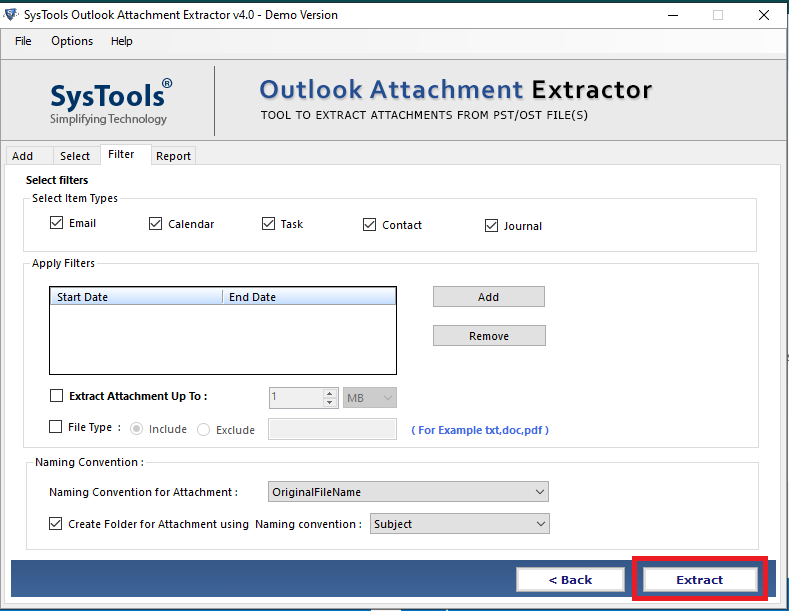
Note: After completing the whole process successfully the software will automatically save Outlook attachments to hard drive easily.
Highlighted Features of Software
- Facility to autosave Outlook attachments from Outlook 2019, 2016, 2013, 2010, and below versions. and Office 365 profile.
- Option to add OST, and BAK files for attachments extraction process.
- Capable to maintain folder hierarchy to keep attachments in the same folders.
- Facilitated Category-Based Filter option to save Outlook Attachments to hard drive
Conclusion
Backups are very important for any data because it will give you a second option in the case of any data crisis issues. So, if you want to backup of your email attachments, and want to save Outlook attachments to hard drive, then go through this article. Here in this article, we have discussed one of the most trusted and reliable technique to complete the task without any data loss.