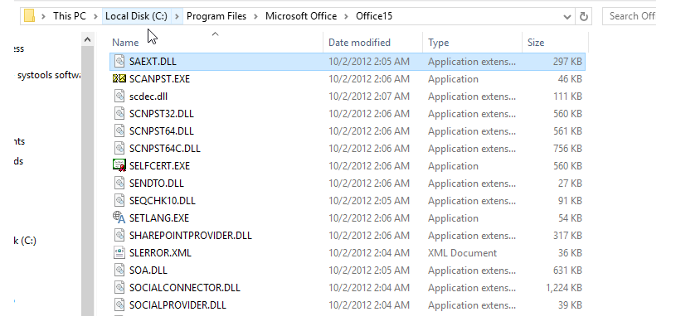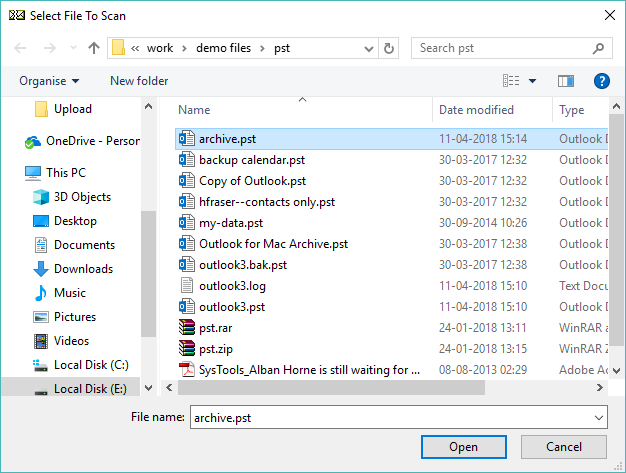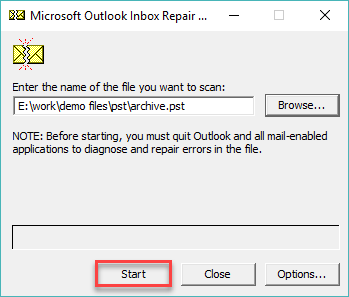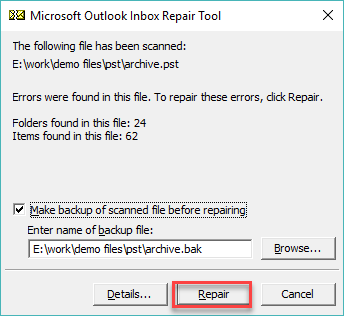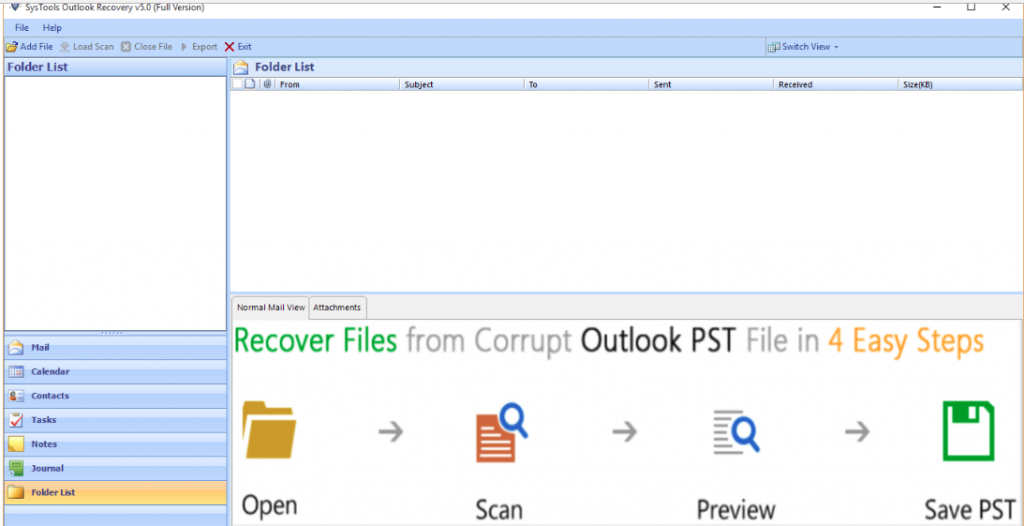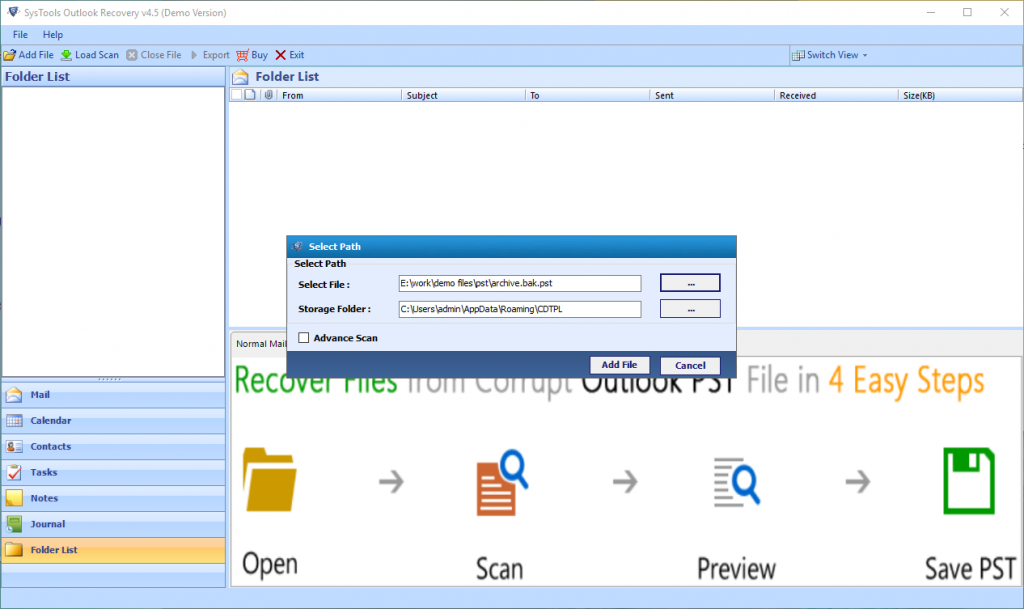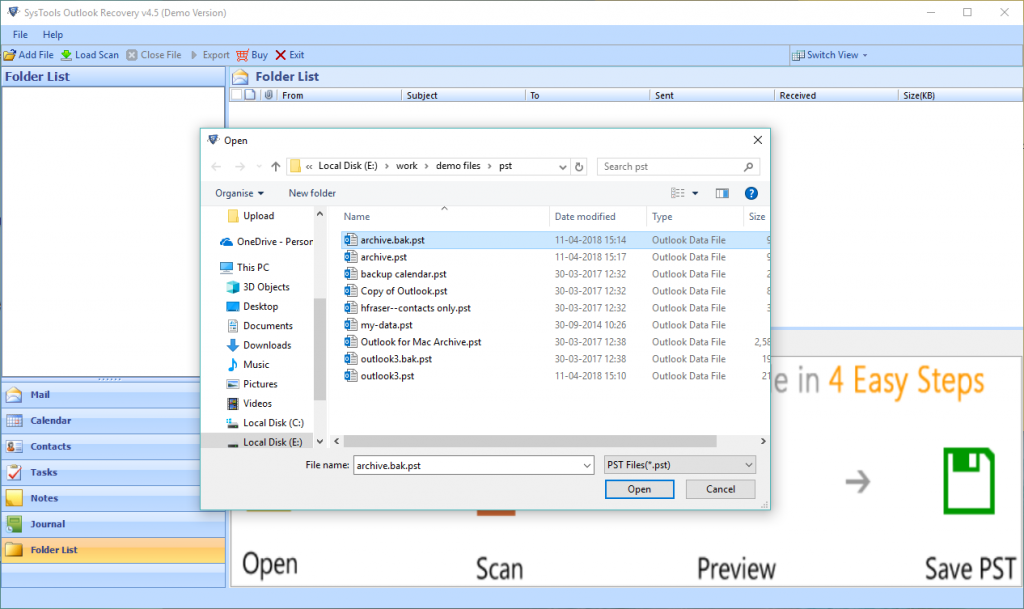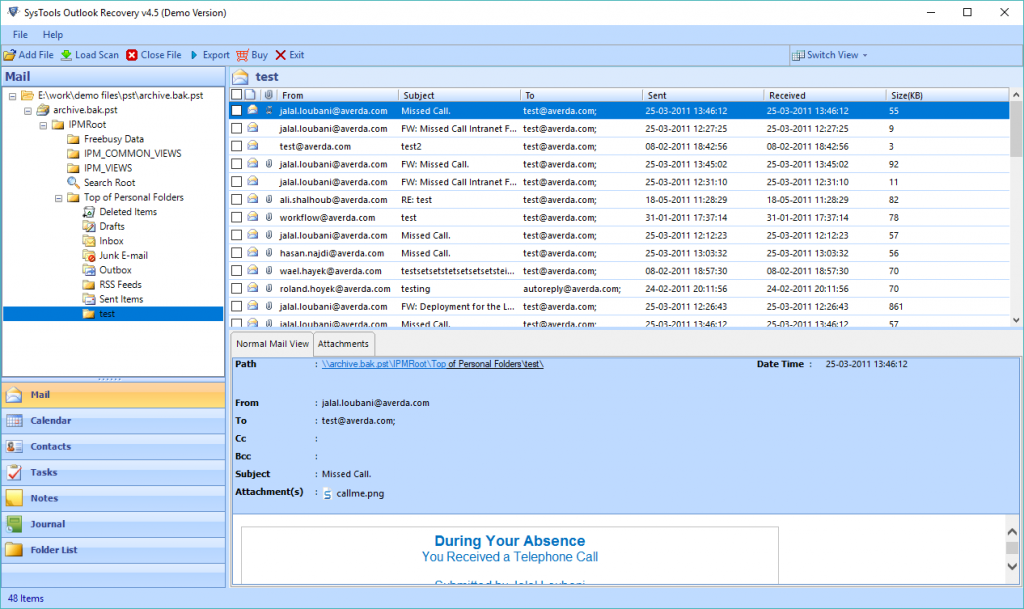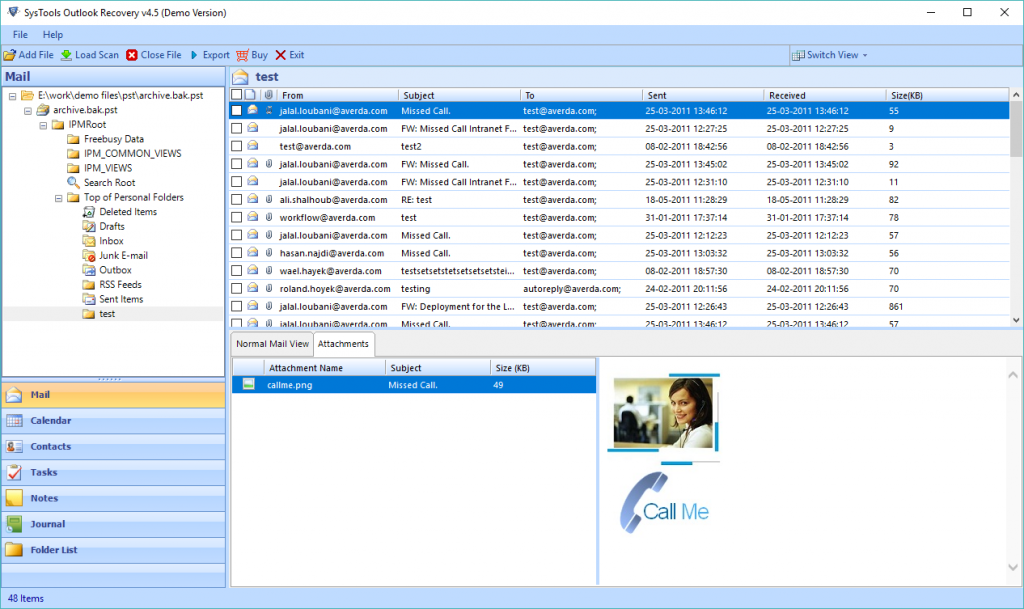How to Restore Emails from .bak File of MS Outlook
Are you searching for the solution to restore emails from .bak file in Outlook 2016, 2013, 2010, 2007? Or your Outlook BAK files are corrupted. Then, here is the solution to all the problems.
Outlook is a popular email client that is used by the professionals. MS Outlook has several advanced features and also user often faces some problems related to damaged PST files. The easiest way to resolve this issue is to run the file using SCANPST.EXE. It is an inbuilt repair tool developed by Microsoft for Windows, which can be used to detect and repair PST file of Microsoft Outlook with minor corruptions and make it healthy. Whenever we run the SCANPST, by default a .bak file of the respective PST file will be created. Many of the users face the problem that they cannot restore .bak file in Outlook. So, it is essential that user should know the expert technique of how to retrieve .bak file in Outlook 2016, 2013, 2010, 2007. Therefore in this article, we are going to discuss a solution to let users understand how the BAK file is created by Inbox Repair Tool and how to restore emails from .bak File in MS Outlook without any data loss in an effective way.
User Query 1: “I had some problem with my MS Outlook. There is a problem with my .pst file and I tried to repair PST file using SCANPST.EXE. It works, but many of my emails are missing. Is there any possibility to recover email from .bak file in MS Outlook.”
User Query 2: “When I opened my Outlook account, I got an error message that “The File Could Not be Open”. When I checked all the folders, I found the outlook.pst file is 0 KB. But my desktop having an Outlook BAK file with 5 GB size. Then, tried to copy Outlook BAK file to Outlook PST file type. But I can’t succeed. Now I want to know is there any solution to retrieve data from BAK file in Outlook. Whether my .bak files are also corrupted? How to restore emails from .bak File in MS Outlook account without causing any damage?”
Steps to Create BAK Files Using SCANPST.EXE (Inbox Repair Tool)
If you get an error message that MS Outlook cannot open this files/folders, or if your file is damaged, you can use the SCANPST.EXE utility to analyze and repair PST file corruptions. While running the Inbox Repair Tool (SCANPST.EXE), it automatically creates a BAK file according to the given PST file. And this backup file will be stored in the same location where the PST data is located. To change the default name or location of this BAK file, there is an option to enter the desired name and location or Browse to select the folder you want and extract mails from .bak file of scanpst.exe. The default location of the scanpst.exe is c:programfiles\microsoft office\office15.
Follow the steps that mentioned below to create BAK file.
1. Run SCANPST.EXE file.
2. After running the EXE file, you will receive a window with a pop-up displaying like “Enter the name of the file you want to scan:” option, browse the .pst file that you want to repair using Inbox Repair tool by clicking the option “Browse” in order to restore .bak file in Outlook.
3. Then click on the “Start” button to begin the scanning process.
4. We get a scan report about details of folders found in the file, items found in the file. If the scan finds any errors, choose the Repair option to discard the errors in order to restore emails from .bak file in MS Outlook.
After this, the file with extension .bak file will be saved where the corresponding PST file is present. If you want to change the default name or location of the backup file, you can choose the desired name & location or Browse in the Enter name of the backup file box.
Likewise, we can create BAK files using SCANPST in order to restore emails from backup file in Outlook 2016, 2013, 2010, 2007. The above steps of SCANPST.EXE can only help to create BAK files in Outlook. After this, save the .bak file as a bak.pst extension.
Restore Emails from .bak File Using Outlook Recovery
The fact is that there is no any manual method to restore highly corrupted BAK file in Outlook. The scanpst.exe or Inbox Repair tool can only help to create .bak files. In order to recover BAK file Outlook, it is necessary to use a genuine application like Outlook Recovery tool. It can restore .bak file in outlook 2016, 2013, 2010, 2007 created using SCANPST.EXE and restore items from BAK file in Outlook PST. The user can retrieve .bak file in Outlook PST format in bulk. For restoring .bak files in MS Outlook created by scanpst.exe follow the steps that are mentioned below.
1. Launch the tool, the user can get a software interface like the below image.
2. Click on Add File. A window will be opened. From this, you have to select the file that you want to recover by browsing.
3. After that, a window will open. The user can select the file with “bak.pst extension” from the given menu and press the Open option.
4. After the scanning process, you will receive a window. The user can view the resultant PST file in the software while you restore .bak files in MS Outlook 2016, 2010, 2013, 2007.
5. If there are any attachments present along with PST files, you can also view those attachments using the software.
Conclusion
We know that the backup file is created by Inbox Repair Tool (SCANPST.EXE) while you repair PST file. In this blog, we have described a method to create BAK file using SCANPST.EXE. Also, the article consists of a method to repair corrupted BAK and PST files and restore emails from .bak File in MS Outlook PST format. This method can effortlessly restore emails from .BAK file in Outlook.