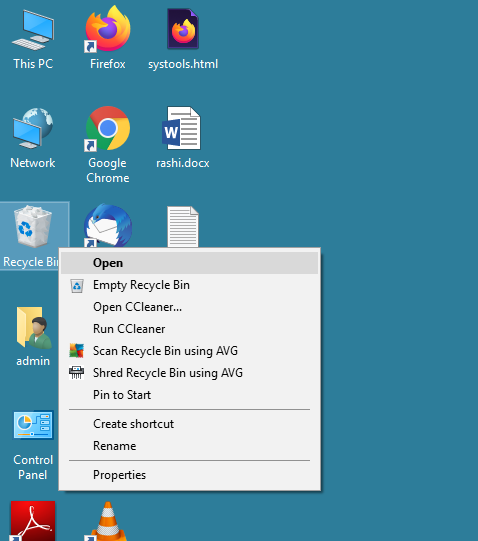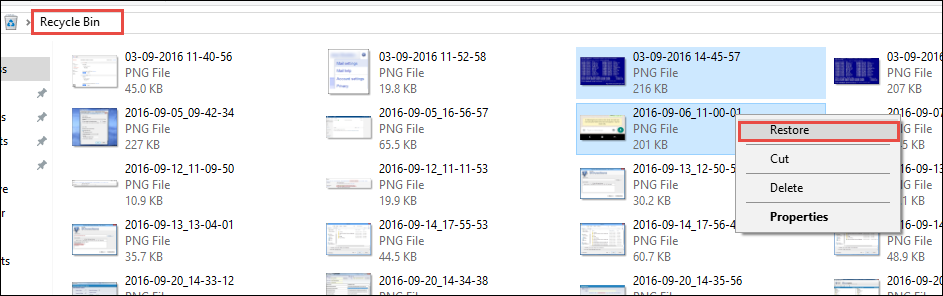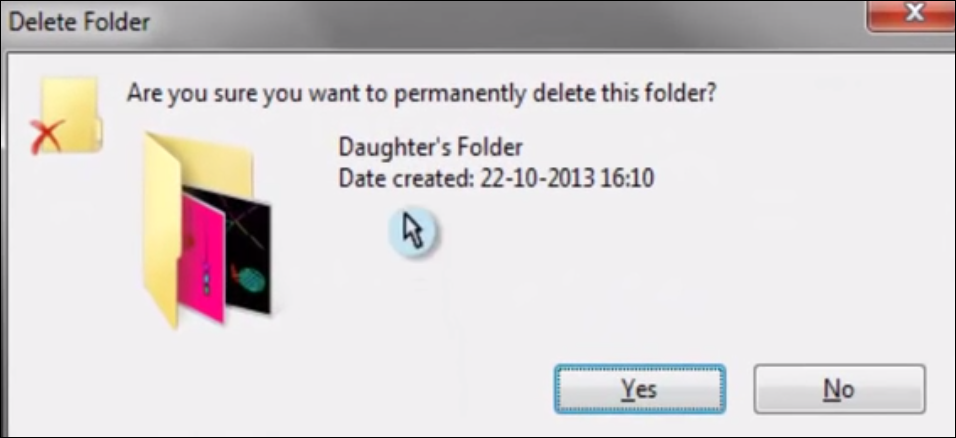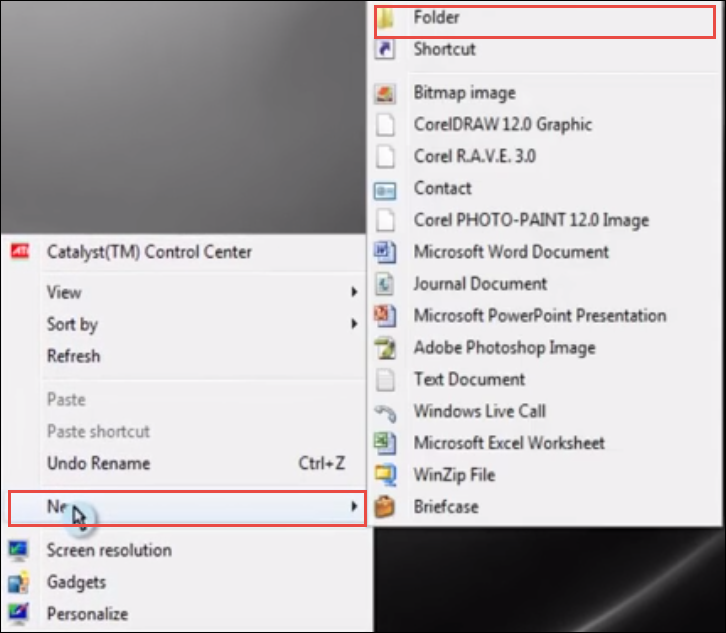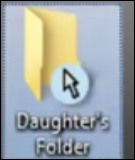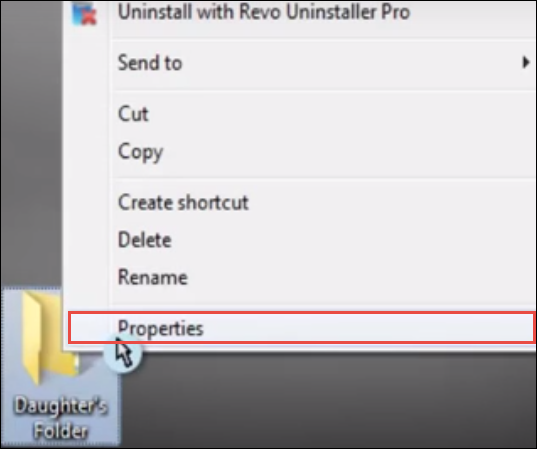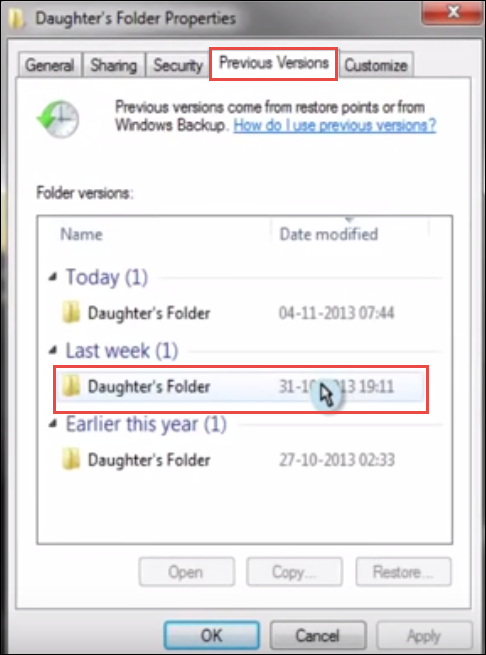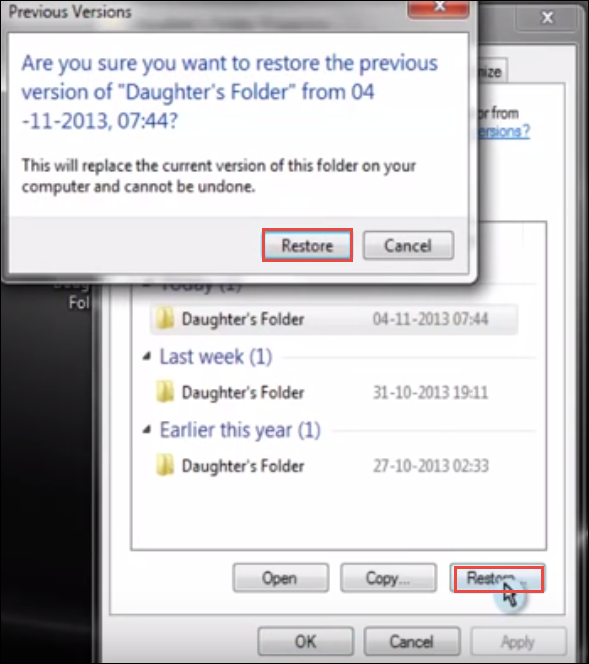How to Restore Deleted Data from Recycle Bin Manually
Overview: The recycle bin is the place that becomes a lifesaver when a user intentionally and accidentally deletes some files from his local machine. If a user has deleted the files accidentally and wants to restore deleted data from recycle bin, he can do so. There is a reason that Microsoft named this tool the Recycle Bin rather than the Shredder—as long as a user has not emptied it.
Quick Note:
However, if one empties the recycle bin or deletes any file using the Shift + Delete button, then it is deleted and cannot be restored from the recycle bin. To overcome this situation, users can try Hard Drive Data Recovery Software. Users can download and install the utility on the Windows OS. Therefore, in this article, we will discuss how to manually restore data from recycle bin.
One of the biggest drawbacks of Windows is the ability to recover permanently deleted files. A user can still restore data after deleting it from the recycle bin in the Windows file system, as Windows does not actually delete files. Until deleted files are overwritten, deleted files can be restored. Logically, a user would think that deleting files in Windows frees up the section of the hard drive that is occupied by the file that is deleted. If this becomes true, then, it would be extremely difficult to how to restore deleted files from recycle bin.
However, Windows flags that portion of the drive as “ready to be overwritten.” Windows declares that section of the drive as empty, but the data remains until it is overwritten. When that space is overwritten by some other files, the data is permanently gone from the Windows file system. In this situation, you can not recover deleted files from the recycle bin. So, here I will explain the ways to restore data from recycle bin folder in Windows OS.
Different Ways to Restore Deleted Data from Recycle Bin
In this segment of the article, depending on the situation of data deletion, i.e., permanently deleted or in a recycle bin, different manual methods are discussed. Which helps you know how to restore data from the recycle bin folder.
Also read: How to Retrieve Data from Damaged Hard Drive?
Recover Deleted Files from the Recycle Bin Folder In Windows
If a user simply deletes files and does not empty the recycle bin, then they must simply be present in the recycle bin. Moreover, to restore data from recycle bin, a user must be aware of the original location where the data is located. Now, to restore data from recycle bin folder, follow the steps mentioned below:
- First of all, open the bin on your local machine.
- Now, locate the particular file or folder that a user wants to restore.
- Select the files or folder and right-click on it.
- Then, just select the Restore option.
Hence, all your selected files or folders are successfully restored to their original location without any hassle. This is the easiest way to recover deleted data from recycle bin folder in Windows OS.
Ways to Unhide Recycle Bin Folder on Windows System
Most of the users are querying why they are unable to open the recycle bin folder on the system. However, it is an in-built utility in the Microsoft Windows operating system and cannot be deleted or uninstalled. To restore deleted data from recycle bin manually, a user first needs to unhide the recycle bin folder. Follow the steps mentioned below to unhide the recycle bin folder:
1: Unhide Recycle Bin Folder in Windows 10
- Open Desktop icon Settings via Settings >> Personalization >> Themes >> Desktop icon settings.
- Now, look for Recycle Bin and click OK.
2: Recycle Bin Folder in Windows 8
- A user needs to search for desktop icon settings.
- Then, from the results, select Show or hide the common icon on the desktop.
- Now, check the Recycle Bin box and click on the OK button.
3: Unhide the Recycle Bin Folder in Windows 7 & Vista
- A user just needs to right-click anywhere on the desktop.
- Now, from the list menu, click on the Personalize option.
- Then, select the Change desktop icons from the left.
- After that, check the Recycle Bin box and click on OK button.
3: Unhide the Recycle Bin Folder in Windows XP:
There is no in-built ability available in Windows XP to hide recycle bin. Another way to access the recycle bin is by running start shell: RecycleBinFolder through command prompt. However, it is helpful only in the rarest cases.
Steps to Restore Data from Empty Recycle Bin
There is no need to worry about the permanently deleted files until they are overwritten. Windows provides a restoration program that works by accessing the hard drive and tries to restore deleted data from recycle bin to an original state that can be easily recognized by the system. It helps in recovering data from emptied recycle bin. Now, to restore data after emptying recycle bin folder, follow the steps mentioned below:
- First of all, a user needs to make sure that Restoring files option for all drives in System Protection is ON. If not, first change them to ON.
- After that, select the folder that a user wants to delete and remember the exact name of that folder.
- Now, press Shift + Delete to permanently delete or empty recycle bin after deleting the file.
- Then, click on OK button.
- After that, right-click anywhere on the desktop and click on New >> Folder option
- Now, name the folder with exactly same name as you have deleted in above step
- Right-click on the folder, click on Properties and go to Previous Version option
- After selecting the Previous Version, click on Restore option and again click on Restore option to confirm
- Finally, all the data is restored back to the newly created folder with the same name. A user can verify that emptied recycle bin folder data is recovered or not by accessing the folder.
Conclusion
Whenever a user deletes data from Windows, it directly goes to the recycle bin folder, unless it is deleted with Shift + Delete. Therefore, a user can easily restore deleted data from recycle bin folder manually by simply using restore option. However, when it comes to restoring data deleted from recycle bins, it becomes a little bit difficult for a user to restore data to its original location. Hence, in this, a possible manual solution to recover deleted files from the recycle bin folder is discussed. A user can use them easily without any issue.