How to Restore BKF File Symantec Backup Exec? – Learn Top Two Tricks
Users and businesses cannot deny the importance of data. Due to a variety of factors, data might get corrupted. Many people will make a copy of their files to be more cautious. In this article, we’ll go through a few techniques to restore BKF file Symantec backup exec. You can choose from manual or professional tool.
What is a BKF file?
They are also termed Backup files/ bkf files are used primarily by Microsoft Windows to store backup data. SYMANTEC Backup Exec (previously known as VERITAS) and other built-in backup utilities are featured in various Windows versions.
Reasons for BKF Files Corruption
Most users face data loss due to many reasons. If you’ve ever lost data, you know how painful it can be. Data loss can be caused by a number of factors, including the following:
- A virus invasion is one of the most prevalent reasons for backup file corruption. A virus is a program of malicious software that can corrupt or delete your essential files and information.
- Some of your data can become damaged if your computer crashes or closes down abruptly while you’re operating on it.
- BKF file corruption can also be caused by a software or hardware malfunction. Software collisions, out-of-date systems, etc. are all possible causes of software corruption.
- NT-Backup or Symantec are the backup tools that are used to produce the backup file. If a virus has already infected them if any user creates a backup will also be highly prone to get corrupted.
- It is also important that you have a backup plan in case your files or database become damaged and unavailable, or are unintentionally deleted. So, these backups can help you restore your information easily. Microsoft offers a built-in backup tool. It’s important to remember that every tool has its own set of advantages and limitations. Now, we’ll show you how to restore the BKF file Symantec backup exec.
Restore BKF file Symantec Backup Exec Manually
- The BKF file can be repaired using NTbackup.exe, a Microsoft built-in tool. Locate NTbckup.exe in the system.
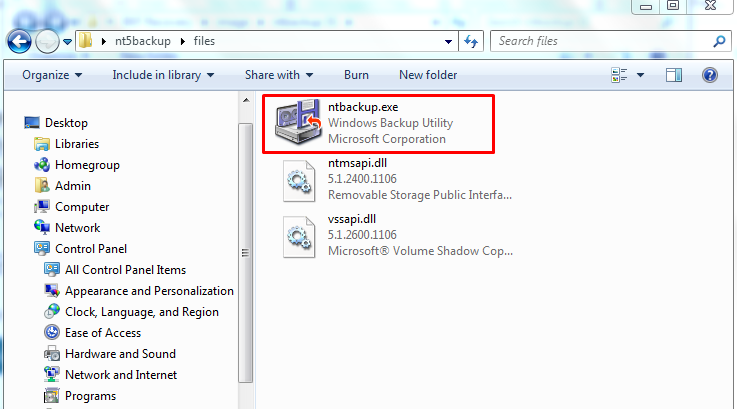
- Right-click and execute the application as an Administrator, and then click OK to exit.
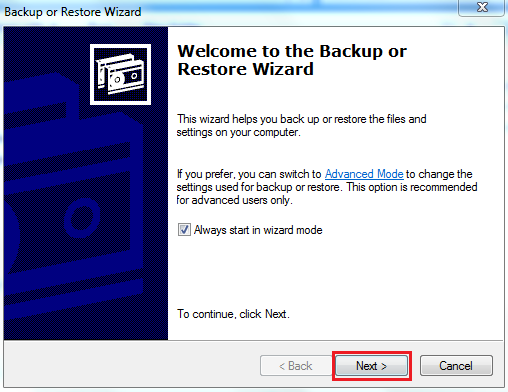
- The screen will then display the message Removable Storage service. Click OK to continue.
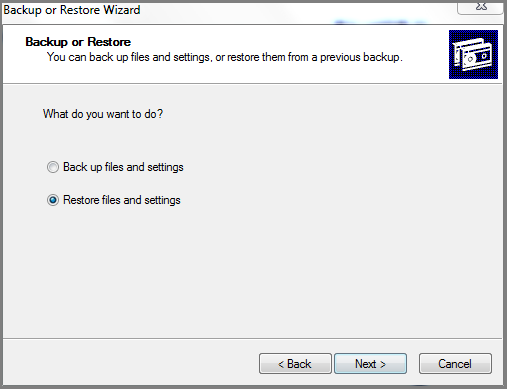
- Click on Next to continue.
- Afterward, navigate to the BKF file and click on the OK button to confirm your selection.
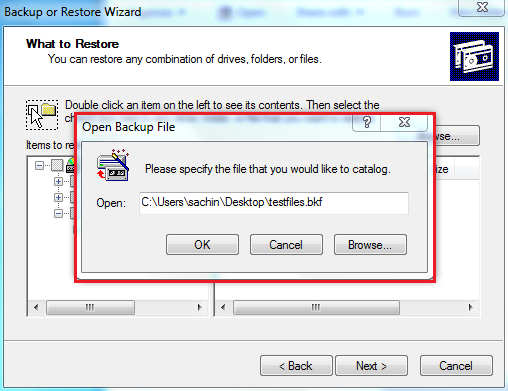
- Select and restore corrupt BKF files by selecting the folders. A box will display BKF files. Click the Next button.
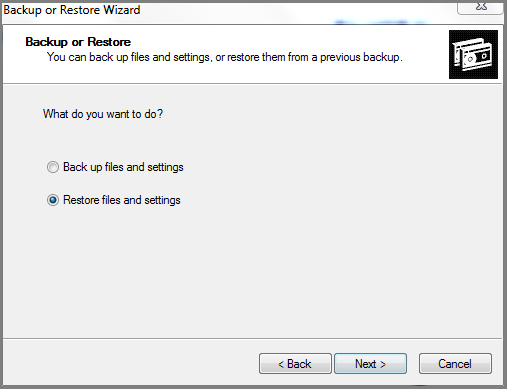
- Once the backup or restoration procedure has been completed, a new pop-up window will appear, prompting the user to select advanced.
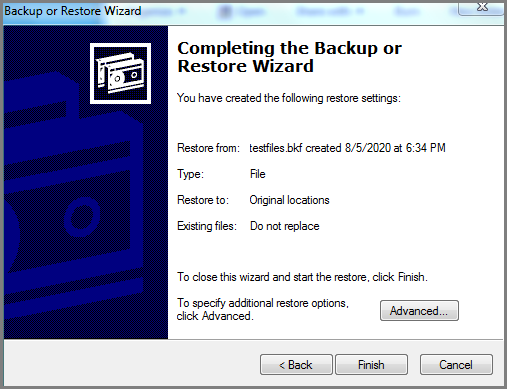
- After you’ve selected a save location, click finish to continue.
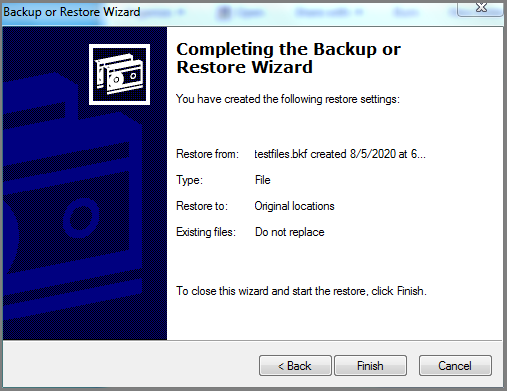
Users can recover BKF files manually. An expert BKF recovery tool can be used if the amount of corruption is significant. The manual technique cannot be utilized on the highly corrupted BKF files. An advanced application such as BKF Recovery is required to overcome a situation like this.
Reliable Approach to Restore BKF File Symantec Backup Exec
The above-mentioned manual approach has several limitations that result in data loss. Don’t be worried! You can use the Windows Backup BKF File Recovery program to recover your BKF files. You can simply recover BKF files with the help of this fantastic software. This bkf file repair application is particularly built in such a manner that it swiftly repairs and retrieves data from Windows backup files.
It has an easy-to-understand and self-explanatory GUI. Consequently, even novice users can use it to recover corrupted BKF files without any external help. Simply download the free BKF repair tool to check the validity and functionality.
How to Restore BKF File – Working Procedure
- Download and Run BKF Recovery Software on your Machine
- Next, Select BKF File

- Select on the scan file option available in the top left corner. You will have a variety of scan options, choose to go further.

- Once the scanning process is complete, you can preview all folders and files.

- Select Extract & Search Destination Location to restore the backup

Notable Features OF BKF Recovery Tool
The BKF file repair application has an excellent function that allows you to recover a BKF file in only a few clicks. So, in this part, we’ll go through a couple of them. Look at this:
- It can restore damaged BKF files without any data loss.
- The BKF repair tool, which can fix the NTbackup BKF file as well as Symantec VERITAS Backup Exec files.
- It has three scanning modes: Quick, Deep, and Range Based.
- Backup ZIP files for Windows 10, 8.1, 8, and 7 can be viewed and extracted.
- It allows you to examine the recovered file names from the damaged Windows backup file.
- To extract data from a BKF file, this application offers the ability to Quick Search within the recovered backup file.
Final Thoughts
Data backup is required to ensure the continuance of adequate work. However, when the backup file is destroyed or corrupted, the issue becomes more difficult. So, in this article, we have discussed several techniques to restore BKF file Symantec backup exec. It’s easy to recover a BKF file, restore a corrupt Windows backup file, and extract data from a BKF file using either of these methods.

