Issue Resolved – Exchange 2010 Not Sending Large Attachments
Is the size limitation of attachment via Exchange 2010 had troubled you to complete your task? Error displaying “Not allowed exceed size limit attachment” is sending stress vibes to your brain?
Well, we have few methods that can help you overcome this problem additionally we proposed an all-time ultimate solution i.e. FreeViewer Exchange Mailbox Recovery Software that will sort your all task regarding the Exchange application single handily.
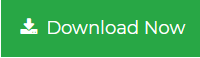
At the end of this blog, you can resolve these issues
- Exchange 2010 not sending large attachments
- Exchange Not Sending Attachments
- Exchange 2010 not send large attachments
- How do I check my Exchange attachment size limit?
- How do I change the attachment size limit in Exchange 2010?
- How to set unlimited mailbox size in exchange 2010
Initially, the user of Exchange from Admin Panel is set a file size limitation for sending and receiving files. The problem arises when people try to send more than the default size file. But this default is not concrete you can make changes in the settings of Exchange to determine the attachment size for sharing and receiving.
Query – “My name is Walter. I was about to share my project file with my client using Exchange 2010 when an error message pops up showing that “do not allow exceed size limit attachment”. When I checked out I found out that it doesn’t allow file more than 10 MB in size. It is troublesome me. Please tell me a solution through which I can share my file and do not face this kind of issue again in the coming time. Thanks”
“I am a management trainee. I have upgraded my Exchange from 2003 to 2010 recently. I was trying to share a 36 MB attachment file using my window operating system. But a message float on my screen saying that it cannot be sent because of the large file size. What do I need to do? Is there any solution to solve this issue? Please let me know”
Methods to Solve Exchange 2010 Not Sending Large Attachments
There are various solutions to increase the file size of Exchange 2010. Here are some easiest and simplest methods have been explained that are
Exchange PowerShell and Exchange Management Console
PowerShell Command to Set Size Limit for Exchange 2010
1. First of all view the default set / previously set value or size of the message via Command or cmdlet
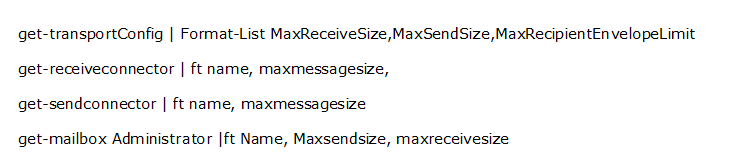
2. Run the above-mentioned command to view the default size or value of -> Transport Configuration and Connectors and Administrator Details

3. This Powershell command will provide you the following information
- The Maximum Size of Transport Configuration = 10 MB
- Receiver Connector = 35 MB
- Send Connector = 35 MB
- Administrator Mailbox Size = Unlimited
4. Once you aware of the default size information, use the command Set-TransportConfig cmdlet to make changes in mailbox size.
Set-TransportConfig -MaxReceiveSize 40MB -MaxSendSize 40MB
Exchange Management Set Size Limit for Exchange 2010
One more method is available if you do not find the PowerShell command accordingly
- Open the Exchange Panel as Administrator
- Go to the Organization Configuration option
- Hub Transport. Then Go for the Global Settings tab
- Go to Transport Settings >> Properties >> General tab to complete the configuration setting.
Here you will find the “Transport Limit” section there, set the value of “Maximum receives size and Maximum send size” to “40960”.
Reason for Non –Deliverance of Large Attachment
Even after performing all the required configuration settings, if you aren’t able to send the files, then high chances are that Exchange database files might be corrupted because of a number of reasons. Those prime reasons could be because of the failure and inefficiency of software and hardware. In that case, you would need an Expert Solution as suggested above Exchange Recovery Software.
Problem Solving Features of Exchange Recovery
- Multiple or Mass repairing of Exchange EDB files with complete integrity.
- Recovering of deleted emails through Large Exchange EDB mailboxes.
- Restoring of Each Data Item of Mailbox -> Email, Contacts, Tasks, Calendar, Notes, Journals, and Attachments.
- Recovering of Exchange Public and Private Mailbox Folder.
- Decrypting Email Encryption from SMIME and OpenPGP in bulk.
- Direct saving of recovered files into Exchange Mailboxes to Live Exchange Server, Outlook, and Office 365.
- Other advanced features like Date Filtration to customize the recovering of files.
- Multiple file formats to download Exchange Mailbox Data as PDF, MBOX, EML, PST, MSG, HTML, Exchange Server, and Office 365.
Steps to Perform Recovering of Damaged Exchange Files
1. Download and run the application. Add EDB file of Exchange Server
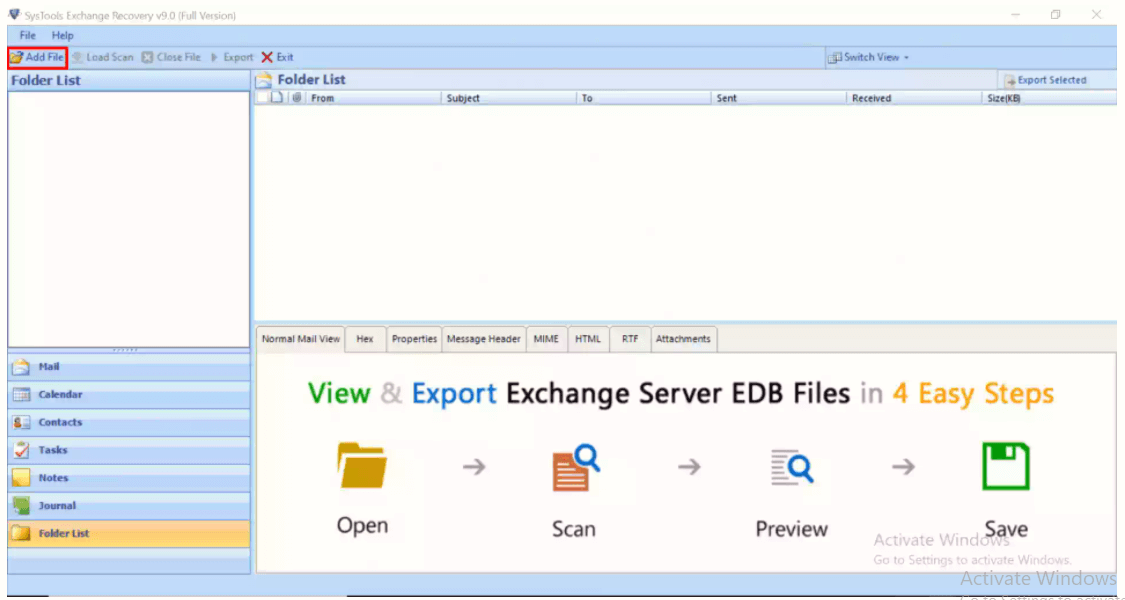
2. Use option Select File or Search File to locate the EDB files in the system
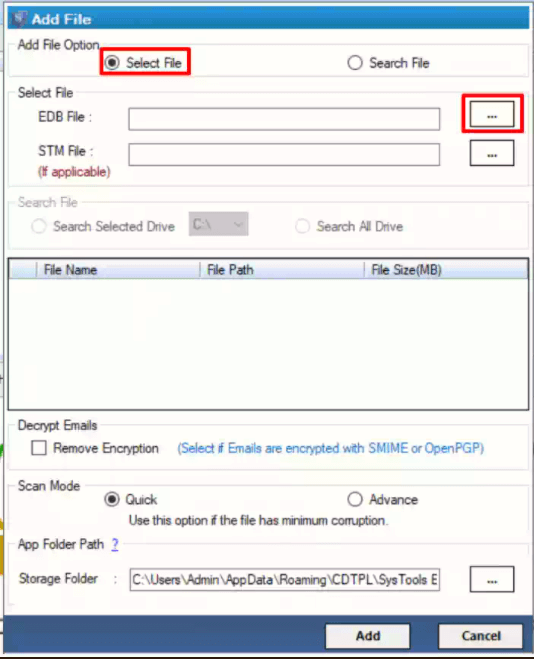
3. Tick the box to Remove Encryption from encrypted EDB files
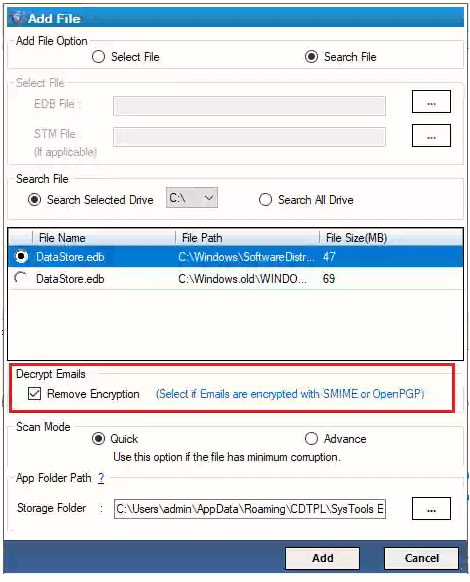
4. Choose Quick or Advance scanning depending on the seriousness of corrupted files
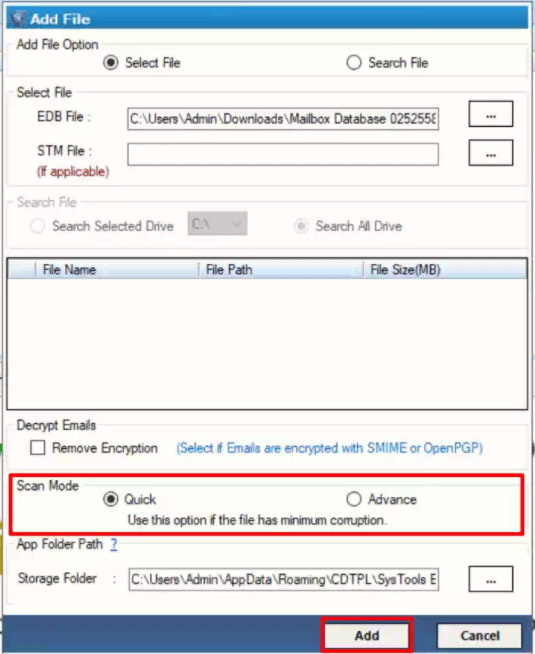
5. Select the files you want to Repair and Export.
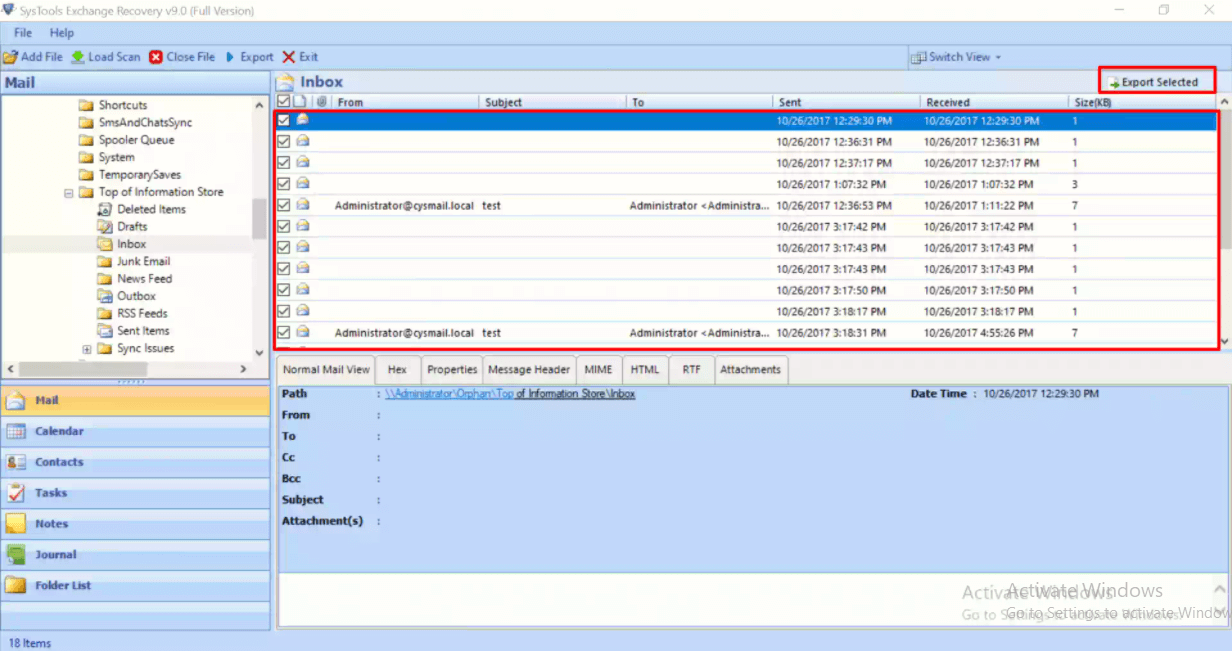
Once the repair is completed, a pop-up window will appear to show the completion message.
In this way, once the damaged and corrupted files will repair and restore then you can share them on Exchange without any problem. But also make sure of checking out of default size limitation. This is how you know about the solution of Exchange 2010 not sending large attachments.
Conclusion
In the above blog (Exchange 2010 Not Sending Large Attachments), we discussed the Exchange EDB file deliverance failures because of default size limitation and corruption of files. We have provided the Powershell command and Exchange console to customize the setting of size limitation and Exchange recovery solution for the failure of deliverance because of corrupted files.

