Fix the Error PST File Too Large to Open in Microsoft Outlook
Many users of MS Outlook are now searching for methods to resolve the error PST file too large to open. This happens because the users keep storing all the incoming data items in the same PST file. It may lead to an increase in PST files. If Outlook is taking much time to respond or you can perform the processes like opening files, downloading attachments or emails, copying a folder, etc.
Then you are probably dealing with the large size problem that is the file exceeded its maximum limit. Therefore it is essential to know how to solve the error that cannot open PST files in Outlook 2021, 2019, 2016, 2013, 2010, 2007 & 2003.
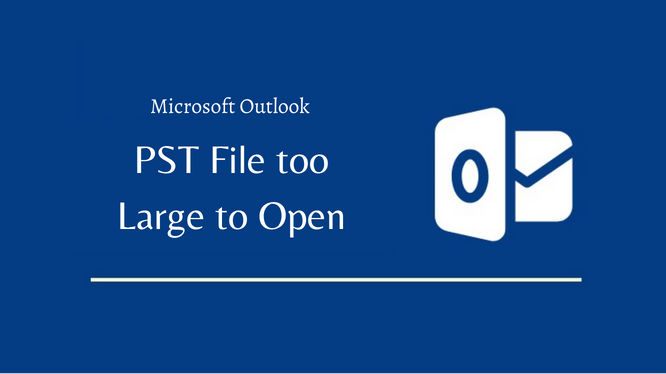
This article discusses the manual as well as automated approaches to solve the Outlook data file error by using the technique of breaking the large PST file.
What is PST File Too Large to Open Error?
If the Outlook PST file so large, then it is basically due to the oversized PST Issue during the process of accessing mailbox emails. In this situation there is a chance of showing the following errors in MS Outlook:
- Background Sync Error
- File Access Error
- Reported Error: 0x00040820
- File xyz.pst reached its maximum size
User Query
“I am using Microsoft Outlook last few years, Last week I faced an issue with the Personal Storage Table file. When I try to open my Outlook profile then it says the error cannot open large PST file in Outlook 2021 and I need to delete some data items.
I don’t know what is the actual issue. How can I rectify this problem?”
How Can I Fix Large PST File Won’t Open Error
The main reason for Outlook 2010 PST file being too large to open error is the excessive storage of data items without checking the size limitation. To avoid corruption in Microsoft Outlook PST files, you need to follow some preventive measures that are mentioned below:
- Create the archives for emails.
- Backup PST file.
- Remove the unwanted stuff and clean the mailbox regular basis.
Manual Approach to solve PST File Too Large to Open Error
To fix the PST file size error, you can use the inbuilt utility inbox repair tool, which is located by default in the Microsoft Office folder. To proceed with this method, follow the steps that are listed below:
- First, open the scanpst.exe application.
- Click on the “Browse” button to choose the PST file which you want to crop.
- Now click on the “Start” button to initiate the dividing process.
- Choose the option “Make a backup of scanned file before repairing” and then select the destination folder from the drop-down menu.
- Finally, start the repair process by clicking on the option “Repair”.
Limitations: Manually Fixing Damaged PST Files:
- Above described manual method is good if you are having a less amount of data items in PST file. You can repair it by consuming a large amount of time. Also, ScanPST.exe cannot fix major damages in PST file.
- The technical people can understand the manual procedures very clearly. But in the case of a non-technical person, it makes confusion. That is if you are just started using MS Outlook then you might not have sufficient knowledge. So, in this case, the automated methods help to perform the task in an easy way.
Reduce PST Size to Fix Cannot Open Large PST File
As we said above that, here in this section we are going to discuss the solution to Split PST file into smaller parts. Now, to do this you can try this tool. It is a perfect solution to reduce the size of the oversized PST file and can provide efficient and perfect results within minutes.
This tool is one such type of tool, it can give the best answer to the problem of how to fix Outlook 2021, 2019, 2016, 2013, 2010, 2007, and 2003 PST files too large to open error. The tool can be used with both UNICODE and ANSI files. It can work with Windows 10 and all the below versions.
Features
- Divide large PST files based on year, date, size, and folder.
- Provision to work with Active PST and Archive PST.
- No file size limitation is imposed to perform the dividing process.
- Option to break all items including calendars, contacts, tasks, etc.
Instructions to Cut Large PST File Even Without Outlook
Here, in this segment, we will disclose an efficient way to break large Outlook data files and fix PST files too large to open issues. Simply, follow the steps to begin the process.
Step 1. Install & run the Tool.

Step 2. Opt for the Add Files and Add Folder to add the PST file.

Step 3. Choose the Destination location to save the new PST files.

Step 4. Select the Split Option as per your requirement.

Step 5. View all the summaries after choosing the split option and after that click on the Next button to start the splitting process.

The Verdict
The article describes the manual as well as automated approaches to fix the error PST file too large to open. You can use any of the methods to overcome this error. But if you are using manual approaches then you can solve your problem perfectly in case of a limited number of PST files also in case of too huge an error it makes some issues.
So, to overcome this limitation, you can choose the automated solution discussed in this blog. It will help to resolve PST file corruption issues more securely and perfectly.

