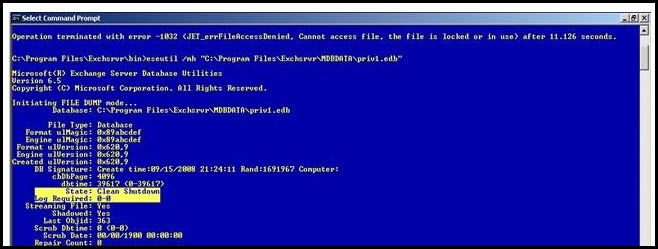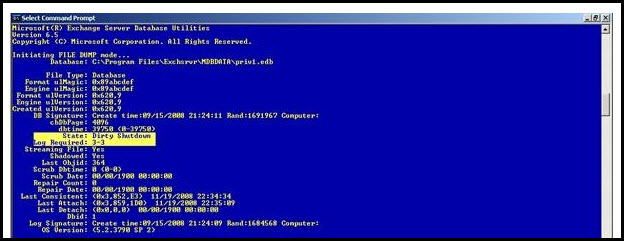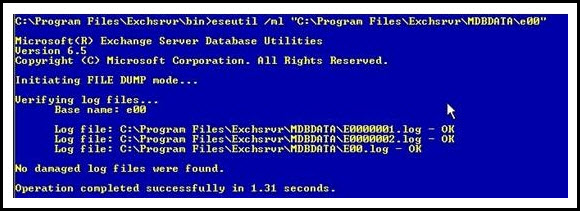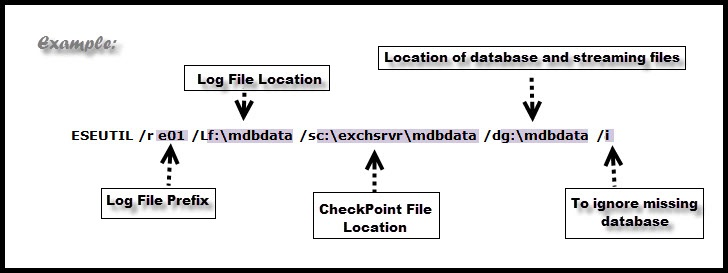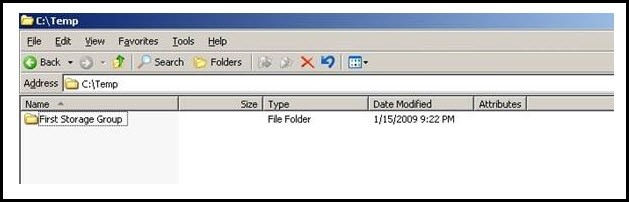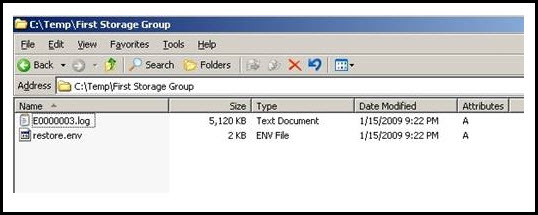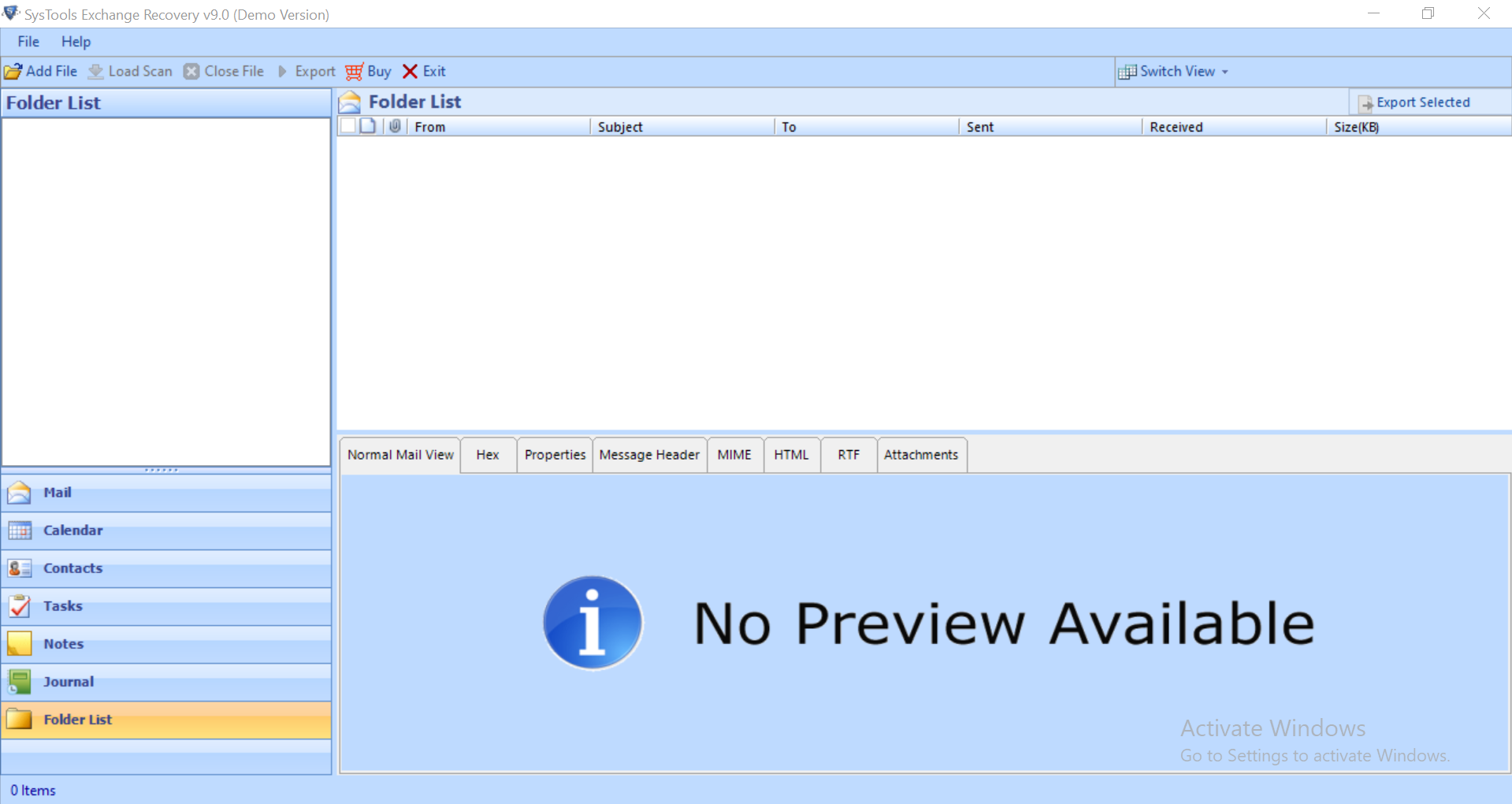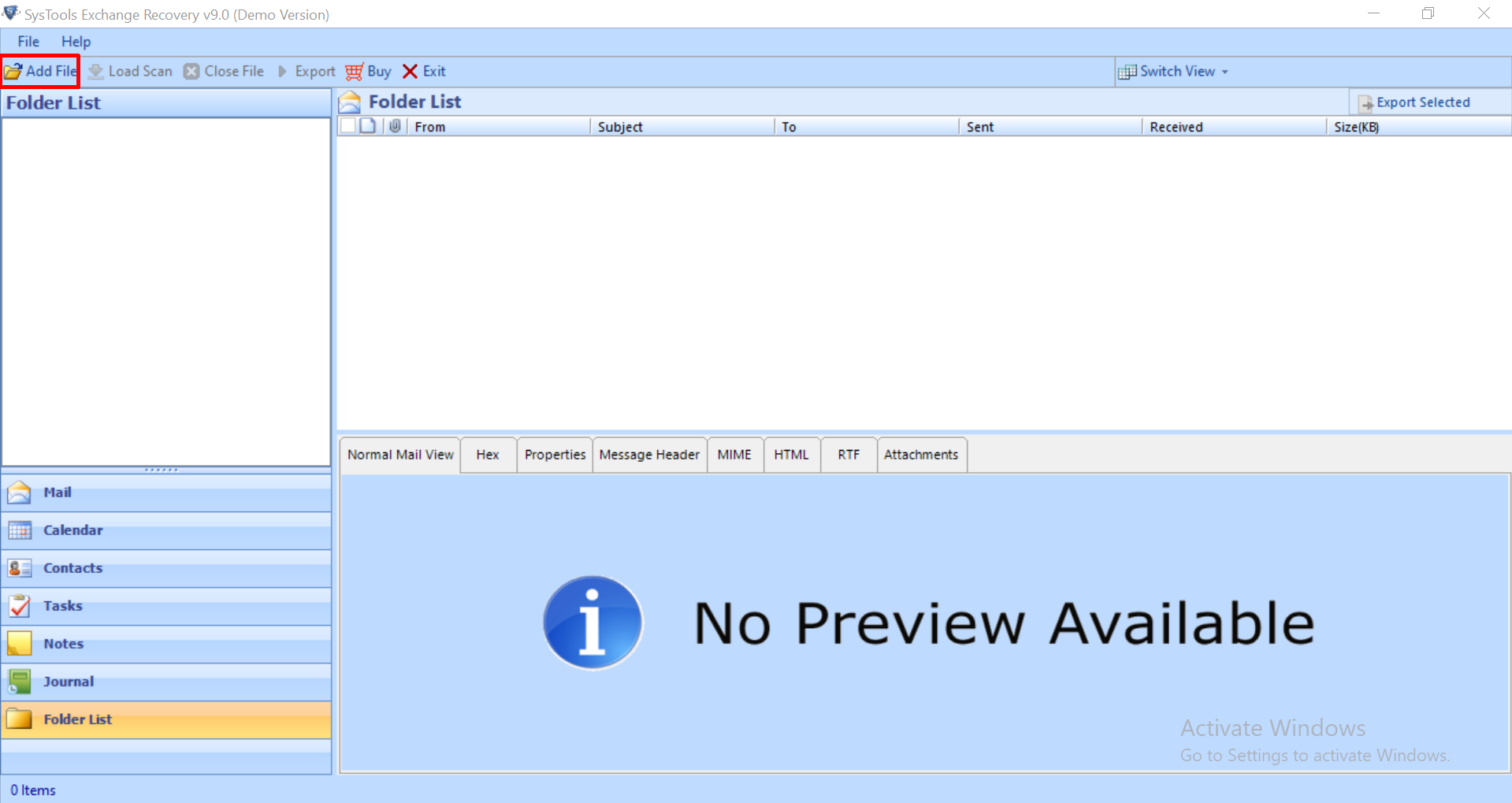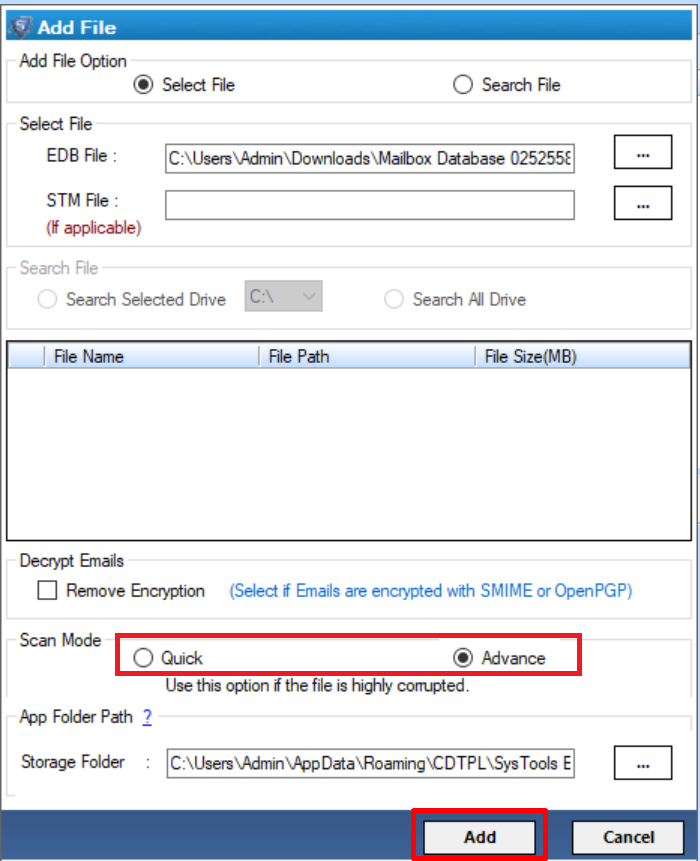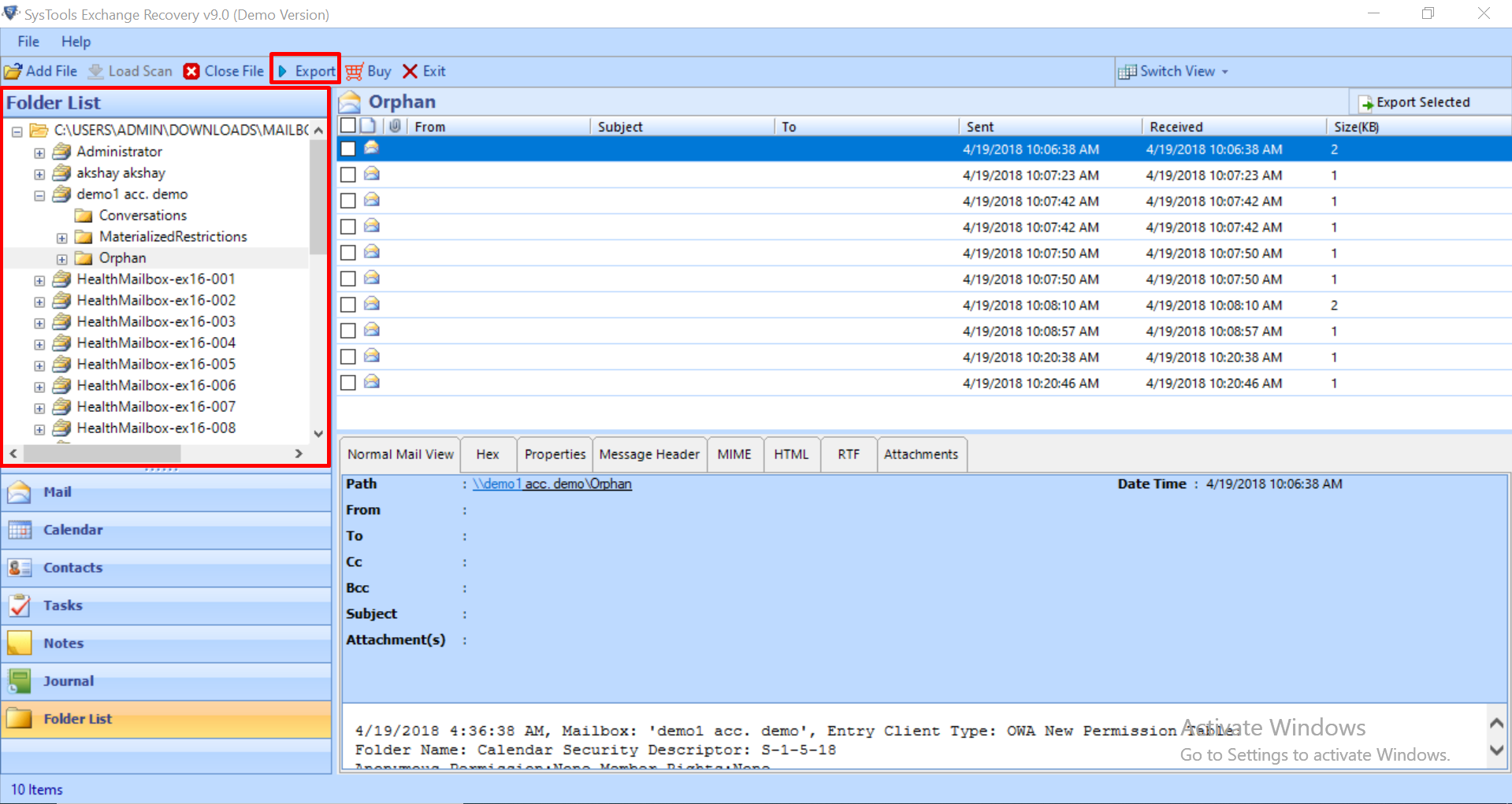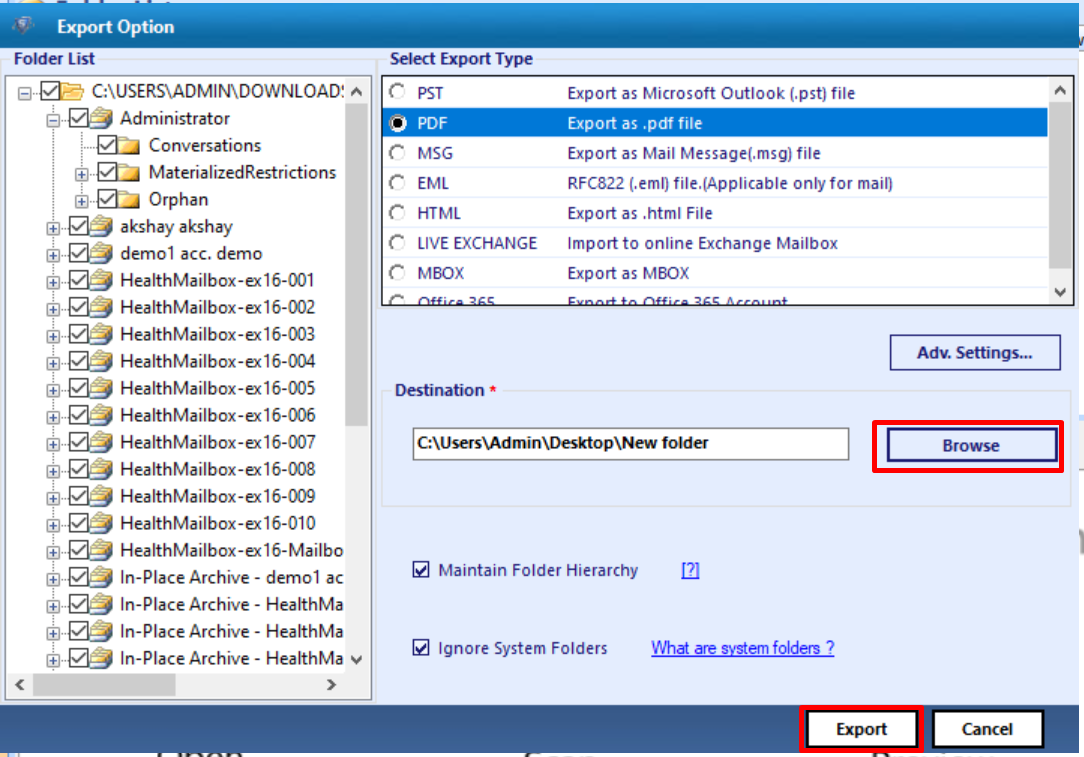How to Resolve Exchange Dirty Shutdown Error – 550 JET_errDatabaseDirtyShutdown
If a user wants Exchange Server to start cleanly without any issue then, the database must be detached (means transaction log is to be committed properly) to the transaction log files. If it is not shut down properly then, it may cause error-550 JET errDatabaseDirtyShutdown. It is the error that can badly affect the Exchange log files. Thus, it becomes necessary for a user to resolve Exchange dirty shutdown error.
Exchange Server in combination with MS Outlook is used by most of the organizations in order to have a smooth and effective business communication. It is because it provides a high level of flexibility and ease to its users to manage Outlook mailbox information in a much better way.
What is Transaction Log File?
The main factor due to which Exchange dirty shutdown error occurs is transaction log files. However, it is an asset, which is required to restore the database from an older version. Therefore, it always advised to the Exchange administrators that not to delete any log files permanently.
Transaction log keeps records of each major and minor change done in the Exchange database. Each new information and data that is added to the mailbox if first written in log files and then into the database.
Moreover, a numbering is given to the log files in a sequence that clear users that a new log is generated in a much better way.
What is Exchange Dirty Shutdown Error?
A JET engine is used to designed the Exchange Server database in which the main responsibility is given to the log files to maintain a constant record of input and output operations in the Exchange Database files.
There is some situation in which the log files are loaded into the cache memory before being committed to the Information Store. It marks a JET engine as DIRTY.
In addition, if a system is shut down in this condition accidentally or intentionally then, it displays the dirty shutdown error.
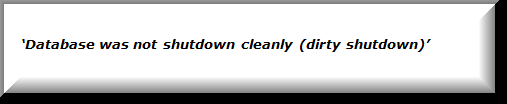
Reasons for Exchange Dirty Shutdown Error
To prevent error- 550 JET_errDatabaseDirtyShutdown, it is necessary for a user to shutdown the database in an appropriate way. 
To have a complete understanding of the Exchange Log files state let us discuss more it. A user has to be sure that data in the transaction log must be committed to database files. However, as soon as the server starts, it first checks the state of the database.
If it is in an attached state i.e. log files are not committed to the database, then it must be in a dirty shutdown state. Therefore, it is necessary to detach the log files from the database in order to have a green signal for a clean and smooth shutdown.
How to Verify Exchange Log Files State?
To verify if it is a smooth or dirty shutdown state and examining the state value of the Exchange database, a user needs to run the command given below:
- Go to the Start button and open Run Window
- After that type cmd in the text box and press Enter key
- Now, a command for the Public folder is:
- For Private folders, run the following command:
- A database is detached correctly if State= Clean Shutdown
- Some transactions need to be committed to the database if State= Dirty Shutdown
Methods to Resolve Exchange Dirty Shutdown Error
Depending on the situation and state of the log file, a method to fix dirty shutdown error is used. Hence, in this segment different solutions to resolve Error -550 JET_errDatabaseDirtyShutdown are discussed.
- If Log files are in Clean State
When the log files of Exchange Server is in a clean state and the user still facing this error, then there is a need to perform a soft recovery. However, to perform Soft recovery, a user can use Exchange Storage Engine Utility (commonly known as ESEUTIL).
It is an executable through which a user can repair, defragmentation, integrity check, and other operations on the Exchange database when it is in offline mode. If a user wants to perform soft recovery it is necessary to make sure that log files are not in a damaged state.
To verify this, type “Eseutil /ml “Path of the log files\log_prefix” in cmd.
Soft Recovery Syntax:
Soft Recovery Process:
- If Log File is Missing
Another possible cause due to which Exchange dirty shutdown error occurs is that the log files are not in a clean slate and can be fixed only through the hard recovery of the database.
The process is also similar to soft recovery, the only difference transaction. It is similar to soft recovery with the only difference that the transaction log is repeated back by restoring the database from online backup.
A user can easily restore database files such as .edb and .stm and transactions logs if a valid database backup is available. After restoration, restore.env is created at temporary folder ‘C:\Temp’.
Restore.env file:
A user is always suggested to make a copy of folder containing log files and restore.env folder because there are chances that data might get lost during hard recovery.
To perform a hard repair, execute the command is given below: ‘Eseutil /cc “Path of the restore.env containing folder11’ Hard Repair Process: 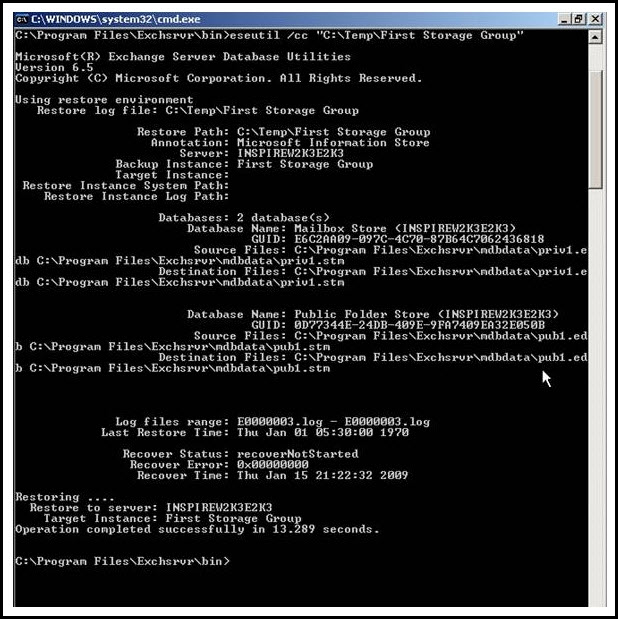
After that, go to the location of the restore.env file and that is empty.
- If there is no Valid Backup
In a case of no valid backup or no log files available, then a user needs to open a command prompt and execute the command given below: eseutil /p <database_name11> A message is displayed on the screen, a user needs to click on OK button 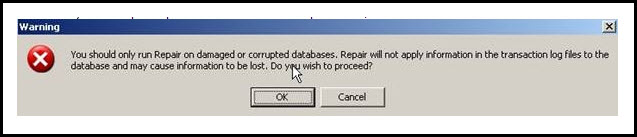 After that, the recovery process gets started:
After that, the recovery process gets started: 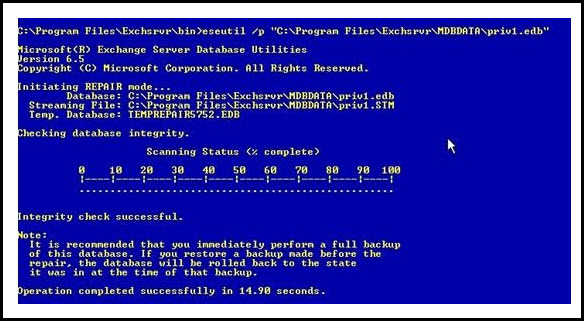
When recovery is complete, a user needs to run\mh switch again to check the consistency of the database. It must be a Clean Shutdown.
After trying all the method above, if a user still encounters error-550JET_errDatabaseDirtyShutdown then, use Exchange Recovery Tool to recover the corrupt offline/dismounted Exchange database file. By performing the steps given below a user can easily resolve the error.
Expert Solution to Recover Corrupted Exchange EDB File to Resolve Exchange Dirty Shutdown Error
Exchange Recovery tool is advanced software that provides dual scan mode option which recovers & repair pub1.edb file from corruption along with priv1.edb file. The quick scan mode recovers minimal corruption Exchange database file and to recover severely unhealthy or damaged EDB file select advance scan.
This automated utility easily performs Exchange mailbox corruption and export the recovered & healthy mailboxes to Live Exchange Server, Office 365, and PST, EML, MBOX, HTML, MSG, PDF, file format.
User can easily extract mailbox from offline EDB to Outlook data file easily. It support various mailboxes such as: shared, archive, user, legacy, disconnected and data items like – journals, notes, tasks, mails, calendars, contacts. It export selective or multiple Exchange mailbox and items to the required export option as per their requirement.
The tool automatically generates the exchange report in CSV file format which contains the success and fail count of exported Exchange data.
Key Features Of Automated Utility
- Support Public, Private EDB and STM file
- Preview Exchange mailbox data items before conversion
- Convert EDB to PDF file format for backup & storage purpose
- Maintain on-disk hierarchy and keep metadata intact
- Selective export mailbox data using category and date filter option
- Save Exchange EDB to PST, MBOX, HTML, MSG, PDF, EML file formats
- Remove encryption option (SMIME/OpenPGP) from Exchange mailboxes in batch
- Suitable with all MS Outlook & Exchange Server (2003 to 2019) version, and Windows OS – Vista, 7, 8, 8.1, 10
Working Steps to Recover Corrupted Exchange EDB File
1. Download, Install and run the automated tool in your local machine
2. After that, click on the add file button >> Load the corrupted Exchange database file
3. Select the advance scan mode option >> Click on the add button
4. Preview the recovered Exchange database and mailboxes >> Click on export button
4. Select the Exchange mailboxes >> Click on PST file export option >> Select the browse button to set target file location >> Click on the export button
Conclusion
Exchange Server is widely used in email-based communication. But there are some situations in which a user face Exchange dirty shutdown error. Therefore, after understanding the exact reason behind the error-550JET_errDatabaseDirtyShutdown, we have discussed various solutions to fix it. Depending upon the situations, methods have been discussed, a user can choose between them according to resolve Exchange Dirty Shutdown Error -550 JET_errDatabaseDirtyShutdown. In case you have minor or highly corrupted offline/dismounted Exchange database then you can use the advanced solution described in the above section which easily repair the corrupted EDB file in a simplified manner without any hindrance.