How to Remove Password Protection from PDF Mac?
In this blog, We are going to tell you how you remove password protection from PDF Mac Apple.
Before heading on to the solution, let’s talk about PDF Security and its types.
There are two ways you can achieve PDF security:
- User-level Security: In this, you simply put a password to open the file.
- Owner-level security: In this type, you can open the PDF document but cannot do activities that have been prohibited by the owner. These are called restrictions. Hence, to edit, print, comment, or sign the PDF you need to ask for permission password from the owner.
What does this tool do:
- It removes User-level security only if you know the password.
- It removes restrictions that are Owner-level security. (permission password is not needed.)
To manually remove restrictions from a PDF on a MAC system, you can use the Preview in MAC.
The easiest option to unlock a PDF on a MAC Apple system is to use an automated tool. MAC PDF Unlocker is that tool for you.
Remove Password From PDF Mac Preview
For Mac OS X, Preview can be considered the best manual PDF Password Remover for Mac. Follow the given instruction to remove password protection from PDF mac:-
1. Open the password-protected PDF document using Preview then, enter the password.
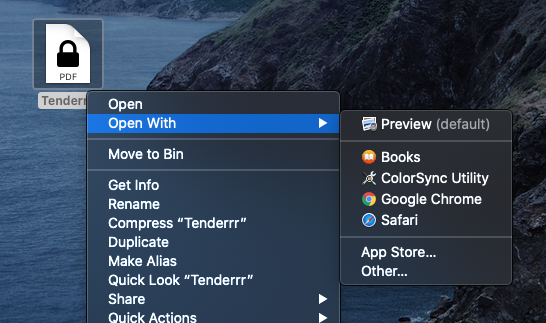
2. Go to “File” and choose “Save as”.
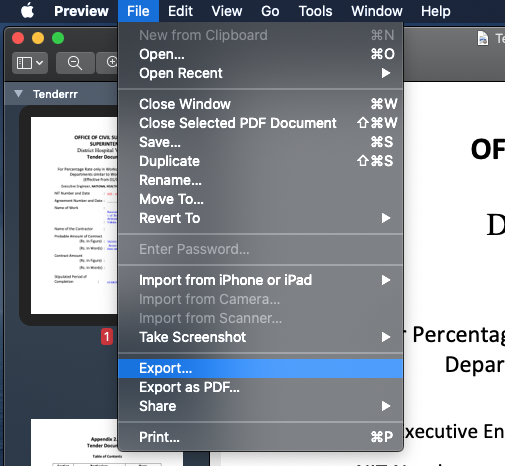
3. Save the document in PDF format after when you make sure to uncheck the “Encrypt” option. Now your PDF is password-free.
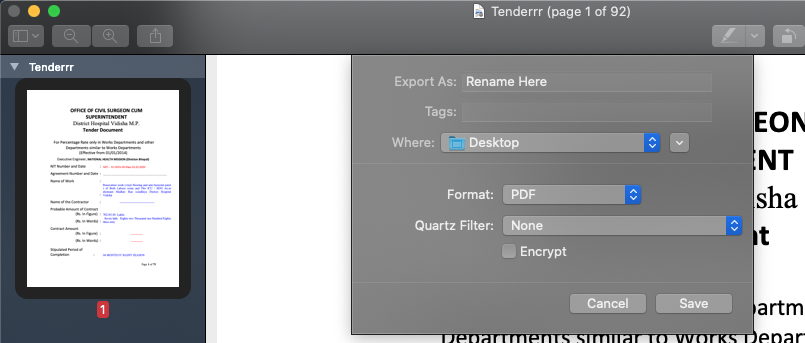
Remove Password Protection Using Trusted Solution
Download the FREE demo version of the software. Follow the given steps to unlock the PDF file on MAC.
1. After downloading and installing the tool, click on ‘Add file’ or ‘Add folders’ to add the PDF files to remove password from PDF Mac preview.
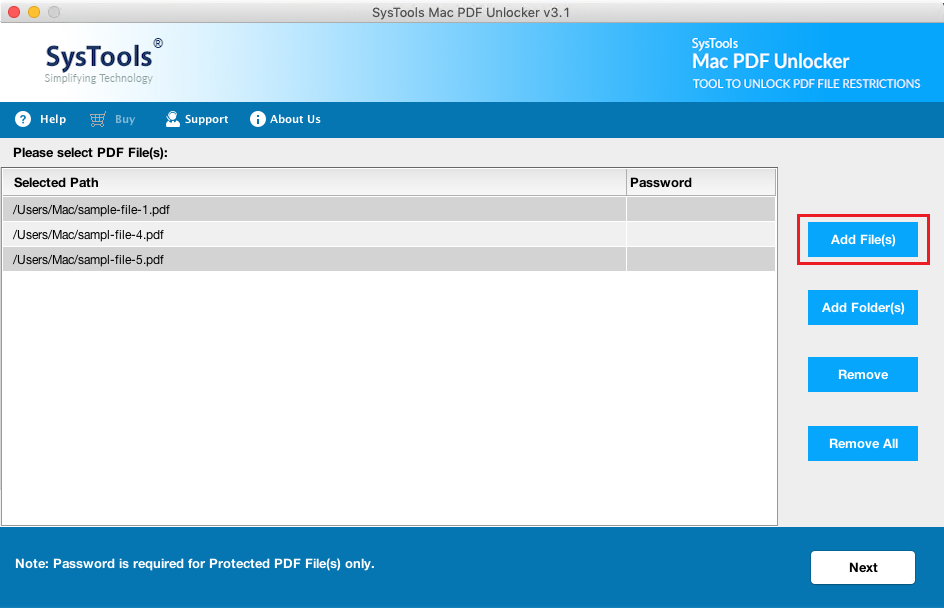
2. Click on ‘Unlock’.
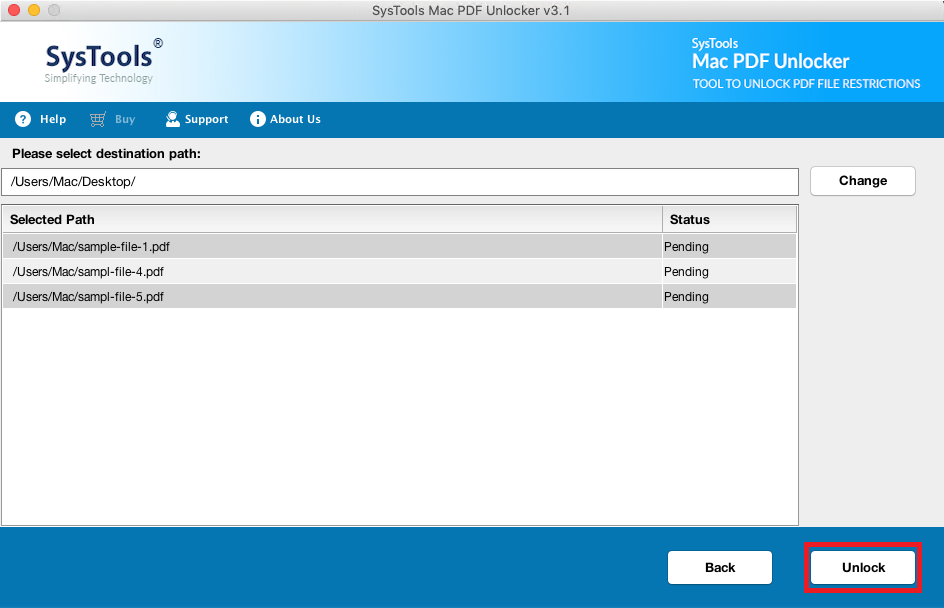
3. Click the ‘OK’ to remove password protection from PDF Mac.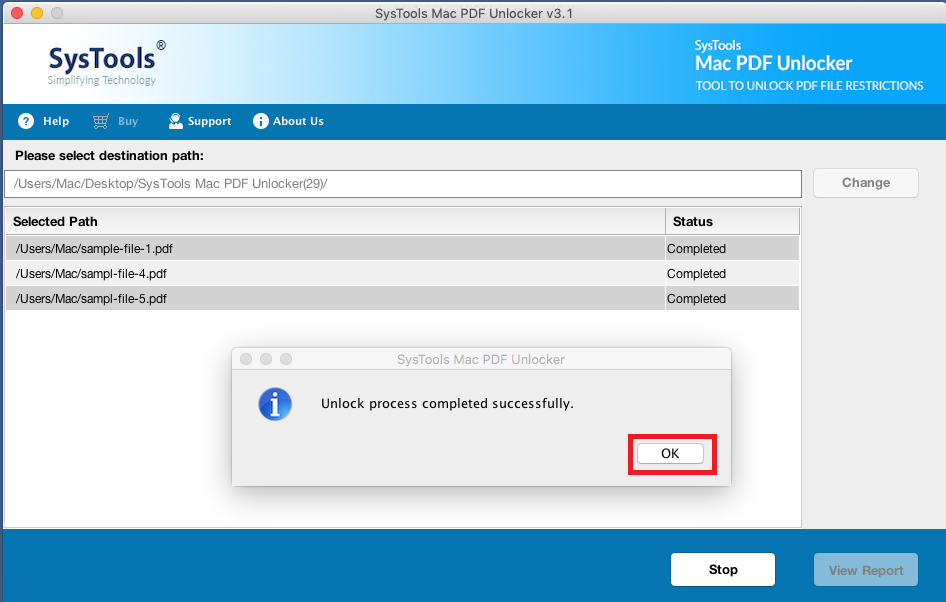
Specification and Prerequisites For the Tool
Following are the specifications, requirements, and compatibility for this tool:
- Hard Disk Space
100 MB - RAM
2 GB of RAM - Processor
1GHz processor (2.4 GHz is recommended)
Supported MAC OS X: Mac OS X 10.15 (Catalina), Mac OS X 10.14 (Mojave), Mac OS X 10.13 (High Sierra), Mac OS X 10.12 (Sierra), Mac OS X 10.11 (El Capitan), Mac OS X 10.10 (Yosemite), Mac OS X 10.9 (Mavericks), MacOS X 10.8 (Mountain Lion).
Prerequisite:
- Java JDK & JRE 8 should be installed. Click Here
- System Region should be the United States and Language should be English.
Also Read: Extract Icons From PDF Documents – Complete Guided Solution
Conclusion
The major takeaway from this blog is how do you remove password protection from PDF Mac Apple. We have talked about a manual method using the Preview option. After then, we mentioned that how we can remove password from PDF Mac preview using an automated solution. You don’t need the Adobe Acrobat application for the tool to run.
Kindly check all the prerequisites for the tool. You can download the free edition of the tool. The free edition will have a “SysTools Demo” watermark on the output documents. To avoid it, you can purchase the tool.
A. No, you don’t need Adobe Acrobat to run the tool.
A. This tool efficiently removes signing restrictions from the secured PDF.
A. Yes, this tool can remove passwords and any kind of restriction from numerous PDF documents. It will also make sure your data is intact. Hence, no data loss.
Q. What are the restrictions that this tool can remove password protection from PDF Mac?
A. You can remove the following restrictions from the PDF: Editing, Signing, printing, Commenting, Filling the form, Copying, Extracting pages, and document assembly.

