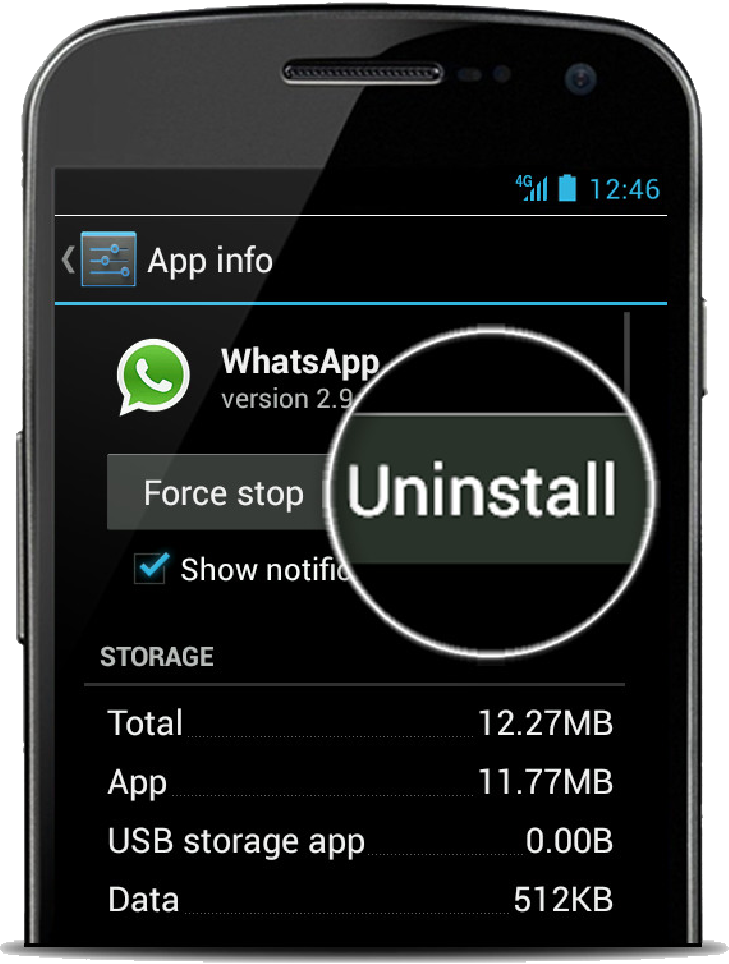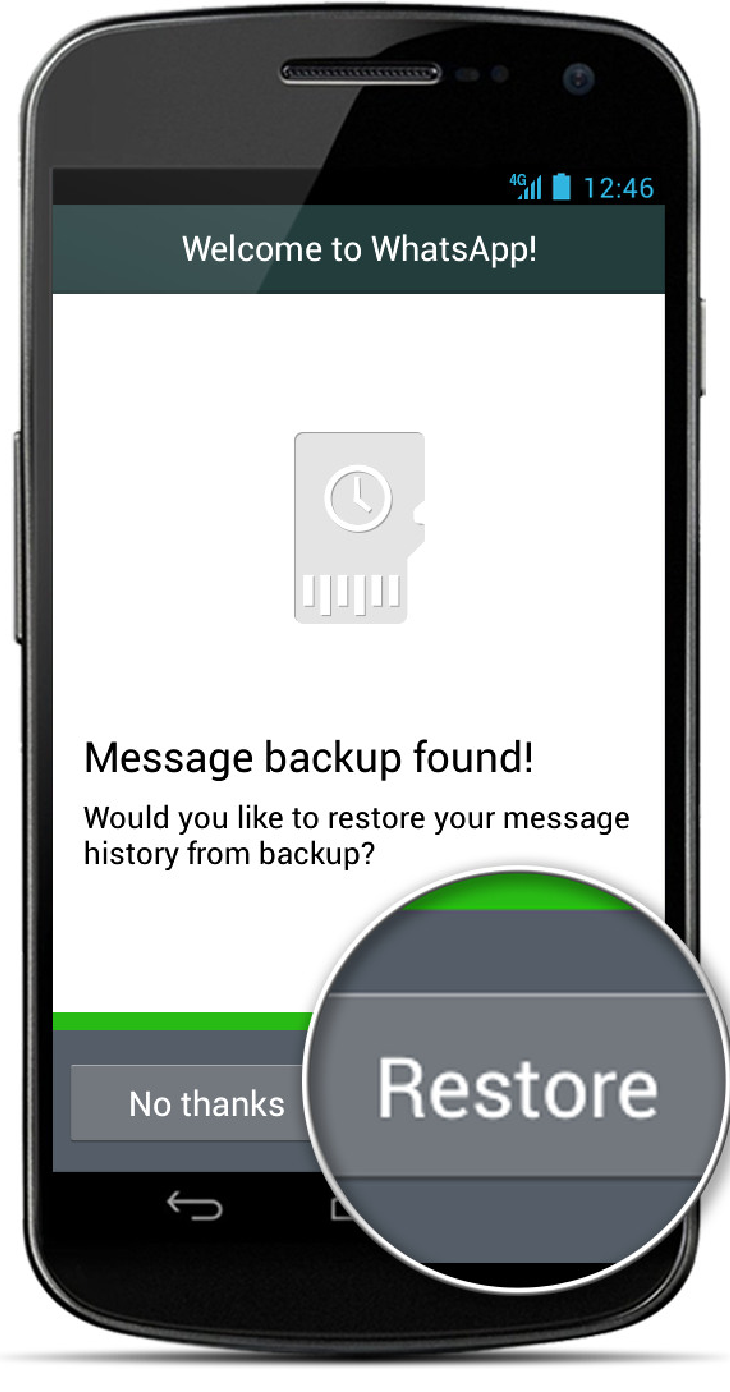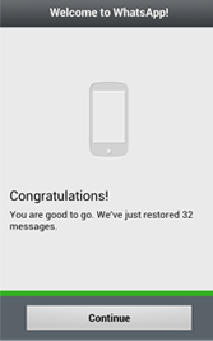How to Recover WhatsApp Chat History Instantly ?
No other chat messenger has affected the lives of worldwide users like WhatsApp has. Loss of data from this application has resulted in filling up a large number of online forums with queries demanding an answer for the method to recover WhatsApp chat history in case of corruption/deletion. However, most of the suggestions available online advises the usage of third party application. Meanwhile, here we will be discussing the manual and absolutely safe methods that help recover WhatsApp chat history.
This article will be guiding you through the possible procedures available for recovering missing chat history of your WhatsApp messenger. Kindly follow each step carefully to receive a successful outcome.
WhatsApp Deleted Chat History Retrieval Steps
To restore your lost chat history for WhatsApp, all you need to do is follow the below mentioned steps carefully:
Overview
- Uninstall WhatsApp
- Reinstall WhatsApp
- Restore messages from the backup detected.
- Chat history should be restored.
NOTE: On the restoration of deleted / lost chat history, your current chat history will be lost.
Procedure To Uninstall
- Go to your Menu
- Select Settings
- Choose Apps / Applications from the list of options.
- Select WhatsApp and click on the Uninstall button given on the top right corner of the screen to uninstall your application.
Procedure To Reinstall
- Download the WhatsApp APK file from the official website or Google Play Store.
- Click on it to run the application setup and follow as directed.
- A welcome screen will be displayed. Click on Accept and Continue.
- On the “Verify Your Number” screen, kindly type in your 10 digit mobile number.
NOTE: Provide the mobile number of the account from which you have lost or accidentally deleted your chat history.
5.Click on Ok.
6. Now, a screen will prompt you: Message Backup Found for the provided number. Click on Restore to retrieve your lost WhatsApp chat history.
NOTE: Any messages exchanged after the backup was taken or was deleted before the next backup was taken, cannot be restored using this or any other procedure available for chat history restoration.
7. The process will take, a moment or two, to complete. Meanwhile, kindly be patient.
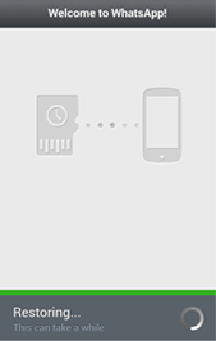
8. Once the backup is restored, WhatsApp will notify you about the same. Click on Continue to proceed further.
9. Provide a desired account name, and you are good to go!
IMPORTANT THINGS TO KNOW
On not being prompted for message restoration, it is possible that any of the following situations has taken place with you:
- Your phone’s SD card along with or the chat history is detected as corrupt.
- WhatsApp can only restore the messages exchanged in the past 7 days and does not backup messages older than that.
- The phone number provided is wrong or is not the one from which you have lost the message history from.
SOME TIPS
- Though WhatsApp officially creates an automated backup at exactly 4 o clock in the morning. But you can also manually create a backup of your conversations on WhatsApp as shown in the image below.
- The manually taken backup will be stored as “msgstore.db.crypt7” on your SD card: /sdcard/WhatsApp/Databases path.
- Rename this manual backup file as “msgstore.db.crypt7.current” to avoid confusions from being surfaced during restoration.
Recover WhatsApp Chat History From A Manual Backup
- Uninstall your WhatsApp following the steps given above.
- Choose the backup file that you want to restore.
- Change the name of the backup file from “msgstore-yyyy-mm-dd.1.db.crypt7” to “msgstore.db.crypt7”.
- Now install WhatsApp back on your phone.
- When prompted for restoration, click on Restore.
TIP: To reverse the restoration, all you need to do is change the file name for your backup to what it was earlier i.e. “msgstore.db.crypt7” and follow the restoration steps again.
Conclusion: Always be careful while creating, restoring, and managing backups for your message history. A crucial amount of data can be lost even on taking one wrong step. Be very careful while choosing between “Clear All Conversation” and “Delete Chat”. Delete chat only clears up a particular chat, while Clear All Conversation evidently clears up all the messages exchange on your WhatsApp account with any of the contacts, whatsoever.