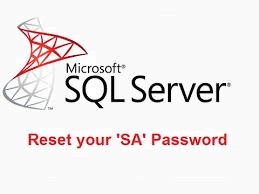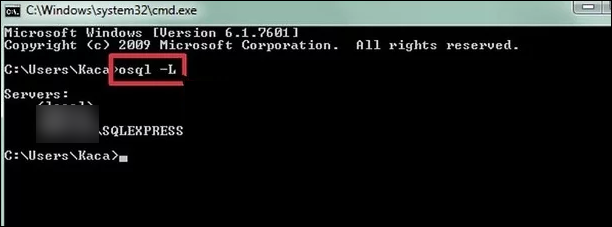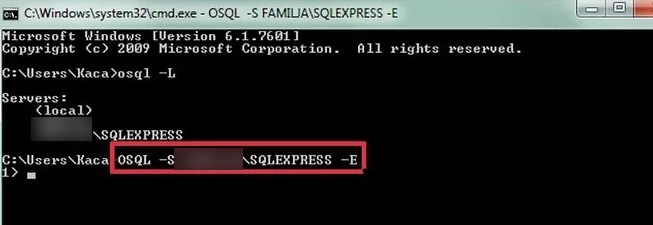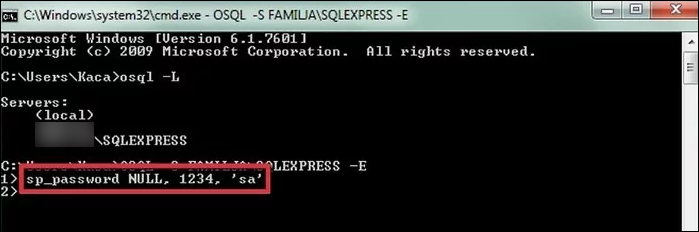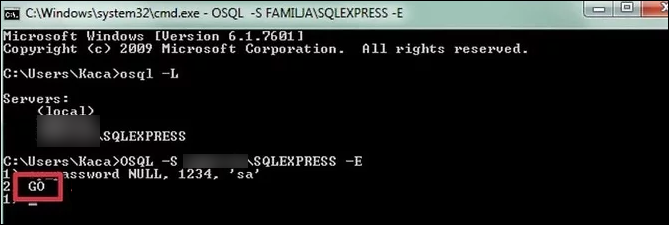Learn How to Recover SA Password on SQL Server in a Reliable Way
Have you lost or forgot the SQL Database SA password? Looking for a solution to recover the lost SA password? No idea how to reset SQL SA password? Going to reinstall the Microsoft SQL on the local machine again? Hold on, you are not the only person who has faced this problem. In order to avoid reinstalling again & recover SA Password on SQL Server 2016/2014/2012 and all below versions, we have discussed some methods. You can refer them to reset SQL SA Password.
System Administrator or SA is an administrative account in the SQL Database Server. Moreover, all the passwords in the SQL Database are stored as a hash in the master.mdf file. However, it becomes a really difficult situation for a user to when he/she forget the SQL Database SA Password. SQL Database Server becomes inaccessible until user recovers or reset SQL SA password in 2016/2014/2012/2008/2005 and all below SQL versions. Reinstalling the MS SQL Database is not at all a good choice. Therefore, in this post, all the possible methods to tackle this password resetting problem are covered.
“I do not remember the My SQL Database Server password because it has been a long time I have used this server. Now, I need to get SA password in SQL Database back. That is why looking for a solution of how can I reset SQL SA password? It is really urgent for me to access that database. Therefore, looking for help. If anybody knows anything related to this, please let me know.
Manual Methods to Recover SA Password on SQL Server 2016/2014/2012
Manual solutions are always the first priority of any user. Therefore, in this segment, three different manual solutions to reset SQL SA password for 2012 Server. One can choose any of them based on their preference:
Manual #1: Use Command Prompt to Reset SA Password SQL Server 2014
One possible to way to recover SA password on SQL Server 2014 is with the help od command prompt, To do the same follow the given below steps:
1. To start, open command prompt and type osql–L and hit Enter
2. After that, you need to copy the SQL Database Server full name of MS SQL Database Server and then, type OSQL -S <server_name> -E and press Enter key
3. Next steps you need to follow, execute the query sp_password NULL, ‘< new_password_new >’, ’sa’
4. In last, type Go and run the query
Manual #2: Use SQL Database Server Management Studio to Recover SA Password on SQL Server
If a user wants to reset SQL SA password using SQL Database Server management studio, then follow the steps mentioned below:
1. First of all, click on Start >> All Programs >> Microsoft SQL Server >> SQL Server Management Studio option.
2. After that, use Windows Authentication to connect with SQL Database Server instance.
3. Now, under the Security, go to the Logins object >> right-click on the SA user and then on Properties option
4. In last, enter the new password in front of Password and Confirm Password field respectively and click on OK.
Manual #3: Resetting SA Password SQL 2012 Using Configuration Manager
One can also use the SQL Server Configuration Manager to recover SA Password on SQL Server by following the simple steps given below:
1. To begin, open SQL Database Server Configuration Manager on the local machine
2. Then, stop the Instance of MS SQL Server for which you want to reset the SA password
3. After that, open Properties option on the SQL Server Instance and then, click on the Advanced option
4. Now, add -m to alter the Startup parameter at the starting of the line and click on the OK button
5. Next, begin the SQL Service Instance
6. Then, open the command prompt and type sqlcmd >> Enter
7. To add a new or an existing account in the sysadmin server role, execute the T-SQL command. Then, replace DOMAIN\Username with the account that you want to add
Alternative Solution to Recover SA Password On SQL Server
There are various manual methods to reset SQL SA Password but all of them are not a guaranteed solution. They require lots of technical knowledge and time to perform. Therefore, in order to have a reliable and trustworthy solution, it is suggested to go for a third-party commercial solution i.e SQL Password Recovery. The tool without any limitation reset any type of password of Microsoft SQL Database 2016/ 2014 / 2012 and below versions. Moreover, the user interface offered by the software is very user-friendly.
Conclusion
Forgetting SQL Database SA password is the common situation and can be happened with anyone. Therefore, considering the most frequently asked queries by the users regarding how to recover SA password on SQL Server database, we have discussed the three different manual solutions for the same. However, there are some situations in which a manual solution may fail sometimes. Therefore, to tackle all the limitations of the manual solution, a third-party tool is also suggested i.e. SQL Password Recovery Software. It is the tool that reset SQL SA password in 2016/ 2012/ 2008/ 2005 etc. SQL Databases, without any problem.