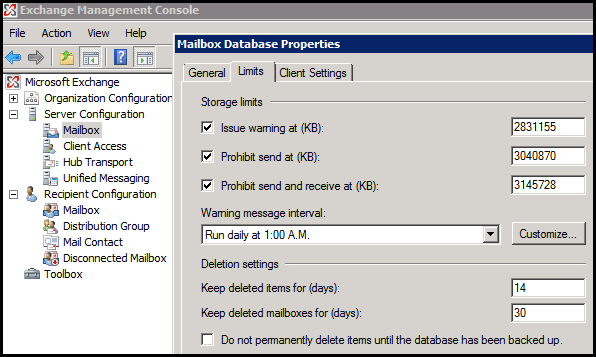Recover Deleted Email Items From Exchange Server 2003, 2007, 2010, 2013
Any naive user who doesn’t know how to recover deleted email items from Exchange Server, then the below information can be useful for them. Nowadays Various Exchange Server versions used by the people such as the Latest version 2013, 2010 and 2007, etc. According to the different conditions, a user can use the manual as well as advanced methods to recover deleted data items.
While recovering deleted Email items from Exchange 2003, 2007, 2010, 2003 Server following two cases arises:
Case 1: Whether a Single item is deleted from the Mailbox
Case 2: Entire Mailbox is deleted from Exchange Server
To know more clearly, let take a look on a user query available on the web. Consider the following user query:
“I am an employee of the company. One of the staff members is suspended due to some reasons. My director came to me and asked if it is possible to find and recover deleted emails from Exchange Server. I try looking and searching for it but, could not find much information regarding this subject. I am wondering if anyone here is kind enough to guide me. We have the Exchange server 2010 and we are connected by OWA or MS Outlook. Is there any manual method recover deleted emails from Exchange Server 2010?
Case 1: Recover Single Deleted Email from Exchange 2007, 2010, 2013 Server
When a single item (Email file ) is hard deleted from any mailbox, the message gets stored in the recoverable items folder of the Exchange server mailbox. The deleted item is present in the Exchange mailbox till the Retention Period is over. This option is used to recover hard deleted as well as soft-deleted items from the Exchange Server mailbox. Single items can be recovered without restoring the complete database.
Solution to Recover Single Deleted Items from Exchange Server 2003, 2007, 2010, 2013
Method 1: Power Shell Method tO Recover Deleted Emails Items from Exchange Server
When the user permanently deletes any item, it is moved to the Recoverable Items folder. Single items can be recovered with the help of associated cmdlets commands. Go through the following set of instructions to recover Exchange deleted items in 2007 2010, 2013 Server:
1. Enable the recovery of single items with the help of the following command:
Set-Mailbox -Identity “name of the user” -SingleItemRecoveryEnabled $true
2. Enable the single item recovery and set the retention period of the deleted item for any single user. The following command activates the recovery of the single item and sets the retention period of 30 days.
Set-Mailbox -Identity “name of the user” -SingleItemRecoveryEnabled $true -RetainDeletedItemsFor 30
3. Enable the recovery of single items for mailboxes of multiple users. The command to activate the single item recovery in multiple user accounts is:
Get-Mailbox -ResultSize unlimited -Filter {(RecipientTypeDetails -eq ‘UserMailbox’)} | Set-Mailbox -SingleItemRecoveryEnabled $true
4. Enable the recovery of single items and set the retention period of deleted items for multiple users:
Get-Mailbox -ResultSize unlimited -Filter {(RecipientTypeDetails -eq ‘UserMailbox’)} | Set-Mailbox -SingleItemRecoveryEnabled $true -RetainDeletedItemsFor 30
In this command, the retention period for multiple users has been set to 30 days.
5. To verify the single item recovery is enabled or not, execute the following command using the shell:
Get-Mailbox <Name> | FL SingleItemRecoveryEnabled,RetainDeletedItemsFor
Using the above Powershell Commands, any naive, as well as the expert user, can recover single items.
A user can also use the command to Restore Deleted Mailbox from Exchange 2016.
Change the Retention Period Setting of Mailbox in Exchange Server
The retention period till which the deleted mailboxes are kept in the server is 30 days. But, this can be increased or decreased depending upon the user. To change the deleted mailbox retention period, follow these steps:
- In Exchange system manager, open the properties for the mailbox stored
- Switch to the Limits tab, you will see the option of Keep deleted mailboxes for. In this block, you can keep the desired number of days.
Note: While single item recovery user needs to know some points:
By the Default retention period for Deleted items for Exchange Server 2010, 2013 Server is 14 Days and recoverable items warning quota & recoverable items quota is 20 GB (gigabytes) and 30 GB respectively.
For the Single Delete items recovery procedure, the Exchange Admin center is not disabled or enabled.
The Maximum retention period for Mailbox items is 30 days.
Recover Deleted Entire Mailbox in Exchange Server in 2010, 2007
#Method 2: Using Exchange Management Console (GUI)
If any naive user not able to recover deleted items using understand Powershell Command then Exchange Management Graphical Interface can be used. To recover deleted emails from Exchange 2010 / 2007, go through the following steps:
1. Open the Exchange System Manager
2. Open up the store where the mailboxes of users are present which are deleted.
3. Select the Mailbox Container
4. At the Right-hand side column, all the mailboxes in the store will be visible
5. Right-Click on the mailbox that you want to restore. There you will see two grayed out options: Reconnect and Purge
6. Here, we have to reconnect the deleted mailbox to a new “Active Directory Account”. To do this:
- Right-click on the store where the mailboxes are stored and deleted mailbox is kept in.
- Choose the Run Cleanup Agent from the various option
- Now, you have to reconnect this deleted mailbox. To do this, you have to make a new user account in the active directory. While creating the new account in “Active directory users and computers”, make sure that you are not creating the mailbox for the new account. So, Uncheck the box for “Create an Exchange mailbox”.
- A new account is created. All you have to do is reconnect the mailbox to the new account. To do this, follow these steps:
- Open the Exchange System Manager, open the mailbox store where the deleted mailbox is stored.
- Select the mailbox container. Right-click on the mailbox which you want to restore and select reconnect from the available options.
- From the “Select a new user for this mailbox” dialog window, select the deleted mailbox account and at last click on OK.
- At last, you will get a message stating the successful completion of the operation. Click OK.
- There are chances that a message may appear on the screen stating the object has been not yet replicated. Click on OK.
- At last, you have to run “Mailbox cleanup Agent”. After it is executed properly, the mailbox will be connected successfully.
Tip: By enabling “deleted item retention” and “deleted mailbox retention”, you can save yourself from restoring any item or mailbox from the backup.
Method 3: Recover Deleted Email Items from Exchange Server 2013, 2010 Using OWA (Outlook Web Access)
For Exchange Server 2013, a user can also go for Outlook Web Access to recover deleted email items Exchange 2013. For that Open OWA or Outlook Application select the Mailbox and Click- Right and select “Recover Deleted Items option” This helps the user to recover back the single items to appropriate folder.
Method 4: Recovery on the Basis of Individual Mailbox Quota
Users can also set the individual mailbox quota. This can be done if a user simply unchecks the option of Use Mailbox database defaults and enter the desired number of days.
Method 5: Alternative Solution to Recover Deleted Items From Exchange Server Via Recovery Tool
As we see various manual methods are available to recover items, but an alternative solution is available without using Powershell & EMC. In Exchange Server Mailbox Recovery process, a user can use the Exchange Recovery Tool, specially designed to recover permanently deleted Emails items of Exchange 2003, 2007, 2010, 2013, 2016 Server from offline/dismounted Exchange database file. It not only recovers Email but a user can also recover Contacts, Calendars, Notes, Journals, Tasks, and mailboxes.
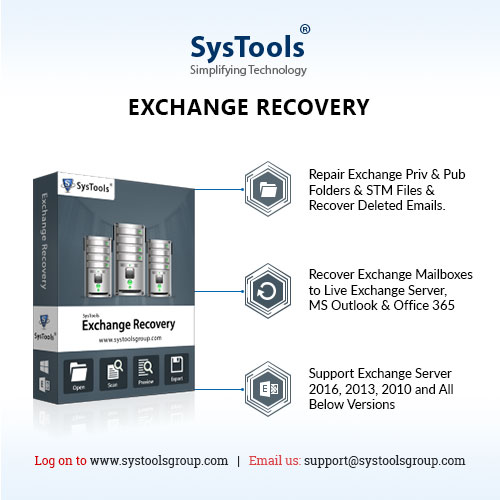
This Granular Exchange Recovery Tool supports offline as well as dismounted (Public & Private) Exchange Database and Streaming Media file. It provides scan mode option (Quick & Advance scan) which easily recover Exchange database file from corruption automatically without using any command. The Advance scanning mode of this utility recovers purged data items: mails, notes, tasks, calendars, journals, contacts from loaded offline EDB file. This option also recovers highly corrupted Exchange database without any loss of data in a hassle-freeway. Along with mailbox items, users can use this option to recover permanently deleted mailbox Exchange 2010, 2013, 2016 in a simplified manner.
The Quick scan mode recovers Exchange EDB file and mailboxes from minimal corruption. Users can use these dual scan options to resolve Exchange mailbox corruption & recover, repair pub1 .edb and priv1.edb file in a simple way. After recovery, users can extract mailbox from offline EDB file along with data items directly to the Live Exchange Server, Office 365, and multiple file format.
After conversion, the recovery manager for Exchange database software automatically creates the export report which contains the success and fail count of exported mailbox data.
Key Features of Automated Software
- Support offline Public & Private Exchange Database file
- Preview MS Exchange mailbox items before conversion
- Preserve actual folder hierarchy and keep metadata intact
- Remove email encryption (SMIME/OpenPGP) from Exchange database mailboxes
- Convert EDB to EML, MBOX, MSG, PST, MSG, HTML file formats
- Suitable with all Windows OS, Microsoft Outlook and Exchange Server
The Bottom Line
If the mailbox is deleted permanently or temporarily, it is present in the Exchange Server until the retention period. The number of days of the retention period can be increased or decreased depending upon the users. Also, there are different approaches for retrieving a single item and a complete mailbox. Various methods have been discussed to recover deleted email items from Exchange Server.