Print Mac Thunderbird Email to PDF – Save Multiple Emails in Batch
Summary: Save multiple Thunderbird emails into PDF and avail different benefits that come with it. Either opt for the free manual method or use an automated tool as per convenience and batch print mailboxes easily.
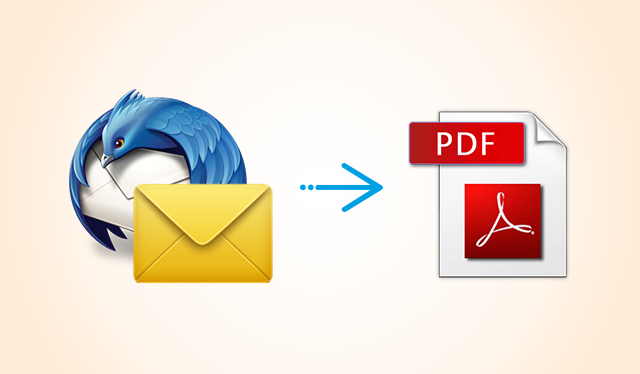
Printing emails in PDF form can be interpreted in two different ways. One would mean making a hard copy of the emails on paper that can be shared and kept at a physical location. Other way would be saving the data digitally on the machine. Of couse, the digital PDF files can be printed anytime a user wished for it.
Here, we will show you how you can export Thunderbird to PDF in batch on the machine. Once the files are saved on the Mac system, you can easily read or print PDF documents as per requirements.
You will also be made aware of the numerous advantages owned independently by Portable Document Format. Afterwards the manual method is explained in detail followed by the automated solution.
Lesser-Known Benefits of PDF
PDF (Portable Document Format) is highly flexible, especially when compared to Thunderbird mailbox file (MBOX). These document files are well known for the various beneficial features. Out of which some of them have been described below:
- All these files are versatile as well as portray mobility. Its ability to retain structure regardless of the operating system is just top-notch. The best thing is that Adobe PDF files are versatile as they are accepted over all platforms types.
- PDF files are the best for printing purpose that is the main reason as various publishing groups, institutions, schools, organizations, colleges, etc. make use of Adobe PDF files to print; database, forms, circulars, date sheets, results, etc. online.
- Coming over the advantages acquirable when you print Mac Thunderbird emails to PDF, these files are very dynamic for print purpose. Whether you need to print text-based content or image-based content. While printing the formatting, alignment, font, etc. keep on fine as well as the text is splendidly developed in hard copy. The image quality is improved to great extent by giving the image in a better quality on hard copy as well without even utilizing a special type of paper for printing purpose.
Now, if you want to print Thunderbird Mac MBOX data then, you must decide on the number of emails you wish to save. You can export one emails at a time into PDF or batch print Thunderbird emails to PDF to save all your in one go. Moreover, you will not even need support from anything to get data printed. If the data is just too much and you do not trust the manual methods to achieve the relevant processing, there is always the choice to opt a third party utility.
In Thunderbird Print Emails to PDF With 2 Methods on Mac
- Method 1: Use the Built-in Print Functionality
- Method 2: Use a professional solution for Mac
Use the Built-in Print Functionality
Mozilla Thunderbird has a print option that allows saving one email at a time into PDF format. It is excellent to use if you have a small database:
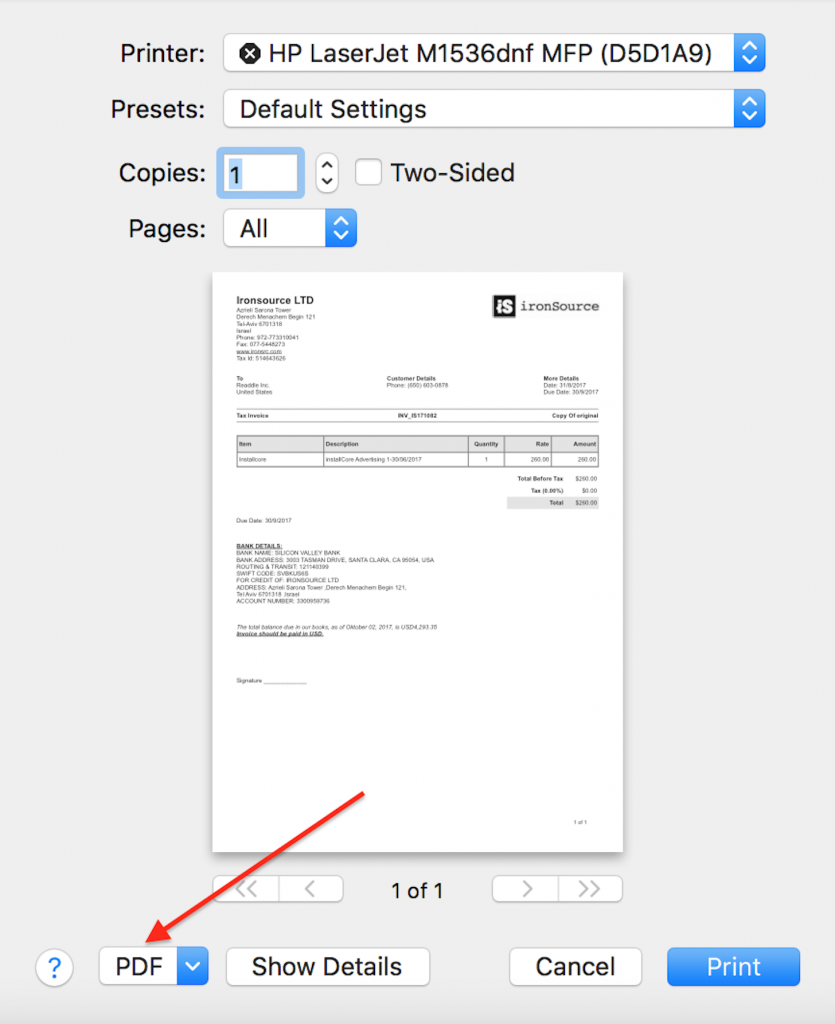
- In Thunderbird, open an email that you wish to convert into a PDF;
- Click File >> Print (or simply press Control + P);
- At the bottom-left of the Print menu, click on PDF and choose Save to PDF;
- Name your PDF and specify the location to store your file
- Click Save to save it.
Also, if you can try and install ImportExport tools add-on, if available for Mac. It gives you to functionality to batch export files in multiple file formats. It can be accessed via the Tools menu after installation.
Using Professional Tool to Print Mac Thunderbird Emails To PDF Skillfully
Mac MBOX Converter software is developed with the ability to transfer your email data into multiple file formats including PDF. It is feasible to convert Mac MBOX emails in PDF format without confronting any sort of complications as a user-friendly set of graphical interface has been integrated into the tool. The application comes up with numerous beneficial features that make easy to print Thunderbird MBOX to PDF in an efficient manner. In case you do not want to risk on a tool without examining it, you can try the freeware demo version of the application to move these files to PDF format anytime. The application is completely safe as well secure to utilize.
Do note that this application supports batch conversion of Thunderbird to PDF on a Mac machine. It is possible to export emails (and attachments) with a boatload of features.
Steps to Batch Print Thunderbird to PDF on a Mac
- Step 1: Click Add Folder and select “~/Library/Thunderbird/Profiles/<Profile name>/”
- Step 2: Click PDF option and choose location to save file.
- Step 3: Apply advanced settings
- Step 4: Click Export to save Thunderbird emails to PDF
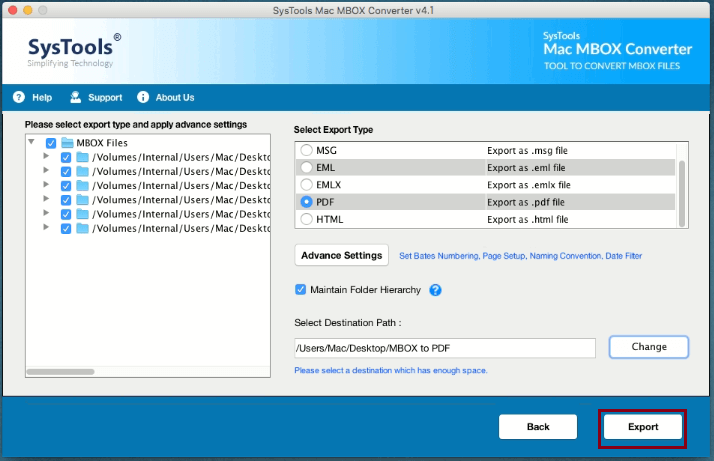
Thunderbird Print Multiple Emails to PDF – Facilities to Make Things Easier
In order to make the procedure simpler for users without compromising with performance, the utility features a range of the highly advanced set of facilities, some of which are listed below:
- Conversion of bulk Mac Thunderbird data files to Adobe PDF file format
- Offers an option to store the converted data at desired location along with naming convention.
- The integrity of data is preserved in exact form after data conversion to Adobe PDF format.
- Provides Page margins: Top, Bottom, Left, Right
- Provides Paper Orientation : Portrait, Landscape
- Gives option to select Page size: A4, A3, Envelope and many more
- Has Date filters to export selective emails
- Allows setting up of bates number and its format on the PDF files
Test and Rest
It is quite difficult to find the option of saving Thunderbird emails in PDF format. It is hidden in the Print command that we provided in the article. Although, this method is free and excellent for printing Thunderbird to PDF, it is not capable of batch conversion. To deal with it, we also introduced a professional tool. You can use the freed demo version of this tool to print 25 data items to Adobe PDF format. And proceed to invest in the desired method.

