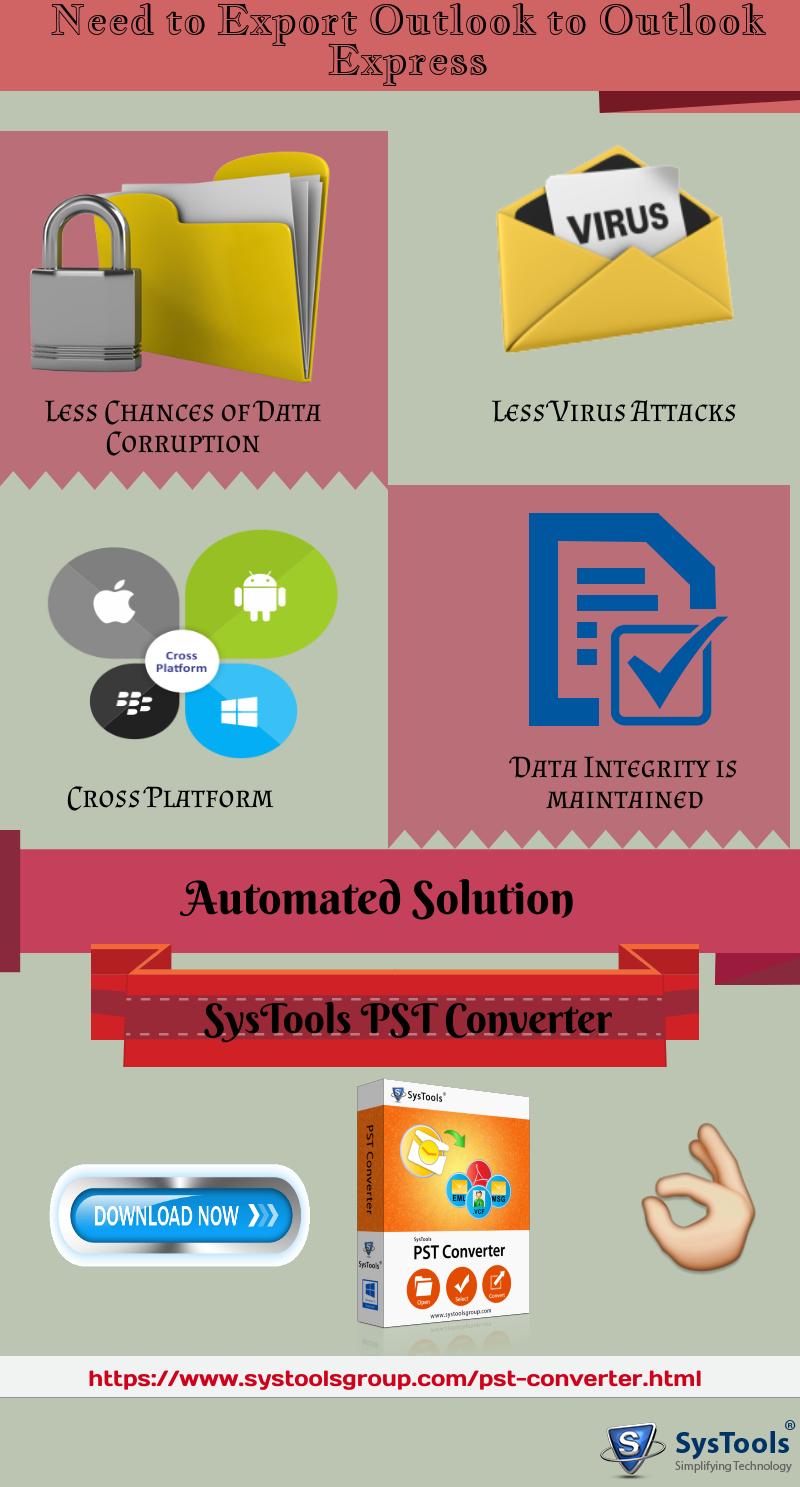Learn to Export Outlook to Outlook Express in an Easy Way
In this blog, we will discuss the different possible approaches to export Outlook to Outlook Express and the reason behind this conversion process. In today’s era, users always prefer the email applications that are easy to use and have a user-friendly interface. MS Outlook is an email client with many unique features. It contains the entire mailbox data in PST file format. But, in many situations, users need to move Outlook to Outlook Express. This migration process to export Outlook to Outlook Express must be performed in a reliable and secure manner to avoid data loss.
User-Query about Outlook to Outlook Express Migration
“Hi, I am using Outlook 2016 from many years and all my emails are stored in the PST file. But now I want to migrate to Outlook Express urgently. I tried the drag and drop method but it seemed very monotonous as there are a large number of emails. That is why, I am looking for a suitable alternative solution to export Outlook to Outlook Express. Can anyone please help me out by providing any reliable solution to this problem? Thanks in advance!”
Why Do People Need to Export MS Outlook Emails in Outlook Express
- At times, Outlook PST file becomes inaccessible due to various corruption issues, virus attacks, hardware and software malfunction, increased PST file size, etc. In such conditions, users need to access Outlook email data in other email clients like Outlook Express.
- In other cases, Outlook users switch their email clients to Outlook Express and they need to transfer their old Outlook data to their new email. Users can use the option to import MS Outlook data file if they have both the email clients installed on the same computer. Otherwise, they has to convert the Outlook data file into EML format in order to move Outlook to Outlook Express.
How to Transfer Outlook to Outlook Express Manually
This method will need both Outlook Express and MS Outlook installation. This is also a free method.
- Open Outlook Express and click on File.
- Choose Import option from drop-down menu and click on Messages.
- Outlook Express Import Wizard will appear on the screen. Now, choose MS Outlook and click Next.
- Select “All folders or Select All Folders” option
- Now, click on Next and the import process will begin.
- A message indicating successful completion of the import process will be displayed. Click on Finish.
Limitations of Manually Exporting Outlook Emails to Outlook Express
Here are some of the shortcomings people face when they try this native option of transferring Outlook data to OE.
- There are chances of losing data while moving Outlook PST data in Outlook Express.
- If a large number of emails are exported, then it may require more time and efforts.
- Both email application has to be installed on the same system.
- This process is not possible for orphan PST file.
Professional Solution to Export Outlook to Outlook Express
There is a number of limitations associated with the manual technique that creates inconvenience to the users. So, to avoid all these issues, one can use a third-party utility like SysTools PST Converter. This utility helps the users to export Outlook emails in Outlook Express in a seamless manner. Using this application, it is easy to convert the emails from PST file in simple steps:
a. Open PST Converter Tool on system.

b. Click on Add File to add the Outlook PST file of any version.

c. From the Preview section, see which emails you need to export.

d. Click on Export button.

e. On next screen, choose EML.

f. If required, click on Advanced Settings and select naming style and apply date filter.

g. Select location for saving EML files and click on Export button.

h. Double-click on any EML file and choose Open With… -> Outlook Express. The files can be easily opened in Outlook Express email.

Benefits of Using Professional Tool
- Convert any size of PST file into Outlook Express supported EML
- Select only required emails with individual selection or date filter
- Outlook / Outlook Express installation not required for this software
- Use any of the various naming styles to save Outlook emails
Conclusion
This blog discussed both the manual and professional techniques to export Outlook to Outlook Express. Users can choose the approach which is best suited to their needs. Since the manual technique is available free of cost, most users prefer to use this method. But this conversion task is tedious and comes with a lots of limitations. For the smart and quick conversion of Outlook emails to Outlook Express, it is advised to use the software.