How to Fix Outlook Stuck on Blue Screen Issue
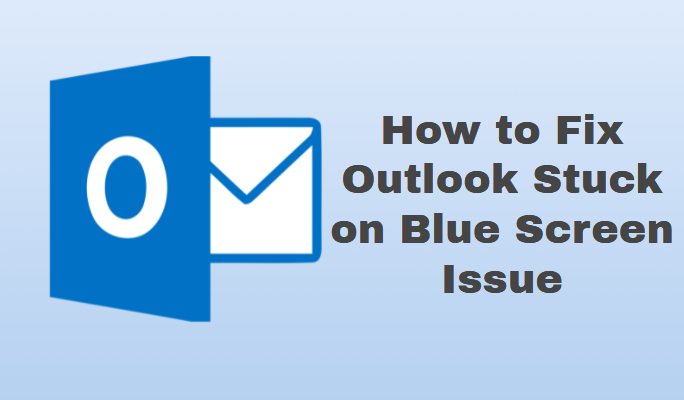
Have you ever been stuck in a situation where you want to open Outlook and you are stuck in the blue screen or if I said more precisely then you are stuck in the Outlook starting processing screen? Now, if you are facing a situation like this in your Outlook, then you are landed on the right page. Here in this write-up, we are going to discuss the solutions to fix the Outlook stuck on blue screen issue.
Well, we know that Outlook is one of the most trusted and feature full email clients thus most organizations use this email client to fulfill all the email needs. But this email client is also very prone to bugs like not opening the PST file in Outlook, being stuck in the processing, and many others.
Now, if you are facing this issue then there are various reasons that are responsible for this blue screen Outlook dead issue. So before going toward the solution let’s discuss the reasons for this error.
Reasons for Outlook Stuck on Blue Screen
- There is the chance that some Outlook files are still running the background
- Software like VPN and add-ins and Skype for Business etc are also responsible for this issue.
- If your Outlook PST is corrupted, then you will also face this issue.
Well now, we know the reasons that are responsible for this frustrating error so without ado let’s jump to the techniques section to resolve the error.
Methods to Fix Outlook Stuck on Blue Screen
#Method 1: Run Outlook With Administrator
Well if your Outlook working fine, then simply run in normal mode. But if you are facing any issue in Outlook then sometimes it helps to use it in administrative mode. Basically, Run with Administration mode allows Outlook to run many admin-level tasks which could fix the issue you’re facing. So to run Outlook with the Administrator follow the below steps:
1. First, click on the Start button and search Outlook
2. Now, Right-click on the Outlook icon and choose Run as administrator
3. After that from the pop-up menu click on the Yes button to open Outlook with the administrator
#Method 2: Open Outlook in Safe Mode
Just like the Windows Operating system comes with the option to open in safe mode that helps you
Troubleshoot issues on your computer. Outlook in safe mode works the same as it will help you to troubleshoot the problem in Outlook and only load the essentials. Outlook in Safe mode also gives you a chance to disable any suspicious add-ins in Outlook. Now to run the Outlook n Safe mode follow the below steps.
1. First, press the Win+R button to open the run command
2. Now, in the Run command type outlook.exe /safe and press on OK button
3. Once Outlook opens click on the File
4. Select Option from the left sidebar to access the Outlook settings
5. Now, choose Add-ins from the options available
6. Select COM Add-ins from the manager dropdown and click the Go button
7. Now, close the Outlook and relaunch it
8. After that enable the add-ins one by one to find out the causing add-ins
#Method 3: Kill All Outlook Associated Task from Task Manager
If any Outlook-associated task is running in the background, then you may face this Outlook stuck on the blue screen. So, it is very important to kill all the tasks from the Task Manager if you are facing any issues in Outlook. Now to end all the associated Outlook tasks follow the below steps:
1. Right-click on the Windows Taskbar and choose Task Manager
2. Now, click -on the Processes
3. After that, find all the associated Outlook tasks and click on the End Task button
#Method 4: Repair Outlook PST FIle
As we said above that the corrupted Outlook PST file is also the reason for Outlook being stuck in the blue screen issue. So, it is very important to repair the corrupted Outlook PST file. Now if you want to repair the Outlook PST file for free, Outlook comes with the inbuilt inbox repair tool i.e, Scanpst. It will help you to repair the corruption of Outlook files. To use Outlook Scanpst follow the below steps:
1. First Right-click on the Outlook shortcut and choose the properties option
2. From the Outlook Properties window click on the Shortcut tab and then click on the Open File Location
3. Now, from the folder search for the SCANPST.exe and double-click on it to run it.
4. After that click on the Browse button to add the PST file.
5. Once the file is added click on the Start button to start the process of repairing the PST file.
6. After the process, you will view the corrupted file and folder and tick out the Make backup of scanned file before repairing
7. Now, click on the Repair button to repair the corrupted PST files and folder
Best Solution to Repair Corrupted Outlook PST file
Well, the above manual method is a nice approach to repair the Outlook PST files which is one of the major reasons for Outlook is stuck on the screen. But the SCANPST.exe is the only feasible when there is minor corruption in your Outlook PST, which means it will not able to repair major level corruption from Outlook.
So, in that situation, you can try the Outlook Recovery Toolkit. It is a tool capable to repair major-level corruption. In addition, this tool also gives you the option to recover permanently deleted Outlook files. Not only Outlook this software is well capable to restore data from Office 365 as well.
Conclusion
There are many Outlook users reporting this issue in various forums. So, after considering the requirement, here in this blog we have discussed the top 4 methods to fix Outlook stuck on blue screen issue. So go through the blog and choose the right method for you.

