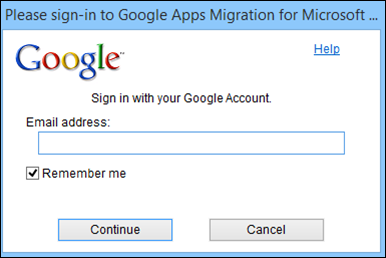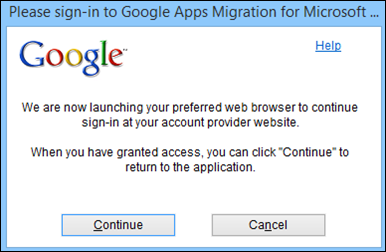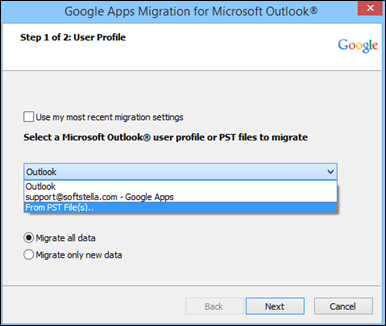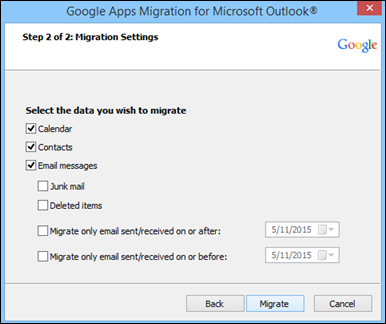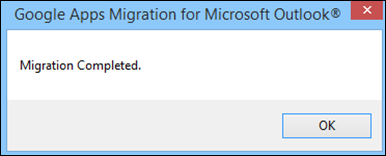Make a Successful Move from OLM to G Suite Application
The technology is growing at a faster rate due to which requirement of users are also changing rapidly. In order to match the technology, most of the users are switching from a desktop-based email client to a web-based application. However, in web-based applications data is stored in the cloud and can easily be accessed from anywhere. Therefore, to have an easy access to their valuable data they are moving toward the web. Related to this, one of the types of migration is from Mac Outlook to Gmail. As it is a migration between desktop and web-based application, so not at all an easy approach to implement. The method is considered to be of great help when it comes to OLM to Gmail migrator tool. Mac Outlook 2011 & 2016 stores all its mailbox data in OLM file format, so a user needs to import OLM to Google apps. Thus, in this blog, we have discussed a best possible way to move OLM to G Suite application without any loss of data.
Reasons Behind OLM to G Suite Migration
As users are looking for a solution to move from Mac Outlook to Gmail migration, so there must be some proper reasons behind it and most of them are listed below:
- After switching to G Suite, a user can easily access OLM file data from anywhere and at any time.
- As data is stored in a cloud in G Suite application, so there are very fewer chances of data loss.
- Gmail in G Suite offers many advanced security features that are safe and secure to use compared to Mac Outlook email application.
- When it comes to using the applications, Gmail as more user-friendly interface compared to Mac Outlook that is hard to manage.
Stepwise Procedure to Import OLM to Gmail Manually
If there is a requirement to switch to from Mac Outlook to Gmail, then there is no direct method available for this purpose. Thus, to transfer OLM to G suite, one needs to do it in two different parts i.e.
- First of all, Convert Mac Outlook Database File to intermediate file format
- Then, move resultant PST file to G Suite account
However, to perform these steps in an efficient manner, one needs to follow the stepwise procedure given below:
Step 1: Export OLM to intermediate file Format
First, you need to configure an IMAP email account that moves OLM file to Outlook file format of Windows and then use it to convert OLM file data to Outlook intermediate file format. Follow the steps mentioned below for the same:
- First of all, you need to sign in to your G Suite account in order to set up an IMAP email account
- Then, you have to configure Mac Outlook OLM file with Business Gmail account
- After that, create a label in Gmail and start synchronizing OLM file with an IMAP email account
- Now, move complete data from OLM file to IMAP email account.
- At last, move OLM emails from IMAP mailbox to intermediate file PST format
Step 2: Import Exported OLM to Gmail G Suite
- To start the process, download and install GAMMO/ GSMMO tool or G Suite Migration for Microsoft Outlook on the local machine
- After that, start the GSMMO application and login with your Gmail account and click on the Continue button
- Now, a window will pop-up, click on the Continue button to proceed further
- Next, choose From PST File(s) option from the provided options. Then navigate to the location where your PST file is stored. Choose the intermediate file and click on Open button. Select the Migrate All Data option and click on the Next to continue
- Then, simply choose the item that you want to import from PST to Gmail account. By default, the email messages, calendar and contact are selected and other are optional. Now, click on the Migrate button and begin the migration process
As the migration process completed successfully, a window will pop up. Click on the OK button.
Why Manual Method Fails?
The manual method of OLM to G Suite migration is not at all an easy task to perform when it comes to using the manual method. There are various limitation of using a manual approach that is discussed below:
- The manual procedure is really time-consuming as it is an indirect approach.
- There might be a risk of data loss during the import transfer process.
- One needs to technically strong or requires an expert help to transfer OLM to G Suite via a manual approach.
Quick, Reliable & Direct Approach to Migrate from Mac Outlook to Gmail
As discussed above manual solution is not at all an easy task to perform. So, a user is advised to switch to a professional solution, which performs direct migration. OLM to G Suite Migrator tool is one such application that let users import Mac Outlook to Gmail account without any hassle. The software is designed in such a way that it let users export all data items stored in OLM file to G Suite account. Moreover, the Tool provided by OLM to G Suite Migrator tool keeps all Meta properties intact as original and there will be no loss of information.
Conclusion
Cloud-based services provide more benefits compared to desktop-based services. Thus, in this blog, we have discussed migration between these two services only i.e. from Mac Outlook to G Suite. As Mac Outlook supports OLM file format to store mailbox data, we have covered both manual and alternative solutions of how to import OLM to G Suite application. After using any of these approaches, a user will successfully import Mac Outlook to Gmail account.