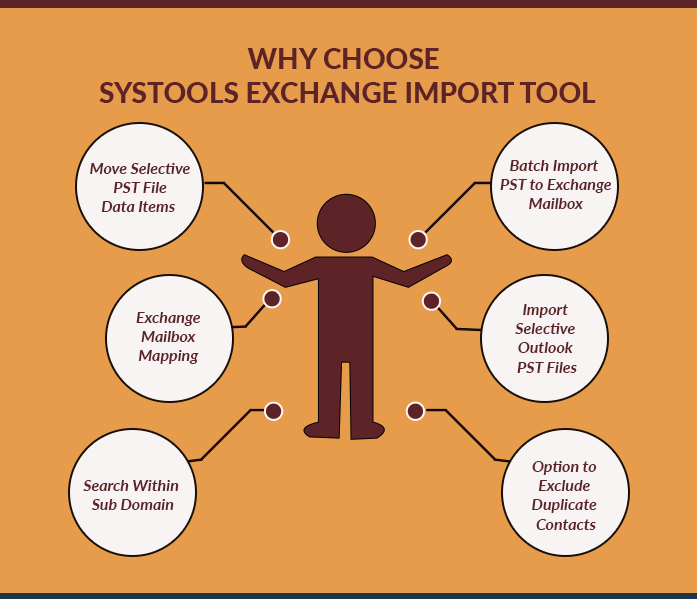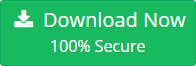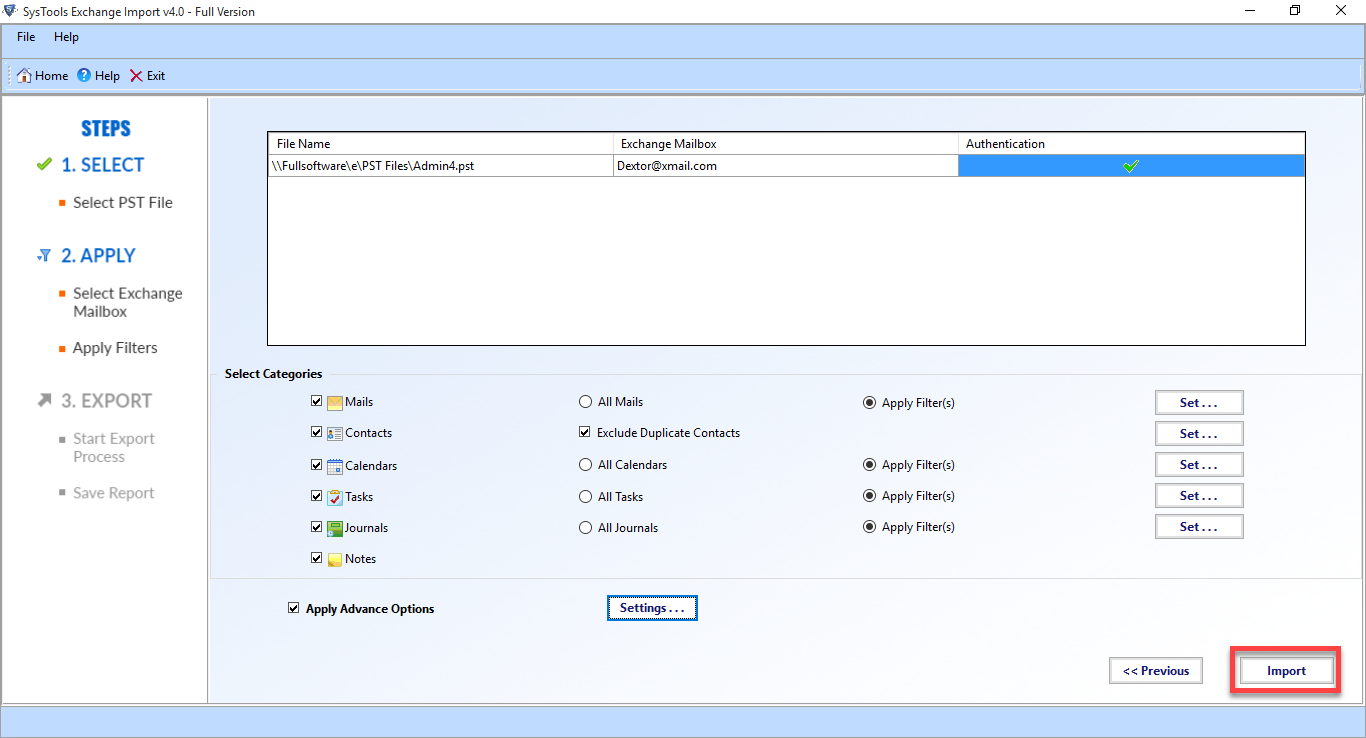Fix New-MailboxImportRequest Failed Error In Exchange 2016 / 13 / 10
Moving PST File in Exchange Environment becomes an easy task when the correct Powershell cmdlet is used. But while using the Microsoft Exchange Powershell command to import PST mailbox to Exchange 2013, 2016 Server & various other versions. A naive user of Exchange faces numerous issues. One of the frequently occurring error while using ‘new-mailboximportrequest failed’ message. This message prompt an issue during importing data from Outlook to Exchange Environment such as:
- Bad Item Limit
- Large Items Not Copied
Since it’s not necessary, every time a solution to these issues created due to the same reason, different reasons can be lead to the same error. Some user query is given below:
“I was having a PST file of 11GB. I wanted to import that PST to Exchange. When I ran the import without BadLimit it failed with the event 1100. Then I tried to run it with BadLimit then also it failed to import PST file to Exchange. I am not able to figure out what is the main issue. Please guide me how can I eliminate this issue and import my PST file to Exchange.”
“Recently, I used ‘New-MailboxImportRequest’ command to import one PST file to Exchange Server. But only 800 MB of data was imported and the mailboxImport failed. I do not know what to do. There is any method using which I can resolve it and import PST file to Exchange without any data loss.”
How to Resume New-mailboximportrequest Failed Command Management Console
Before using this command, an Exchange Administrator need to assign “Import Export Role” to use this command. If Command is used directly to import then user received the message.
So First, assigns the rights to himself/herself to import mailboxes:
New-ManagementRoleAssignment –Role "Mailbox Import Export" –User Administrator
After that Now use command “New-MailboxImportRequest” to import PST File
Command: New-MailboxImportRequest -Mailbox Peter -FilePath \exchangePSTarchiveoutlook.pst
Wait to start the process of importing, if Exchange user wants to know the status of given command then go for command:
Get-MailboxImportRequest
Note: To save the result of Import Request in Text File format, Try Command
Get-MailboxImportRequestStatistics PeterImport20120527 -IncludeReport | fl > c:importsreport.txt
And to save the result of the failed process in Text File format, Exchange user can go for command:
Get-MailboxImportRequest -Status Failed | Get-MailboxImportRequestStatistics -IncludeReport | fl > c:importsallfailedreport.txt
Solution to Fix New-MailboxImportRequest Failed Error
After getting failed message, a user need to find the root cause of the error first, and common issues are
Large Items: Since Message Size limit is changed according to different versions and this become common reason as the size of the emails which the user wants to import is larger than the specified size on the Exchange Transport components, connectors etc. Then it results in the failure of the import process and to fix, user command:
New-MailboxImportRequest [-Mailbox Name] <LargeItemLimit 100 AcceptLargeDataLoss > -FilePath <LongPath> -LargeItemLimit
Note: The AcceptLargeDataLoss parameter used when the value of large item limit higher than 51
Bad Items: Bad Items can be associated with the corruption in the PST file items you want to import. If the PST file you want to transfer to Exchange is corrupted. Then, the import process fails. Fix this issues by changing the parameter of bad-limit items, but to set the value of Parameter around 10 or low, but if you want to try to set the value greater then 50 then please use also another parameter know “AcceptLargeDataLoss switch”
New-MailboxImportRequest [-Mailbox Name] <MailboxOrMailUserIdParameter> -FilePath <LongPath>
New-MailboxImportRequest [-Mailbox Name] <BadItemLimit 1000 -AcceptLargeDataLoss> -FilePath <exchangePSTarchiveoutlook.pst>
How to Resolve Mailbox Import Failed Issue?
The user can adopt a smart and automated solution i.e. Exchange Import Tool to eliminate all the issues faced while importing PST files into Exchange Server. With this software, the user can easily move PST emails, calendars, contacts, tasks, journals, etc. to Exchange. Users can easily import PST into Exchange 2013, 2016 and many other Exchange Server versions such as: 2010, 2007 & 2003 in a simplified manner.
Download Now Free Purchase Now 100% Secure
The software is having an easy-to-use interface which makes it easy for the users to work with it. There is no data loss issue associated with the utility. Moreover, one can also transfer password-protected and inaccessible PST files to Exchange Server with the help of this software.
Steps to Import PST Files to Exchange via Automated Solution
1. First, download and install Exchange Import Tool on your local machine and then click on the Add File/Folder/Network Files to import numerous PST File into Exchange on the initial screen of the tool
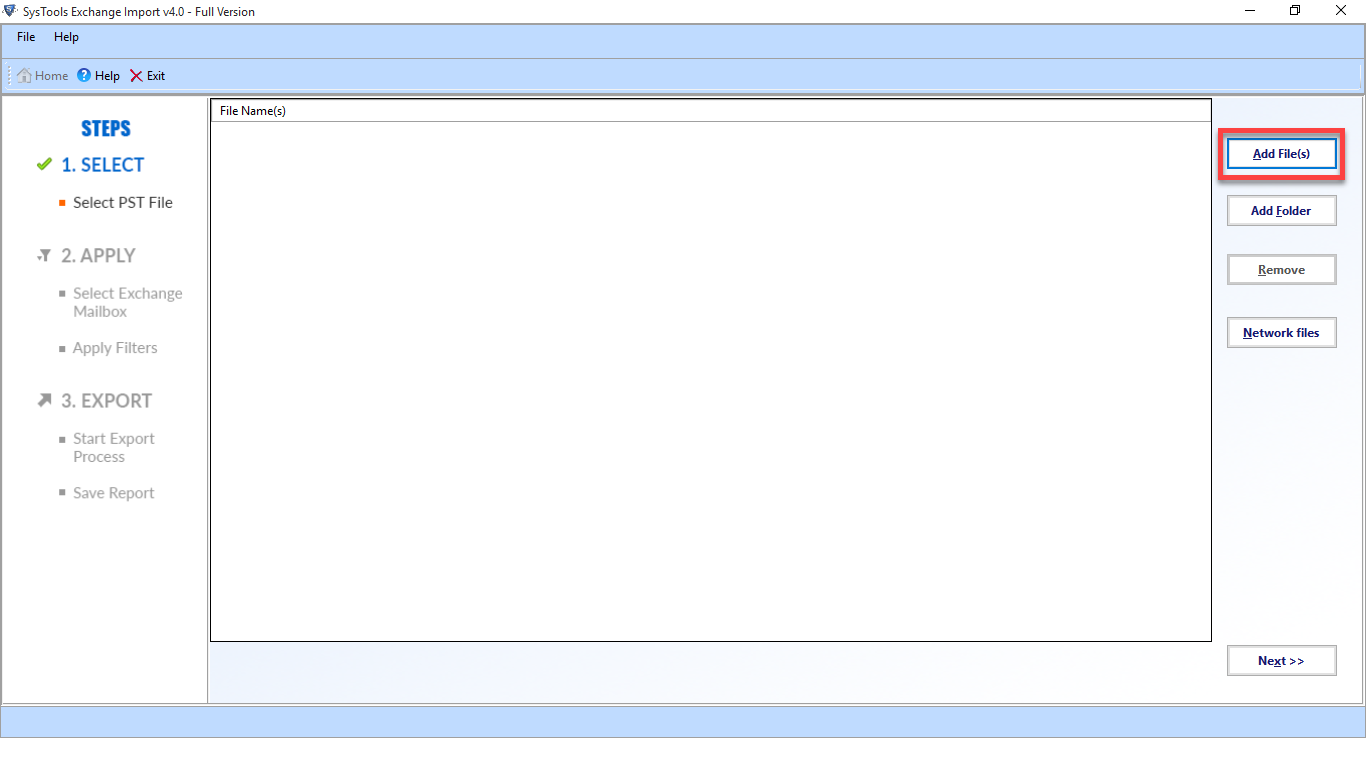
2. Now, insert the Admin SMTP Address, Password, Exchange Version etc. and all the other details also to start the import process.
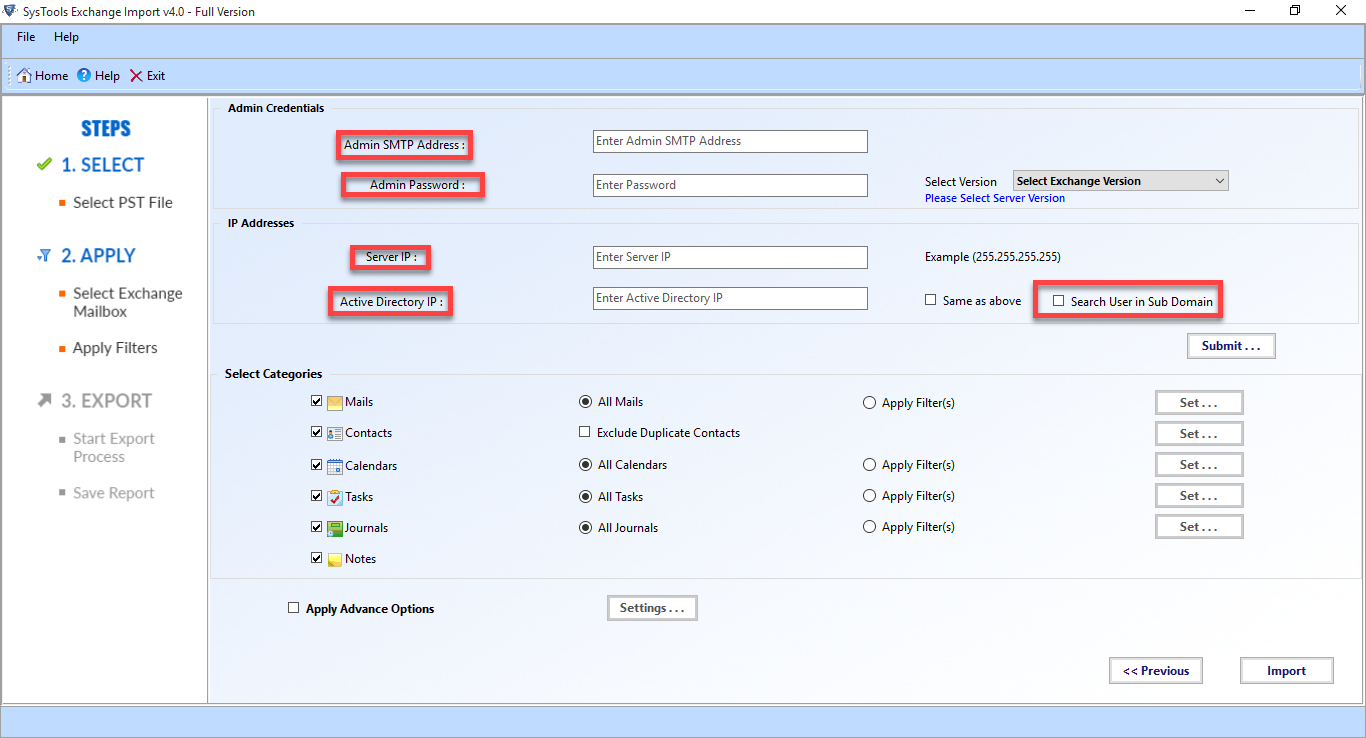
3. After that, specify the Exchange mailbox name and then select categories such as emails, calendars, contacts, journals etc. as per your requirements.
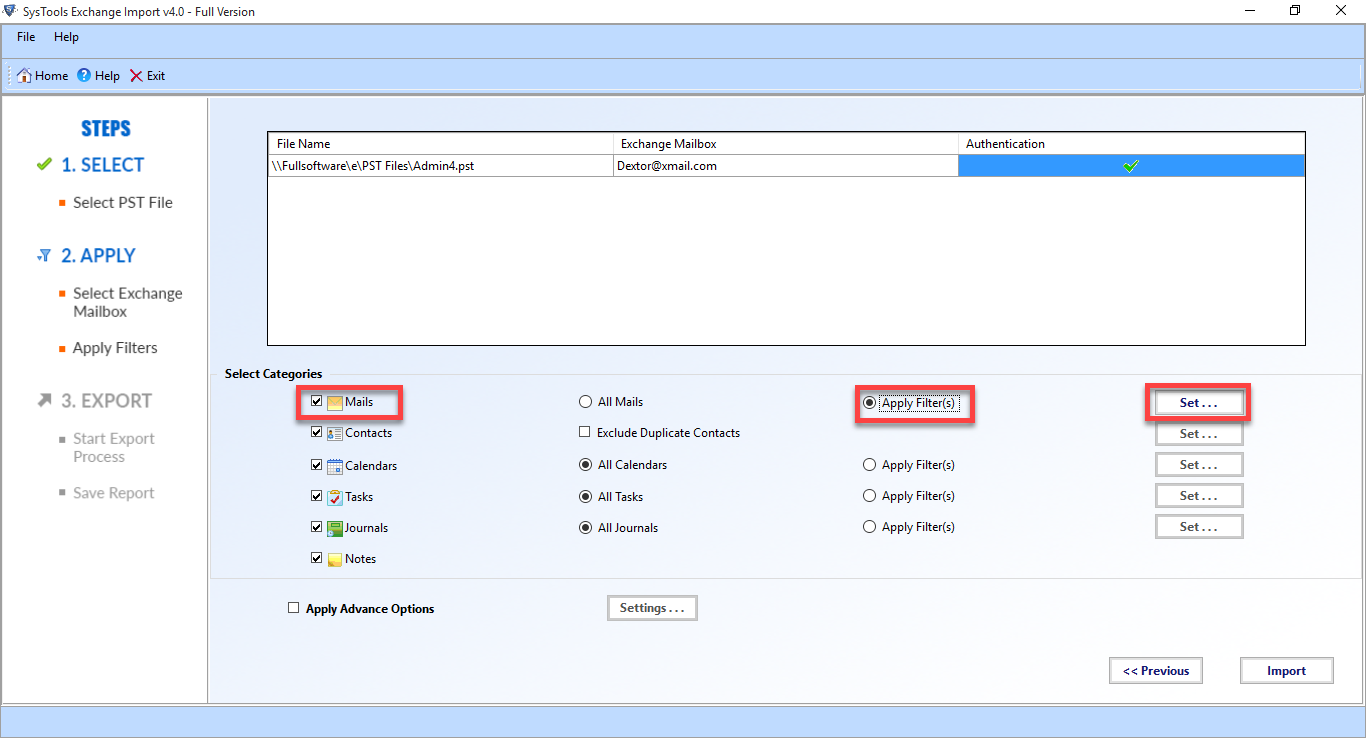
4. Click on the Import Button and the move Outlook PST files to Exchange Server
Final Words
When a user tries to use command “new-mailboximportrequest failed” to migrate Outlook Data File, faces issues due to Bad Items limit or large mailbox size issues and to fix it, you need to check the pre-requisites and parameter used along with the command first. To avoid issues, Exchange User can go for Exchange Importer, an automated solution to import PST File to Live Exchange Server 2016, 2013, 2010, 2007, 2003 without any data loss and trouble-free way.