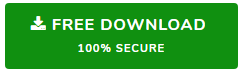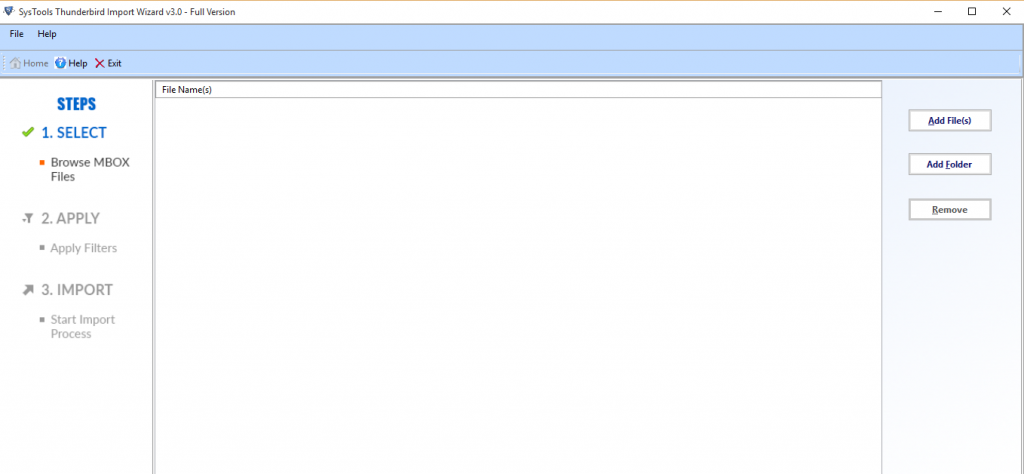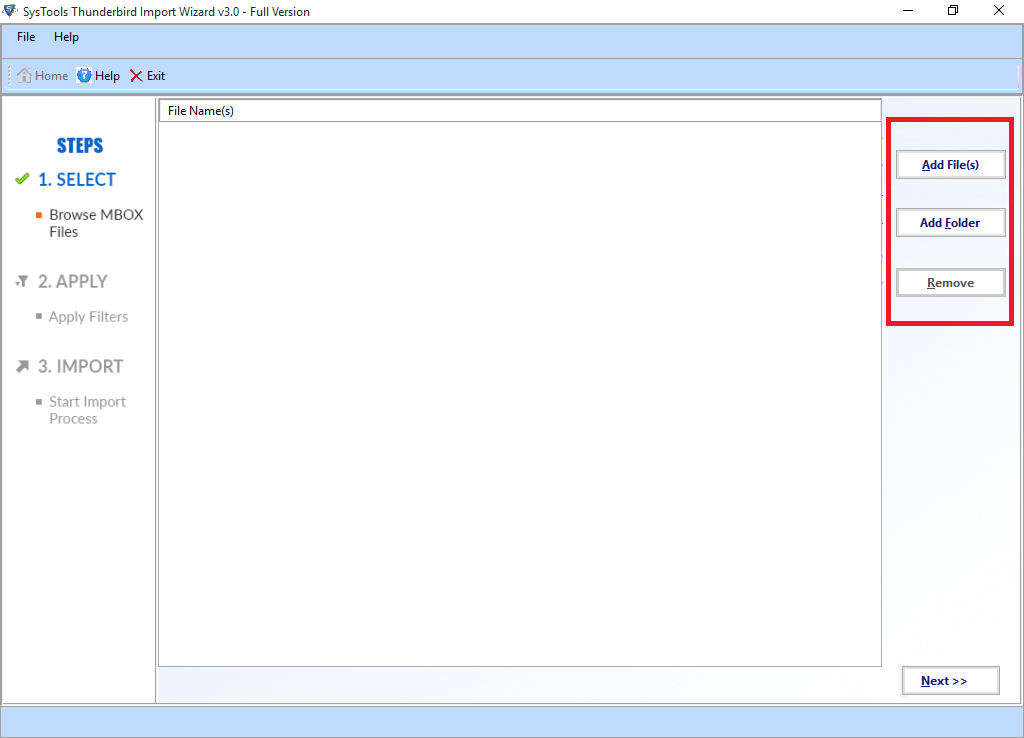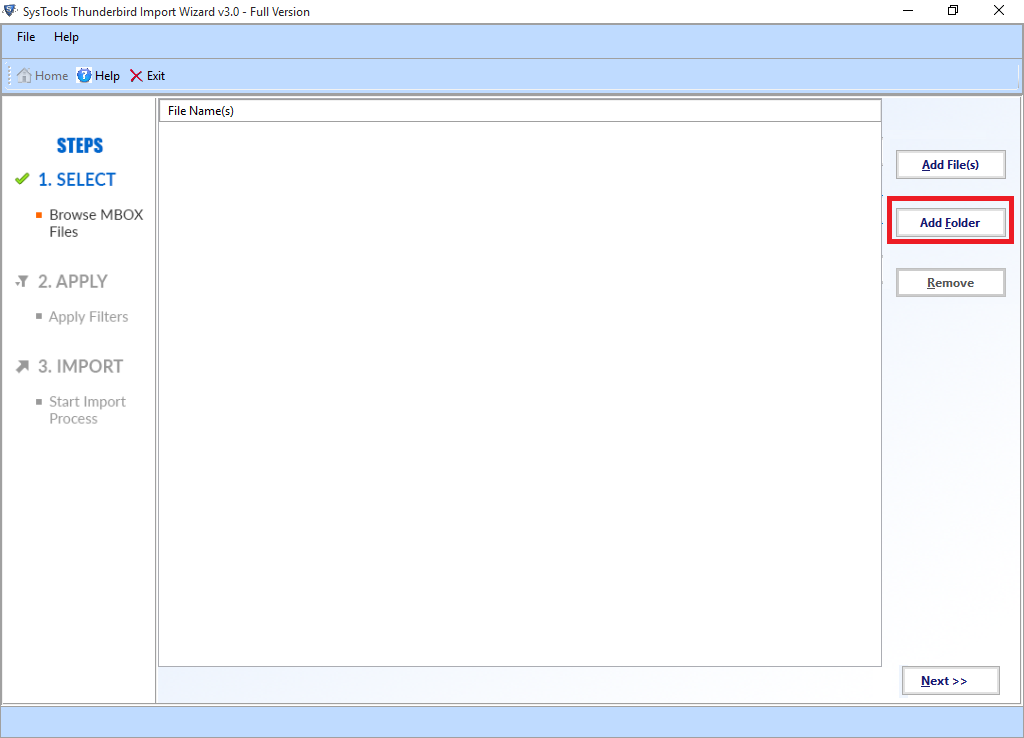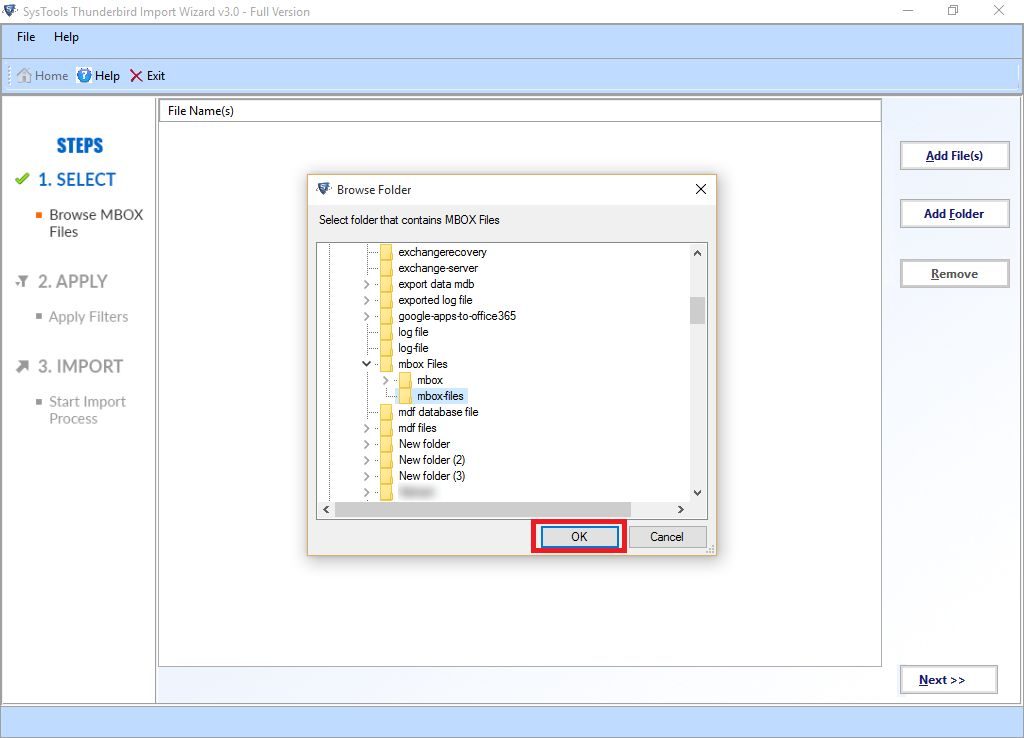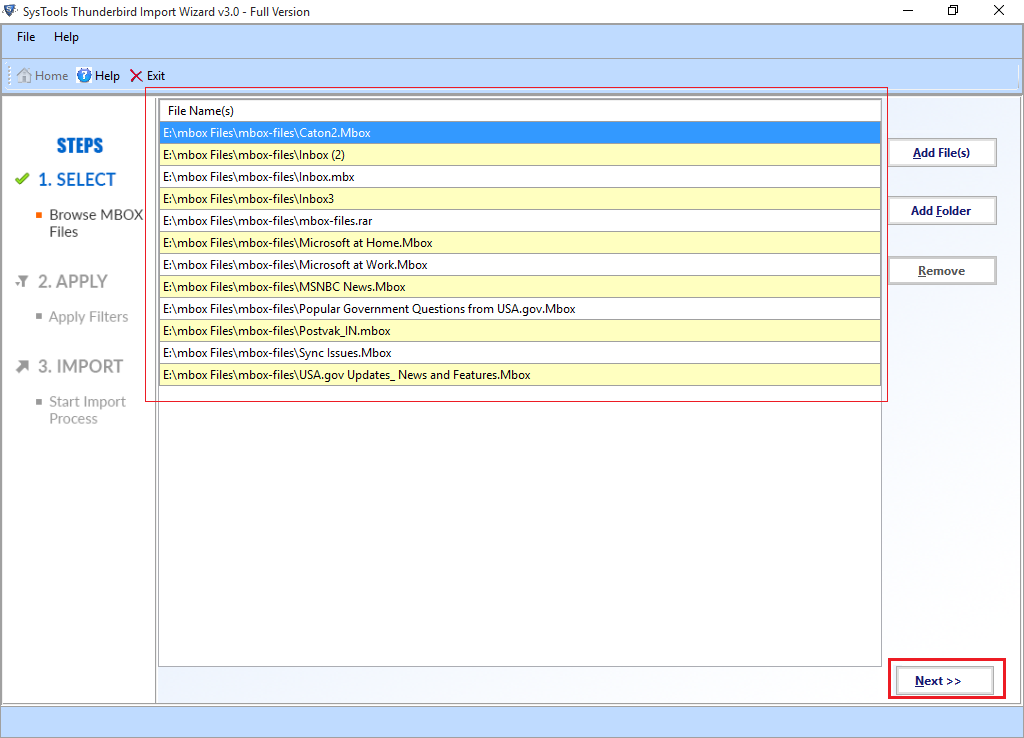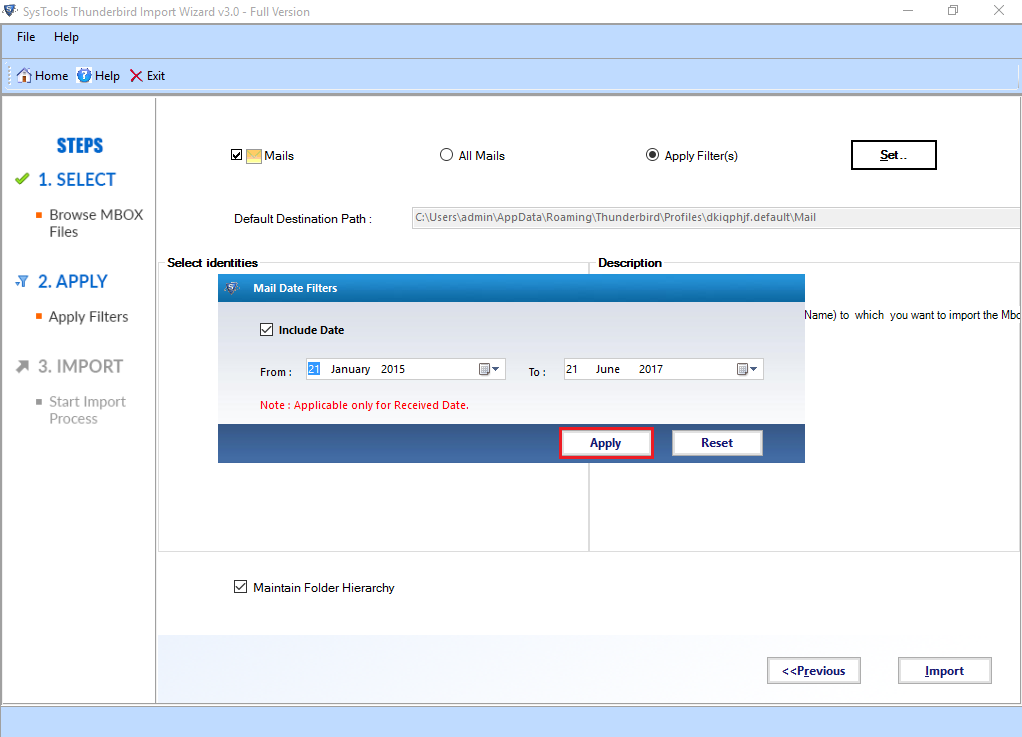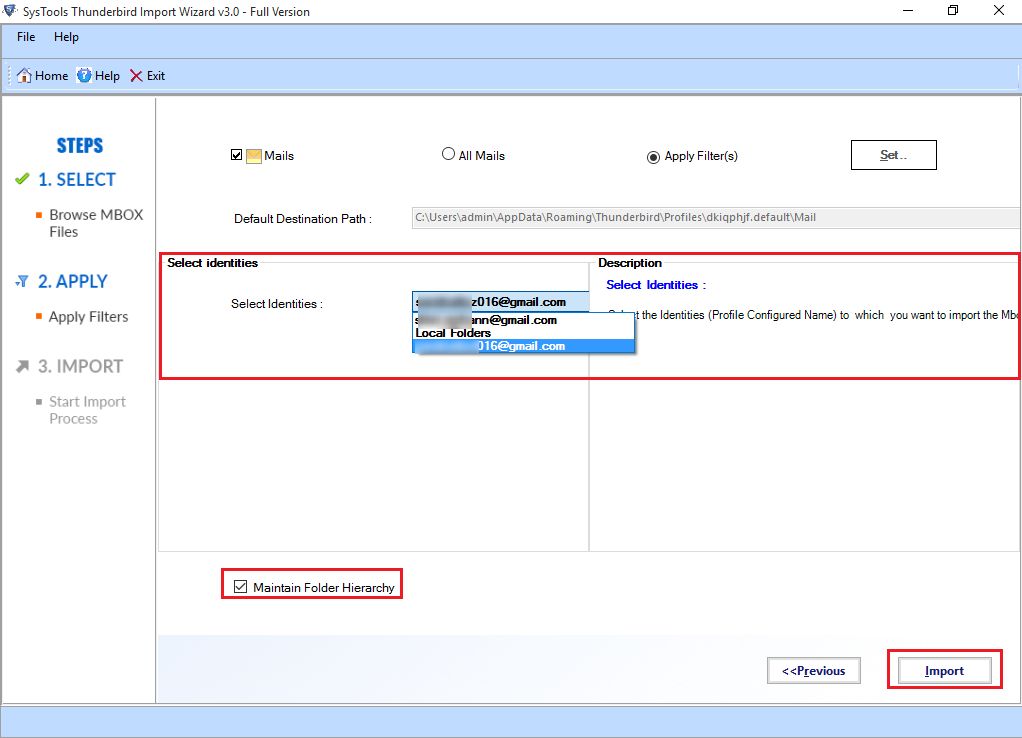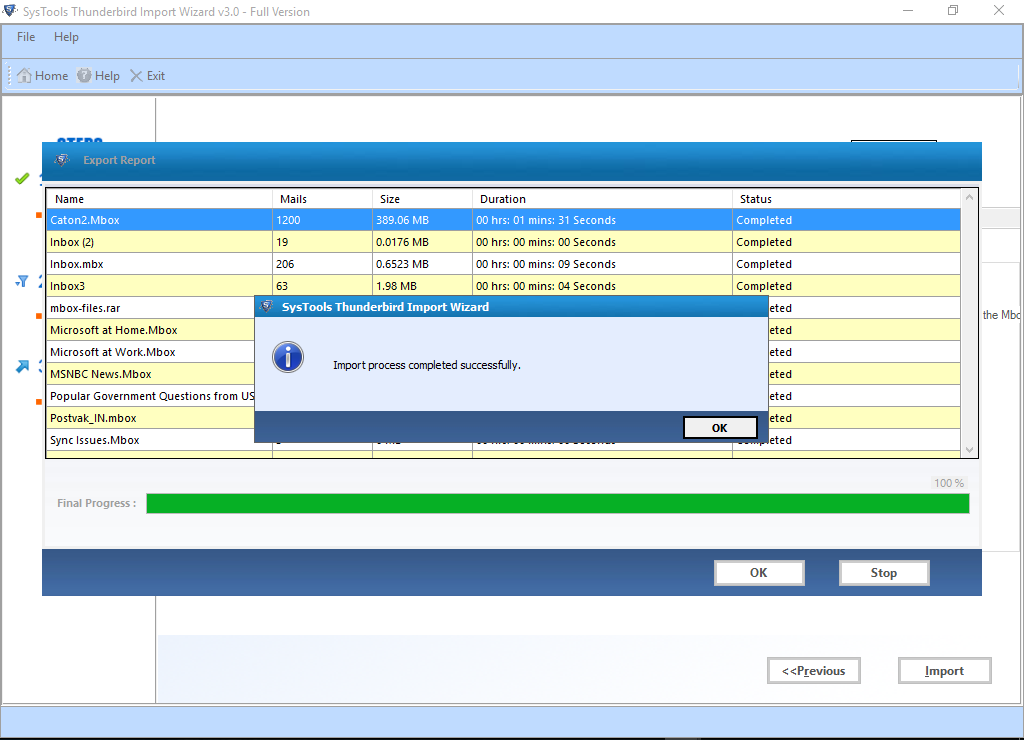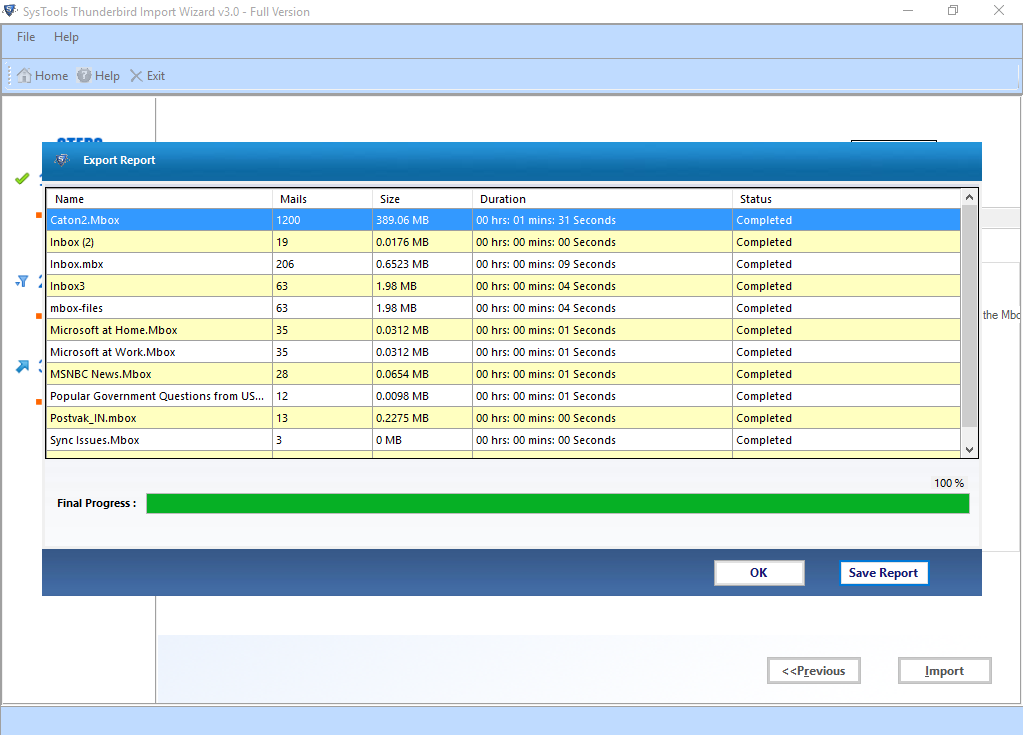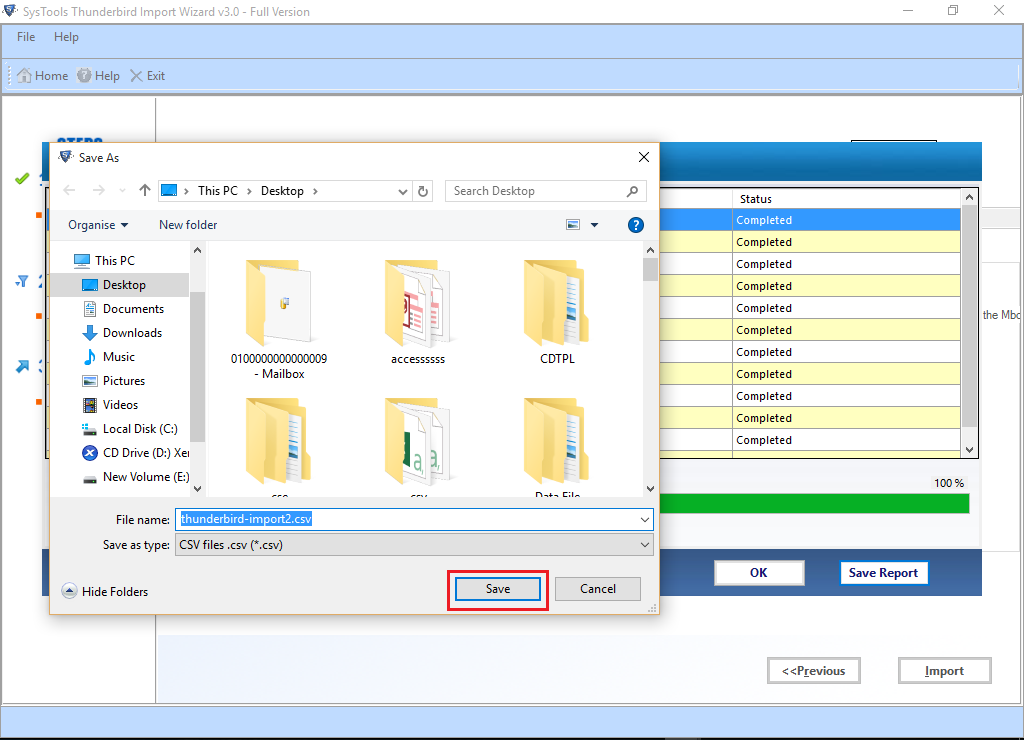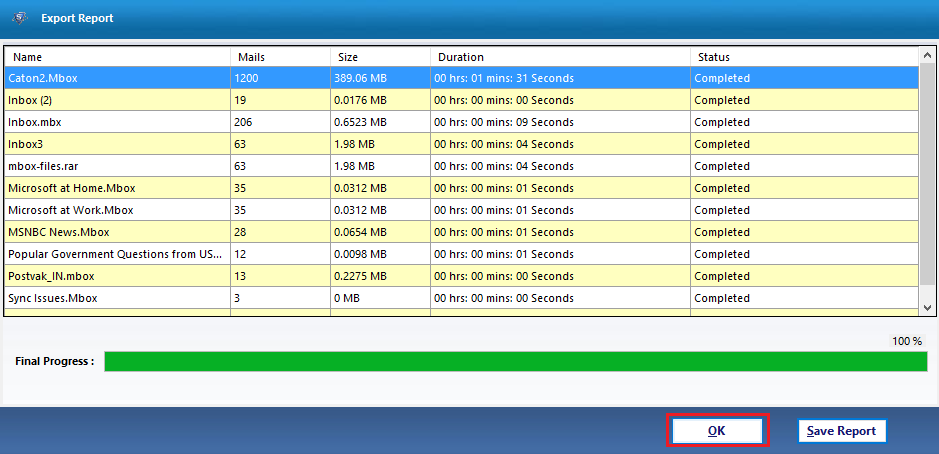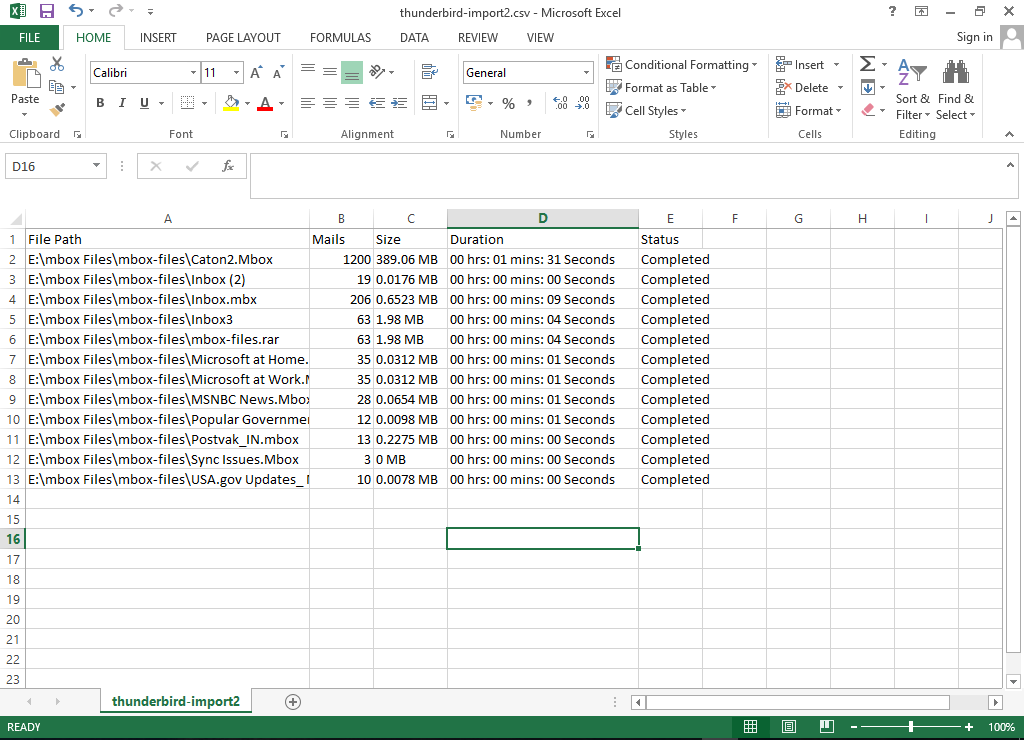Convert Netscape Mail to Thunderbird Successfully Without Data Loss
Many Netscape users are willing to convert Netscape Mail to Thunderbird since Netscape lacks many advanced features. But they are facing a lot of problem to transfer emails between these two email clients. Considering this issue, this article will help you to explore how to export Netscape (MBOX) to Thunderbird in an easy and efficient way without any data loss.
User Queries Related to Netscape Mail to Thunderbird MBOX Import
User Query 1: “My friend wants to move all the email messages and folders from his Netscape account to Mozilla Thunderbird, a new age desktop-based email client application. He was asking me about the whole procedure of Netscape data migration but sadly, I do not know the process either. Now, I would like to know how to move Netscape MBOX file into Mozilla Thunderbird. Also, is there any automated solution available to convert Netscape emails to Thunderbird?”
User Query 2: “I have been using Netscape version 7.2 for a long time. But, when I purchased a new computer recently, I started using Thunderbird and really like its features. Now, I need to access my Netscape emails on the new computer. However, I am also worried that how to backup Netscape emails without overwriting the other emails on the Thunderbird account. Therefore, I am searching for an easy solution for doing Netscape to Thunderbird import with all my old emails. I just need a method that can migrate from Netscape emails to Mozilla Thunderbird in bulk as there are lots of emails to move.”
How to Export Netscape Mail to Thunderbird
The basic method of moving data between these email clients is to export the Netscape data in MBOX file format and then import the MBOX file in T-bird. It can be done in different ways, but not all methods will ensure data-loss free migration.
Thunderbird Import Wizard: Trouble-Free Solution to Convert Netscape to Thunderbird
In order to transfer Netscape MBOX file to Thunderbird without any hassle and effort, the users are suggested to use Thunderbird Import Wizard. The utility is designed especially to move MBOX file from any supported email clients like Netscape directly to any Mozilla Thunderbird profile. It saves MBOX files along with attachments associated with the emails. Moreover, people can copy selective emails to Thunderbird using the date-based filter without any confusions.
Why Choose Thunderbird Importer to Export Netscape MBOX to Mozilla Thunderbird
There are various utilities available to migrate emails from Netscape to Thunderbird but they have some limitations. In this section, we discuss why it is beneficial to use Thunderbird Import Wizard instead of other tools.
- Using free utilities, one cannot transfer multiple Netscape mails to Thunderbird at once. On the other hand, it is possible with the help of above-mentioned software.
- The free products do not maintain the on-disk folder hierarchy while copying MBOX file. Contrarily, the tool strictly maintain folder hierarchy while moving multiple MBOX files.
- This program also ensures data integrity of MBOX email header while users migrate Netscape Mail MBOX to Thunderbird.
- Using this software one can upload MBOX file to any configured email profiles of Thunderbird.
Simple & Easy Steps to Import Netscape Mail to Thunderbird Application
As a Netscape stores all its emails in MBOX file format, which is also supported by Mozilla Thunderbird. Therefore, one can directly move multiple Netscape MBOX files to Thunderbird. Now, to do the same follow the steps given below:
1. Install and open Thunderbird Import Wizard on the system.
2. The tool will display the two different options to add MBOX file:
- Add File (s): To add single or multiple MBOX files at once via Shift key.
- Add Folder: To add a complete folder containing multiple MBOX files.
3. Choose Add Folder option in order to transfer a folder containing multiple MBOX files.
4. After that, choose the folder to add and click on OK button.
5. As the folder added successfully, the tool will list all the MBOX files saved in the folder. Click on Next to continue.
6. To Import selective MBOX emails, then click on the Apply Filters radio button and click on the Set button. Now, set the date range according to the choice and click on Apply button.
7. The application will display all the email addresses in the Select Identities drop-down list, which are configured profiles of the Thunderbird application. Choose the email ID according to choice and click on Import button.
To maintain on-disk structure, check the Maintain Folder Hierarchy check box.
8. When the pop-up message ‘process completed successfully’ appears, click on OK button.
9. After successful completion of Netscape Mail to Thunderbird migration process, save the process report on the local machine by clicking on Save Report option.
10. Choose the location and save the report in CSV format.
11. When the process completes successfully, Click on OK button.
12. The report will display all details exported.
Final Words
Switching from one email client to another is not an easy process at all. One such type of email data migration process is to convert Netscape to Thunderbird. Considering the requirement of the users, we have discussed a seamless approach to export MBOX emails to Mozilla Thunderbird application. The mentioned software is one of the best utilities that help to transfer the emails in a simple and easy way without any effort. Therefore a user can simply use it without any expert help to import the emails from Netscape to Mozilla Thunderbird.