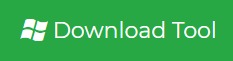Migrate Emails from Zoho to ProtonMail Using Two Methods
Summary: This blog explains the method of how can user migrate emails from Zoho Mail to ProtonMail. Here you will learn the steps to migrate Zoho Mail to ProtonMail manually and automatically.
Zoho Mail is a popular email service provider for a single user and business usages. Despite of this, many Zoho user are not satisfied with the service and want to switch from Zoho Mail account to ProtonMail. As ProtonMail is the world’s largest secure email service. Unlike other popular email providers like Gmail and Outlook.com, ProtonMail uses client-side encryption to protect email content and user data before it is sent to ProtonMail servers. The service can be accessed through a webmail client, the Tor network, or dedicated iOS and Android apps.
Manual Method to Migrate Emails from Zoho to ProtonMail
In order to migrate Zoho Mail to ProtonMail, first you need to export Zoho emails to EML file format. Because ProtonMail supports to import EML and MBOX file to import. Zoho offers its users to download emails in EML file format using Import/Export option. Once you have downloaded Zoho emails in EML files, you can simply import the EML files to ProtonMail. Follow the below steps to achieve this:
Step 1: Export Zoho Mail to EML File Format
1. First, sign in to your Zoho Account.
2. Click on Settings and select Import/Export option.
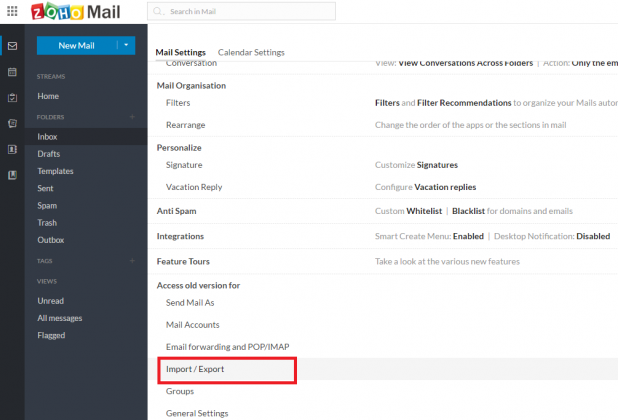
3. In the Export section, select the folder from which you want to export emails.
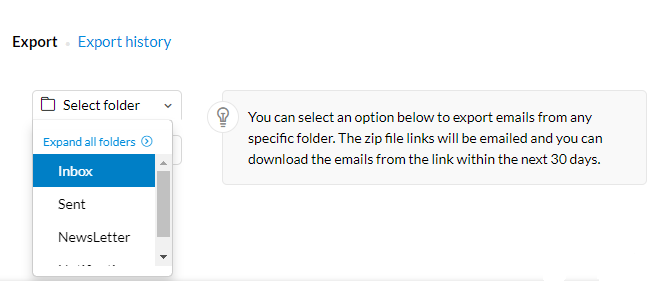
4. Choose any option as per your needs.
- Select “time duration” in the drop down duration.
- You can select the “specific range”.
- Choose “Export all emails in the folder” to move entire emails.
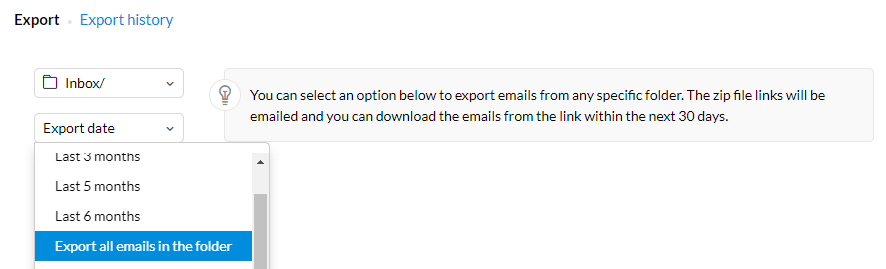
5. Now, hit the Export button.
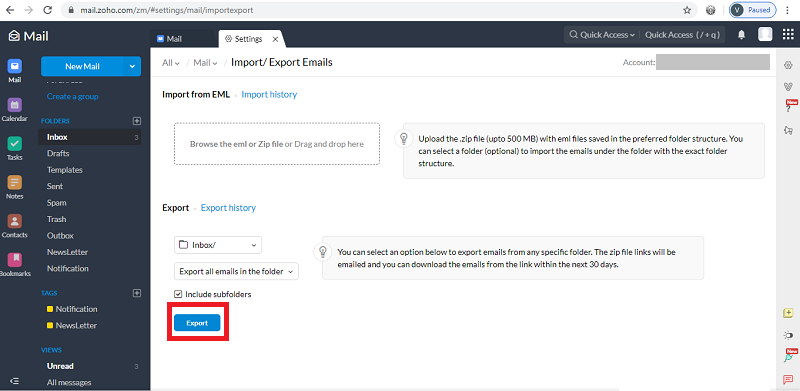
6. You will receive a mail in your Zoho account with download link. Click on that link.
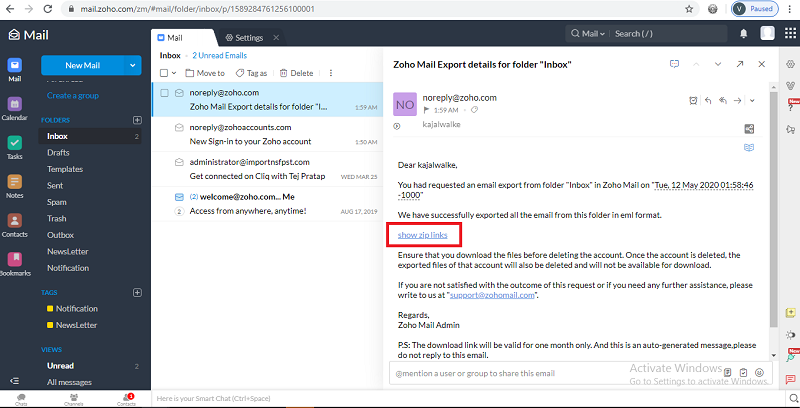
7. Download the zip file on your system.
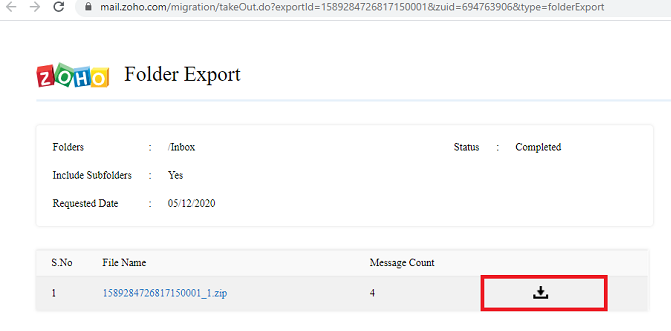
Once you extract the archive file, you will receive the EML files. Now, you can import EML files into ProtonMail to complete the process to migrate Zoho Mail to ProtonMail.
Limitations: Zoho allows you to only export emails from one folder at a time. In a simple word, you can only move emails from inbox folder in a single time. If you want to move emails from more folder, then you need to repeat these above steps for each folder.
Alternate Method to Download Zoho Mail to EML
If you want to migrate emails from Zoho to ProtonMail without any limitations, you can use Zoho Backup tool. This tool allows you to export emails from all folders like inbox, draft, sent, etc., at the same time. It supports saving mails in EML, MBOX, PST, PDF and MSG file format. With this tool, you can easily transfer Zoho emails to EML and MBOX file format.
Follow these simple steps to export emails from Zoho to EML or MBOX:
Step 1. Download and install Zoho Email Backup Tool.
Step 2. Enter credentials of your Zoho Mail Account.

Step 3. Select EML or MBOX file format.

Step 4. Click Browse and select the location to save resultant data.

Step 5. Select email folders and click on the Start button.

That’s it.
Step 2: Import EML or MBOX file into ProtonMail
To complete the task to migrate emails from Zoho to ProtonMail, now you need to import the MBOX or EML files to ProtonMail. Follow the below instructions for the same:
- In ProtonMail account, click on Import Local Files
- Select the folder which contains EML or MBOX file.
- Selected folder structure will appear in the “From” column on the left. Here you can select the required option.
- In the end, click on the Import button.
Conclusion
Migration from one email service is not as difficult if you know the right solution. Here we have discussed the methods to migrate Zoho mail to ProtonMail. Unfortunately, there is no direct method for the migration. So first you need to export Zoho emails to EML file format and then import EML files to ProtonMail. Manually, you can only download Zoho emails from one folder at a time. To overcome this limitations, we also suggested the Zoho Mail backup tool which allows you to transfer emails to EML and MBOX file format. Now, you can easily migrate emails from Zoho to ProtonMail via MBOX or EML files.