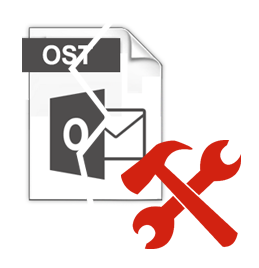Microsoft Exchange Server is Unavailable in Outlook 2010,2007 & 2003
There is the number of times when Microsoft Outlook starts generating error messages. These error messages are nothing but indications that something is wrong with the way Outlook is communicating. One such error message is Microsoft Exchange Server is unavailable. These errors prevent users from sending and receiving their emails. Accessing the copies of mailbox data saved on Exchange server becomes difficult. The root cause behind this issue is that Outlook keeps disconnecting from Exchange server. This causes the server to be unavailable for communication. Read this post to find out more on how to remove this error and restart the communication process.
Techniques to Remove Error ‘Microsoft Exchange Server is Unavailable’
There are a number of solutions available that can resolve the issue related to Microsoft Outlook and Exchange server connectivity. Some of those solutions have been described here in this post. Following are some of the possible methods available to fix this error:
Method#1 Editing the Windows Registry
There might be garbage values held by Outlook while communicating with MS Exchange server. These might be the cause for the error “The connection to Microsoft Exchange is unavailable”. Before proceeding with this step, users are required to make sure that proper backup has been created for all emails. This process may change or edit some values that are edited incorrectly and may sometimes, lead to more errors. Repeat the steps given below to remove Outlook 2010,2007 & 2003 error Microsoft Exchange server is unavailable.
- First, click on the Start button and type in Run in the search box.
- Open the Run box and type in Regedit in the box there.
- Next, click on the OK button. A permission box will appear.
- Then, press the Yes button to proceed to the next step.
- Now, a Registry Editor window will appear.
- From there, go to HKEY_CURRENT_USER\Software\Microsoft\Office\\Outlook\RPC.
- After locating the file, go to Edit>>New>>DWORD
- Then, Write there DefConnectOpts and hit the Enter key.
- In the editor window, a new entry with DefConnectOPts will be created.
- Next, right-click on the DefConnectOPts and click on Modify.
- Under the Value box, enter 0 and click OK to proceed further.
Method#2 Make Sure Outlook Files are Not Locked
Often the way Outlook data files are saved may cause the error Microsoft Exchange Server is Unavailable. The OST file constantly synchronizes with the MS Exchange server. If there is some corruption in this file, then the Outlook may generate error messages like this. Hence, to check the status of the files, users are needed to check their mode of access. Go to the following link and check whether the data files are set to ‘read-only’ mode.
- For PST: C:\Users\\AppData\Local\MicrosoftOutlook
- For OST: C:\Program Files\Microsoft Office\Office12
Method#3 Check for Interference from a Third-Party Application
Sometimes, third-party tools like antivirus or file scanners that prevent Outlook from connecting to Exchange. There might be a number of other tools that may lead to lack of communication through MS Outlook application. This can be prevented by starting Outlook in safe mode thereby removing Outlook 2010,2007 & 2003 error Exchange server is unavailable.
Method#4 Check for Corruption in MS Outlook Files
There are errors generated when a new Microsoft Outlook version has been installed. It may not have been configured properly leading to an error message like the “Microsoft Exchange Server is Unavailable in Outlook”. Check to make sure that the following files are present or not. In case they are, then, delete them or rename them. This will remove the error message:
“The Connection to Microsoft Exchange is unavailable. Outlook must be online or connected to complete this action.”
- Frmcache.dat – C:\Documents and Settings\\Application Data\Microsoft\Forms
- Extend.dat – C:\Documents and Settings\\Local Settings\Application Data\Microsoft\Outlook
- Views.dat – C:\Documents and Settings\\Application Data\Microsoft\Outlook
- Outcmd.dat – C:\Documents and Settings\\Application Data\Microsoft\Outlook
Method#4 Effective Thisr-Party Solution to Fix Error Microsoft Exchange Server is Unavailable in Outlook
The manual methods may not be enough to remove the error The connection to Microsoft Exchange is unavailable. In such cases, users are advised to use the OST Recovery tool to recover data from OST file and remove error messages from Outlook. The tool can remove errors caused by Offline data file corruption that may stop Outlook from connecting to Exchange server. It can recover all mailbox data including emails with attachments, notes, calendars, contacts, journals etc. The recovered data can be saved in PST/EML or MSG file format. It can also upload Outlook mailbox migration to Office 365 account. The tool compatible with all versions of Outlook including version 2016, 2013, 2010, 2007 and below. It works with all latest versions of Windows including Win 10/8/8.1/7/XP or Vista.
Final Words
Microsoft Exchange server is unavailable in Outlook error is a tricky one. The solution can not be determined until the root cause is found. The main reason can be anything from OST file corruption to antivirus blocking file. It is safe to assume that the manual methods are no solutions at all. They are quite tricky and require technical expertise. No home user can possibly fix these errors by themselves. Hence, use the expert solution mentioned in this post for a quick and easy fix.