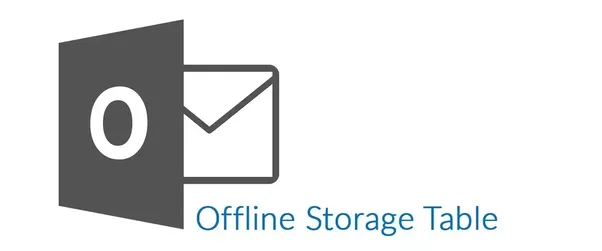How to Merge Multiple OST Files in Outlook 2010, 2013, 2016
Outlook OST file stands for the Offline storage file and these are the mirror images of the user mailbox on the Exchange Server. This OST file which stores on Exchange becomes orphaned if the user mailbox is deleted from the server. In this situation, if the Exchange Profile is not altered then the user can use the previously created OST file and work in Offline mode. And the changes will automatically get updated when there is internet connectivity. But sometimes multiple OST files are created and it’s hard to manage them on the Live server. There are many users who are facing such problems and here we will be discussing those issues with the resolution to Merge Multiple OST files in Outlook 2010, 2013, 2016.
User Quer:
“I have a large number of OST files and it is very difficult for me to maintain the data which is in a wide range. Therefore, I am searching for a perfect solution to merge Multiple OST files into single so that all the data will be managed easily”
Resolution to Join OST files:
There are various solution available to merge OST files in Outlook 2010, 2013, 2016. One can try the manual procedure to Combine Outlook OST files or the automated solution can be used to perform the merging operation.
Manual Procedure to Merge Multiple OST files in Outlook 2010, 2013, 2016
The manual procedure to join OST files is quite lengthy and very time-consuming. And one should have complete knowledge about the location and folder structure of OST file. It is the best method if a user has the complete understanding of the file. But in case the user is not aware deeply with the file structure then, this method has its own drawback such as:
1. There is no option to select all the files in one time for merging. One need to select each file individually to merge.
2. Proper Exchange Server connection is required to combine Outlook OST files
3. The important thing with this procedure is that you cannot merge OST files in Outlook 2010, 2013, 2016 which are in large number into single OST. Therefore, for this option, you need to opt for the best automated solution.
Automated Solution to Combine Outlook OST files
To merge multiple OST files using Outlook OST Merge Software is the best solution. Because it gives various option while joining multiple OST files. This tool is designed so nicely that any type of user can use it freely without any prior knowledge. It is provided with a user manual which helps users to merge OST files in Outlook 2010, 2013, 2016 just by following the simple steps. It has some highlighted features which make it the best solution various among other available automated solutions.
Highlighted Features of OST Merge Software
1. Combine 2 OST files with all items including email, contacts, calendar, task, journals etc.
2. It provides the dual option for merging OST files i.e join or merge at the same time
3. It supports Both types of OTS files i.e ANSI and UNICODE
4. It has an option using which it can include or exclude deleted items while joining OST files in Outlook 2010, 2013, 2016.
Where to Find the Software?
This Merge Outlook OST files software is free to use with its limited features. And User can get it without spending a penny and later if its suits their requirements then, users can go with its licensed version to use the complete functionalities.
Conclusion
The above article is written just to help the user in his query to Merge Multiple OST files in Outlook 2010, 2013, 2016. The manual and automated solution to the problem with some highlighted features of the OST Merge Software are discussed.
Note: In a case of combining OST file the user wants to save the merged OST data into PST file then, they can go for it and create one PST file of multiple OST files.