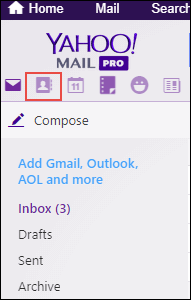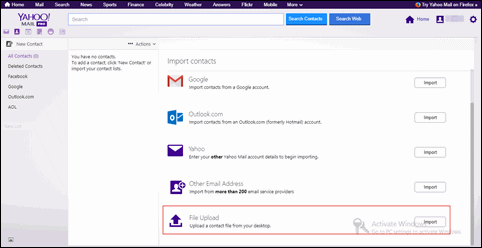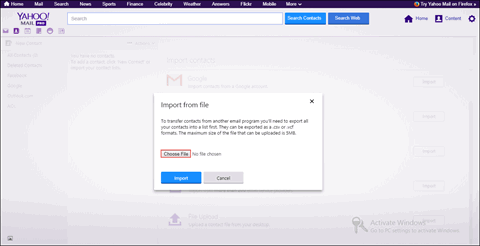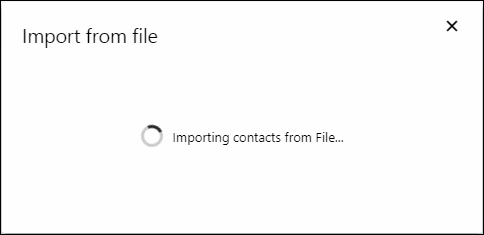Best 2 Techniques to Import vCard to Yahoo Mail
In today’s digital world, dominant contact management is essential to keep communication flowing smoothly. Yahoo Mail is one of the oldest and most popular email platforms that provides users the convenience of managing their contact list. One way to add contact files to Yahoo Mail is by moving a vCard (.vcf) file. This file is generally used to store & share contact information, making it an appreciable choice for transferring contacts between multiple systems. If you are searching for a solution to import vCard to Yahoo Mail, this guide will take you through the entire process step by step.
User Query
“Last week, I decided to import VCF to Yahoo Mail but stuck in finding the appropriate method to do this. I have never thought that I have to face so many challenges for finding an accurate approach for this migration. Tired and dejected, now I am looking for a technique so that I can move all the vCard files to a Yahoo account.”
There are various queries in the forum site asked by users, just as mentioned above, to know how to migrate vCard to Yahoo mail. However, finding a relevant solution is not only tough for users but also for various organizations. This is why we have come up with this blog. Here, we are going to learn a method to import VCF contacts to Yahoo Mail. Let us first learn about Yahoo Mail as well as vCard or VCF files.
Read More: Convert Multiple VCF to CSV Format
Brief Introduction of Yahoo Mail and vCard
vCard: vCard files, which are also known as VCF files, are basically virtual business cards. These files can be attached with the emails very easily to share the contacts. This VCF file consists of different information such as email ID, phone number, name, address, photographs, etc. It is a file that can be generated by various operating systems or programs. Some email applications, such as Outlook, IBM Notes, Microsoft Excel, etc., support this file. Therefore, sometimes users desire to move these contacts to Yahoo Mail in order to meet all business requirements, and for this they need to follow the method as given in the next section.
Yahoo Mail: In the present arena, there are various email applications to perform cross-communication and exchange of crucial information. However, Yahoo Mail is one of the oldest email applications. It was launched in the year 1997 and became the third biggest web-based email application in December. Billions of users use it to maintain business continuity and productivity.
Why Need to Import vCard to Yahoo Mail?
There are various reasons why you want to import VCF contacts to Yahoo Mail:
- Easy Contact Data Migration: vCard allows you to quickly transfer multiple contacts from one email account or address book to another without having to manually enter them.
- Copy Your Contacts: Moving VCF is a great way to back up your contacts. If you change email providers or lose access to email, you can restore your contact file from vCard.
- Sync Across Devices: When you transfer contacts to your Yahoo Mail, they’re available on each device you use to access your account, so you can stay connected wherever you are.
Now that you know what VCF or vCard are and why they’re useful, let’s look at the steps to import VCF to Yahoo Mail.
Free Techniques to Import VCF to Yahoo Mail
Before moving a vCard into Yahoo Mail, make sure you have the file you want to import. vCard files are sent as email attachments or sent from other email programs.
Follow these steps in order to accomplish this task manually:
- First, you need to login to your Yahoo mail account & then hit the Contacts icon.
- Now, scroll down the Yahoo account page. Then, hit on the button of Import that is situated near File Upload option.
- Then, a screen of Import From File will get displayed, in which you need to hit the Choose File button
- Once it is done, go to the path where vCard file is stored, choose it, and then click on Open
- Next, the file will be loaded on the page “Import From File” of Yahoo. In this page, click on the button of Import to carry on with the procedure for exporting vCard files to Yahoo mail
- Now, Yahoo will begin the process of extracting contacts from the chosen file & importing them into the account. Wait for the time, unless the entire file gets loaded in the Yahoo account
- Finally, the entire contacts available in vCard will be moved to a Yahoo mail account.
Note: It is important to follow each step carefully to get the accurate results.
Limitation of using this Free Method
- Missing Columns: Yahoo Mail may not support all of the columns available in vCards, such as custom columns, some email addresses, or special data like birthdays and anniversaries. Some vCard attributes may not import correctly or may be ignored.
- Import Size Limits: Yahoo Mail limits the number of contacts you can transfer at one time. Oversize vCard files may not be accepted due to size restrictions, forcing you to split your contacts into smaller files or transfer them in bulk.
- vCard Version Compatibility: Yahoo Mail supports vCards, but the vCard file must be in the correct format (usually v3.0 or v4.0). Older or less common versions may cause compatibility issues that cause the import to fail.
- File Format Limitations: Yahoo Mail only supports moving vCard (.vcf) files. If your contacts are stored in another format (such as CSV), you will need to convert them to vCard format before importing.
Import vCard to Yahoo Mail — Expert Solution
VCF to CSV Converter Tool is a fast and smart solution for moving vCard to Yahoo Mail. Any user has access to import VCF to Yahoo CSV directly. It is a 100% secure utility that maintains data integrity throughout the process. It’s also easy to use and comes with a consistent interface. All your data is tracked using this tool.
This program does not require external installation to transfer contacts from vCard to Mail. No, there are restrictions on the file size to perform the data conversion. The tool does not require an external application to migrate the vCard file to Yahoo CSV. There is no restriction on VCF file size to perform data conversion.
Easy Steps to Import VCF Contacts to Yahoo Mail
- Install VCF File Conversion on your windows machine
- Select on the “Add File” button.
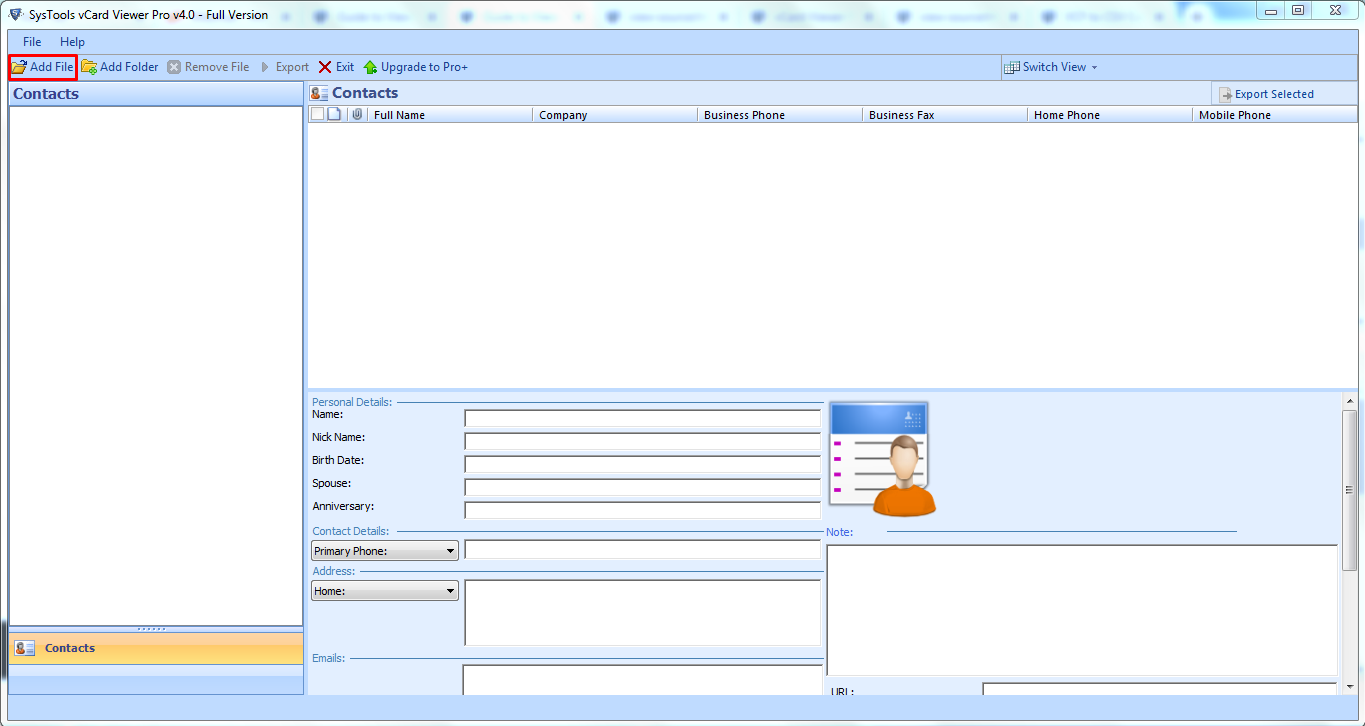
- Select the folder, navigate to the location of the file you want, select it, and click the Open button.
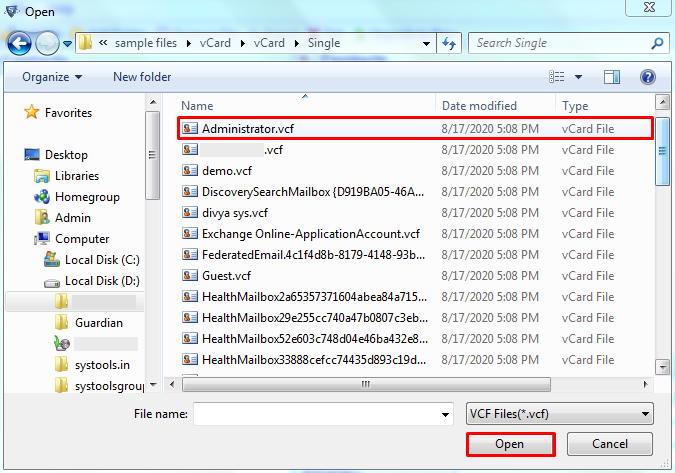
- Go and select the file. Then click the “OK” button in the program’s user interface.
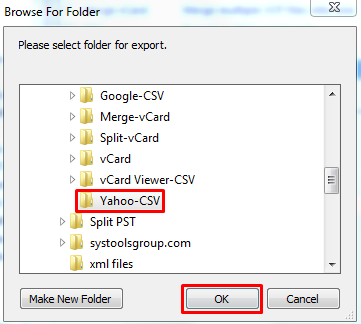
- Choose the radio tab for Yahoo CSV, and press the Export button to start the export process.
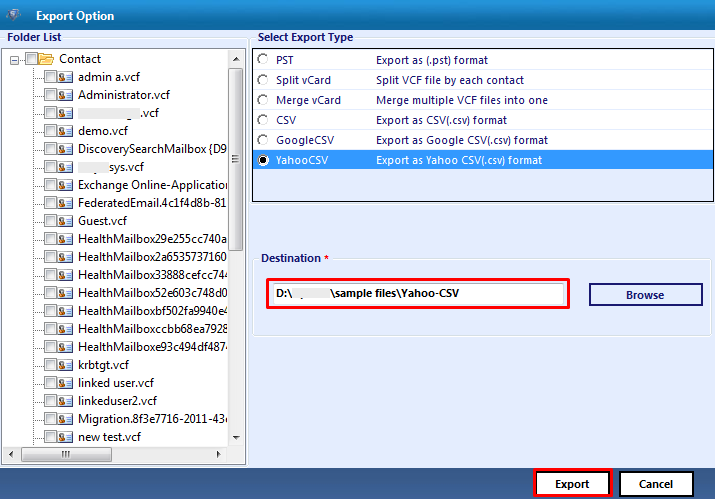
Bottom Line
Availability of various email clients makes it tough for users to choose the best one. However, when it comes to Yahoo Mail, it can be considered a trustworthy platform to keep the contacts and to perform exchanges of emails. Therefore, users look for a way to import vCard to Yahoo Mail. Considering this, we have come up with a manual trick to attain this task. Users can use this method and easily move the contacts to a Yahoo account.
FAQs
Q: How do I import vCards into Yahoo Mail?
- Sign or log into your Yahoo Mail account.
- Press the Contacts button
- Select More Options or Actions (depending on your version of Yahoo Mail).
- Click Import.
- Hit on the import from a file option.
- Choose the vCard (.vcf) file you need to upload from your computer.
- Once uploaded, Yahoo Mail will display the contact information.
- Confirm and save the imported contacts.
Q: Can I import multiple vCards at once?
Yes, Yahoo Mail permits you to transfer multiple vCards at once. If your VCFs are in a file, you can move them all at once. Simply choose the bulk file and upload them to Yahoo Mail.
Q: How do I view or manage imported contacts in Yahoo Mail?
- Go to the Contacts section in Yahoo Mail.
- You will see the imported contacts there.
- You can edit, delete, or organize them into different lists as needed.