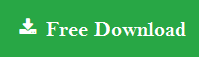Import Outlook Calendar to Samsung Calendar – Know the Effective Solution
Do you want to import Outlook calendar to Samsung calendar? Still looking for a solution to import calendar from Outlook to Samsung? Then this blog will guide you through step by step. Here we will explain the top ways of how can transfer MS Outlook calendar entries to Android Phone. So let’s start.
Outlook used by millions of users worldwide for communication and manage data like calendars, contacts, emails, etc. It allows users to export all data items to PST file format using Import/Export feature.
Along with emails and contacts, calendar is also plays an important role in our daily life. Users set reminders, manage meetings, events in calendar to manage their work. Due to this, most users want to add Outlook calendar to their Samsung calendar.
However, this is not an easy task to move calendar from Outlook to Samsung calendar. Users face different different problems while performing this task. In the below section, we discuss the user query to make today’s topics more clear.
Real User Query: How to Add Calendar from Outlook to Samsung Calendar?
How do I import Outlook calendar to Samsung Calendar app, which is my main calendar? I installed and ran the MS Outlook app on my phone. I’m worried about wanting to see my entire calendar on my watch, the Active 2. To do this, the Samsung calendar must show my Outlook items. I open the Samsung Calendar app on my phone, go to settings, add a new account and 3 options are listed. Samsung account, M exchange, Google. The Samsung account and Google are already active. To do something I chose for M Exchange, it says “Please enter your email address”. I enter my Outlook email. You will then see the line “You have already added this account”. When I look at the available calendars to display, it says “My Phone”, “xx@gmail.com”, and “Appents”. The calendar I want to sync, ‘xx@outlook.com’, is not an option. If anyone knows what’s wrong with me or if you have any other method please let me know.
Quick Solution to Import Outlook Calendar to Samsung Calendar
In order to add calendar from Outlook to Samsung phone, you can export calendar in PST file format. Now, use PST Conversion to Convert Outlook PST file to ICS file format. ICS is a standard file format that supported almost all applications to save and share calendars.
The tool supports to export calendars from Outlook 2019, 2016, 2013, 2010, 2007 PST file. It is also works with all version of Windows OS. You can follow the below steps to perform this task.
Steps to Add Outlook PST Calendar in Samsung Mobile are:
Step 1. Download and Install PST Converter tool on your PC.
Step 2. Click on Add File and load .pst file having calendar.

Step 3. Select ICS file format from the Export options.

Step 4. Choose location to save ICS file and click Export button.

Finished! Now, you can import the ICS file in your Samsung phone.
How to Import Outlook Calendar to Samsung Calendar Manually?
The manual method is not direct; it is a 3 step process. You can follow the below steps to perform this task:
Step 1: Export Calendar from Outlook Application
- Start the Outlook application and open the calendar you need to move in Android.
- Then click on the File tab to continue.
- A popup menu will appear on the Outlook interface. Now click on the Save Calendar option.
- Save the calendar you want in .ics format and specify a custom name for the resulting ICS file.
- Once you save the file, a summary report will appear on the screen. It contains information such as the date range and the name of the calendar. If you agree with the details displayed, go directly to last step.
- If you do not agree with the information and want to manage it, click More Options. To save only selected calendar entries, click the Date Range arrow and modify it as required.
- Now, click OK and then click on Save to import Outlook calendar to Samsung calendar.
Step 2: Transfer Exported ICS File in Gmail Account
- Sign in to your Gmail account that you use on your Samsung phone.
- Once your account is opened, click the Compose button in the top left.
- In an on-screen new message popup, you need to click the Attachment icon.
- Browse and upload the .ics file created in the above step.
- Once it’s attached to the email, enter your own email address in the Recipient field, provide a subject line, and send it.
- Then refresh the e-mail account page. Now the email you recently sent will appear in your inbox. Go to the next section to fully add calendar from Outlook to Samsung calendar.
Step 3: Import Outlook Calendar ICS File to Samsung Phone
- Take the Samsung phone and open the Gmail account you used in the step above.
- Go to the inbox and click on the email with the .ics file.
- Next, download the Outlook calendar file to your phone.
- You have the option to save the file in Google Calendar. You have to select this option and the Outlook calendar will automatically sync with your Google Calendar. Now you can view all the scheduled meetings on your Samsung calendar.
Conclusion
This blog has explained the manual and automatic solution to import Outlook calendar to Samsung calendar. The manual process is divided into three steps, which are tedious and complicated for users to complete. Hence, it is advisable to choose an automated tool that allows you to quickly add calendars from Outlook to Samsung Mobile.