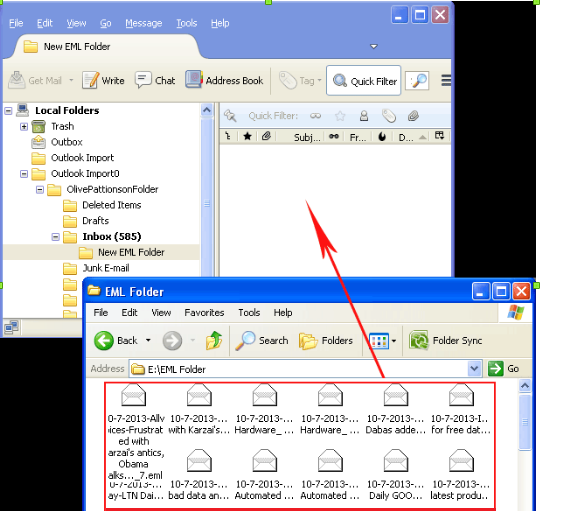Import OST File to Thunderbird – Best Solution
In this post, you will come to know the simplest solution to import OST into Thunderbird account. Simply follow the listed steps:
I had an old Outlook OST file which was having some important data. I got in need to access the OST file data. But when I opened the OST file, all the data becomes inaccessible and some of the emails have been lost too. I tried multiple solutions, but none of them really works. Can anybody help me in getting my data back, with the emails I have lost?
“If you have encountered the same situation then, this article will surely help you in getting back OST file data”
Need to Import OST to Thunderbird:-
In order to work in offline mode and save data, many of us create an OST file. But, as we all know OST file is not accessible in Outlook directly. For accessing OST file data, we need to connect the OST file with Exchange Server or Import OST file to Thunderbird supported MBOX format. But what in the case when the Exchange server is not available, in such a situation the only option left is to import OST file to Thunderbird.
Methods to Import OST to Thunderbird Application
There are two ways using which we can import OST to Thunderbird
1. Export Data from OST File Format:
An effective and useful inbuilt feature of Outlook “Export” helps when we need to transfer data from one platform to another. But at the same time, it’s not considered the best option. Because this method will import OST to Thunderbird without assuring the complete and accurate migration.
2. Export OST File to Thunderbird using Third-Party Tool
However, this method is considered a safe and effective way of importing the OST file to Thunderbird. Use OST to MBOX Converter Software for a safe and secure process.
Steps to Import OST to Thunderbird Account
Follow the steps listed below and simply convert the source OST file into Thunderbird supported MBOX file format:
Step 1: – Download Software and install it on your computer system.
Step 2: – Launch the tool and click on the Add File button

Step 3: – Either Search or Browse OST file into the software and preview the OST file details into the preview panel. After that click on the Export button.

Step 4: – After that Select the MBOX radio button and apply Advanced Setting.

Step 5: – Now open Thunderbird and use Thunderbird Import/Export wizard to access Import the resultant MBOX file.
FAQ
1. Inaccessible data of the OST file can be accessed with the help of this tool?
“Can I access OST files that become inaccessible due to any reason”
Yes, you can access all the data of the OST file by converting it from OST to Thunderbird file format.
2. Does the tool be able to recover lost data from the OST file?
“Can I recover lost emails with this tool”
Yes, the OST file converter gives you the option to recover lost emails also.
3. Can I import OST to EML without Outlook?
“Is that I don’t need Outlook to import my offline storage file to EML”
Yes, there is no need for Outlook to import OST file to Thunderbird. One can easily transfer all data from the OST file using simple steps.
4. How much time the tool will take to transfer OST file data?
“Is the tool takes a long time to import OST to Thunderbird”
Don’t worry, within a few moments you can transfer your data from OST to Thunderbird.
5. Does the tool import all Outlook OST emails i.e inbox, contacts, calendar, tasks, etc at one time?
“Can I move all mailbox items from OST file to EML in one click”
Yes, all the mailbox items can be transferred in one go. Just select all the files and click on the Export option.
Conclusion:-
In the above discussion, a relevant solution, i.e. OST to PST converter software is discussed to “Import OST file to Thunderbird” by exporting the data from Outlook OST to Thunderbird supported MBOX format. Along with this, a systematic procedure is described to perform the transfer of data to EML file format. It makes it easy for users to have a proper understanding of the working procedure of the software.