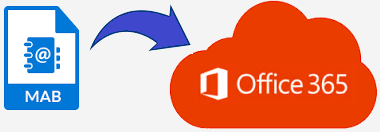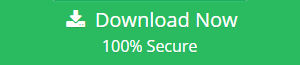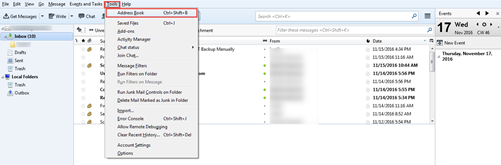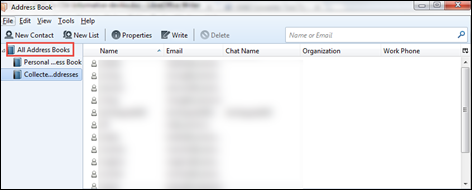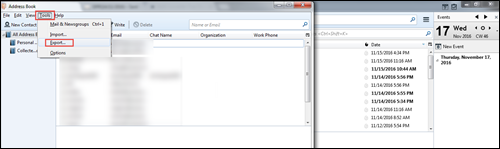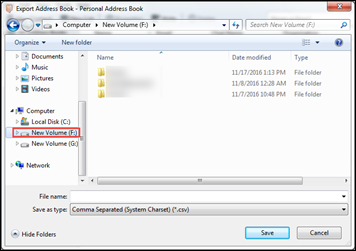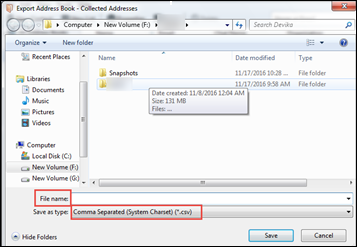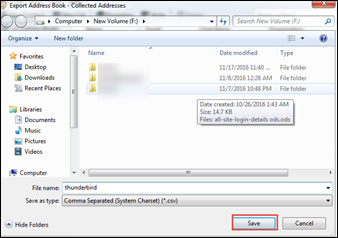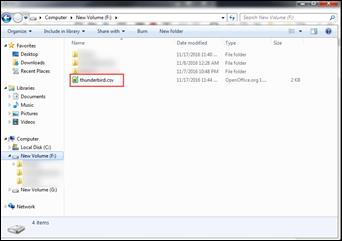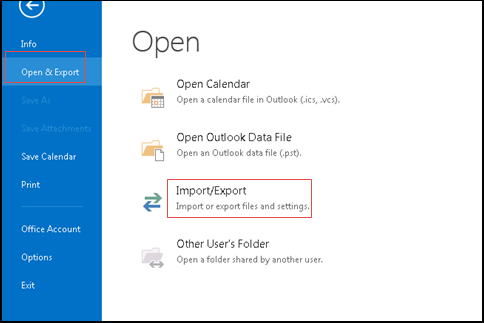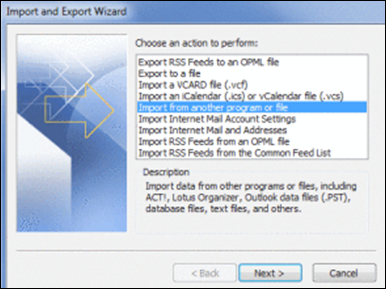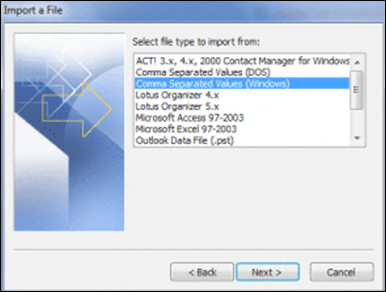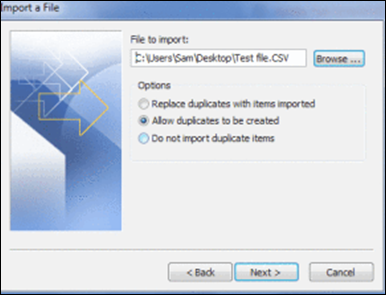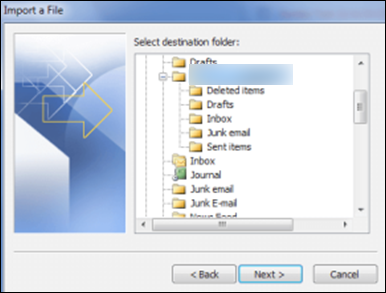A Complete Guide To Import MAB To Office 365
Nowadays, web-based applications are widely in demand because it can be accessed from anywhere and from any device at any time. Office 365 is one of the popular cloud-based applications, which is widely used in the business world. It stores their data in the cloud so there is no possibility of data loss. On the other hand, Mozilla Thunderbird is a desktop-based email client, which stores their data on the local machine. So there is a possibility of data loss and data stores on the local machine cannot access from anywhere and at any time. Due to these disadvantages of Thunderbird email application, users want to migrate from Thunderbird to Office 365. At the time of migration, users need to import their MAB file to Office 365. Therefore, in this post, we are going to discuss the solutions to import MAB to Office 365.
Why To Migrate MAB To office 365?
There are many causes behind MAB to Office 365 migration. Some of them are listed as below:
- Mozilla Thunderbird is a desktop-based email application, so it cannot be accessed from anywhere and anytime but Office 365 is a cloud-based application, so it can be accessed from anywhere and anytime.
- Thunderbird stores data on the local machine, so there is a possibility of data loss due to virus attacks. Instead of that, Office 365 stores data on the cloud, so there is no possibility of data loss.
- Office 365 provides more advanced security features as compare to Thunderbird.
How To Import MAB To Office 365?
There is no direct method to import MAB to Office 365. Therefore, to import MAB to Office 365 follow two below-mentioned steps:
- First, migrate MAB to PST.
- After that, import PST to Office 365
The above mention steps can be performed by using both manual and automated approaches. A user can easily import MAB to Office 365 by performing the above-mentioned steps.
Manual Method To Convert MAB To PST
There is no direct solution to convert MAB to PST. To do this, you have to export MAB to CSV and then you can import CSV to Outlook PST format.
Export MAB To CSV Using Thunderbird
As there is a need to migrate MAB to CSV. So, we have to follow the below-mentioned steps to convert MAB to CSV:
- Start Thunderbird email application on your system
- Click on Tools tab and then select Address Book
- An Address Book window will appear on your screen from which select the address book which you want to save in CSV format
- Now, click Tools and then select Export option
- In Export Address Book window, browse the desired location on your machine where you want to save your file. For example: I have selected E drive to save file
- Now, type the name of resultant CSV file in File Name box and then select .csv file format from drop down list in front of Save as type menu
- After that, click on Save button. After clicking on save button the file will be saved at desired location on your machine
- Now close or minimize currently opened windows and then go towards the location, where you have saved CSV file. Here, you can see your MAB to CSV converted file.
- By performing all the above steps, we can easily migrate MAB to CSV.
Import CSV To PST
After converting MAB to CSV, go through the below-mentioned steps to import CSV contacts to Outlook 2016 or 2013:
- Open Outlook application on your machine and then go to File>>Open & Export>> Import/Export
- Select Import from another program or file and then click on Next
- Now, select Comma Separated Values and then click on Next
- Click on Browse to select a CSV file, which you want to import into Outlook. After that, choose the desired option from the available options and then click on Next
- Select destination folder where you want to import your CSV file and then click on Next
- At last, click on Finish
Limitation Of Manual Method
A manual method to convert MAB to PST has some limitations, which are mentioned as below:
- There is no single manual method to directly convert MAB to PST. So, we have to first convert MAB to CSV.
- Mozilla Thunderbird should be installed and configured on user’s machine to migrate MAB to CSV.
- There is a possibility of data loss while converting MAB to PST using manual methods.
- The process to convert MAB to PST using manual approaches is lengthy and time-consuming.
Alternate Solution For MAB To PST Conversion
There is no easy and quick manual solution is available to convert MAB to PST format. So, to make this process easy users can use a third-party tool i.e. Mozilla Address Book Converter. By using this utility, a user can import MAB to PST within a few mouse clicks and without losing a single bit of data. A user can also easily export Mozilla Thunderbird MAB to CSV, PST, VCF, LDIF & vCard.
Note: Once you have the PST file containing MAB data, import them in Office 365 with either of the given manual solution or automated solution.
Manual Solutions To Import Converted Files To Office 365
There are two manual approaches available to migrate the Outlook data file, i.e. Network upload and drive shipping.
Network Upload: Follow the below-mentioned steps:
- Copy the SAS URL and then install Azure AzCopy
- After that, Upload PST files.
- Now, create PST import mapping file
- Then, create the import job in Office 365
Drive Shipping: Copy the MS Outlook PST files to a BitLocker-encrypted hard drive and then ship the hard disk to Microsoft physically. When Microsoft receives the hard drive then the data center personnel upload that PST files to a temporary storage location on the Microsoft cloud. After that, the user can use the Import service of Office 365.
Limitation Of Manual Approaches
There are limitations with the manual solutions, some of them are mentioned as below:
- Manual approaches can import only emails from PST file.
- There is a possibility of data loss while using manual methods.
- Manual solutions are time-consuming.
- These methods do not maintain data integrity during migration.
Automated Solution For Risk-Free Import Process
To overcome the limitation of the manual solution, users can use an alternative approach i.e. Office 365 PST Importer. It is a third-party tool, which can import complete data of MAB (after conversion) to Office 365 without losing any bit of data and within minimum time. It also maintains the integrity of data during the import process.
Conclusion
There is no single manual and automated method is available to import MAB to Office 365. Manually, to move MAB file to Office 365, first, you have to migrate MAB to CSV and then you have import CSV to Outlook. After that, you can import converted files into Office 365. Alternatively, you can use two tools i.e. MAB converter and Office 365 restore to import MAB to Office 365. By using MAB converter software you can convert MAB to PST format and then you can import that file into Office 365.