How to Import Gmail Emails to Office 365 In Few Steps?
Jenna Cole: “I have been using Gmail account since last 6 years for business and now I have decided to switch from Gmail user account to Office 365 for my convenience. When I started searching for ‘How to import Gmail to Office 365’, I only found solution which provides indirect way for migrating Gmail account (emails, contacts, calendars seperately). I don’t have time to migrate each Gmail application one by one to Office 365. I am looking for a quick solution to solve my issue. Please Suggest! any relevant method.”
Note: Jenna Cole is our recently added satisfied customer who is in search of such application that helps to import Gmail emails to Office 365 account. From many days, she was been facing the above-discussed problem until we suggested her Gmail to Office 365 migration tool for resolving her issue.
Challenges Faced By Users During Migration From G Suite to Office 365
- The manual procedures to migrate email from Gmail to Office 365 which are generally suggested on the web are complex, tedious, and lengthy procedures. However, if something went wrong while importing Gmail emails to Office 365, then it may affect default account settings that may be hazardous.
- There does not exist any direct method to perform this conversion by just a few couples of clicks. It becomes difficult to migrate Gmail account data if computer users are not aware of Gmail or Office 365 account settings.
Note: The above-mentioned challenges are asked by users who are looking for the solution to import Gmail emails to Office 365.
Proposed Solution
- The most suitable solution to migrate emails from Gmail to Office 365 is by making use of two utilities (one-by-one) i.e., Gmail Backup and then Office 365 email Backup and restore tool. This will help in the Gmail mailbox to Office 365 migration.
- The approach will first export Gmail Account data in Outlook PST file format using SysTools Gmail Backup and then with the help of Office 365 backup & restore tool, transfer that PST file into Office 365 account.
Steps to Switch from Gmail to Office 365
Step #1: Working Procedure of Gmail Backup Software
- Launch the product interface and then enter your Gmail account Id and password in Username and Password text box. Click on Login button.
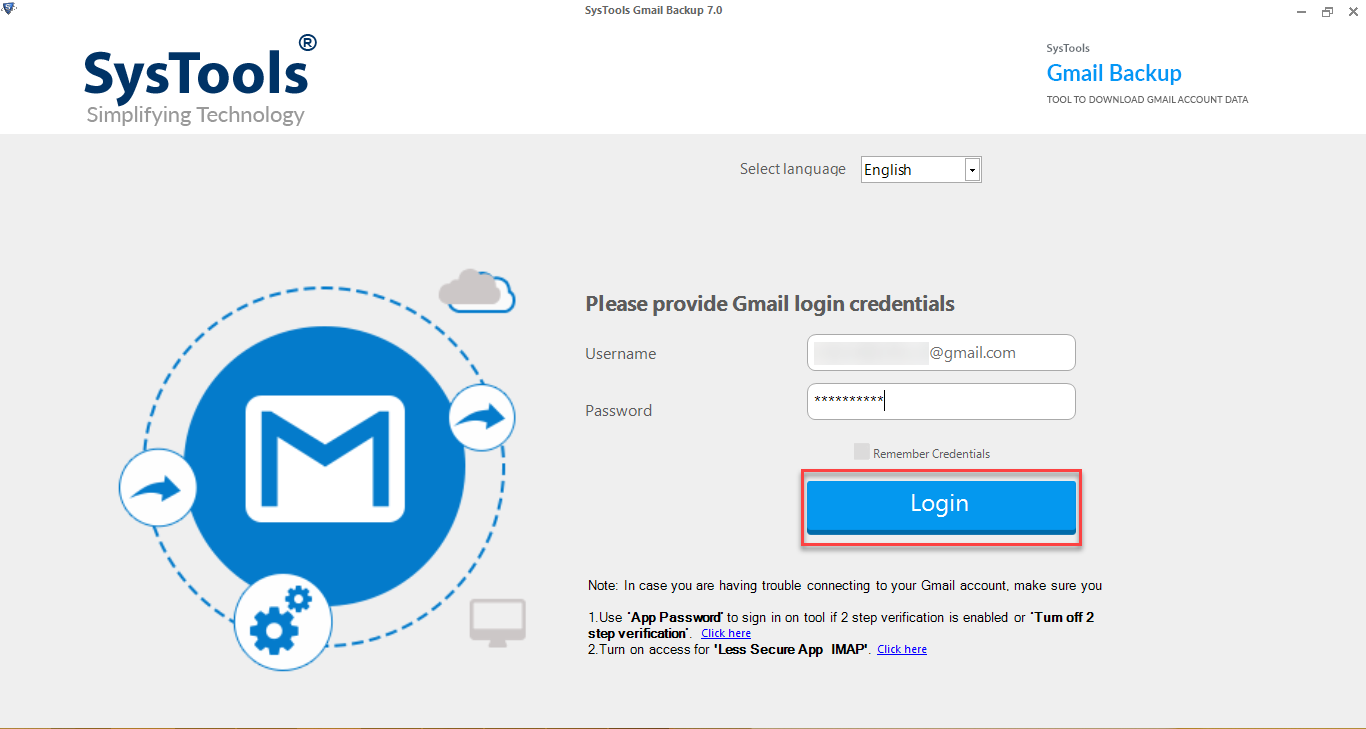
- From the tool window, choose the Category as “Email”.
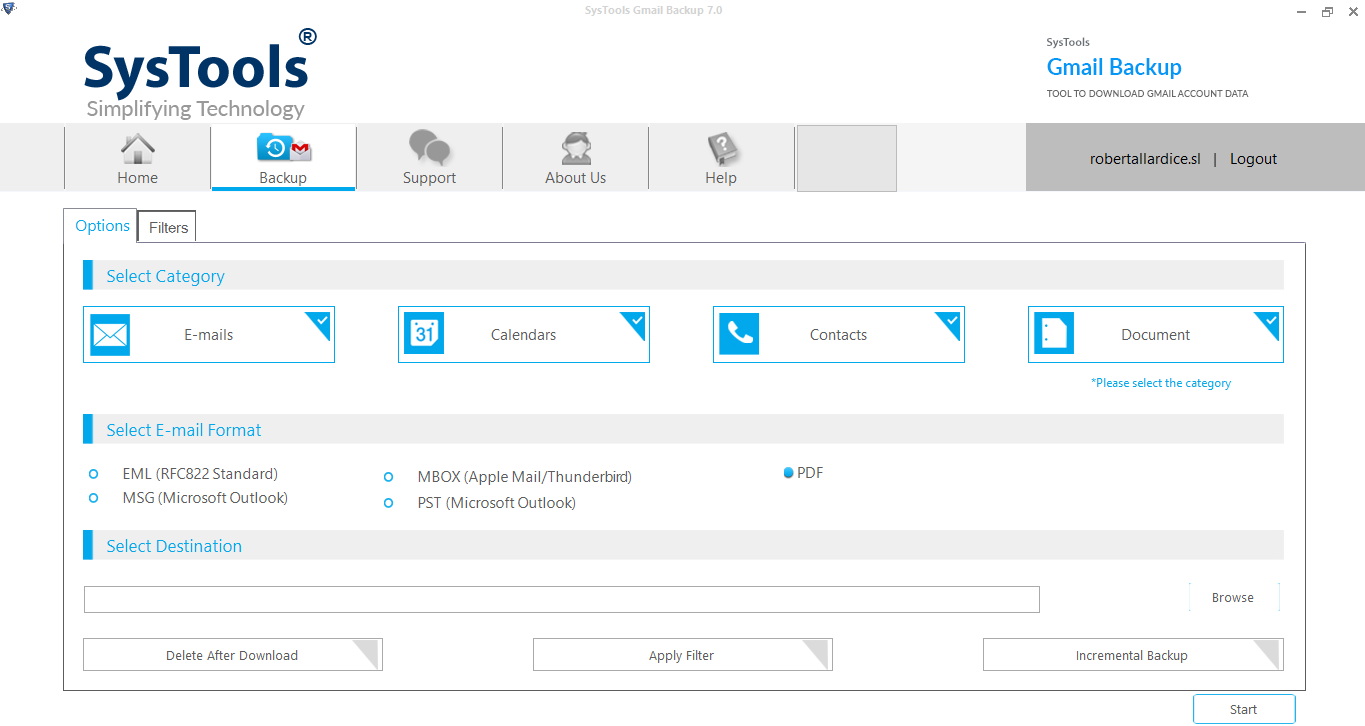
- Select the E-mail format as PST (Microsoft Outlook) option.
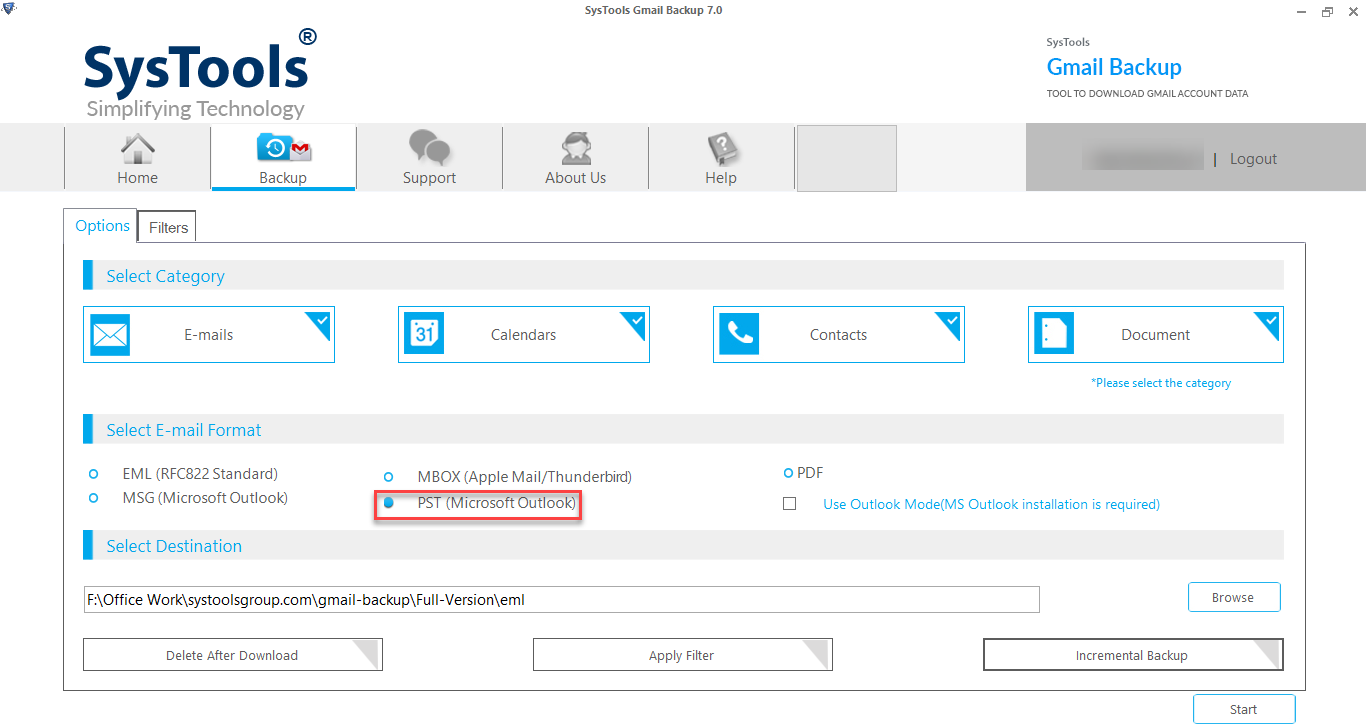
- Now, click on Browse button in order to determine the destination path for PST file.
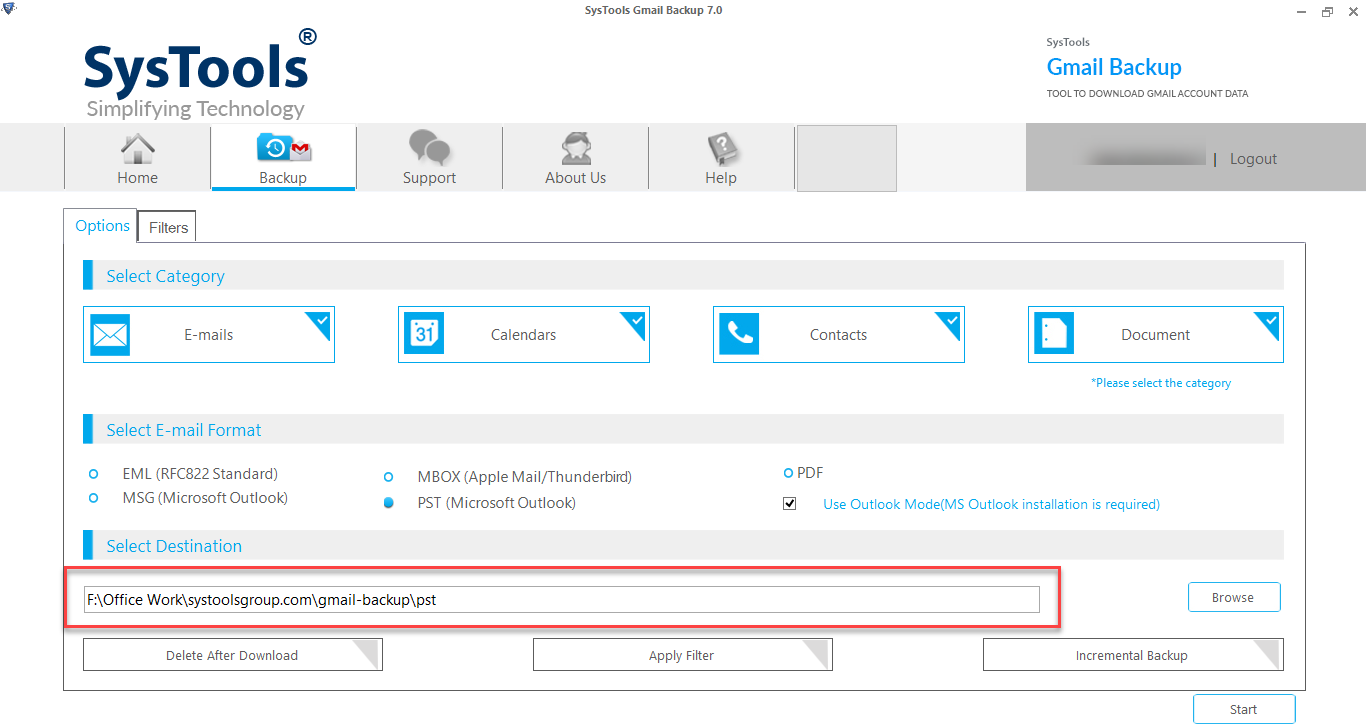
- After selection of output destination path, click on Start button
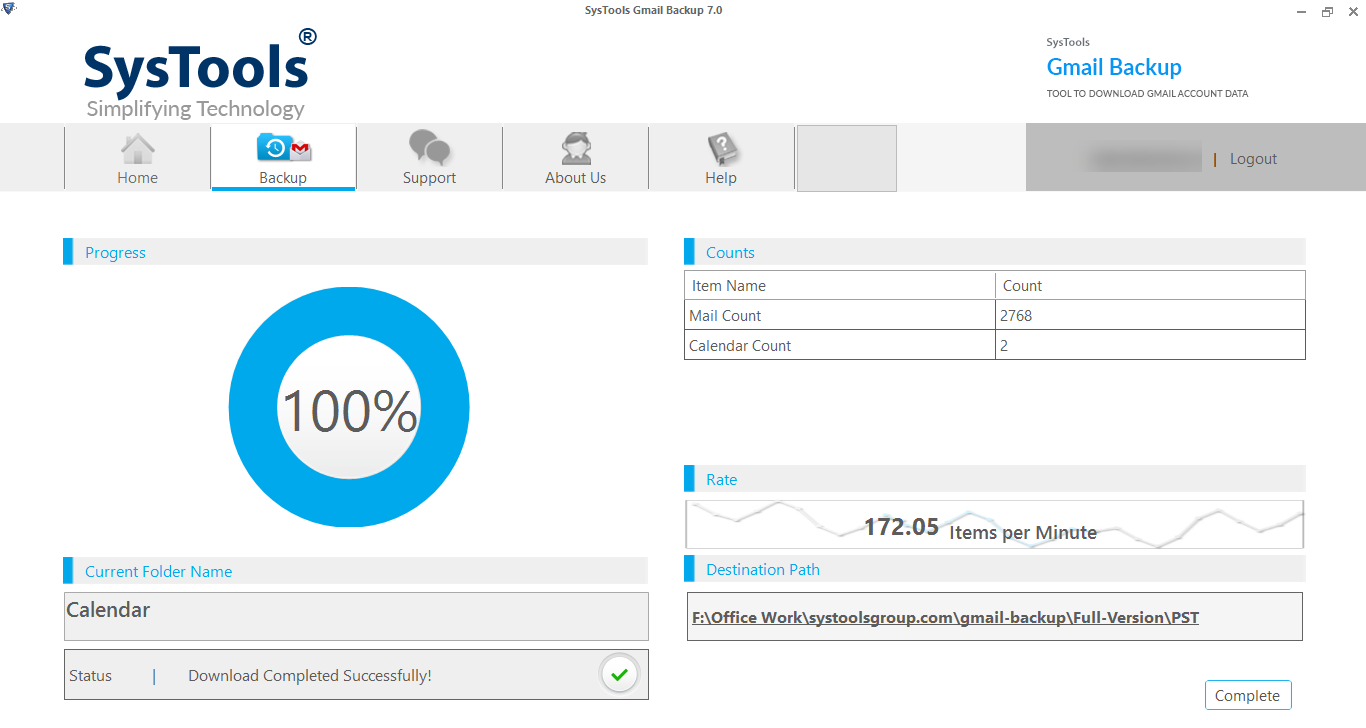
Note: After completion of backup, you will get all emails in single PST file. Now, you can easily import Gmail emails to Office 365 account using below steps.
Step #2: Working Steps of Office 365 Restore Tool
- Click on Office 365 Restore option and enter all the credentials required in the current application window. Click on Sign in button to continue.
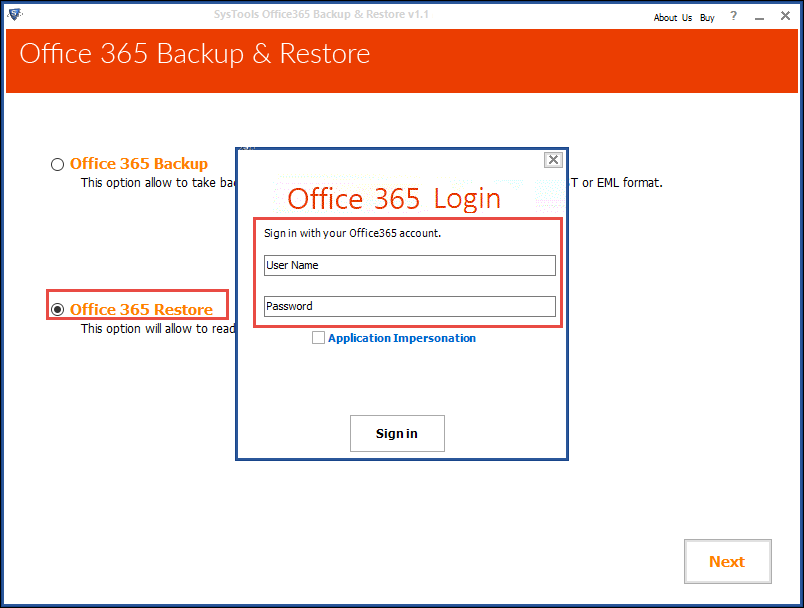
- Browse the Outlook
 file, which was created in step 2 by clicking on Browse button & then click on Restore to continue.
file, which was created in step 2 by clicking on Browse button & then click on Restore to continue. 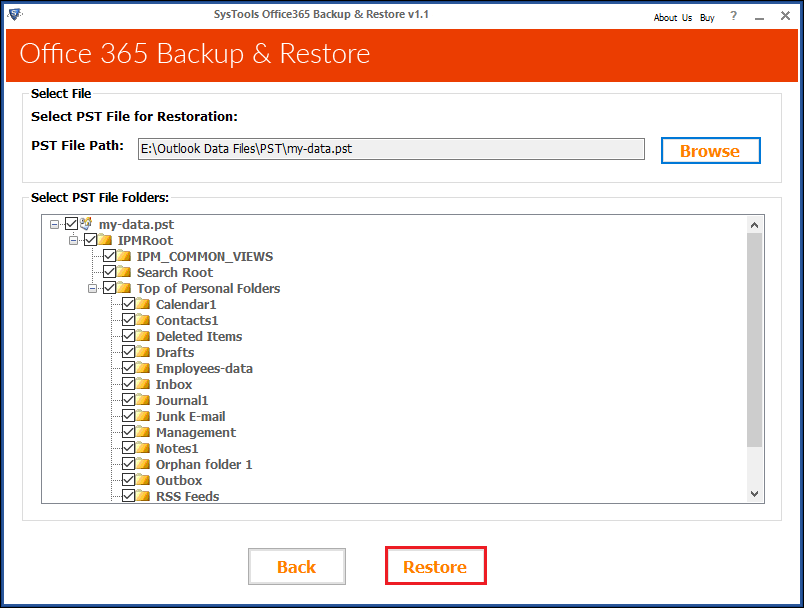
- At the end, click on Start button to start import operation in order to convert Gmail user account to Office 365.
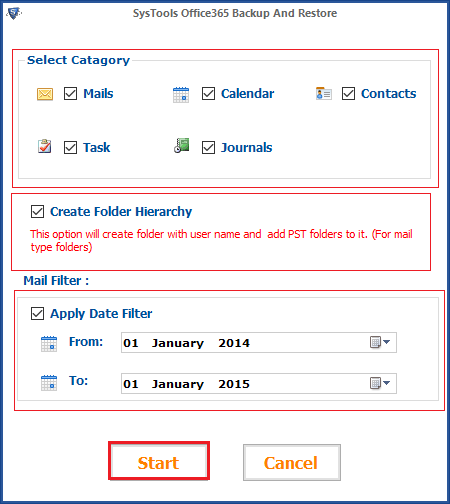
That’s all for users who are looking for Gmail to Office 365 migration tool.
This software is designed in such a way that it is easily accessed by universal users. It provides all useful features that are required while converting from Gmail user account to Office 365 mailbox. It is now possible to perform transfer operation within just a few couples of clicks and without any data loss.
Advance Useful Features to Import Gmail to Office 365:
- Provide selective file/folder conversion & maintains the data integrity while migrating emails from Gmail to PST and then importing it to Office 365 mailbox.
- As per requirements, Gmail to Office 365 migration steps are capable of performing transfer of multiple Google mail account
- Without any modification in attachments, the tool imports all email attachments as it is to Microsoft Office 365 user account.
- Export complete Gmail account data i.e., Emails, contacts, calendars, and documents
- There is no size limitations while migrating emails from Gmail to Office 365.
- Interfaces are user-friendly i.e., do not require any technical expertise to access it
FAQs on Import Gmail to Office 365
1. With help of your product, is it possible to upload selective files or folders from Gmail?
“I only require some personal emails, contacts, and calendar from Gmail account to be migrated to Office 365 account”
A: Yes, with help of this Gmail user account data to Office 365 migration method you can move selective files or folder from Gmail in order to accomplish your task.
2. Can I transfer my Gmail account data to more than one Office 365 user accounts?
“Currently, I am accessing four Office 365 accounts for some commercial purpose. Therefore, I want to import Gmail emails into these four Office 365 accounts”
A: Yes, if you are an admin user, then you can import source ![]() file to numerous user accounts as per your need.
file to numerous user accounts as per your need.
3. I want to analyze the live status of the application running. Would I be able to see the same? Or I will only be able to CSV file generated by your product?
A: No, the upload Gmail account data to Office 365 method does not generate any live status report. Moreover, after successful completion of the procedure, you can analyze the CSV file for your reference
4. Does your software functioning degrade, if the Gmail account data is of more than 5GB?
“I have been using Gmail account since 2 years and now I want to experience Office 365 email application, therefore, I want to import Gmail to Office 365 that are of an estimated size of 7GB”
A: No, the method/ tools functioning or performance does not degrade because it does not have any file size limitation. No matter what the size is, the application will perform its functioning correctly.
What do Clients Say
“I had been searching for such method that effectively migrates my Gmail data to Office 365 account. However, I came across many methods or tools but none of them satisfied my needs. But this is so far the best solution I came across that helped me to switch from Gmail user account to Office 365 in less time & with data security.”
-Velma Daniels, London
“I had never imagined that any tool or solution can rapidly import Gmail emails to Office 365 user account, with help of just few clicks. Really, it’s a great way to upload Google mail account data to Microsoft Office 365 user account and I would also suggest others to use the same if they want to perform such migration”
-Leroy Bradley, Washington
“This method to move Gmail data to Office 365 user account is the best method I have tried for such migration. A very easy and effective way which was easy to understand and kept my data confidential.”
-Alan Kent, Toronto

