How Can I View vCard on PC? Expert Suggested Method
want to know how to view vCard file on PC? Our contacts are the most essential part when it comes to communication. Now every platform saves contacts in their supported file format. Like, Windows saves address book in WAB or Windows Contacts format. But, as we know, most mobile platforms store contacts in the vCard file format.
The main problem arises when a user needs to see his mobile phone contacts on their computer. Many users find this migration task difficult as they are not aware of How To View vCard On PC. Do not worry, here in this article, we are going to discuss each and every possible solution to carry out this process.
Let’s understand the situation more effectively using a user query.
“I have downloaded 1000 vCard files from my email id on my personal computer. I want to open these contact files on my PC itself. Is there any way to do so? Can anybody please help me out?”
Now, it must be clear from the above query, why and how anyone wants to view or read these content files on their PC. Now, let’s move forward to the workarounds to know how to view vCard file on PC.
Solutions To Open vCard On PC?
There are two ways to access and read contact files on their personal system.
- Manual Approach
- Automated Method
Now, we are going to discuss each and every technique in detail.
Manual Method To Read vCard Contacts files on PC
There are two manual methods available for them to read the files on the computer.
- View vCard File in Microsoft Outlook
- Directly Read Files on PC
You can try any of the methods according to your requirement. We will discuss both solutions here.
View vCard Contacts File in Microsoft Outlook
Follow the below-mentioned steps to view these files on your Outlook profile.
- First of all, Launch MS Outlook in the system.
- Click on the File option.
- Select on Open & Export option >> Select the Import / Export option.
- An Import/Export Window appears with various features.
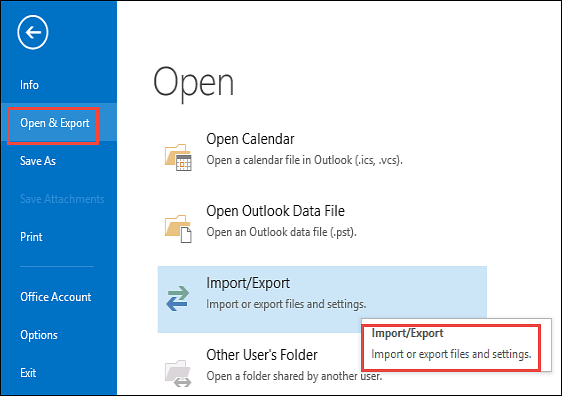
- Choose ” Import a VCARD file(.vcf) from various options. Proceed with the Next button
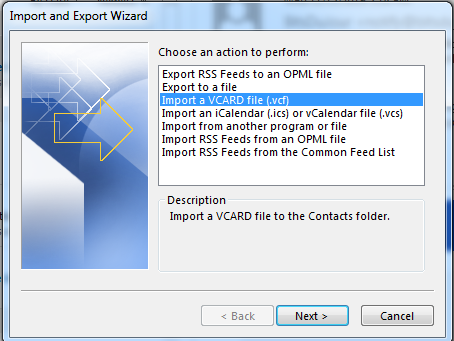
- Browse the vCard file from the location.
- Select one VCARD at a time >> Click on Open to import in Outlook.
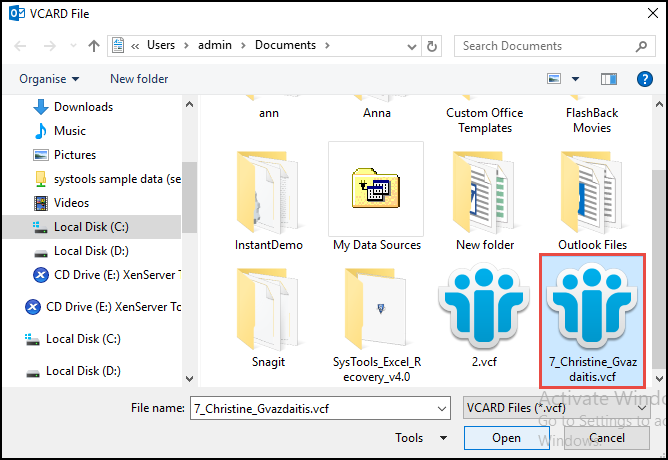
- Wait for seconds, Outlook will help view your vCard file.
If you do not have Outlook installed on your system, go for the next approach. Below are the vCard files opened on your PC.
Directly View vCard File on the PC
- Hit the “Start” button and then click your username. (Mine is Administrator here.) Find “Contacts” in the folder and open it.
- Tap the button “>>” and you will see this. Click “Import” on the toolbar and double-click to view the data file.
- When Step 2 is done, the new contacts should appear in your Contacts folder.
How To View vCard On PC – With Automated Software
If the above two method does not work for you, go for the automated solution. Use VCF Viewer Tool to resolve query how to view vCard file on pc . The tool also provides a unique feature that is to search for contacts created in a vCard file.
In addition, if a user wishes, he can sort vCard files according to date, size, alphabetical order, etc. With this function, it becomes very easy for users to manage all contacts very easily. This software has the potential to read data files from any platform whether from the mobile platform.
- Download and Run VCF Contact Viewer Tool
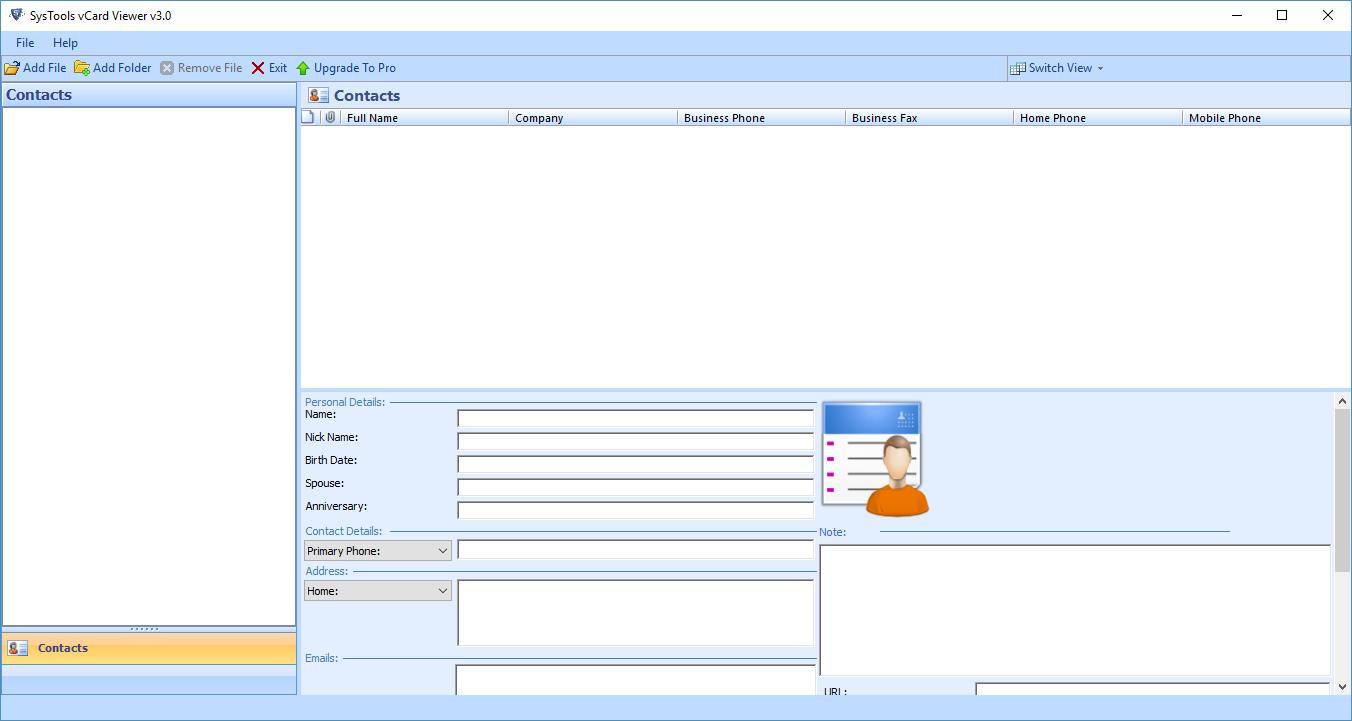
- Select “Add File” or “Add Folder“
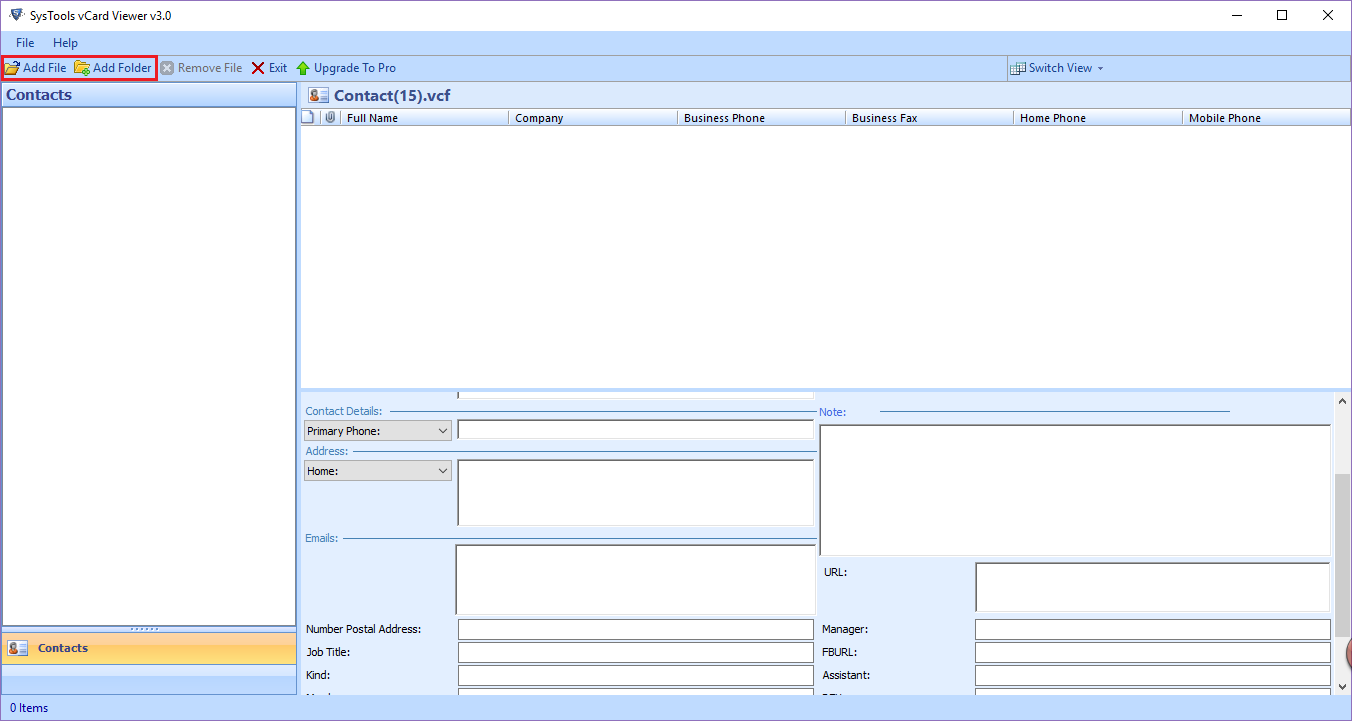
- Once a file is added, the software will list all available VCF files. To view the file, click on “Open”.
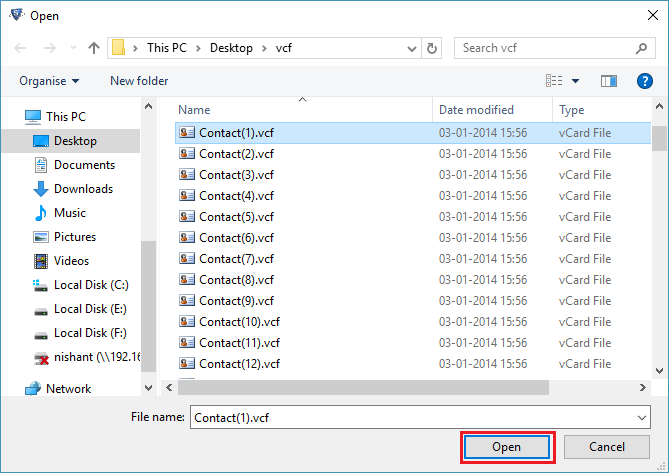
- Finally, You can preview the complete details
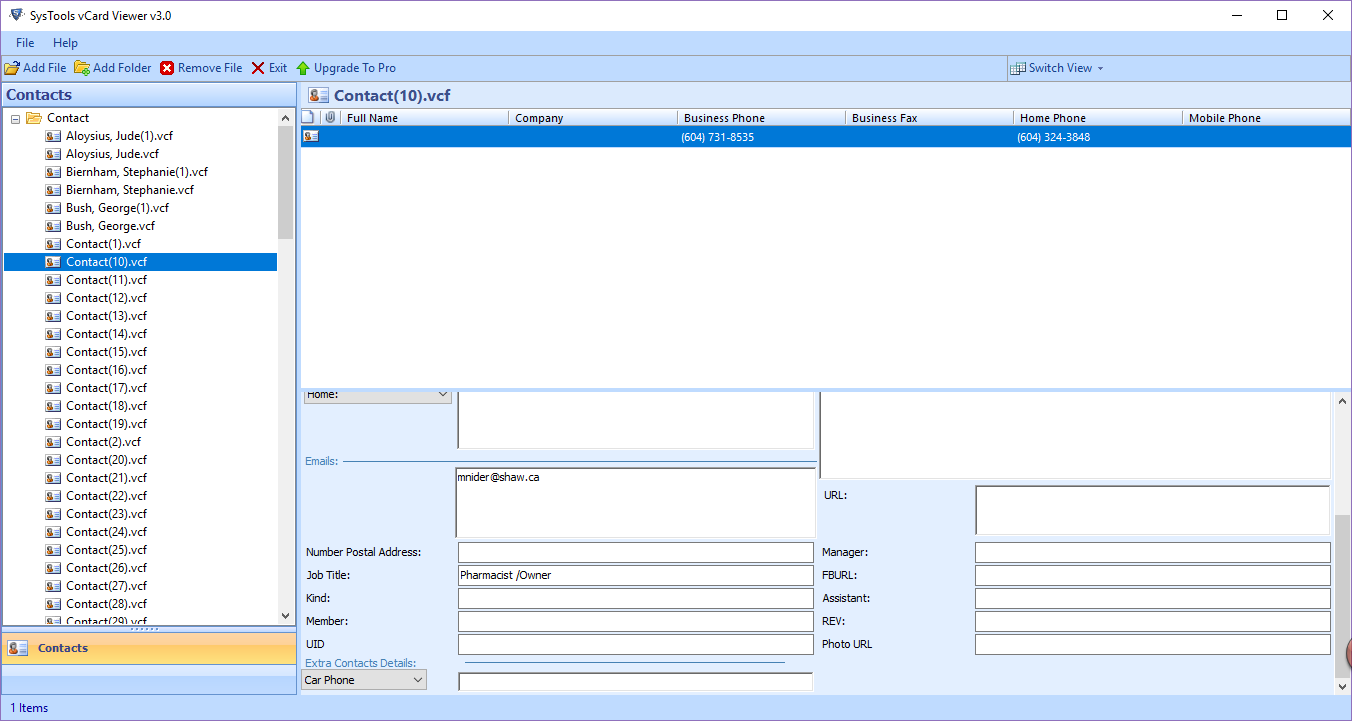
Conclusion
Now, you know how to view vCard file on PC. Users can go for any of the solutions according to their requirements. But we recommend using an automated solution like vCard Viewer Tool. This utility is more reliable and efficient than the manual method.

