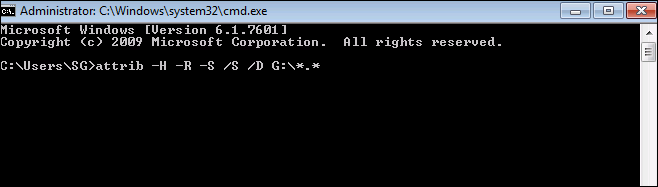How to Unformat a Hard Drive? Using Complete Guide
As we know, the hard drive is a storage medium where we can save all necessary data without any kind of loss. Moreover, Unformat means to recover lost data from the newly formatted hard disk. Sometimes most of the users have accidentally formatted the hard drive or some other storage media. Thus, it’s necessary to unformat or repair the important files on the hard disk. However, the high-level format may be formatted,, whereas the low-level format cannot. In the below section, we will discuss two ways so that a user can understand “How to Unformat a Hard Drive” effortlessly.
Overview of Format and Unformat
- Format: The term “formatting” refers to the operation of clearing disk space and mounting the file system in preparation for storing data. There are situations when a hard drive needs to be formatted, such as when there is a RAW file system, Windows displays “The drive is not formatted,” or a virus is detected. Despite these situations, people often accidentally format their hard drives or external storage devices.
- Unformat: Unformatting is the process of recovering information from previously formatted storage media, such as a USB flash drive, hard drive, or SD card. If the data on the hard drive is accidentally formatted, users must format the drive to recover the data. Completion requires special data recovery software or human intervention.
How to Unformat a Hard Drive? User Query
Users will get more clarity after considering the following scenario,, which is taken from an overloaded forum site, such as:
“Accidentally, I have formatted the hard drive and lost all files. I feel panic when I realize that I lost my important files in the formatted hard disk. I was unable to find those images and videos anywhere, either on my system or on the hard device. Please suggest How to fix unformatted hard drive or removable device and want to restore the lost data.”
“I have an external hard disk of 50GB which got corrupted or damaged somehow. My friend suggested how to recover an unformatted hard drive but I don’t know how to unformat a hard disk in the Windows OS. Is there anyone who can help me recover the deleted files from the hard disk?”
Main Reasons to Unformat Hard Disk
There are various situations in which users are required to unformat a hard disk drive or recover data from a freshly formatted hard disk. Sometimes users have pressed the format button by mistake and they have lost all the necessary data like images, videos and so on. Due to such situations, there is a need to unformat hard drive Windows 10 and 11 for security purposes. Also, preserve and protect the data from any kind of loss.
When is it Possible to Recover an Unformatted Hard Drive?
Before explaining how to unformat hard drive Windows 10 and 11, users must figure out when format recovery is needed. The format is just a Microsoft DOS command, which can run to remove information from a hard drive, floppy disk and so on. There are two ways of formatting; those are mentioned below:
- Low-Level Format is a process, which involves the creation of actual structure on the surface of the media that is used for holding the data.
- High-Level Format is the procedure for creating the disk’s logical hierarchical structures, like the file allocation table as well as the root directory. There are two types of formatting, i.e., quick and full format, Quick format uses the chkdsk command to scan a small area and remove the table.
While users tried to format a hard drive, they will lose everything on the disk, no matter which format method has been followed. Hence, it is more necessary to retain a backup of everything that users might require later. However, if the user does not have a backup file, still have the chance to recover formatted data. Simply unformat hard disk to repair the user’s necessary files in high-level format. Low-level format will physically corrupt the disk and shortly cut the life of the hard disk; thus, data loss due to low-level format cannot be easily recovered. You can easily fix unformatted hard drive in Windows OS.
Read More: How to Recover Data from Corrupted Partition?
How to Unformat a Hard Drive? Manual Method
Solution: Using CMD to recover files
-
- First of all, plug in your hard disk, memory card or USB drive to your system.
- After that, go to Start menu. Enter cmd command in a search bar and then, display “cmd.exe” under a list of programs.
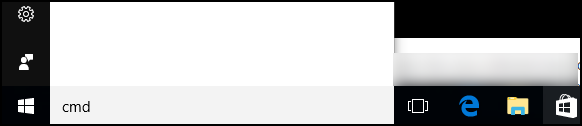
- Right-click on “cmd.exe” and hit on Run As Administrator Then, get command Windows that permits you to restore virus-infected files.
Method 2: Using Windows File History
Follow these steps:
- Firstly, go to Settings option on Your System.
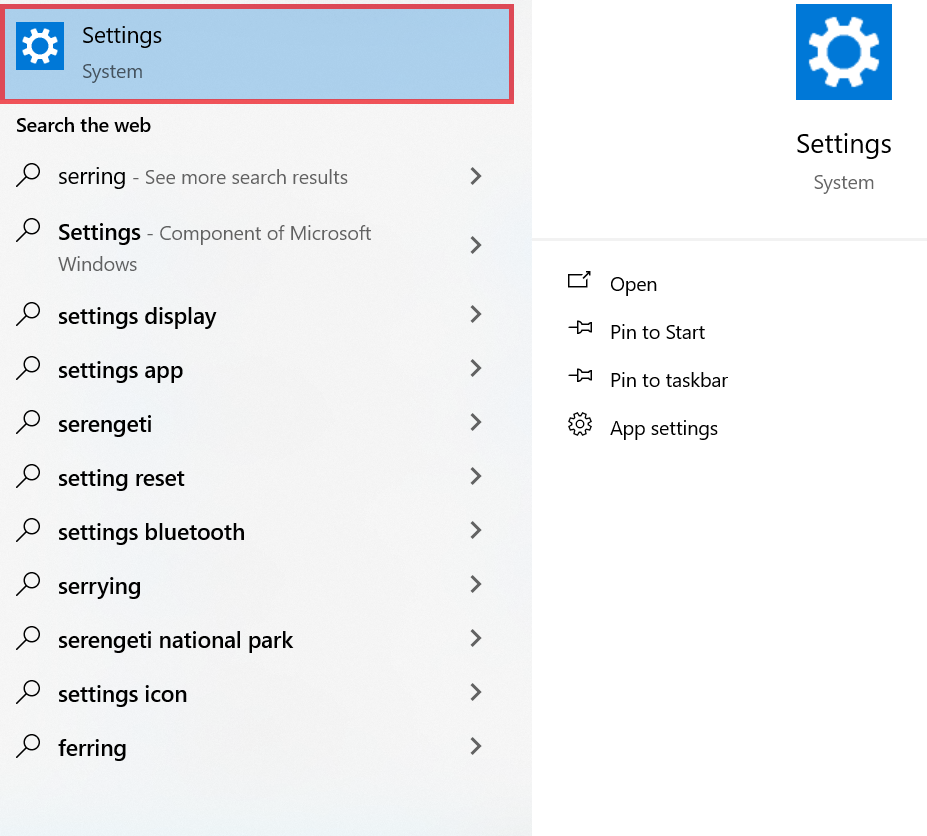
- After that, choose Update & Security.
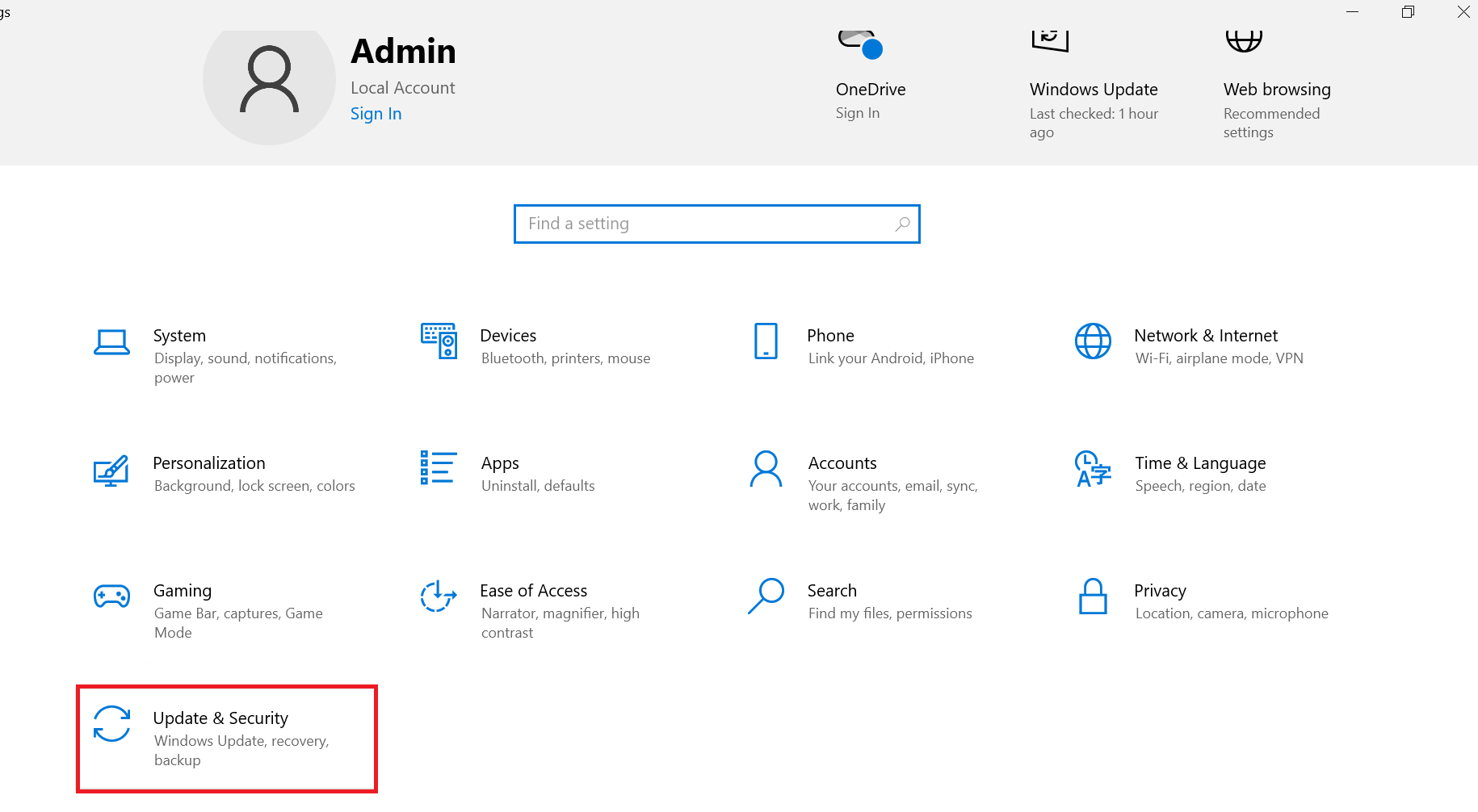
- Next, Select a backup option.
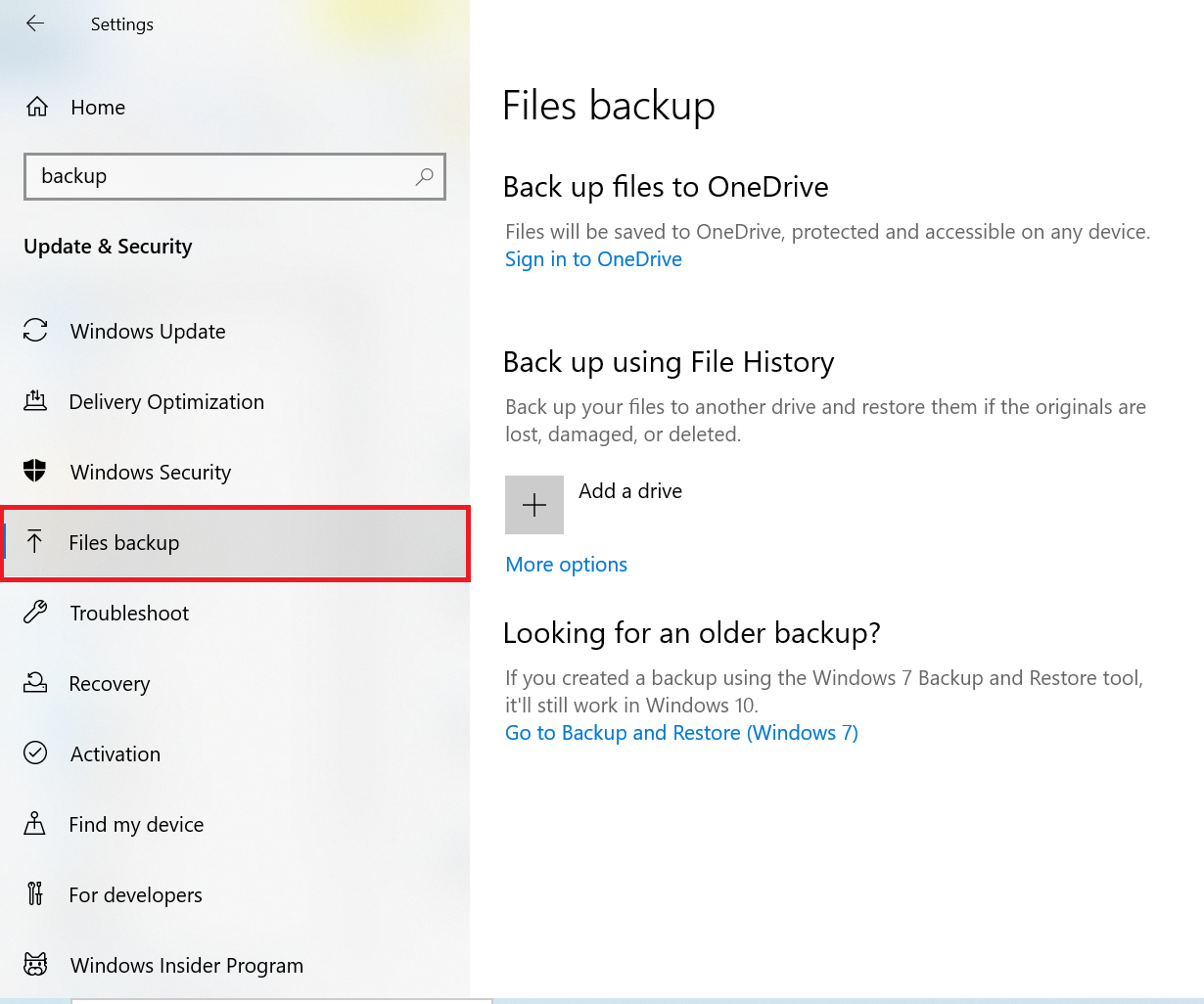
- Choose the More options just below Back Up Using the File History.
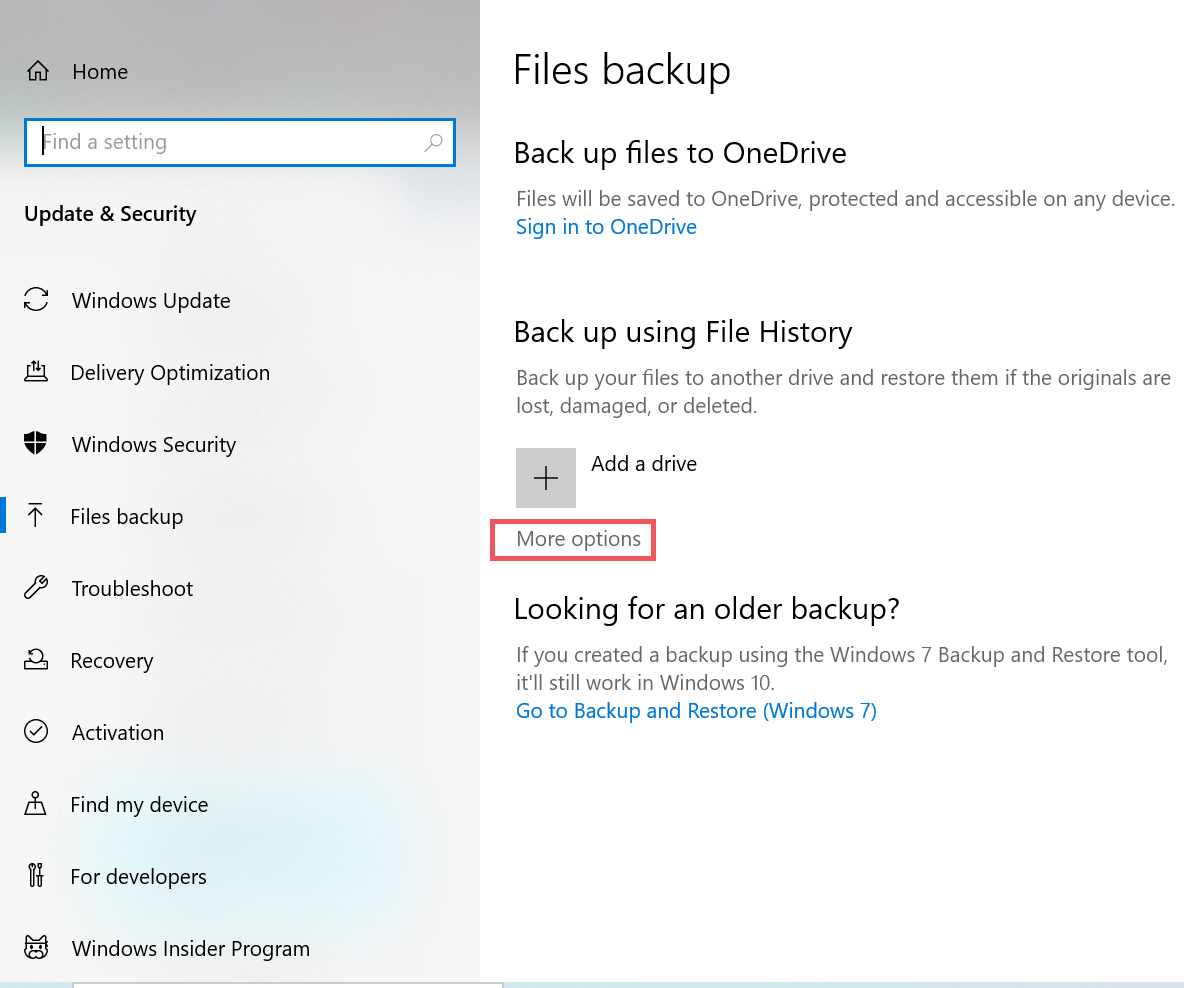
- Click to restore files from your current backup.
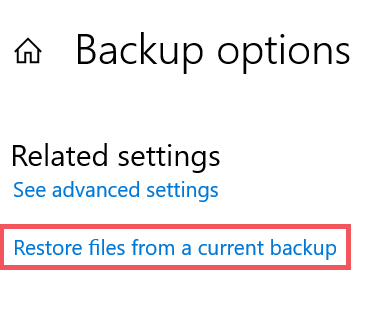
- If you’re looking for a specific file, you can search for it and browse multiple versions.
Find recoverable files. - Click Restore > Restore to select a new location to save the recovered files.
Read More: How to Fix Seagate External Hard Disk Detected But Not Showing Data?
Alternative Solution to Unformat Hard Drive on Windows 10, 11
The manual method described above is free; this is not entirely true. Of course, it is not free from human errors and accidental data loss. But don’t worry: the same rules apply to Windows when formatting your hard drive. The software can be effectively used to format your hard drive. However, you should choose a verified solution Hard Disk Recovery Tool that will not make the situation worse and will ensure excellent data recovery success.
with this utility, you can also retrieve data from damaged hard drive. It’s easy enough to use, so beginners can get started right away. Moreover, there is a free trial version that allows Windows users to view the recovered data on their hard drive for free.
How to Recover an Unformatted Hard Drive? Steps
1: Download, Run and install the suggested software.
2:Choose the hard disk partition from which your data was lost.
 3: Select the Scan or format scan options and wait till the software is done scanning.
3: Select the Scan or format scan options and wait till the software is done scanning.
 4: Preview your recovered data in red.
4: Preview your recovered data in red.

5: Provide navigation to save recovered files.

Conclusion
After discussing the needs related to recovering formatted hard drive data, article focusses on two ways in which recovery is possible. In this article, we have tried to explain the manual and automatic solutions to recover or repair important files. Also, given the reasons why it is necessary to learn how to unformat a hard drive in the Windows OS system,.
Frequently Asked Questions by Users
Q: Can I unformat a Seagate external hard drive?
Yes, you can unformat a Seagate external hard drive. Not only that, you can also unformat a WD hard drive, a Hitachi hard disk, a SanDisk HDD, a USB drive or an SD card.
Q: How do I unformat a partition?
If you accidentally formatted a partition, you need reliable partition recovery software like Hard Disk Wizard to help you. Its Wizard offers you two ways to search for deleted or lost partitions in Windows 10 or 11.