How to Switch From Yahoo Mail to Gmail? – Transfer Emails & Contacts
In this article, we will be discussing how to switch from Yahoo Mail to Gmail. Those who are still eager to know the mechanism, just stick with this article until the end. Also, you will get the procedure to import Yahoo contacts to Gmail with a few easy steps.
After facing several outages incurred by Yahoo, you may be still wondering if there is a better alternative to Yahoo which can reassure you with better privacy settings to protect your data. Probably there is an answer to your inevitable questions.
Gmail comes as a solution to alleviate your concerns. The flexibility & convenience of Gmail makes it accessible on several devices. Along with providing the best security to protect your data.
Let us learn how one can merge Yahoo Mail with the Gmail account. Gmail offers several features that help user to protect and share their resources and data safely and securely. Let’s move down to the switching procedure.
How to Transfer / Switch from Yahoo Mail to Gmail?
Switching has always been a daunting task. Perhaps changing your primary email address is not an easy way out. Often there is fear of losing out the important emails in the process of switching email services. Well, luckily Gmail has simplified the process for you.
Expert Advice:
Use Yahoo to Gmail migration to easily download Yahoo mailbox emails into your Gmail account. A simple, but efficient method for safe and secure transfer of Yahoo mail emails to Gmail.
With the advancement in webmail services, Gmail provides a more easy mechanism to import Yahoo mails and contact to Gmail user account. It easily allows other email clients such as Yahoo!, AOL, Hotmail, and other POP3 accounts to be added into the same account. Let us discuss the steps in order to move Yahoo emails to Gmail.
Stepwise Procedure to Switch from Yahoo Mail to Gmail
First, get access to your Gmail account. If you don’t have, create one. Then follow the procedure given below
- Reach to the Gear icon and click on Settings option.
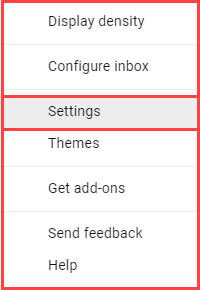
- In the opened window, move to “Accounts and Import” tab
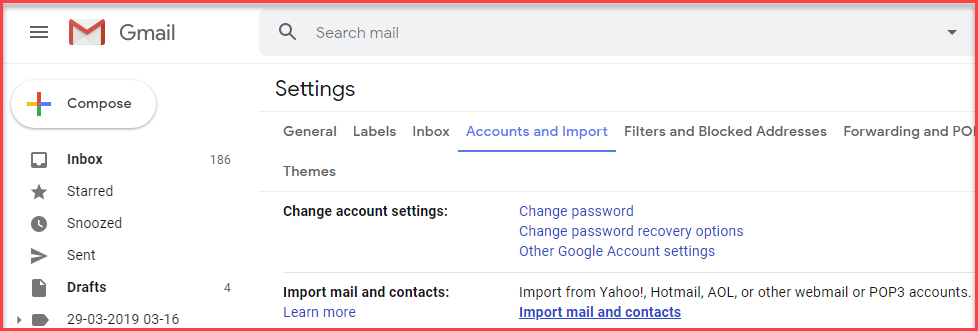
- Under section Import contacts and mail, click on Import mail and contacts
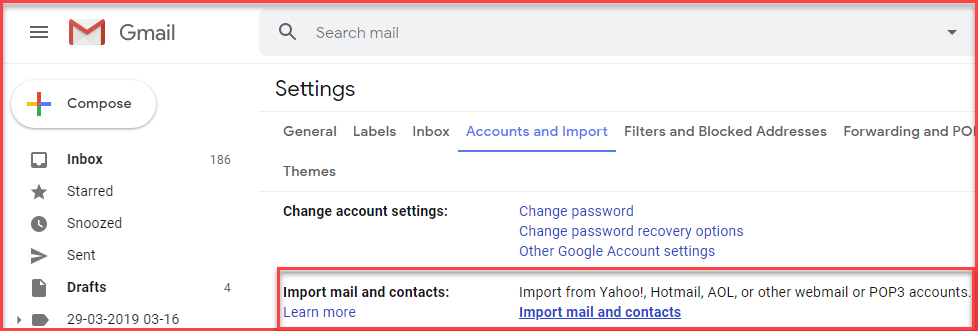
- On the screen displayed, enter the Yahoo mail address and proceed
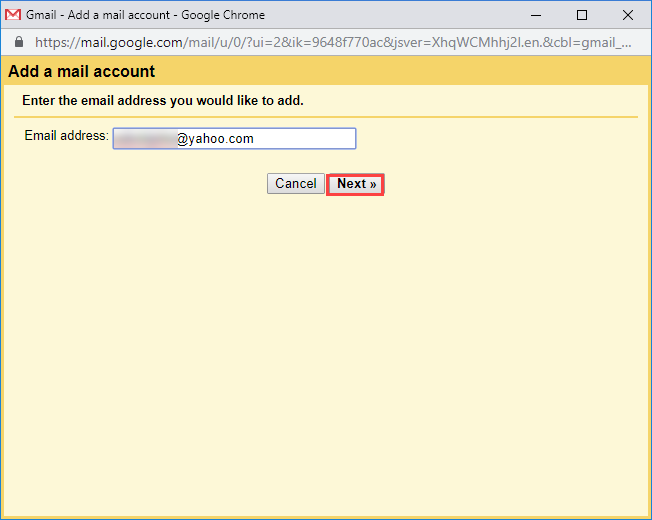
- Click on Continue button
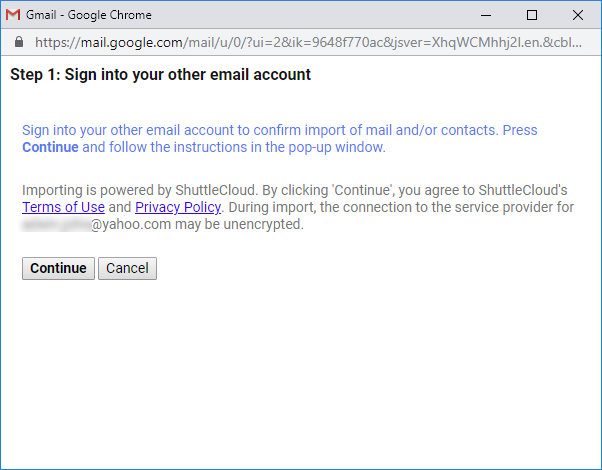
Note: This will redirect you to the Yahoo login page
- Enter Yahoo mail ID and click Enter
- Provide the password and proceed
- Click Agree option
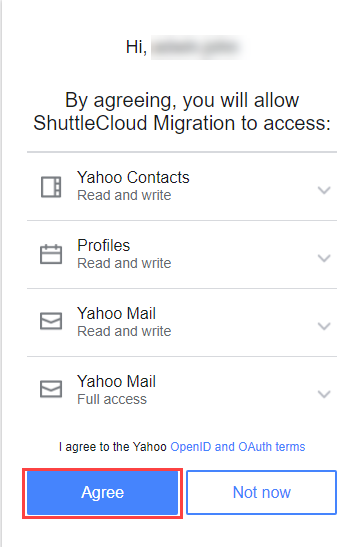
Note: This will give the ShuttleCloud Migration access to transfer emails from Yahoo mail to Gmail
- Close the window and click on Continue button again
- On the Window, select Start Import option
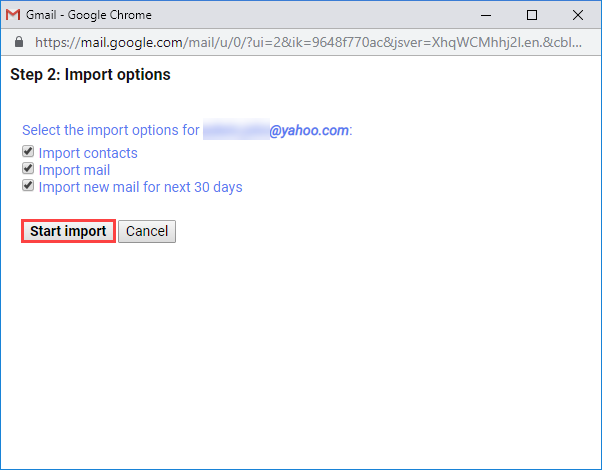
Note: As the sync of Yahoo mail & Gmail finishes, the Yahoo emails and contacts will merged with your Gmail account.
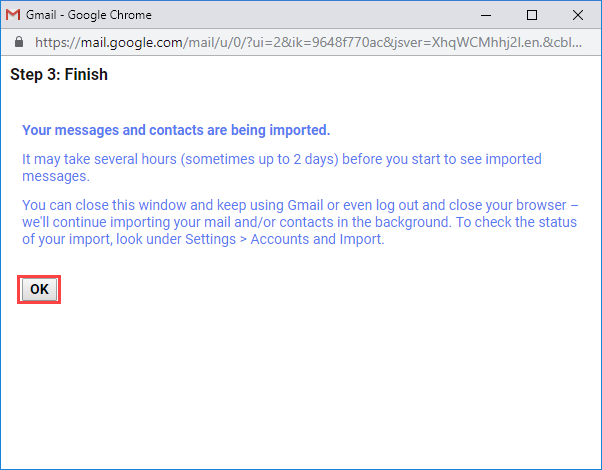
Users who wish to transfer only email folders from Yahoo to Gmail can move down the section
How to Switch Emails from Yahoo Mail to Gmail
With this process, you will only forward emails from Yahoo to Gmail.
- With the accessed Gmail account, move to Settings >> Account & Import
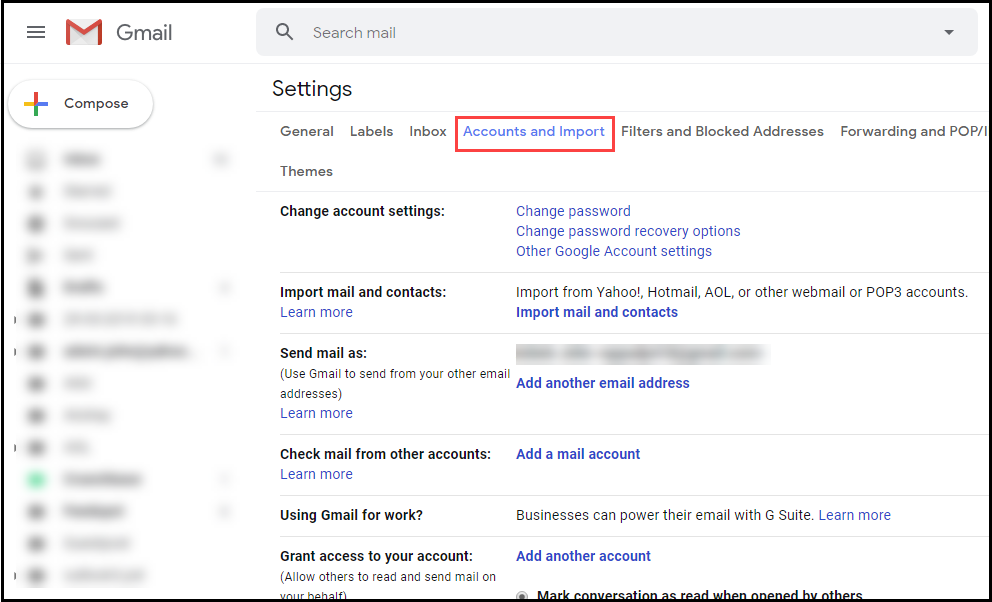
- Under section Check mail from Other Accounts, click on Add mail account
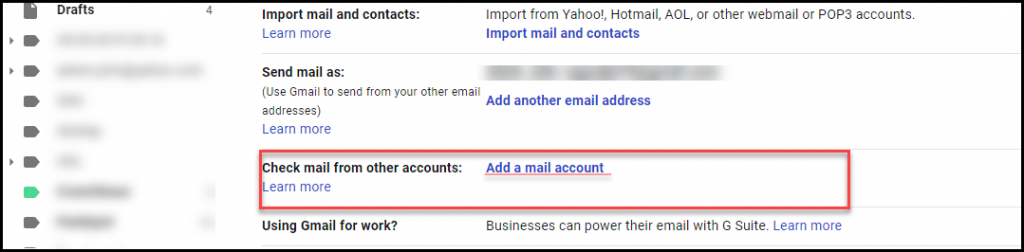
- On the window displayed, enter Yahoo email ID and proceed
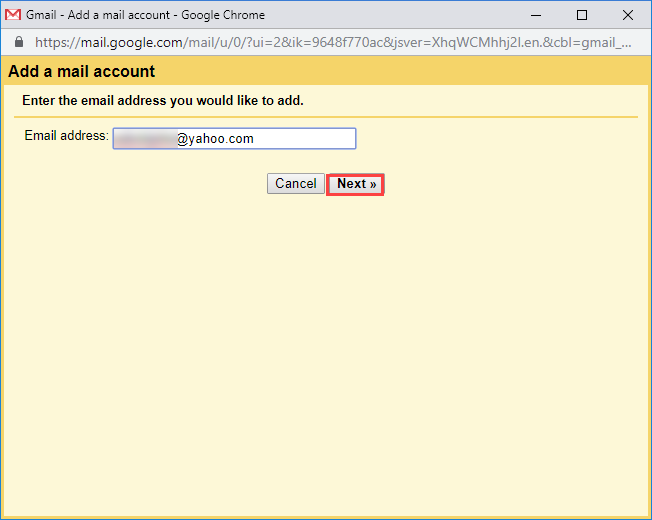
- Click for Link accounts with Gmailify and click Next
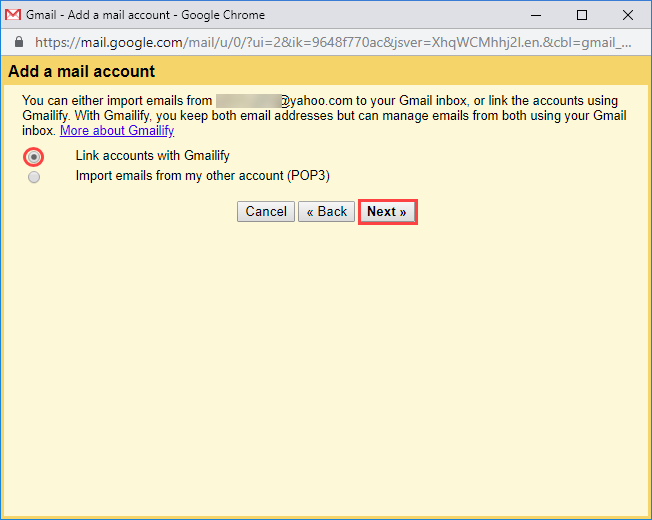
Note: You will be redirected to Yahoo login page
- Enter Yahoo credentials and get access
- Click on Agree to allow Gmail to access Yahoo emails
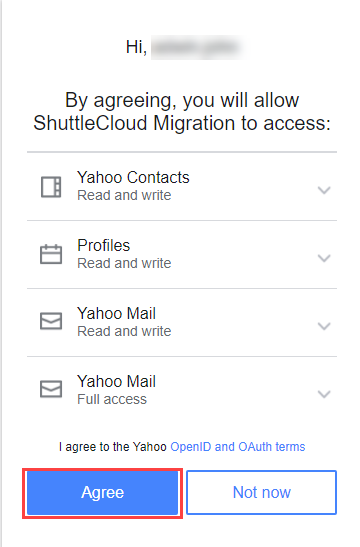
- Click Close option
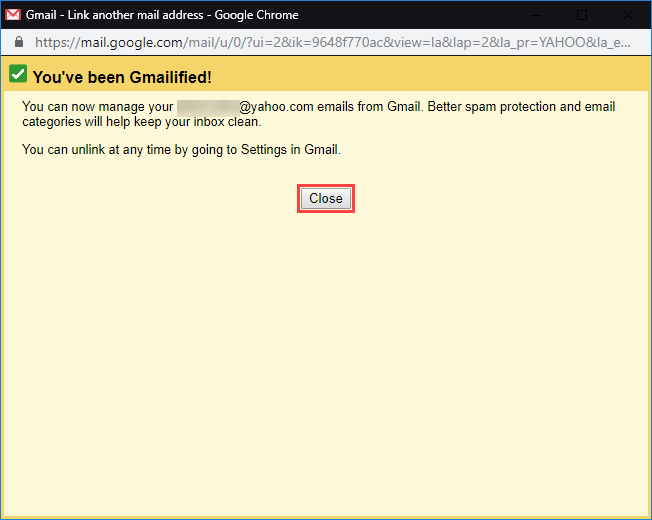
The Yahoo mail will be added to your Gmail account (Inbox).
Users who want to migrate only the contacts from Yahoo to Gmail can the procedure discussed downside.
How to Import Yahoo Contacts to Gmail?
Contacts play a major role in any communication. It becomes necessary to save / transfer contacts when we switch from Yahoo Mail to Gmail. For moving Yahoo contacts to Gmail, perform the procedure defined below as it is.
Steps to Export Yahoo Contacts to Gmail
- Login to Yahoo account and move to Contacts
- Click on more option and select the Export (CSV) option
- Then, login to your Google contacts
Note: Google contacts is linked with your Gmail account
- Click on More option

- Select Import option
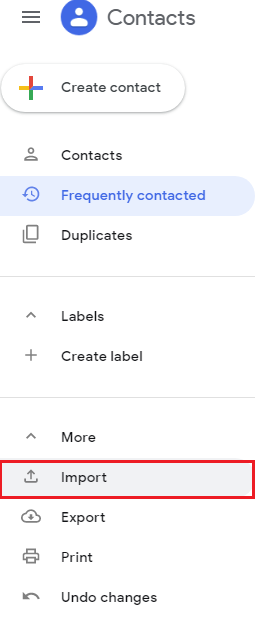
- Browse the CSV file and click Import
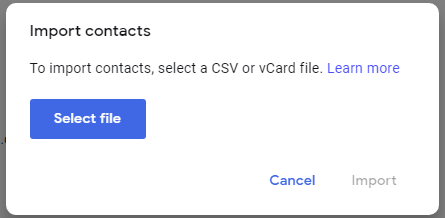
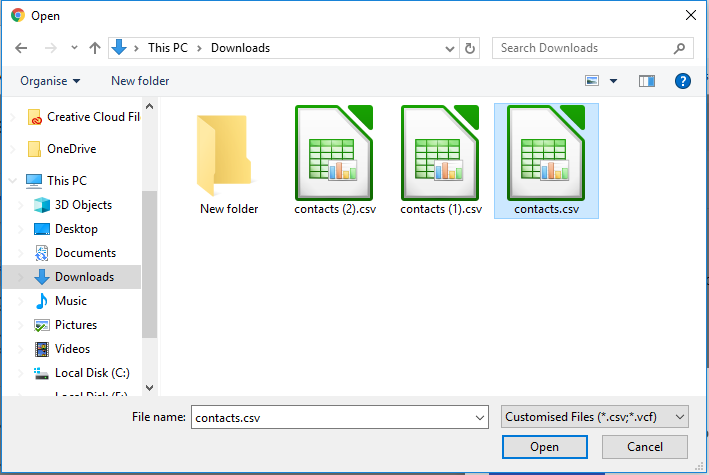
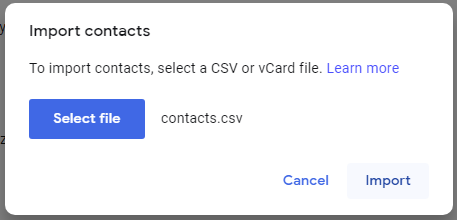
All the contacts will be imported to the Gmail account
All the contacts will be imported to the Gmail account. Also, if you get contacts duplicated in your Gmail contacts, Google has the option to merge the duplicated contacts. To do so, follow through the below steps
- In Gmail contacts, move to the Duplicates section
- click the Merge option
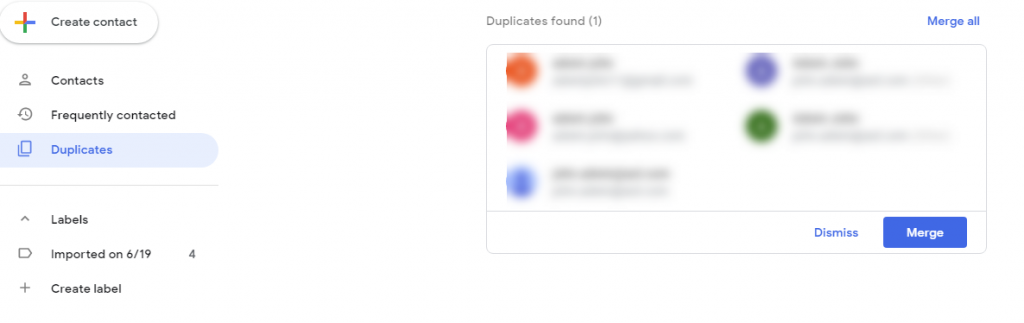
There may be different email account to be merged. This will merge all the account into one resemblance.
Conclusion
In this session, we have discussed how to switch from Yahoo mail to Gmail. We have covered various methods to transfer / move emails from Yahoo to Gmail. Also, provided solution on importing Yahoo contacts to Gmail. Try the best method that suits you the most.

