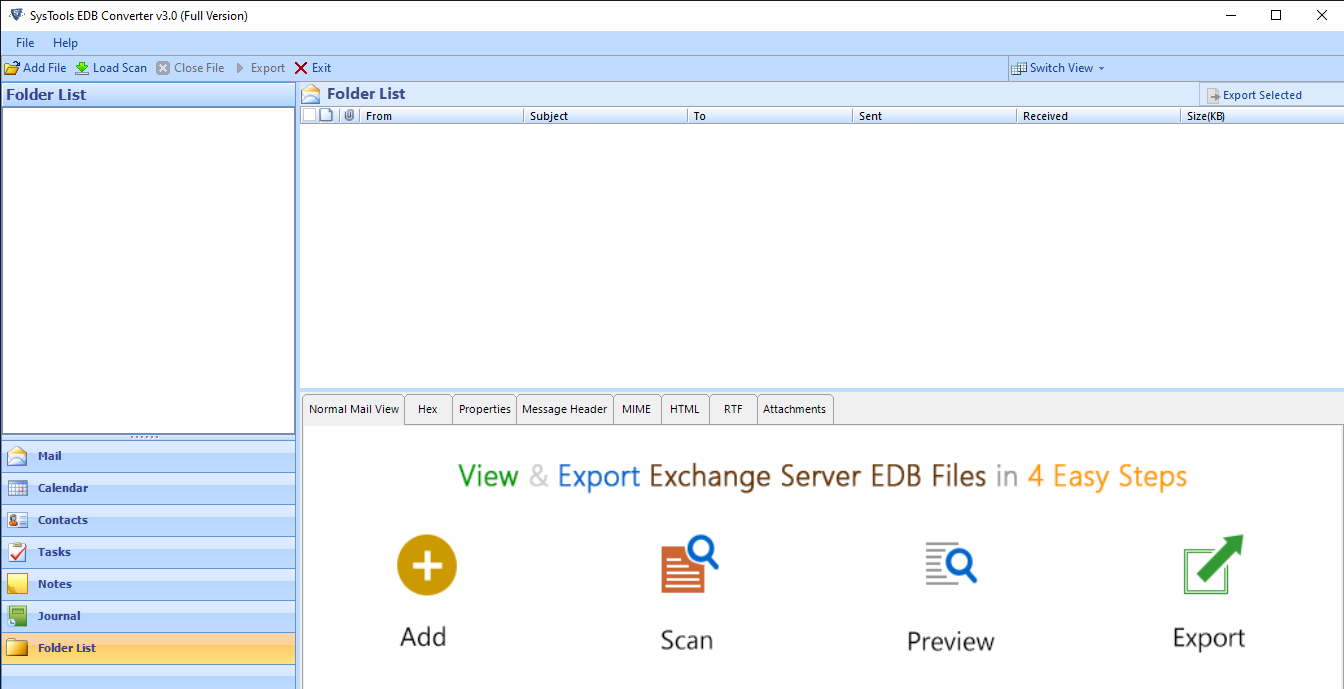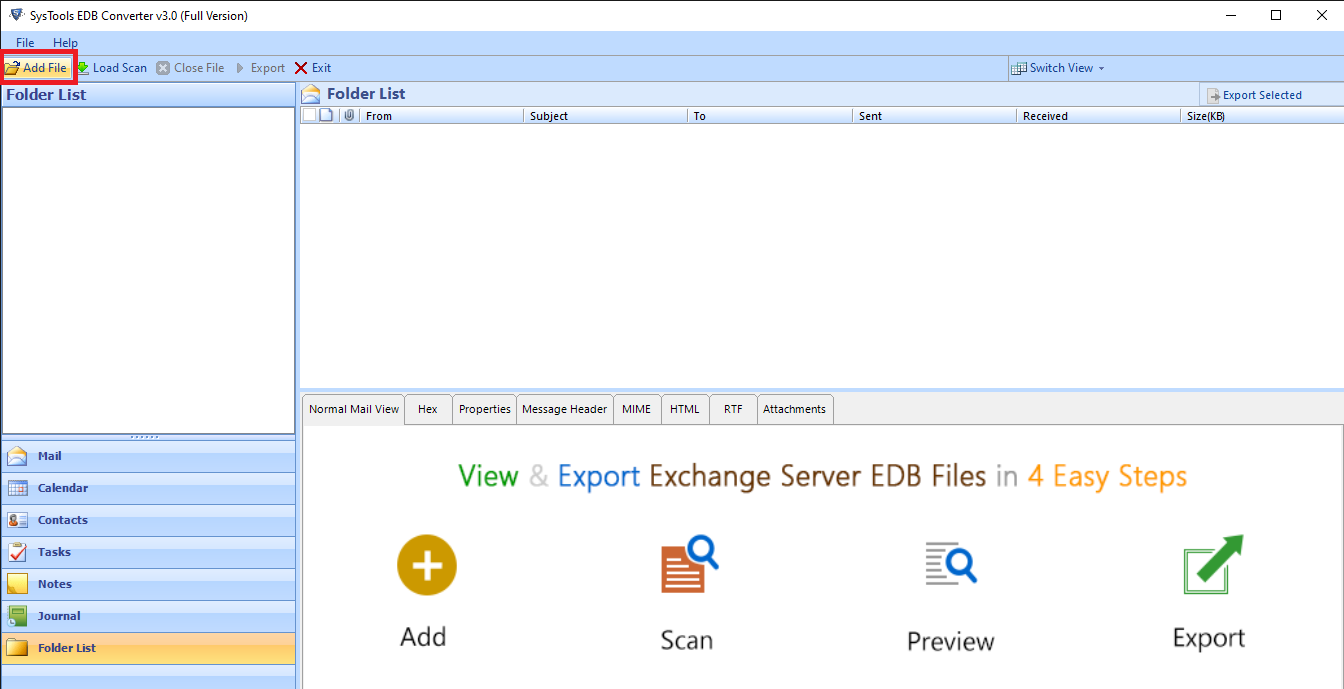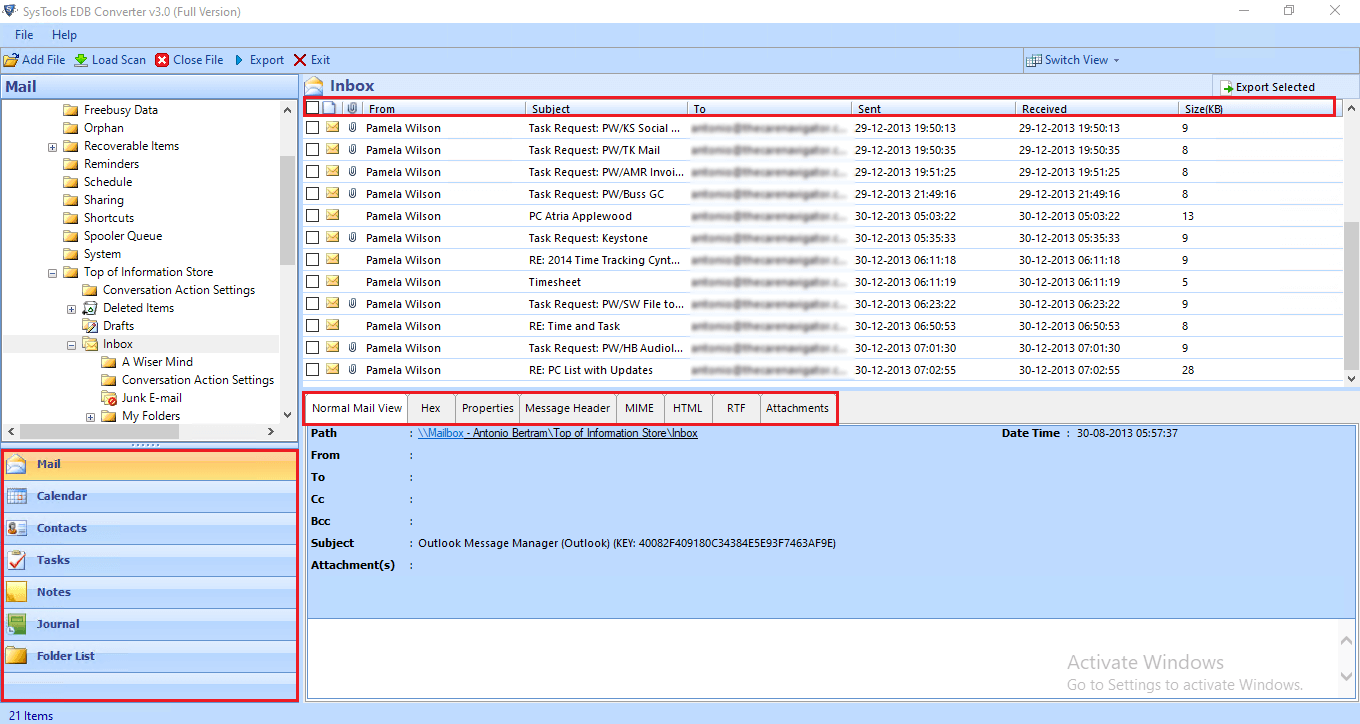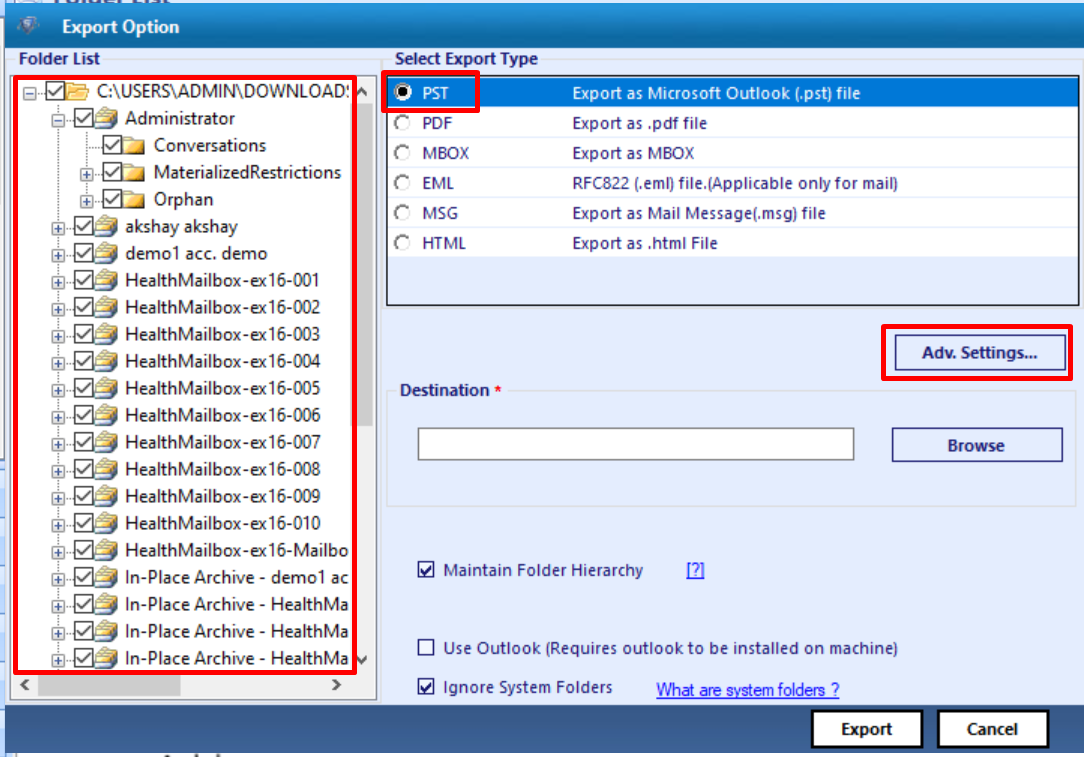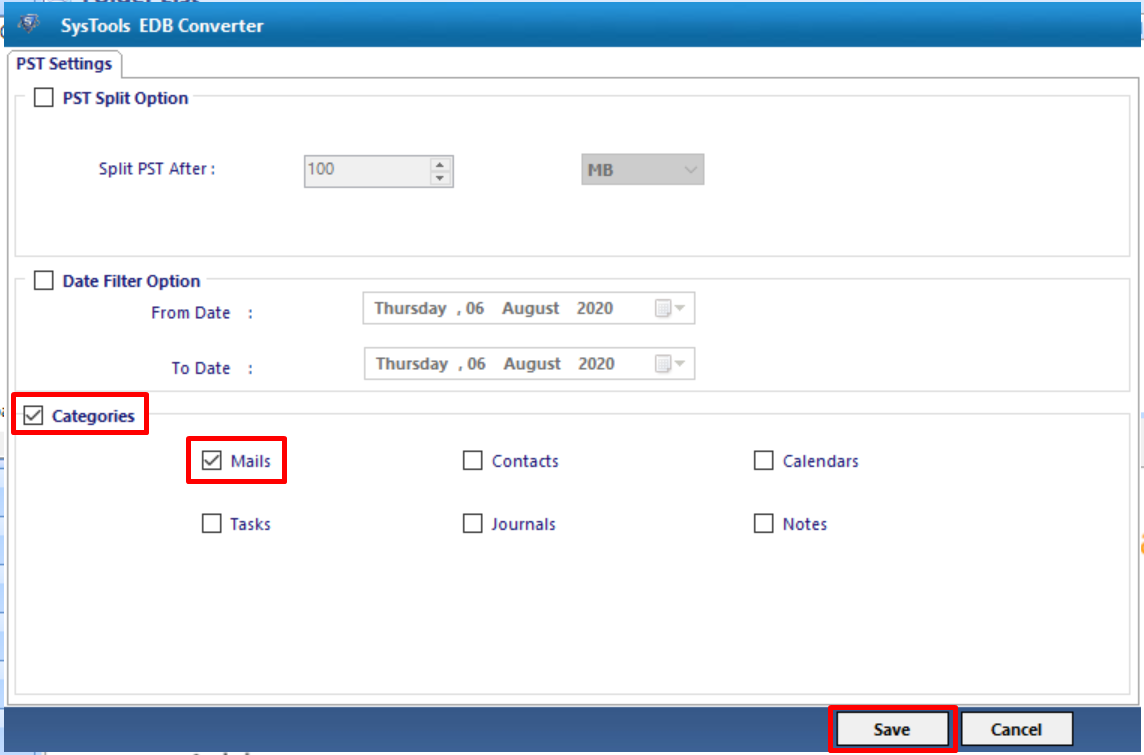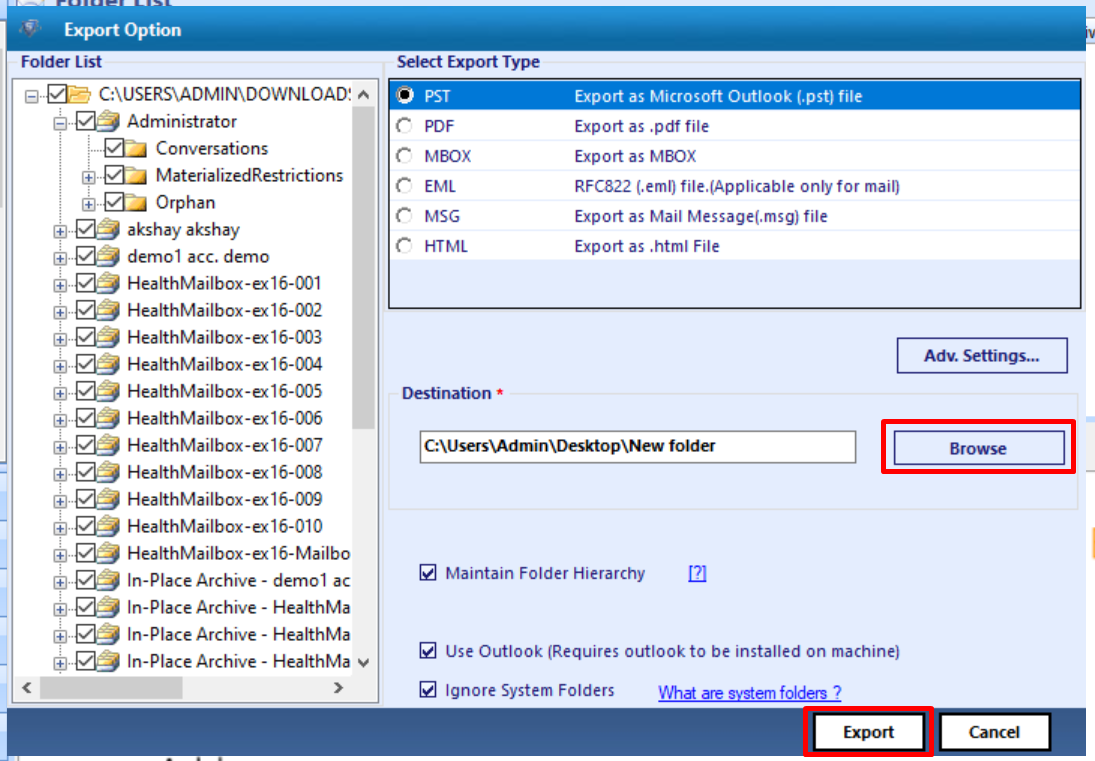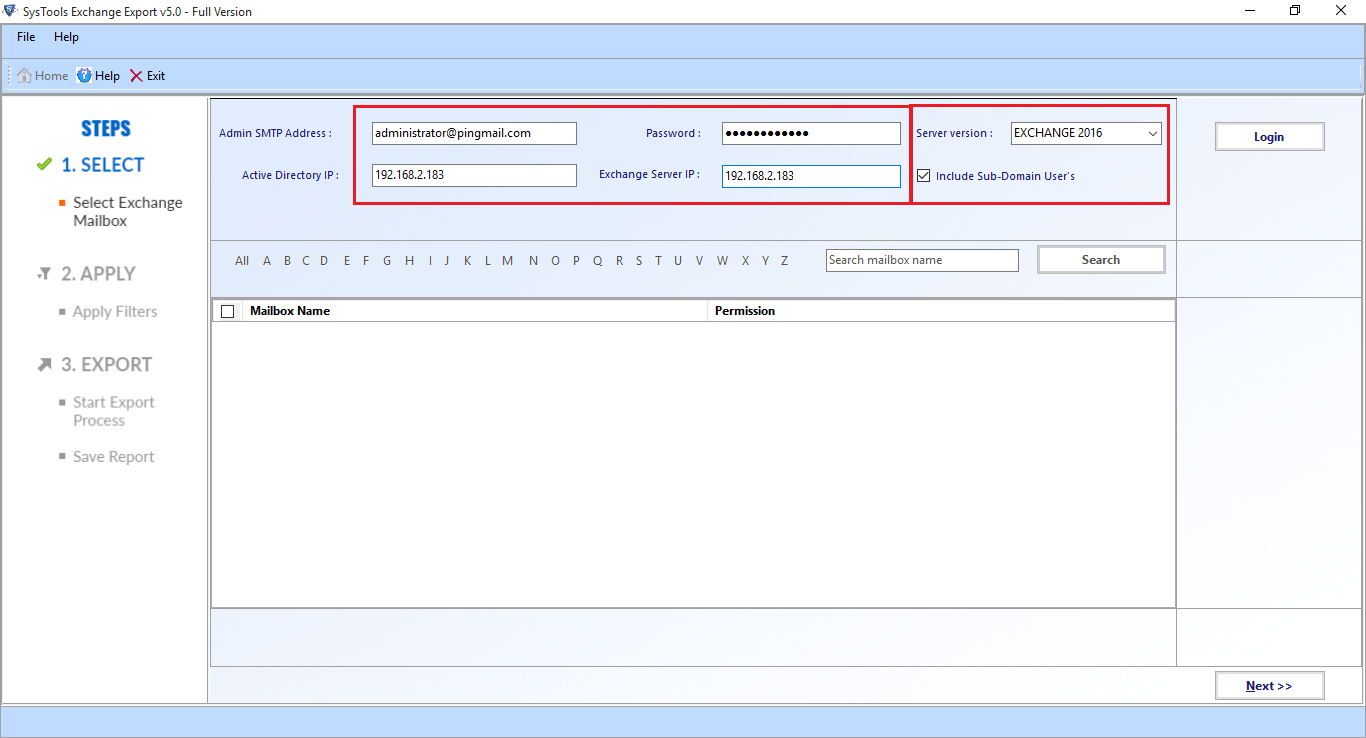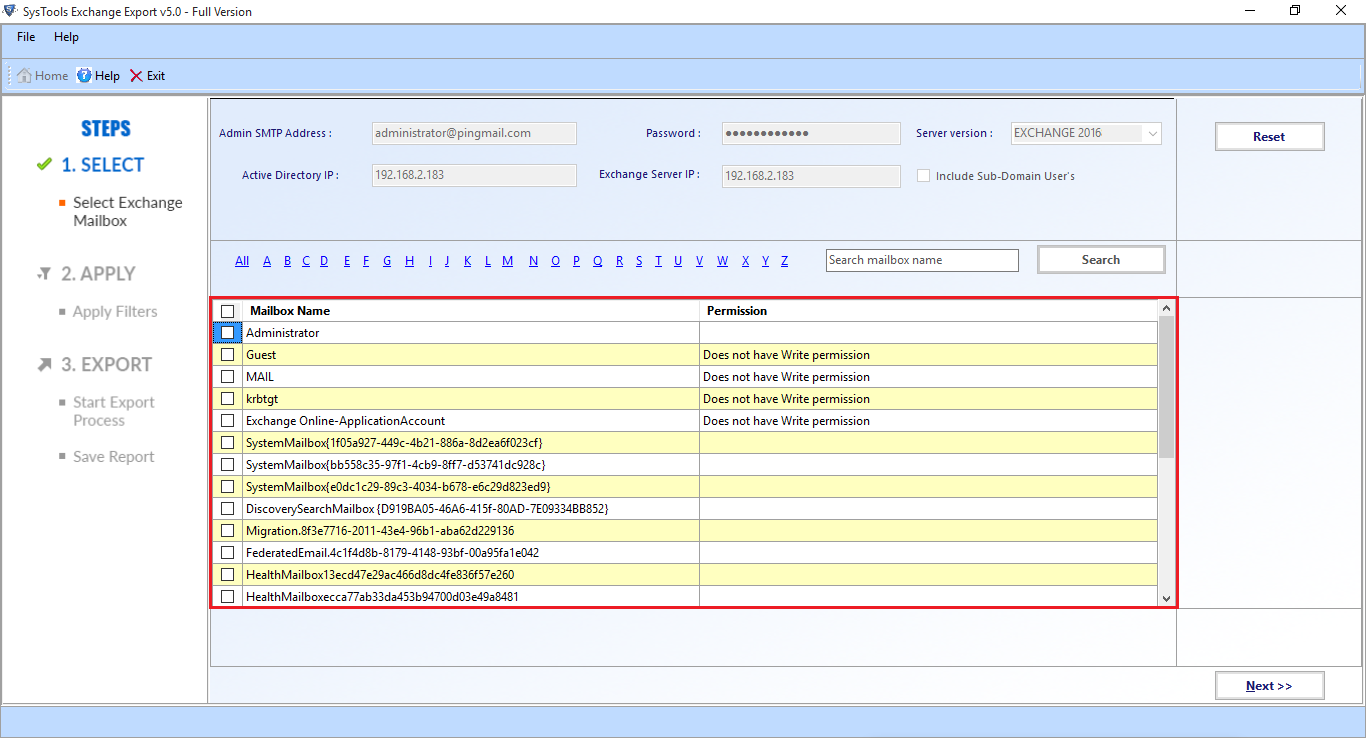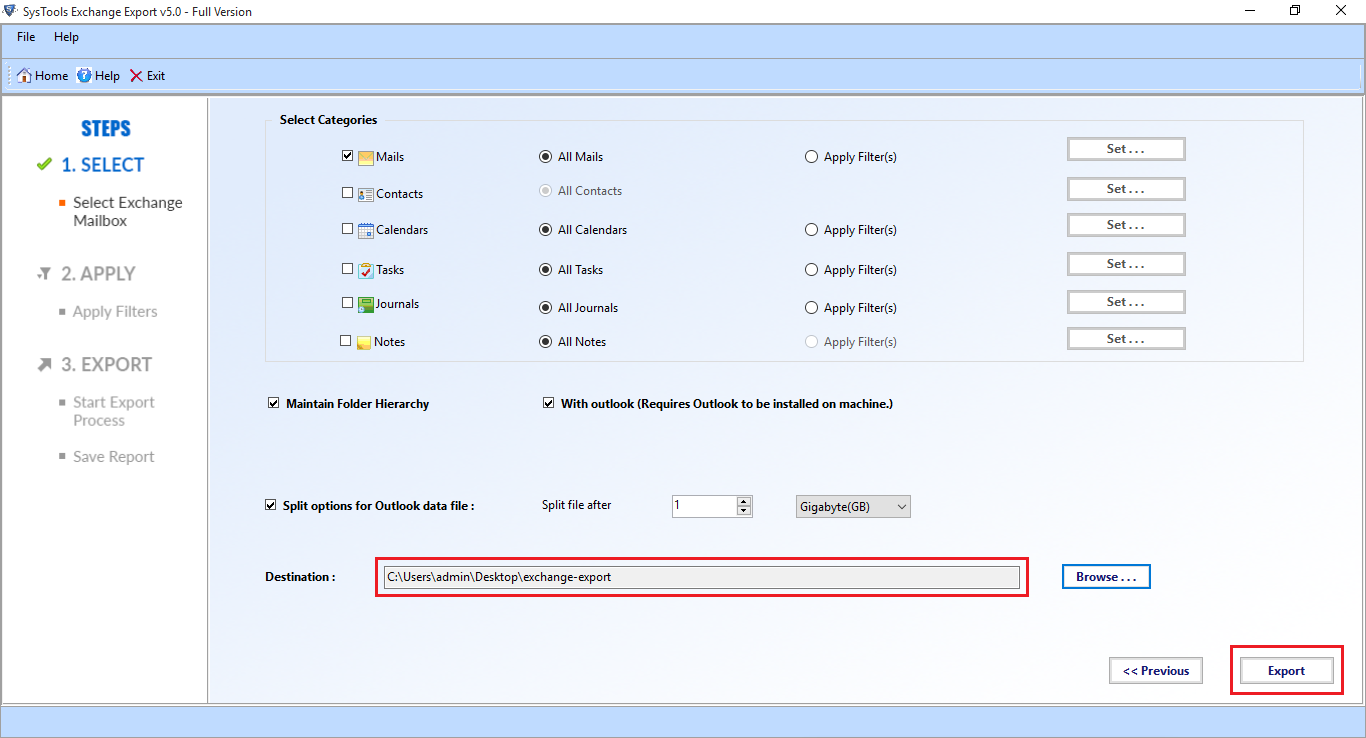How to Save Microsoft Exchange Emails? Get the Latest Solution Now
Summary: If you are getting trouble saving Exchange emails to Outlook data files, then you are at the right place. In this write-up, we will guide users on how to save Microsoft Exchange emails by using the professional solution provided here.
In IT organizations and other companies employees communicate with each other & share information through Microsoft Exchange emails. Moreover, this EDB mailbox item is a crucial part of the company because it contains and stores sensitive data such as personal & professional data, project details, client information, etc.
As everyone knows that Exchange Server is prone to corruption, that’s why it is necessary to save emails from Microsoft Exchange mailbox to PST from unwanted vulnerabilities and other threats.
Besides this, you have to assign the “Mailbox Import Export” role and provide read/write permission to the Exchange Trusted Subsystem security group in a shared folder. Then users can start saving their Exchange emails to Outlook PST file.
Limitation Of Manual Solution
- Lengthy and time-taking process
- Cannot export emails from offline/dismounted Exchange database file
- One has to assign roles and permission before using Exchange Managemen Shell
- Users need Requires technical skills, hands-on experience, and in-depth knowledge
- The manual method doesn’t work properly with unhealthy or corrupted EDB mailbox
- Face data loss while exporting or saving Exchange data to Outlook data file from corrupted Exchange mailbox
Learn How to Save Microsoft Exchange Emails Using Automated Method
The advanced tool provides a categories filter option which allows users to save the selected Exchange mailbox data items (mails, contacts, calendars, notes, tasks, calendars) from different mailboxes (legacy, user, archive, shared, disconnected) to PST files in bulk without any loss of data.
This utility provides a dual scanning mode that recover & repair pub1.edb file and priv1.edb file from corruption. These advanced features also recover permanently deleted Exchange mailboxes and items. Moreover, it does not require any user to have any technical knowledge and skill to use this software.
The software is capable to export selective or entire Exchange database mailboxes and data items to PST and different file formats: PDF, HTML, MBOX, MSG, EML. Users can easily extract mailbox from offline EDB to Outlook data files or convert EDB to PDF and other formats to save Exchange data safe and secure with the help of this utility.
Therefore, after conversion or saving the Exchange data to the selected file format, the tool auto-generates the export report in CSV format which contains success and fail count. It allows users to check the status of the exported data.
Key Features Of Professional Software
- Support and export public folders and private mailboxes to Outlook PST.
- Preview Microsoft Exchange database mailbox items before conversion.
- Preserver actual data structure and keep metadata intact.
- Provide remove email encryption (SMIME/OpenPGP) from Exchange mailboxes in batch.
- Save Microsoft Exchange EDB to PST, MBOX, MSG, EML, HTML, PDF file format.
- Date filter option export Exchange mailbox data from a specific period of time.
- Compatible with all versions of MS Outlook, Windows OS, and Exchange Server.
Step by Step Method Using the Modern Utility & Approach
Step-1. Download the automated software on your local computer >> Install >> Launch it to begin solving user query “How to save Microsoft Exchange emails”.
Step-2. Click on Add File button >> Load offline / dismounted MS Exchange database file >> Click on the Add button.
Step-3. Preview the Exchange database mailboxes and data items >> Click on the Export button.
Step-4. Select the Exchange mailboxes >> Click on PST >> Select the advance settings.
Step-5. Click on the mailbox from categories filter option to save emails from Microsoft Exchange mailbox to PST >> Click on the Save button.
Step-6. Select the Browse button to Set Target File Location >> Click on the Export button.
All emails are successfully exported to the PST file format from Exchange mailboxes
Note: To export or save email from Microsoft Exchange Server 2003, 2007, 2010, 2013, 2016 to PST file. You can use an advanced solution i.e. Exchange Export Tool which not only save/export various Exchange data items such as mails, notes, tasks, calendars, contacts, journals and mailboxes like journals, corrupt, hosted, disabled, enabled, exclude dumpster, disconnected from Live Exchange Server to the Outlook PST file but also makes the process simplified.
Working Steps for Executing the Operation Directly from the Exchange Server to Different Format
Step-1. Download the Utility and Run the Automated Software on your local machine. If you are a beginner & want to learn how to save Microsoft Exchange emails, this is the shortest & simplified method.
Step-2. After that, Fill in the required Exchange Credentials >> Select the Exchange Server version and Click on the include sub-domain users >> Select the Login button.
Step-3. Select the Mailboxes from which you want to export emails >> Click on the Next button.
Step-4. In the next window, Select the mails Data Items >> Click on the given Checkbox & Select the Browse button to Set the Destination file path >> Click on the Export button.
Bringing It All Together
This write-up provides detailed information on how to save Microsoft Exchange emails by using the professional solution described here. Furthermore, the utility helps the user to save all their Exchange emails from multiple mailboxes in batch from Offline / Dismounted EDB file or Live Exchange Server without losing a single bit of data.
Evidently, depending on the users’ preferences you can select the solution and perform the conversion in a simplified manner. Many IT experts also recommend these modern approaches as it’s best to export Exchange mailboxes to PST without losing data.