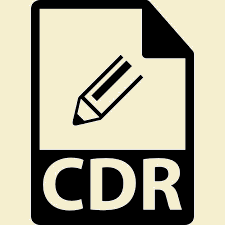How to Recover Corrupt CorelDraw File
CorelDraw
CorelDraw is a vector graphics editor written in C++, C# & it was developed on January 16, 1989 and marketed by the Corel Corporation. CorelDraw is mainly designed to edit the two-dimensional images such as logos and posters. It is also the name of Corel’s Graphics Suite which bundles the CorelDraw with bitmap image editor Corel Photo-Paint as well as to the other graphics-related programs.
CorelDraw was originally developed for the Microsoft Windows 3 & it is currently running on Windows XP, Windows Vista, Windows 7, Windows 8 and Windows 10 and the latest version of CorelDraw is designated X8 (equivalent to the version 18) which was released on 15 March 2016. There are some issues related to the corruption of CorelDraw file and how a user can recover corrupt CorelDraw file are discussed below in this article.
CDR File Format
CDR is basically a file extension for a vector graphics file used by CorelDraw (a popular graphics design program). Files saved with the CDR extension are designated for use with the CorelDraw products as well as with other Corel applications also. In the first versions of CorelDraw, the CDR file format was a completely proprietary file format which is primarily used for vector graphic drawings and it is recognizable by the first two bytes of the file being “WL”.
CorelDraw is the best application to open CDR format file and also it will minimize the loss of information or image quality associated with the file conversion in other platforms.
How to Open a CDR File
- If the user already has a copy of CorelDraw installed on their computer, then the user can simply double-click the file or drag it into an open instance of the CorelDraw or compatible Corel product.
- If the user hasn’t installed CorelDraw, then first install it and then run the software.
Corruption Issues of CDR File
There are various reasons for which the corruption of .cdr file occurs. Below are the reasons of corruption & solutions to repair cdr file:
- The corruption of the .cdr file mainly occurs when a user is trying to save a large number of files to a network drive.
- The corruption also takes place when there is crashing of the program occurs and the user has not saved the document properly.
- When documents are created in the earlier versions of the CorelDraw and are not accessible later then the corruption occurs.
Manual Solution to Recover Corrupt CDR File
If the Make Back-up on Save is not enabled and the application would become unstable & closes down, then the user may be able to find a .tmp file or cdr file that could have their data in it. A quick backup should be created within the temporary files folder.
Viewing the Corrupt CorelDraw File
For Windows XP/Vista/7 :
- Go to the Start option and then click on Run.
- Type %temp% in the dialogue box and then click on the OK option.
- In next step, in the Temporary folder window, set the view option to Details.
- Then, filter the details to the Date Modified.
- In this step, look for the cdr file that is dated at the same time the program has crashed. This file should be an exact copy of the file you are working on.
For Windows 8 :
- In the first step, hold down the Windows and the R buttons together.
- Then, type the word: Temp in the run box and then click on the OK option.
- In the Temporary folder window, set the view option to Details.
- Then, filter the details to Date Modified.
- After that, look for the cdr file that is dated at the same time the program has stopped working. This file should be the same copy of the file you are working on.
Methods to Repair Corrupt CDR File :
There is a simple & easy solution to recover corrupt CorelDraw file which is given below:
- Sometimes a user can’t even find the file, then they feel that it is a corrupt CorelDraw file. Then, in that case, do a search in your temporary folder for a file that is named something like “xxx.cdr.tmp”. After that, make a single copy of this file and rename it to something like “recovered-file.cdr” and then try to open it.
- In some cases, this solution fails and the user is not able to recover corrupt CorelDrwar (.cdr) file. As, when a user has CorelDraw X4 or X5 File than this solution fails to recover it.If the solution fails to recover corrupt CorelDraw file, then, in this case, we can use some alternate solution.
Alternate Solution :
If the corrupt CorelDraw file is a CorelDraw X4 or X5 file, then to recover corrupt CorelDraw file, first make a copy of the file & rename it to have a zip extension. After that, Unzip the file & look for data inside of the zip by the name of getData.cdr and extract it quickly. After this step, try to open or import that file into the CorelDraw. Another alternative solution is to go for CDR Recovery to repair corrupt Corel Draw Files easily
Conclusion :
CDR file corruption issue is a very common issue of CorelDraw. The best way to deal with the corrupt CorelDraw file is to avoid them. In this whole article, we have discussed how to recover corrupt CorelDraw file. We have described here the common corruption issues of CDR File and we have provided both solutions i.e manual & alternate solution for the topic “How to recover corrupt CorelDraw file”.