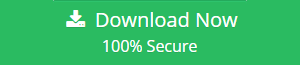How to Backup External Hard Drive to Cloud? – Simple Guide
There are many users who are still unaware of the method to backup their important files on cloud for keeping them safe. After Cloud Computing comes into the technology demand of Cloud storage also increases. As the Cloud storage could help a business organization to grow fastly as the data is available every time online. To guide with the method we have selected a common user query “how to backup external hard drive to cloud”. As, we all know that the sync your windows with the cloud is not a big deal but backing up entire hard drive could be difficult if proper technology is not used. So, sit back and relax, this simple guide will give you the top-down solution for your problem. You can also learn to backup your computer data to the cloud also.
How Cloud Storage Can Help You?
Cloud storage is an online data storing platform provided by multiple companies like Google and Office 365. As your data is stored online, you can access that day from any part of the world, any time and with any device. This makes the accessibility of data to its user more friendly. It can also help you in sharing your files with others quite easy. No need to take your data in Pendrive or external hard drive data and physical share with anybody. Just upload all your data and share it online with others. If you have personal data in your external drive then you don’t have to worry about others using drive anymore. You can backup external hard drive to cloud storage and share only the files you wish to share with others. It provides total security to which data you want to share and which you want to protect.
Also Read: Difference Between Google Drive and OneDrive
Is Your Data Safe on Cloud?
Yes, Of course, Cloud storage providers make sure that your data is 100% safe and secure all the time. They provide high-level security like hard passwords, authentication, generate OTPs, etc. Different cloud providers have different types of security which makes it’s more secure. Users can enable additional security features in-build in settings like Generate App Password.
What are the Ways to Backup External Hard Drive to Cloud Easily
There are normally two ways to backing up your external drive data to cloud. The first method is using in-build features available in the tool to upload data and second is by taking the help of professional software for backup. Both have a few advantages over each other. Read the below comparison to get a better understanding.
Method #1: To Backup Data to Cloud – Manually (In-Build Feature)
Almost all the cloud storage platform companies provide an in-build feature such as Import File(s)/ Folder option to upload your system files. You just need to choose the option and browse the files you wish to backup from your external drive.
Although this method is free and feels easy, it’s not. If you have lots of files/folder that you need to upload then it will be a trouble to track the data that already backed up. Also, if a user wishes to backup only selected type of file from a folder then they need to manually select those type of file.
Method #2: Easy way to backup External Hard Drive to Cloud Storage
The most recommended solution by the TechExperts is to use professional solutions like File System Migration Software. This software overcomes all the limitations a user faces during the backup process. This advanced tool helps users in backing up complete external drive data to the desired cloud platform of your choice. Following are a list of advantages that you may get while taking a backup of external hard drive to your cloud account using this tool:
- Backup Your Data to desired Cloud storage
- Save your Computer, External drive or any other media data to the cloud
- Include / Exclude File Type filter option to backup selective data.
- Backup data of particular Size range.
- Save Modified data according to date range
- Create folder option to save data in cloud storage
- Generates Report of the data that has been backed up.
Steps to Backup External Hard Drive to Cloud
1. Download and Install the Software on your system
2. Choose the Destination Cloud platform and Login
3. Go to Setting and Activate Your Domain, also complete the setting for destination cloud
4. Select the files/ Folder data from your external drive that you wish to backup
5. Apply to Required filter for selective data backup
6. Choose the destination folder in your cloud storage
7. Click on Start button to begin the backup process
Conclusion
Backing up External Hard Drive to Cloud can be an easy task if done with the right solution. In this guide, we have explained two solutions for users to backup their hard drive data. Both the solutions are working solution and the advantage of one over another has been explained above. So, in the future, if anybody asks how to backup external hard drive to cloud, then you can recommend the solution that worked best for you. Try the free Demo version of the Software that helps you in backing up 5 GB of data to cloud.