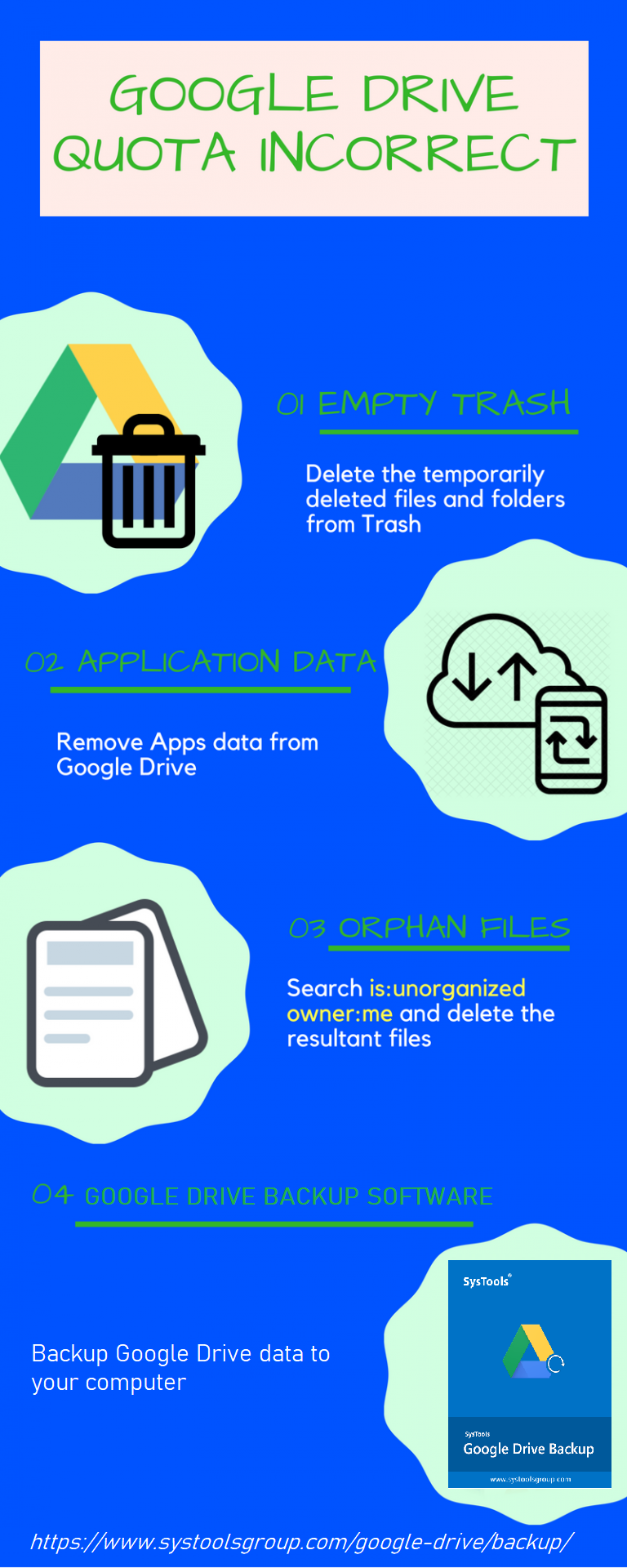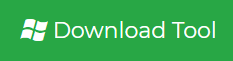Google Drive Quota Wrong / Incorrect – Fixes
Google Drive free storage comprises of 15 GB and it includes Google Photos and Gmail along with G Drive storage. The G Drive storage starts running out as a result of the space consumed by Photos and mailboxes. An overall view of Google Drive storage space usage is considered to be Google Drive Quota. Often the storage quota is indicated as being overused. The Google Drive Quota Wrong issue may be considered as a hoax by some users. But in reality, this is accurate and space may be used up by other sources. So if your storage is being indicated as less, the below-mentioned methods may help you to fix it.
Helpful Tip: To Manage your Google Drive storage transfer Google Drive to another Google Drive using Google Drive Migrator tool.
Fixes for Google Drive Quota Wrong Issue
There can be many reasons for Google Drive quota exceeded issue. Below given are some of the scenarios and solutions associated with them.
1. Empty the G Drive Trash
It may be noted that the files and folders which are temporarily deleted are stored in the trash folder and are not deleted permanently. This can affect the consumption of Google Drive storage on a large scale. To make these space free, all you have to do is free up the trash frequently. This could be done as follows:
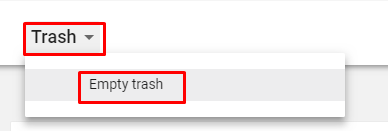
- Log in to Google account
- Go to Google Drive and click on Trash option on the left panel
- Click on the Trash option under the Search bar and thereafter click on the “Empty Trash” option
Clearing trash data like this in a much frequent manner can save your storage space from running out and thereby avoiding the Google Drive Quota Incorrect issue.
2. Manage Google Drive Application Data
There are a number of extensions, applications, etc. that are being connected with our Google Drive. So these apps and extensions will also be consuming the drive storage space. To clear the space consumed in this way, you can follow the below steps:
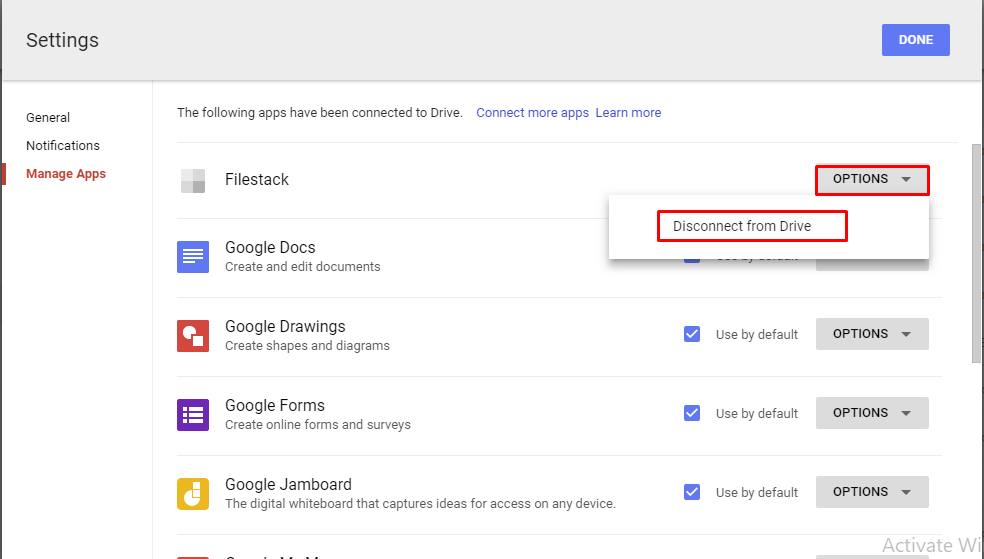
- Click the Gear icon on the top right corner of G Drive page and click on Settings option
- From the left pane, choose Manage Apps
- A list of Apps that are being connected to Drive will be made available of which some maybe default (cannot be removed)
- Choose the app that is to be removed and click on Options >> Disconnect from Drive >> Done
3. Search & Remove Orphaned Files
Orphan files can be a serious cause of Google Drive storage quota incorrectly issue. Orphaned files in this scenario are the files in Google Drive which are not having a parent folder. These files can largely consume the G Drive quota. The steps with which you can search and remove orphaned files are being explained below.

- Type is:unorganized owner:me in the search bar of G Drive and press Enter.
- Any orphaned files present will be listed after the search
- Select multiple files >> Right Click >>Remove from context menu
- Drag & Drop those files to Trash & then empty the Trash
4. Manage Google Photos and Gmail mailbox storage
The storage space associated with each Google account is being consumed between G Drive, Gmail and Google Photos. So there is a chance for the inflation of quota due to junk emails and unwanted photos and thereby leading to Google Drive quota exceeded issue. The storage space distribution is being represented as given below.
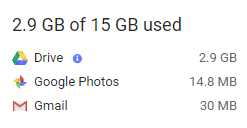
To avoid Google Drive storage quota incorrect issue, you have to go through the following steps:
- Login to Google & go to Google Photos
- From Top Left, click on main Menu
- Select settings for opening the options
- Choose from the Two options for the quality of pictures to be stored
Note: Two options include Original & High Quality. If High Quality is selected, then the storage won’t be largely consumed. And if Original is selected, then the G Drive space will be largely consumed. So choose High Quality to save your photos at reduced file size, whereby reducing the G Drive quota consumption.
Also, Open the email and delete junk and spam emails. Additionally, empty the trash to remove the deleted emails. Make sure to frequently delete the old and unwanted emails from the mailbox to avoid Google Drive Quota wrong issue. Also, try to empty Trash often.
Expert Solution to Overcome Google Drive Quota Incorrect Issue
This issue can be avoided by taking a backup of data from Google Drive account on your local computer. Any Gmail user can login into its account to save complete drive data and then delete unnecessary / less-important data from Google Drive account. To backup Google Drive files to the computer,
Google Drive Backup Software can be used. You can download the tool for free and take backup of 25 drive items for free.
Conclusion
Google Drive Quota Wrong issue arises due to several situations. The main scenarios and the related solutions are explained in this write-up. Choose the right solution according to your context.