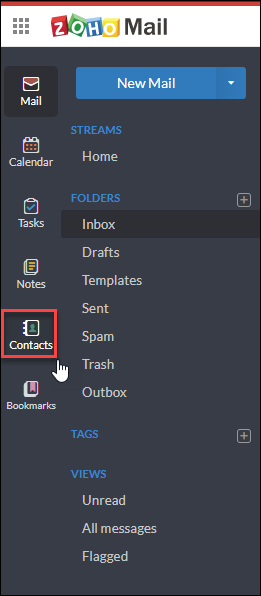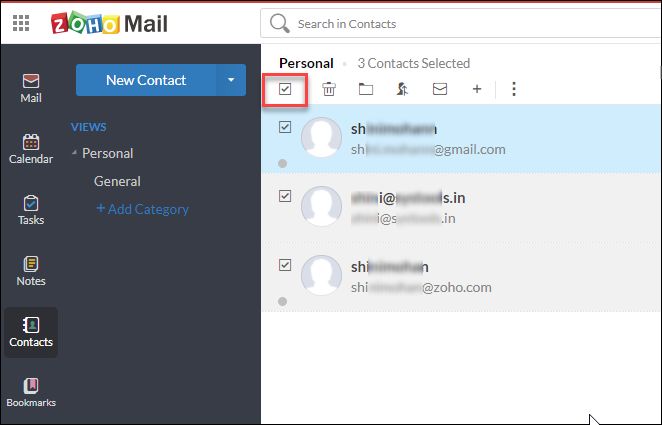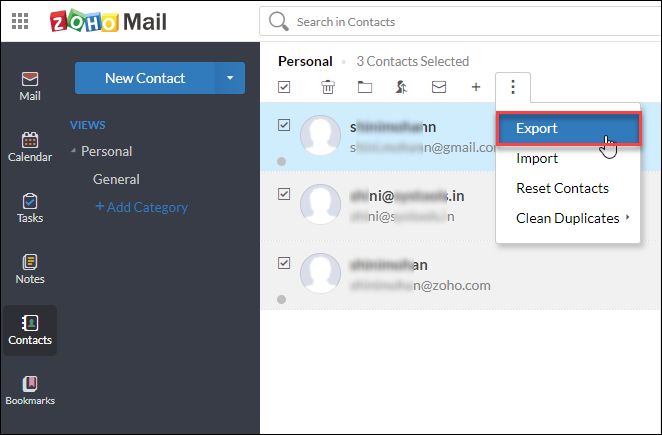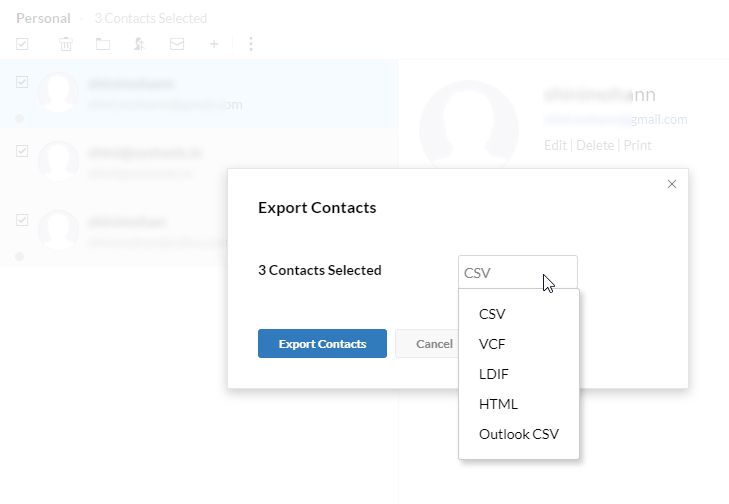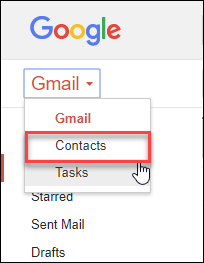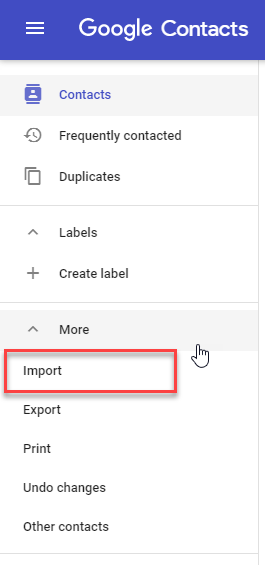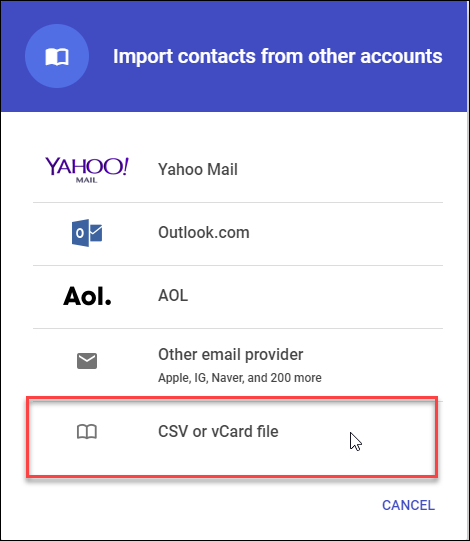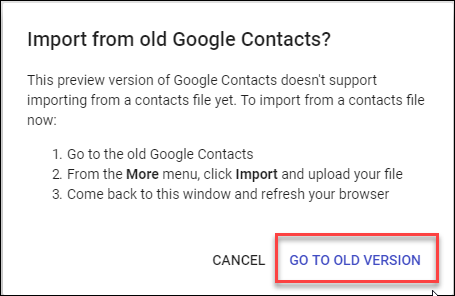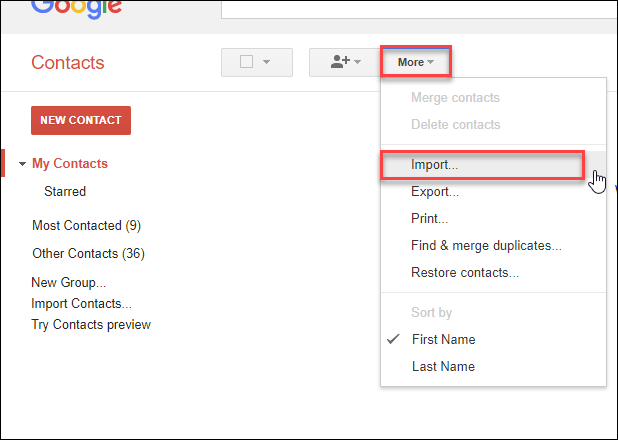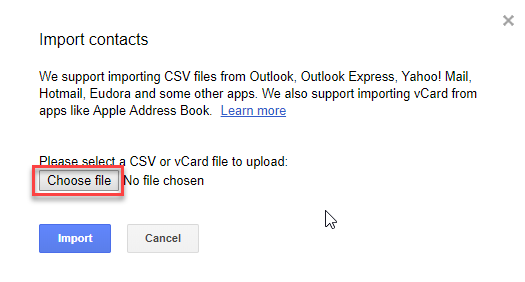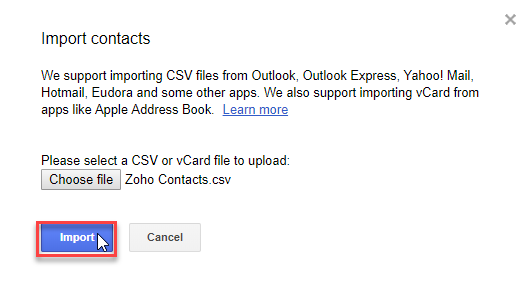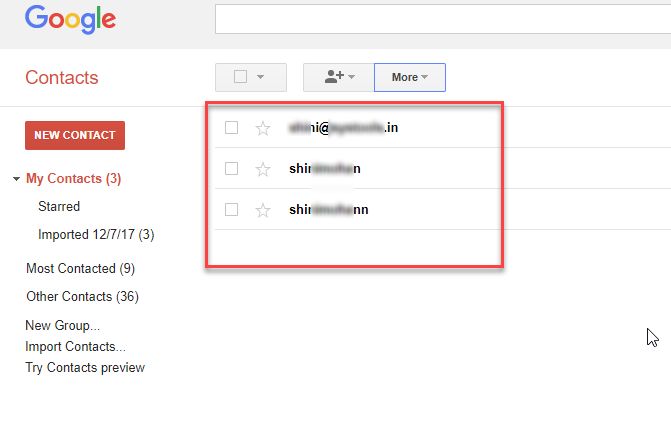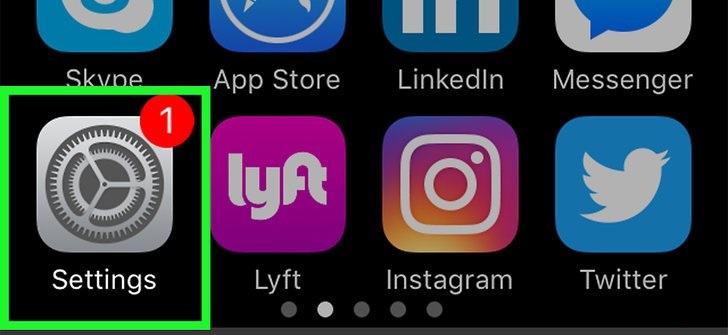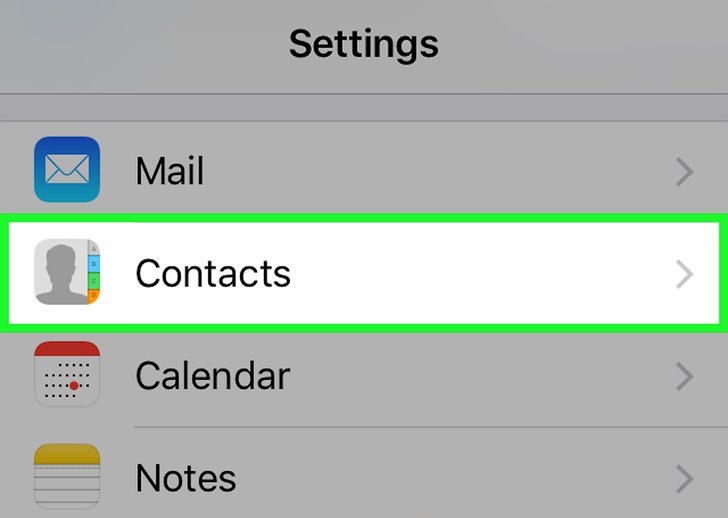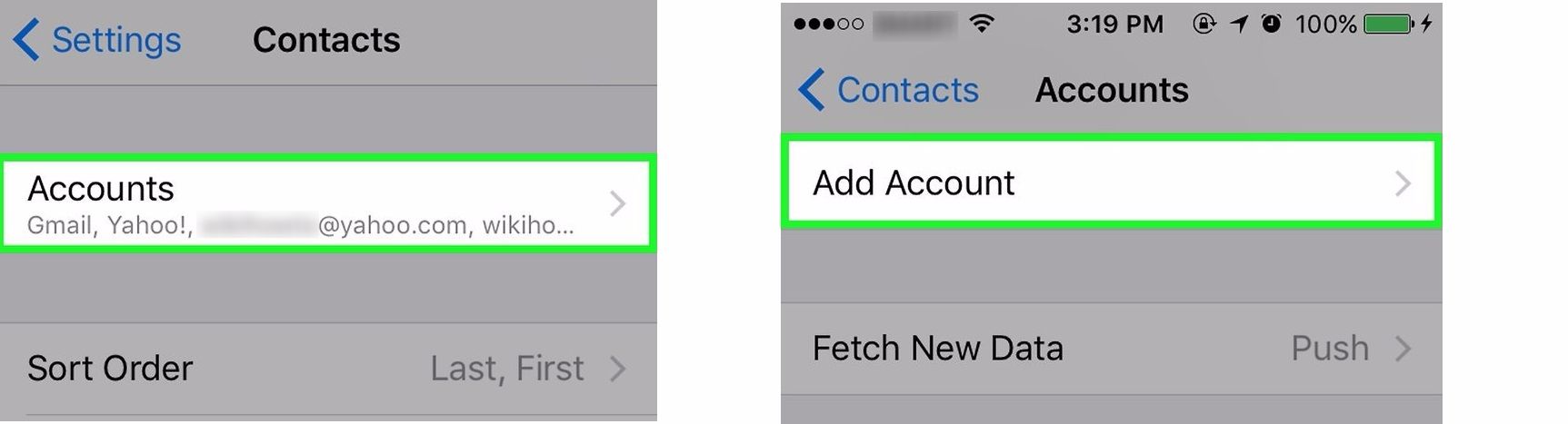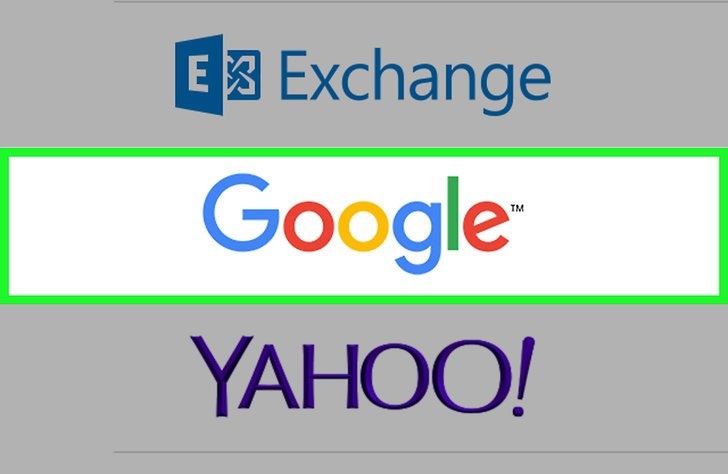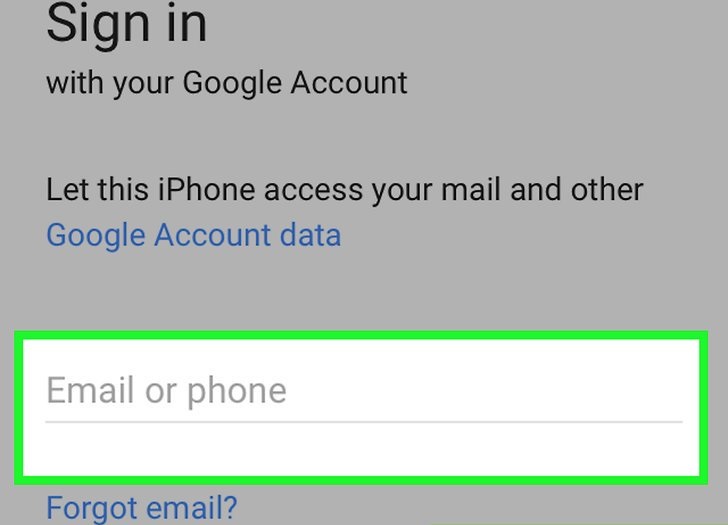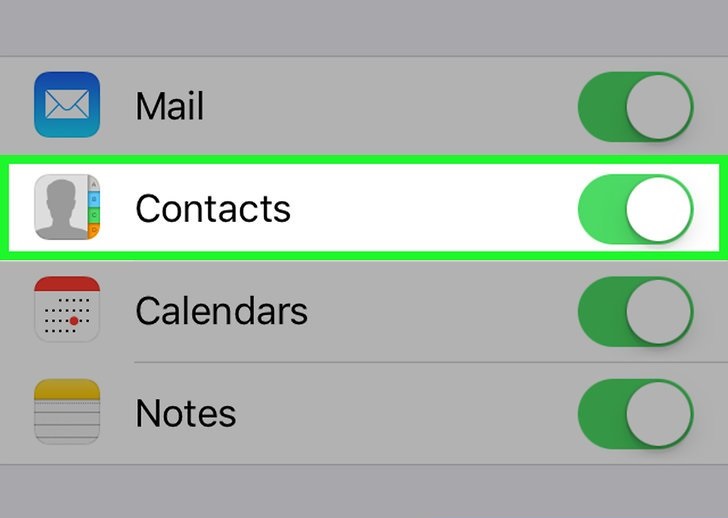Export Contacts from Zoho to iPhone Using Synchronization
Are you looking for a way how to export contacts from Zoho to iPhone? If yes, this post will help you to do the same. This blog explains the step-by-step process for exporting contacts from Zoho Mail to iPhone.
In this trending era, where accessing your data in your hand plays a major role for success. What happens if you could not respond an email immediately ? Maybe a major loss to some or in some cases you may miss good opportunities!! Zoho is an integrated workplace which has been recently been popular because of its reliable services. Zoho has provided login using Gmail , Yahoo through which a user can easily login. Since, application has provided several services together, many iPhone users also have an urge to access them in iPhone too. And among such needs is migrating contacts from Zoho to iPhone. Through this blog we will discuss some manual methods & in detail that will help users to access Zoho contacts in iPhone securely.
“I’m using Zoho Mail client , Many of my client contacts are saved in my Zoho Email Client. But I cannot access this zoho mail every time on my desktop. I would like to move all my contacts to iPhone. Is there any reliable method that I can export Zoho contacts to iPhone in one go! Please suggest me any reliable method. “
Steps to Export Contacts from Zoho to iPhone Manually
Following the instructions below to move contacts from Zoho Mail to iPhone manually, Following are the 3 steps that you need to follow:
1. Export Zoho contacts
2. Import Contacts into Gmail
3. Sync Gmail Contacts into iPhone
Read More- Zoho Mail Not Receiving Some Emails
Step 1: Manually Export Zoho Mail Contacts
Follow below actions to export contacts from Zoho:
- Firstly, click on the Contacts Tab icon on the left panel of the screen as shown below:
- Check all the Contacts or Selective Contacts that you wish to export.
- Now, click on the More icon and choose Export button.
- In the Export Contacts Window , click on the CSV format, Here you can preview the number of items you are exporting.
- Finally Click on Export Contacts
Step 2: Import Exported Zoho Contacts
You can import the exported contacts to Gmail, Yahoo, Outlook, iCloud to sync zoho contacts with iPhone.
Note: The exported Zoho Contacts in vcf is not supported in iCloud. It may prompt you with an error displaying : Unable to import vCard. This vCard cannot be imported because it contains invalid contact data
- Sign in to your Gmail id
- From the drop down menu select Contacts.
- From the Left Pane of the Window Choose More> Import.
- Select CSV or vCard Option from the Window.
- A new window will pp up displaying “Import from old Google Contacts”. The Select Go to Old Version.
- Now Select More > Import.
- Then, Browse File Using Choose CSV from your Local system, where you saved you exported Zoho Contacts.
- Finally Click on Import button.
- You can preview the imported contacts in Google Contacts Window.
Step 3: Sync Gmail Contacts into iPhone
- Select the Settings Button in iPhone
- Choose Contacts Option to continue
- Then Select Accounts >> Add Account option
- Choose Google Accounts
- Enter your Gmail credentials to login into Account.
- Then Enable Contacts to Sync Gmail Contacts to iPhone successfully.
Alternative Method to Export Data from Zoho to iPhone
Since the exported contacts from Zoho cannot be directly imported into iPhone, you need an intermediate solution to sync Zoho Contacts in iPhone. So to quickly export Zoho data, you can prefer backup solution like Zoho Email Backup Tool. It is capable to migrate Zoho Mail to Outlook PST, MBOX, PDF, MSG, & EML Format. You easily backup Zoho into PST File format & import this PST into Outlook. Also, iPhone easily sync contacts from Outlook Platform as mentioned in Step 3 above.
The Final Word
Since, Contact Information is crucial data for everyone nowadays, as its difficult to remember contacts of an entire organization. In such cases its really beneficial to move your data to some handy device which can be accessed easily anytime anywhere. To overcome such difficulty, we have explained some manual & quick solution to export contacts from Zoho to iPhone securely without hampering your crucial data.