Export Windows Live Mail Messages to Outlook 2016, 2013, 2010, 2007
As we know that the Microsoft discontinued the Windows Live Mail Email client. It means Microsoft has stopped providing support for Windows live mail. At the same time, Microsoft provides advance and secure mail client i.e. Outlook. The Outlook is released in different versions like Outlook 2016 (latest), 2013, 2010, 2007, 2003 and below versions. Due to which user want to move email messages from Windows live mail to Microsoft Outlook. But the email migration cannot be done directly due to the different file format.
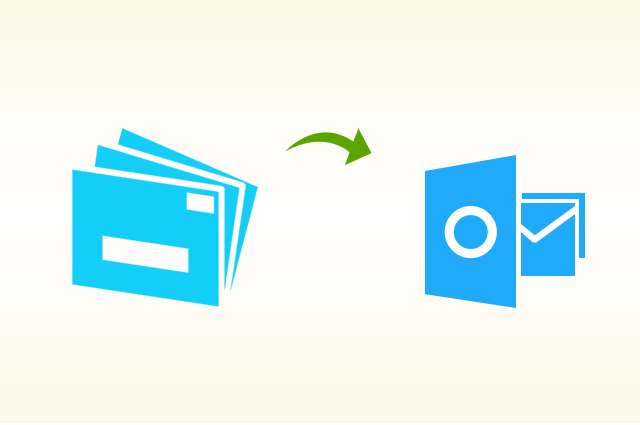
The Microsoft Outlook stores entire data into the .pst file format and the Windows live mail stores in .eml file format. So before importing email messages from windows live mail to Outlook. You need to export the source file into Microsoft Outlook supported PST format. In this post, you will find all possible ways to export Windows live mail messages to Outlook 2016, 2013, 2010, 2007 and below versions.
Users Query to Export Windows Live Mail Messages to Outlook
“Hello, previously I was using Windows live mail as my default mail client. Now I want to switch on Microsoft Outlook 2016. Can any suggest me a reliable solution for how to export Windows live mail messages to Outlook 2016? Any help will be appreciated”
“I installed Microsoft Outlook 2013 on my laptop. I have the bulk of old emails archived from Windows Live Mail. Now I want to import email messages from windows live mail to Outlook 2013. Is there any free solution to transfer windows live mail messages to Microsoft Outlook 2013.”
If you are in similar situation and looking for the reliable solution to move email messages from windows live mail into Microsoft Outlook. Then you are at the right place, simply read the complete and perform the steps explained in this post.
Methods to Export Windows Live Mail Messages to Outlook 2016, 2013, 2010
There is two method for Windows live mail export messages to Outlook process. One is the manual method and the other is paid software. Both of the methods have their own pros and cons. In this post, I will explain both the methods.
Manual Method to Export Windows Live Mail Messages to Outlook
Perform the steps listed below and export email messages from Windows live mail to Microsoft Outlook.
- Open the Microsoft Outlook on your system
- Open the Windows Live Mail on your system
- From Windows Live Mail Hit on File >> Export >> Email Messages
- Now Windows Live Mail Export window will appear simply select Microsoft Exchange and click on Next button from the bottom.
- An Export Pop up windows will appear with “This will export messages from Windows Live Mail to Outlook or Exchange Server”. Simply click on OK button.
- Here you will get two option to Export Windows live mail messages. Either export Select Folders or Export All Folders. Select one according to your requirement and click on OK button.
- Now you can see the Windows live mail messages export process. Wait till it completes to 100%.
- After completion of the export process, messages will appear “Your messages were successfully exported using Microsoft Exchange format.” At the end hit on Finish button.
Note: – Hope you successfully exported Windows Live Mail Emails to Microsoft Outlook 2016, 2013, 2010, 2007 or below versions. But remember that the manual method may result in distorted SMTP headers, broken images from messages body etc. So, before using the manual method to export emails messages from Live Mail, take backup.
Export Windows Live Mail Email Messages into Outlook using SysTools Software
As we discussed above that the manual methods have some limitation and there is a change to data loss. So, Try out this expert suggested and widely used SysTools Windows Live Mail to Outlook PST Converter. It will allow you to import bulk to files together without any restriction. Along with this, the tool provides you the preview of complete data before exporting to Microsoft Outlook. It is compatible with all Windows OS versions. It ensures you for complete email messages conversion without any data loss. It maintains the data integrity and allows you to move email messages from windows live mail into Microsoft Outlook 2019, 2016, 2013, 2010, 2007, 2003 and below versions.
Steps to Export Emails Messages from Windows Live Mail to Outlook Using Software
- Download and Install SysTools Software
- Explore the folder and preview complete data
- Select PST as resultant file format and hit Export
- Save the resultant PST file and Import in Outlook
Note: – The software generates the UNICODE PST, so you can easily import it into all versions of Microsoft Outlook. Like Outlook 2019, 2016, 2013, 2010, 2007, 2003 and below.
Conclusion: –
Hope now you found the required solution for your query how to export Windows Live Mail Messages to Outlook 2016, 2013, 2010, 2007. Select any method which suits you best and move email messages from windows live mail into Microsoft Outlook.


