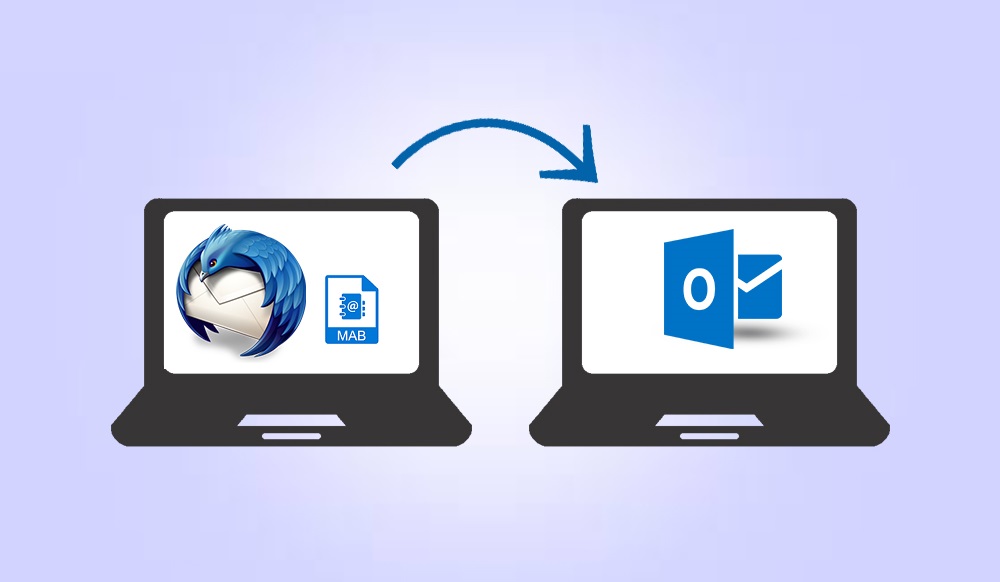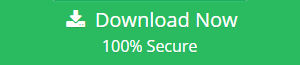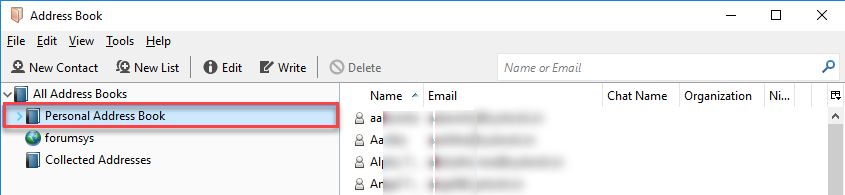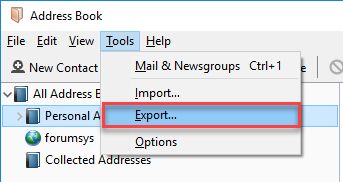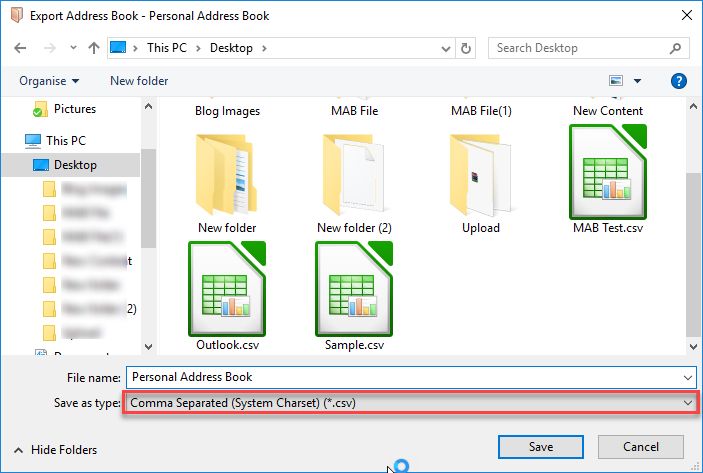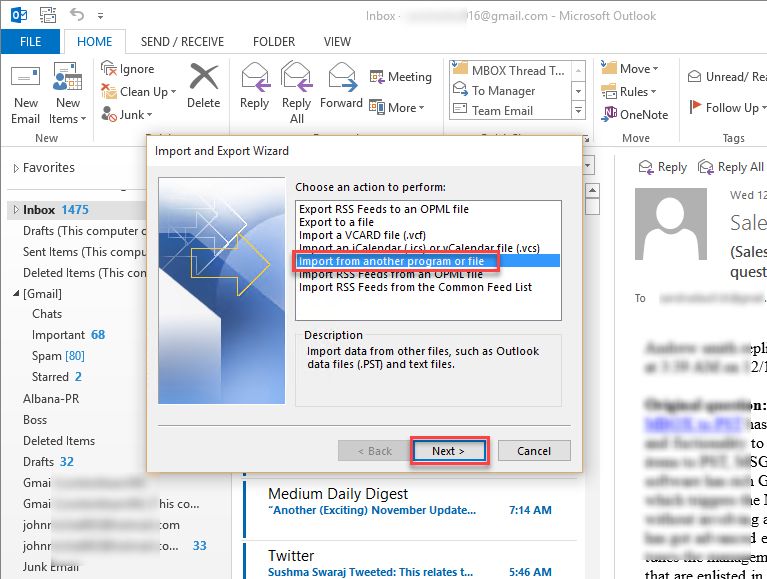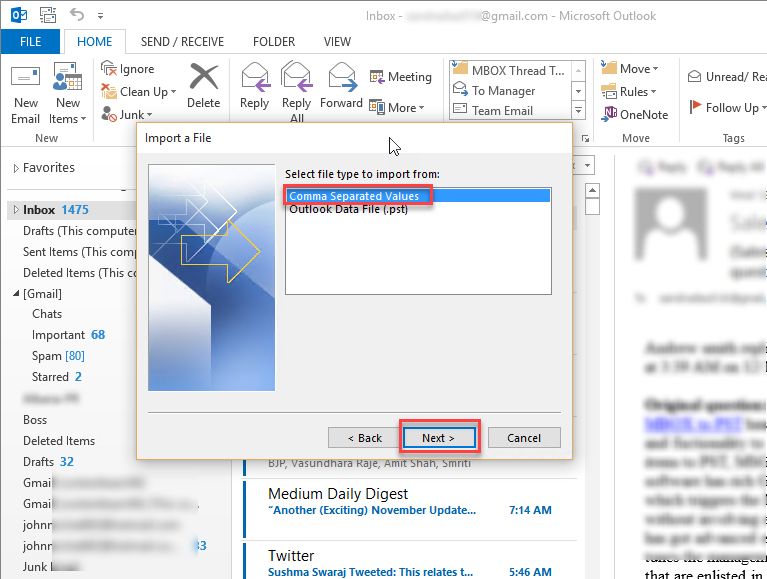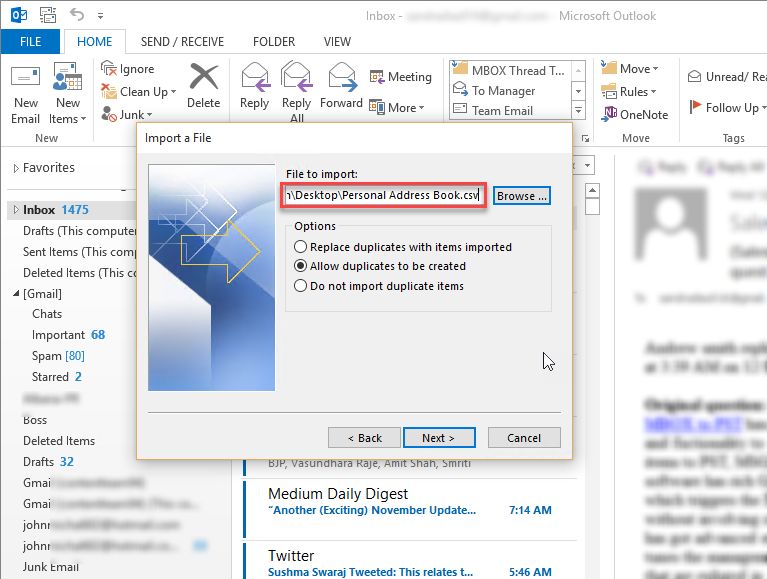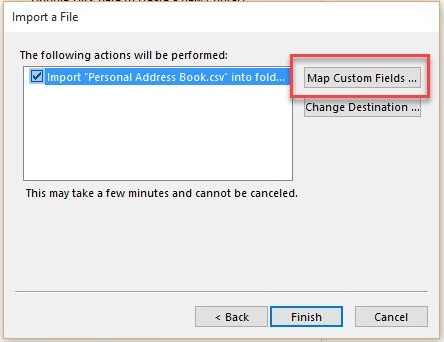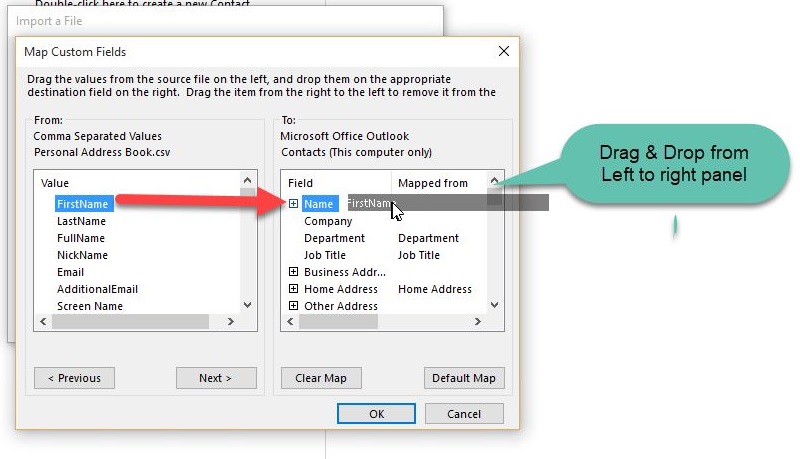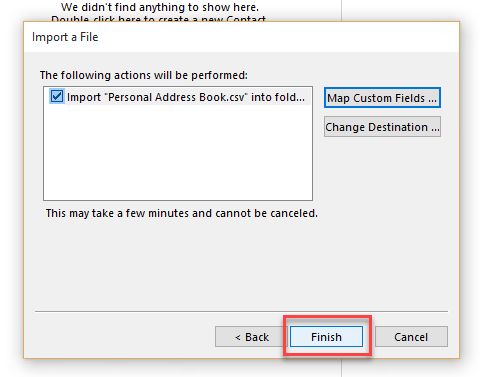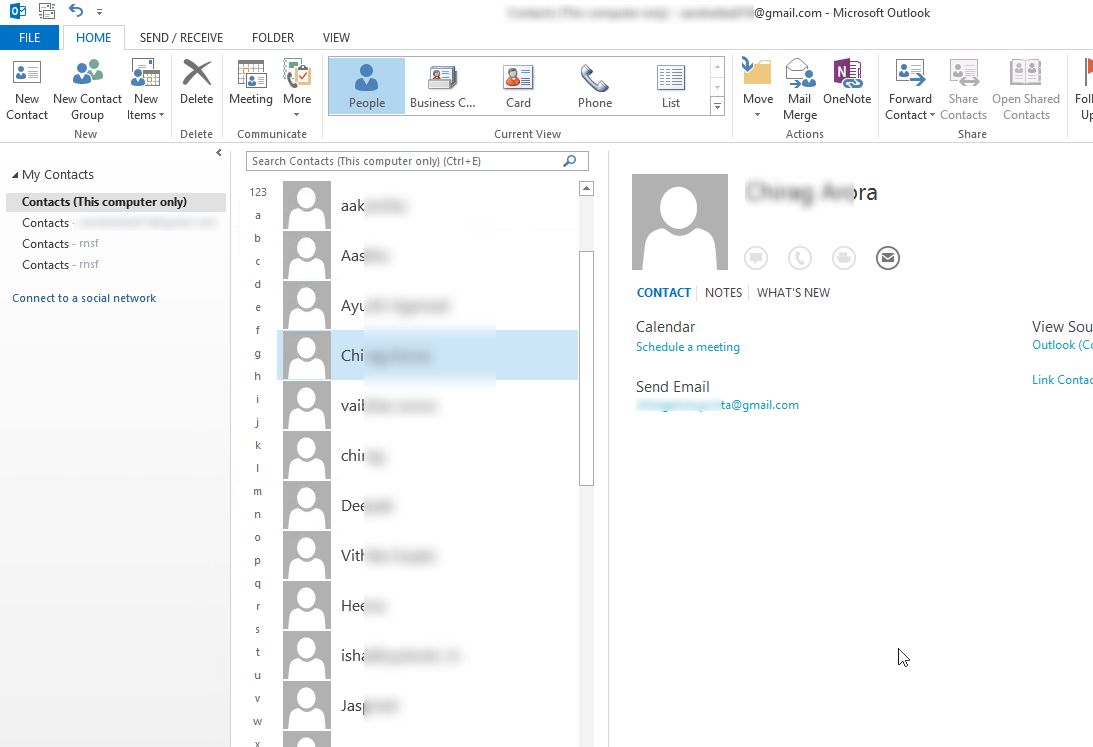How to Export Thunderbird Address Book To Outlook 2016 , 2013, 2010 ?
Want to know how to export Thunderbird Address Book to Outlook 2016? Need to transfer Thunderbird contacts to MS Outlook but cant find a correct solution? Keep reading the following segments, we will describe different procedures to export Mozilla Thunderbird contacts to Outlook 2016.
Mozilla Thunderbird is an open source desktop-based email application popular among the users. Like any other email client, Thunderbird also includes various components such as emails, calendars, address book, etc. Though Thunderbird email data is saved in MBOX files, Address Book data is saved in MAB file. Since MS Outlook offers many unique features of data security, professional environment, and user-friendly interface, users often switch to Outlook. In that case, users need to perform successful migration from Thunderbird Address book to Outlook PST. Thus, in this blog, we will tell you how to import Thunderbird Address Book to Outlook 2016 and all other versions.
Note: Comma Separated Values or CSV format is a simple text file that is used for a database table and supported by many applications, including MS Outlook.
Manual Method to Import Mozilla Thunderbird Contacts to Outlook 2016, 2010, 2013
There is no direct manual method available to transfer Thunderbird address book to Outlook 2016. Users need to perform the available method which is divided into two parts:
- Export Thunderbird Contacts to CSV Format
- Import Resultant CSV to MS Outlook
Part A: Extract Thunderbird Contacts to CSV Format
To convert Thunderbird address book into CSV format, users need to follow these steps:
1. Open Thunderbird application on the local system and click on the Address Book tab from the menu bar.
2. An Address Book window will pop-up. Then, choose the address book (Personal Address Book, Collected Address Book etc.) that you want to move from Thunderbird address book to Outlook 2016.
3. Then, click on the Tools >> select Export.
4. Now, you need to choose the destination location and then save the selected address book in the CSV format.
Part B: Import CSV Contacts File into Outlook
After exporting Thunderbird contacts in CSV format, users have to import CSV files in Outlook 2016,2010,2013 by following the steps:
1. Open any version of Microsoft Outlook on your system and click on the File option.
2. Then, click on Open and Export >> Import/Export option.
3. Now, Import and Export Wizard will pop-up on the screen. Select “Import from another program or file” option and then, click on Next button.
4. Choose the Comma Separated Values and click on Next.
5. Select the CSV file that you have exported earlier by clicking on Browse button. Then, select the radio button besides Do Not Import Duplicate Items and click on the Next button to proceed.
6. Choose the desired folder (Contacts) where you want to import Thunderbird contacts. Then click on Next button.
7. Select Map Custom Fields to Import Columns from CSV File into Outlook Address Book.
8. To do this, Drag & Drop item from Left Pane (Consisting of CSV contacts Columns) into Right Pane (Consisting of Outlook contacts Columns).
9. Click on Finish button located on Import a File window and wait until all the contacts from Thunderbird are imported to Outlook account successfully.
10. Finally, you can see that all contacts from Thunderbird address book have been transferred successfully to MS Outlook 2007, 2010, 2013, 2016.
Drawbacks of Using Manual Approach
If you choose to export Thunderbird address book to Outlook manually, there are some limitations that you might encounter. The procedure discussed above is quite lengthy and time taking. Moreover, if any of the above steps is not performed carefully, there might be some loss of data. Users have to be to technically strong to import Thunderbird contacts to Outlook using this manual approach. So, if you are willing to overcome these limitations, it is better to use some third-party tools available in market.
Alternative Approach to Transfer Thunderbird Address Book to Outlook 2016
Thunderbird Address Book Converter is a tool that will help users to overcome all the drawbacks of the manual solution and to have a quick and simple approach. It is one of the popularly used tools by the users to convert Thunderbird MAB file to PST format without any hassle. Moreover, the software is also capable to perform bulk migration of Mozilla Thunderbird contacts to Outlook 2016, 2013, 2010 without any file size limitation. This application can be easily installed on any version of Windows OS.
Suggestion: If a user wants to move emails from MBOX to Outlook, then directly use MBOX to Outlook Converter software for a reliable and perfect solution.
Conclusion
Nowadays, the commonly asked Thunderbird related query is how to import Thunderbird address book to Outlook 2016, 2013, 2010. As Microsoft Outlook is popular among the users, people are continuously searching for a solution to migrate from Thunderbird contacts to Outlook. Thus, considering all requirements of users, we have discussed both manual and professional solution to transfer Thunderbird contacts to Outlook. Users can choose between the methods based on their need and convenience.