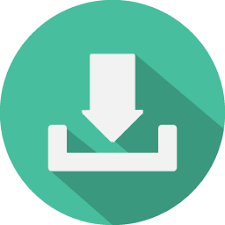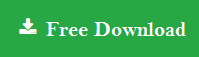Get the Best Methods to Export Outlook Tasks to Evernote
Evernote is a mobile app developed by Evernote Corporation. This application is specifically designed to organize tasks, list, archiving and note taking. Users can easily create notes which can be a piece of information stored in formatted or preformatted form. It can save “file attachments” in a note alongwith voice memo, handwritten ink, etc. The best part about Evernote is, it is cross-platform and supports every Operating System including iOS, Android, MacOS and Microsoft Windows. Evernote is free to use up to certain limits. You can take paid plans to extend the limit.
As you can see there are so many fascinating features of Evernote. Users around the globe search for the different solution to export Outlook Tasks to Evernote. Like Evernote, Outlook is also one of the most used email clients in the corporate organization. If you are still not convinced with the idea of importing tasks from Outlook to Evernote, read the following query.
“I have around 2700 tasks in my Outlook profile. The problem I cannot access this PST tasks everywhere as this is saved on my office desktop. Just because of this every now and then, I missed many of my important meetings and all. I have heard about Evernote and want to export Outlook tasks to Evernote. Can anybody please provide me with a genuine and practical solution to do the following operation.”
Methods to Transfer Tasks from Outlook to Evernote
There are manual as well as automated solution available to do the following task. First, we will discuss the manual solution to export Outlook tasks to Evernote. There is three manual solution available for the task.
Method 1
Download the Evernote add-in for Outlook from the official site of Evernote. Import all your tasks from Outlook to Evernote. If that does not work for you, go for the next method.
Method 2
- Copy all your Outlook file and complete database.
- Use the Advanced Search of Outlook, and navigate those Outlook files which has the attachment of more than 30 kb (kilobyte).
- Copy all the files and paste them into Microsoft OneNote.
- Now import them into Evernote using OneNote Import Wizard.
If this also does now work for you, we still have another method for you to export Outlook tasks to Evernote.
Method 3
Download the free utility “Outport Application” which allows you to transfer Outlook tasks into HTML which can be further imported into Evernote application.
Alternate Solution to Export Outlook Tasks to Evernote
As we have discussed 3 manual solutions in the above section. But these techniques are not reliable and requires several add-ons. There are particular restrictions and limitations on each method. The best way is to use an automated solution. Use Outlook PST File Converter tool to instantly export Outlook PST to HTML. Apart from this, it supports to convert PST to EML, PST to MSG, PDF, vCard, ICS, etc. file formats. There are no limitations on the file size. You can convert any number of PST file to any required format.
Steps to Transfer Outlook PST Tasks to Evernote via HTML are:
Step 1. Download and launch the software on your system.
Step 2. Add PST file which having notes.

Step 3. Preview loaded items and select folder to export.

Step 4. Select HTML file format from the saving options.

Step 5. Browse and select the location to save resultant file.

Step 6. Click on Export button to start the process.

Done! Once the process is complete, you can review the resultant HTML file from the selected location.
Now, you can easily import HTML file in Evernote by following these simple steps:
- Select “Inkdrop -> Import -> From HTML files …” in the menu.
- A dialog box appears asking you to select the notebook as the destination. After selecting a notebook, click the OK button.
- You will see the Open File dialog and select the HTML files to import.
Final Words
In this blog, we have discussed various methods to export Outlook tasks to Evernote. Users can go for any of the solutions according to their requirements. But we are highly recommending to go for the automated tool as they are more reliable and trustworthy.