How to Export Outlook Contacts to AOL? Easy Ways
Contact is the most important part of any communication, especially in the case of phone calls and emails. Without contacts, sending emails would be impossible. Therefore, whenever people migrate from one email client to another, they always export their contacts to the new client. These days, many posts are seen in forums where people ask for help regarding this contact export. People are curious to know how to export Outlook contacts to AOL.
In this post, we will answer their query by suggesting ways to import Outlook contacts to AOL Mail. Before that, take a look at the reasons that might lead to the need for Outlook contact list transfer to AOL Mail.
Reasons to Export Outlook Address Book to AOL Mail
There are multiple reasons why people need to export contacts from AOL to Outlook.
- AOL Mail provides a user-friendly interface for organizing contacts and emails.
- You can also access features like mail filters, security options, and calendars in AOL once your contacts are imported.
- AOL Mail offers tools like smart sorting, folder organization, and easy contact search, enhancing the experience after transferring contacts.
- It offers easy sharing of contacts with others, either through email or via shared address books.
- AOL unique security measures, including two-factor authentication for added protection.
- Exporting Outlook contacts to AOL Mail can help make the transition smoother and minimize disruptions.
Read More: Export Outlook Contacts to Google Contacts
How to Export Outlook Contacts to AOL?
If you want to export contacts from AOL to Outlook, you have two options in front of you. Now we will talk about both the methods here.
#1: Export Contacts from Outlook to AOL – Manually
To export contacts from Microsoft Outlook email to AOL Mail, users have to go through two different stages. First, they have to import all Outlook contacts in CSV format, and then import that CSV file in AOL. Follow the instructional steps to manually convert Outlook contacts to AOL.
A) Export Contacts from Outlook
- Open Outlook and go to your default profile.
- Click on File > Import and Export.
- Select the option Export to a file from the list and click on Next.
- You have to select Comma Separated Values at this stage.
- Select the PST contact file you wish to export and click Next.
- Choose your Contacts folder and pick Next.
- Select a place to save the exported file and give it a name (e.g., outlook_contacts.csv).
- Press the Finish and follow the to complete the export process.
Users have to export this CSV contact file into AOL Mail.
B) Import CSV File in AOL Mail
- Enter the required credentials to open AOL Mail.
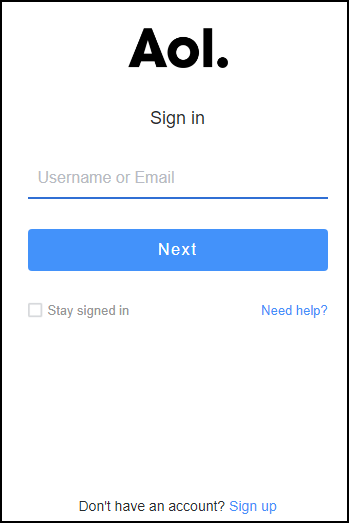
2. Click on Contacts and then click to More.
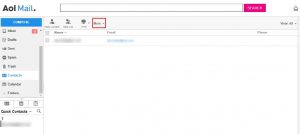
3. A drop-down menu will appear. Click on Import.
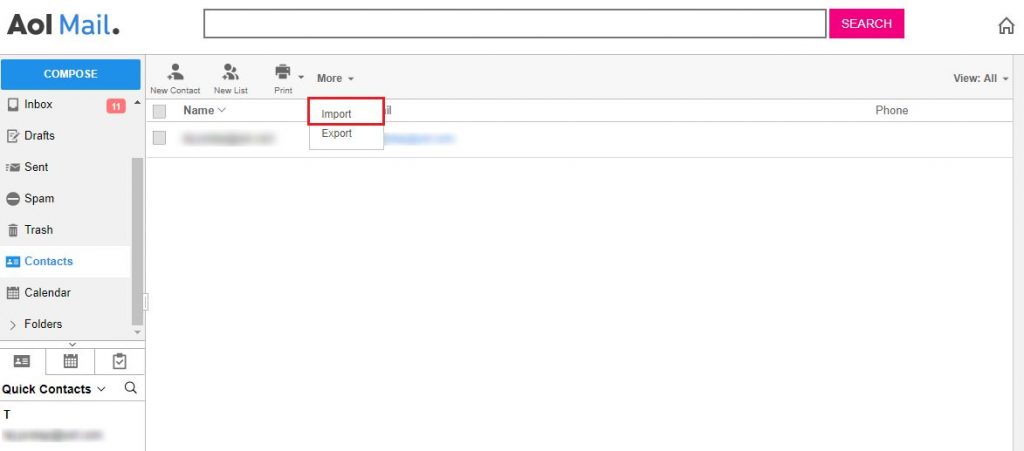
4. Browse to the location of the Outlook CSV contact file and select the file.
5. Click Open and then select Import.
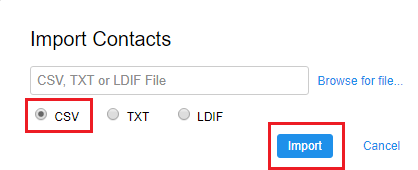
6. CSV contact file will easily get exported in AOL Mail.
Read More: Convert Outlook Contacts to PDF
Limitations of Manual Technique
The manual method to export Outlook contacts to AOL contains some disadvantages too. This process is a long one and today’s users do not have time for such lengthy processes. Moreover, there is always the chance of data loss while performing this method. Considering these reasons, many people search for a simple solution.
#2: Easy Solution to Transfer Outlook Contacts to AOL
If you are worried about the length and other limitations of the manual technique, we have a simple solution for you. Using this short and easy solution, users can migrate Outlook contacts to AOL Mail in no time. Outlook Contacts to vCard Export Tool is a simple solution to this problem.
Users do not have to go through the lengthy process to export Outlook contacts to AOL. This program can seamlessly migrate Outlook PST contacts into AOL Mail. Also, this application, you can easily export Outlook contacts to CSV format without loosing any information. The user interface of this program is so simple that anyone can run this to migrate Outlook address book.
Steps to Export Contacts from AOL to Outlook
Here’s a simplified way for using the tool, follow below steps:
1: Export Contacts from Outlook as vCard Files
- Launch the Outlook desktop app.
- Click on the People icon (or Contacts section) in Outlook.
- In the Home tab, click on Manage (or File > Open & Export in some versions).
- Choose Excel or CSV file.
- Select the contacts you want to export & save CSV files to your PC.
Note: If you prefer exporting as vCard (.vcf), you can manually export each contact as a vCard.
Step 2: Import Contacts to AOL Mail
- Go to AOL Mail and log in.
- Click on the Contacts (or People) icon in AOL Mail.
- In the Contacts section, look for the Import option.
- Choose vCard (.vcf) as the file type and upload the .vcf files you exported from Outlook.
- Select the vCard or VCF file you want to import.
- Your Outlook contacts are now imported into AOL Mail.
Here are some of the highlighted features of the software:
- Transfers contacts from default Outlook profile only.
- Migrate to VCF, CSV, WAB, Gmail, & Yahoo, HTML, MSG, PDF, PST.
- Allows previewing all contact attributes in the vCard format.
- Automatically detects default profile of Outlook email.
- Features quick scan option for faster contact migration.
Conclusion
From the above-discussed blog, now you know how to export Outlook contacts to AOL Mail. To help users successfully migrate Outlook address book to AOL email, two different methods of migration have been discussed. The manual method contains some limitations, which make it a difficult process to perform. You can use the cited application. Since the tool transfers Outlook contacts to AOL without any difficulty, it is called the simple solution to this problem.

